使用flv.js与video.js做一个视频直播效果
这次给大家带来使用flv.js与video.js做一个视频直播效果,使用flv.js与video.js做出视频直播效果的注意事项有哪些,下面就是实战案例,一起来看一下。
环境配置
首先运行livego
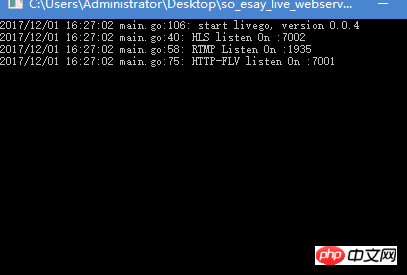
安装与运行OBS
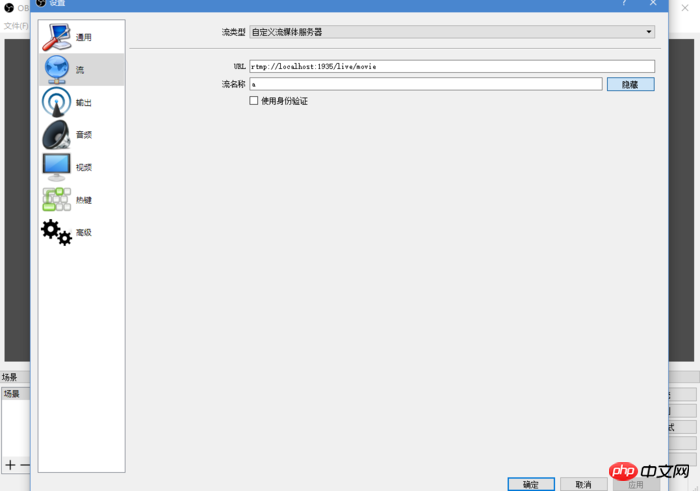
打开设置 配置流服务器
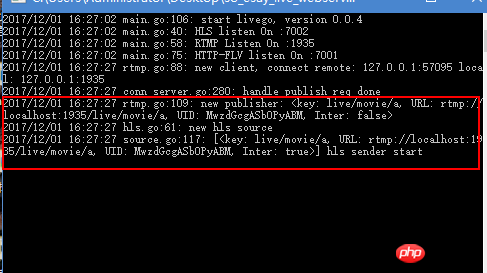
连接成功后livego会有提示

提示载入源
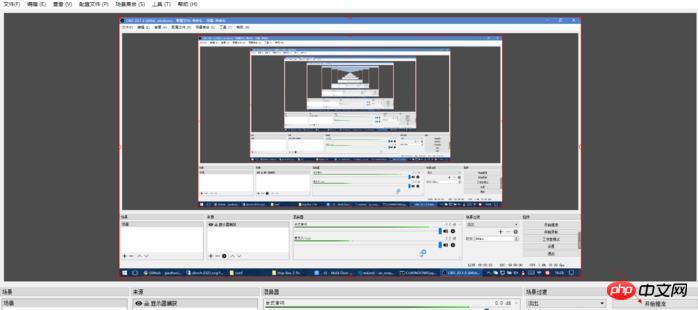
进入nginx下的html目录,新建个index1.html与index2.html
然后运行 nginx (运行前自行修改nginx端口)
2.使用flv.js实现直播播放
之前我写过教程《flv.js简单使用示例》
吧之前的代码稍作修改
代码:
<!DOCTYPE html><html><head>
<meta content="text/html; charset=utf-8" http-equiv="Content-Type">
<title>flv.js demo</title>
<style>
.mainContainer { display: block; width: 1024px; margin-left: auto; margin-right: auto;
} .urlInput { display: block; width: 100%; margin-left: auto; margin-right: auto; margin-top: 8px; margin-bottom: 8px;
} .centeredVideo { display: block; width: 100%; height: 576px; margin-left: auto; margin-right: auto; margin-bottom: auto;
} .controls { display: block; width: 100%; text-align: left; margin-left: auto; margin-right: auto;
} </style></head><body>
<div class="mainContainer">
<video id="videoElement" class="centeredVideo" controls autoplay width="1024" height="576">Your browser is too old which doesn't support HTML5 video.</video>
</div>
<br>
<div class="controls">
<!--<button onclick="flv_load()">加载</button>-->
<button onclick="flv_start()">开始</button>
<button onclick="flv_pause()">暂停</button>
<button onclick="flv_destroy()">停止</button>
<input style="width:100px" type="text" name="seekpoint" />
<button onclick="flv_seekto()">跳转</button>
</div>
<script src="./flv.js/flv.min.js"></script>
<script>
var player = document.getElementById('videoElement'); if (flvjs.isSupported()) { var flvPlayer = flvjs.createPlayer({ type: 'flv', "isLive": true,//<====加个这个
url: 'http://127.0.0.1:7001/live/movie/a.flv',//<==自行修改
});
flvPlayer.attachMediaElement(videoElement);
flvPlayer.load(); //加载
flv_start();
} function flv_start() {
player.play();
} function flv_pause() {
player.pause();
} function flv_destroy() {
player.pause();
player.unload();
player.detachMediaElement();
player.destroy();
player = null;
} function flv_seekto() {
player.currentTime = parseFloat(document.getElementsByName('seekpoint')[0].value);
} </script></body></html>访问http://127.0.0.1/index1.html
如果浏览器开始播放视频那说明你已经成功
相信看了本文案例你已经掌握了方法,更多精彩请关注php中文网其它相关文章!
相关阅读:
以上是使用flv.js与video.js做一个视频直播效果的详细内容。更多信息请关注PHP中文网其他相关文章!

热AI工具

Undresser.AI Undress
人工智能驱动的应用程序,用于创建逼真的裸体照片

AI Clothes Remover
用于从照片中去除衣服的在线人工智能工具。

Undress AI Tool
免费脱衣服图片

Clothoff.io
AI脱衣机

AI Hentai Generator
免费生成ai无尽的。

热门文章

热工具

记事本++7.3.1
好用且免费的代码编辑器

SublimeText3汉化版
中文版,非常好用

禅工作室 13.0.1
功能强大的PHP集成开发环境

Dreamweaver CS6
视觉化网页开发工具

SublimeText3 Mac版
神级代码编辑软件(SublimeText3)

热门话题
 如何使用WebSocket和JavaScript实现在线语音识别系统
Dec 17, 2023 pm 02:54 PM
如何使用WebSocket和JavaScript实现在线语音识别系统
Dec 17, 2023 pm 02:54 PM
如何使用WebSocket和JavaScript实现在线语音识别系统引言:随着科技的不断发展,语音识别技术已经成为了人工智能领域的重要组成部分。而基于WebSocket和JavaScript实现的在线语音识别系统,具备了低延迟、实时性和跨平台的特点,成为了一种被广泛应用的解决方案。本文将介绍如何使用WebSocket和JavaScript来实现在线语音识别系
 WebSocket与JavaScript:实现实时监控系统的关键技术
Dec 17, 2023 pm 05:30 PM
WebSocket与JavaScript:实现实时监控系统的关键技术
Dec 17, 2023 pm 05:30 PM
WebSocket与JavaScript:实现实时监控系统的关键技术引言:随着互联网技术的快速发展,实时监控系统在各个领域中得到了广泛的应用。而实现实时监控的关键技术之一就是WebSocket与JavaScript的结合使用。本文将介绍WebSocket与JavaScript在实时监控系统中的应用,并给出代码示例,详细解释其实现原理。一、WebSocket技
 如何利用JavaScript和WebSocket实现实时在线点餐系统
Dec 17, 2023 pm 12:09 PM
如何利用JavaScript和WebSocket实现实时在线点餐系统
Dec 17, 2023 pm 12:09 PM
如何利用JavaScript和WebSocket实现实时在线点餐系统介绍:随着互联网的普及和技术的进步,越来越多的餐厅开始提供在线点餐服务。为了实现实时在线点餐系统,我们可以利用JavaScript和WebSocket技术。WebSocket是一种基于TCP协议的全双工通信协议,可以实现客户端与服务器的实时双向通信。在实时在线点餐系统中,当用户选择菜品并下单
 如何使用WebSocket和JavaScript实现在线预约系统
Dec 17, 2023 am 09:39 AM
如何使用WebSocket和JavaScript实现在线预约系统
Dec 17, 2023 am 09:39 AM
如何使用WebSocket和JavaScript实现在线预约系统在当今数字化的时代,越来越多的业务和服务都需要提供在线预约功能。而实现一个高效、实时的在线预约系统是至关重要的。本文将介绍如何使用WebSocket和JavaScript来实现一个在线预约系统,并提供具体的代码示例。一、什么是WebSocketWebSocket是一种在单个TCP连接上进行全双工
 JavaScript和WebSocket:打造高效的实时天气预报系统
Dec 17, 2023 pm 05:13 PM
JavaScript和WebSocket:打造高效的实时天气预报系统
Dec 17, 2023 pm 05:13 PM
JavaScript和WebSocket:打造高效的实时天气预报系统引言:如今,天气预报的准确性对于日常生活以及决策制定具有重要意义。随着技术的发展,我们可以通过实时获取天气数据来提供更准确可靠的天气预报。在本文中,我们将学习如何使用JavaScript和WebSocket技术,来构建一个高效的实时天气预报系统。本文将通过具体的代码示例来展示实现的过程。We
 简易JavaScript教程:获取HTTP状态码的方法
Jan 05, 2024 pm 06:08 PM
简易JavaScript教程:获取HTTP状态码的方法
Jan 05, 2024 pm 06:08 PM
JavaScript教程:如何获取HTTP状态码,需要具体代码示例前言:在Web开发中,经常会涉及到与服务器进行数据交互的场景。在与服务器进行通信时,我们经常需要获取返回的HTTP状态码来判断操作是否成功,根据不同的状态码来进行相应的处理。本篇文章将教你如何使用JavaScript获取HTTP状态码,并提供一些实用的代码示例。使用XMLHttpRequest
 javascript中如何使用insertBefore
Nov 24, 2023 am 11:56 AM
javascript中如何使用insertBefore
Nov 24, 2023 am 11:56 AM
用法:在JavaScript中,insertBefore()方法用于在DOM树中插入一个新的节点。这个方法需要两个参数:要插入的新节点和参考节点(即新节点将要被插入的位置的节点)。
 JavaScript和WebSocket:打造高效的实时图像处理系统
Dec 17, 2023 am 08:41 AM
JavaScript和WebSocket:打造高效的实时图像处理系统
Dec 17, 2023 am 08:41 AM
JavaScript是一种广泛应用于Web开发的编程语言,而WebSocket则是一种用于实时通信的网络协议。结合二者的强大功能,我们可以打造一个高效的实时图像处理系统。本文将介绍如何利用JavaScript和WebSocket来实现这个系统,并提供具体的代码示例。首先,我们需要明确实时图像处理系统的需求和目标。假设我们有一个摄像头设备,可以采集实时的图像数






