WordPress搭建个人博客
本文主要和大家分享WordPress搭建个人博客,主要以图文和代码的形式和大家分享,希望能帮助到大家。
1 LNMP组合
1.1 验证Nginx到php的连通性
在前几篇博文中所有环境都已经配置好了,下面测试Nginx和php之间的连通
LNMP之Nginx服务搭建及三种类型虚拟主机
LNMP之二进制安装mysql-5.5.54
LNMP之源码编译安装php-5.5.32
# 修改/application/nginx/conf/extra/blog.conf[root@web01 extra]# cat blog.conf
server { listen 80;
server_name blog.rsq.com;
location / {
root html/blog; index index.html index.htm;
}
location ~ .*\.(php|php5)?$ {
root html/blog;
fastcgi_pass 127.0.0.1:9000;
fastcgi_index index.php;
include fastcgi.conf;
}
}# 重启nginx服务[root@web01 extra]# ../../sbin/nginx -tnginx: the configuration file /application/nginx-1.6.3//conf/nginx.conf syntax is ok
nginx: configuration file /application/nginx-1.6.3//conf/nginx.conf test is successful
[root@web01 extra]# ../../sbin/nginx -s reload# 在/application/nginx/html/blog/目录中写一个phpinfo文件,测试连通性[root@web01 extra]# cd /application/nginx/html/blog/[root@web01 blog]# echo "<?php phpinfo(); ?>" >test_info.php[root@web01 blog]# cat test_info.php<?php phpinfo(); ?># windows浏览器中做访问测试,若出现以下页面则测试成功 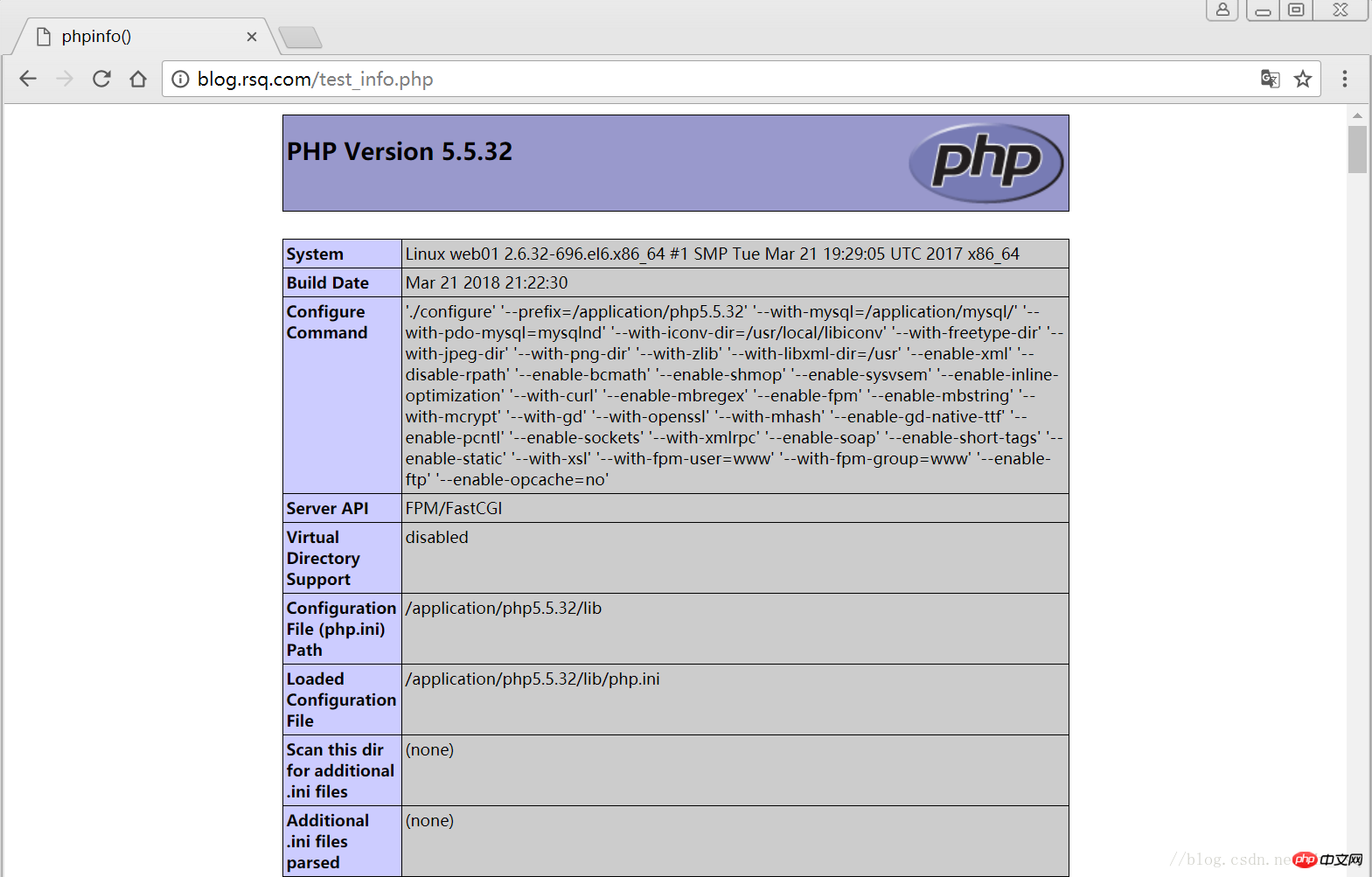
1.2 验证php到mysql的连通性
# 写一个简单的数据库连接脚本[root@web01 blog]# cat test_mysql.php<?php
$link_id=mysql_connect('localhost','root','oldboy123') or mysql_error(); if($link_id){ echo "Mysql successful by RSQ !";
}else{ echo mysql_error();
}?># 浏览器端测试 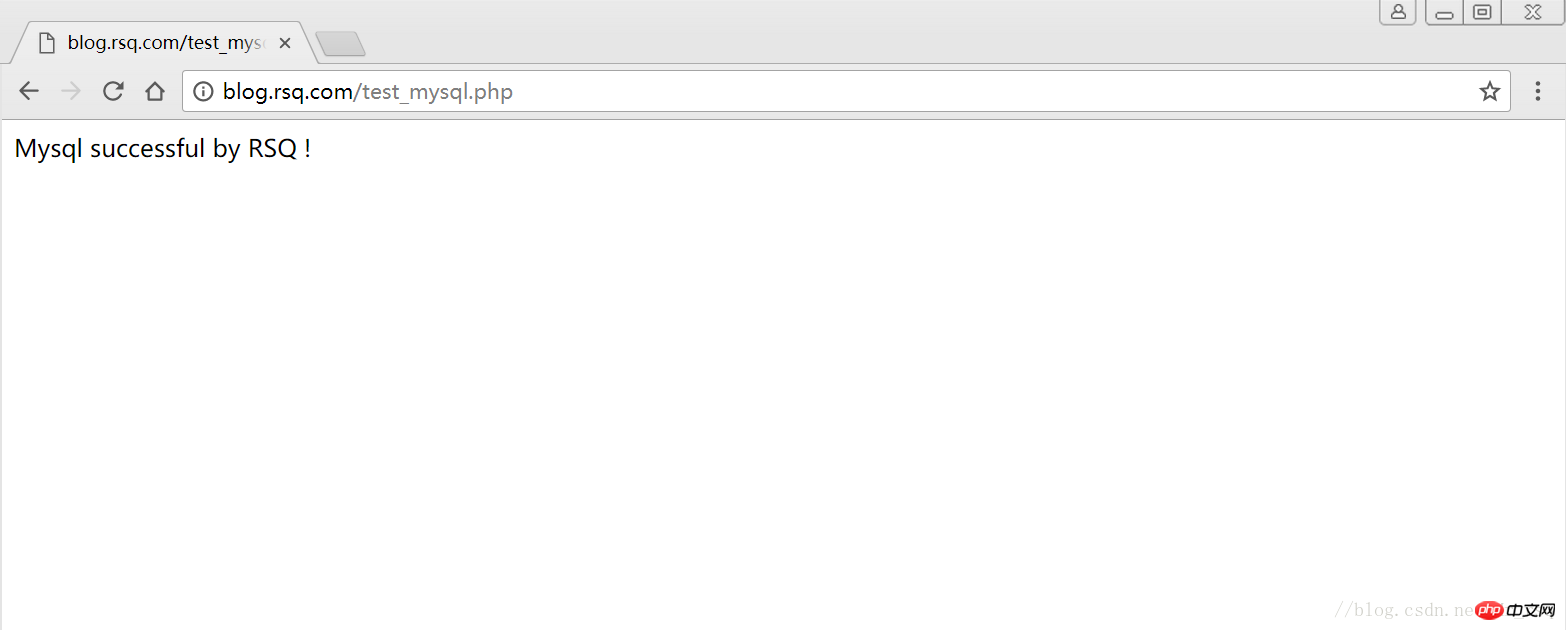
2 LNMP之wordpress个人博客搭建
2.1 创建wordpress数据库
# 先登录mysql,创建WordPress所需要的数据库 [root@web01 ~]# mysql -uroot -poldboy123mysql> show databases; +--------------------+| Database | +--------------------+| information_schema | | mysql | | performance_schema || test | +--------------------+4 rows in set (0.01 sec) mysql> drop database test; # 删除多余的test数据库 Query OK, 0 rows affected (0.02 sec)mysql> show databases; #显示数据库 +--------------------+| Database | +--------------------+| information_schema | | mysql | | performance_schema |+--------------------+3 rows in set (0.00 sec) mysql> create database wordpress; # 创建wordpress用户 Query OK, 1 row affected (0.00 sec)mysql> show databases; +--------------------+| Database | +--------------------+| information_schema | | mysql | | performance_schema || wordpress | +--------------------+4 rows in set (0.00 sec)mysql> select user(); +----------------+| user() | +----------------+| root@localhost | +----------------+1 row in set (0.00 sec)mysql> select user,host from mysql.user; #查看当前数据库用户 +------+-----------+| user | host | +------+-----------+| root | 127.0.0.1 | | root | ::1 | | | localhost || root | localhost | +------+-----------+4 rows in set (0.00 sec) # 为wordpress数据库创建专门管理的wordpress用户并授予所有权限 mysql> grant all on wordpress.* to wordpress@'localhost' identified by '123456'; Query OK, 0 rows affected (0.00 sec)mysql> select user,host from mysql.user; # 查看wordpress数据库用户是否创建 +-----------+-----------+| user | host | +-----------+-----------+| root | 127.0.0.1 | | root | ::1 | | | localhost | | root | localhost || wordpress | localhost | +-----------+-----------+5 rows in set (0.00 sec) mysql> show grants for wordpress@'localhost'; # 查看指定用户所具有的权限 mysql> flush privileges; # 刷新一下,使用户权限生效 Query OK, 0 rows affected (0.00 sec)
2.2 修改blog.conf配置文件
# blog.conf配置文件中index新增index.html[root@web01 extra]# cat blog.conf
server {
listen 80;
server_name blog.rsq.com;
location / {
root html/blog;
index index.php index.html index.htm;
}
location ~ .*\.(php|php5)?$ {
root html/blog;
fastcgi_pass 127.0.0.1:9000;
fastcgi_index index.php;
include fastcgi.conf;
}
}
[root@web01 tools]# /application/nginx/sbin/nginx -t nginx: the configuration file /application/nginx-1.6.3//conf/nginx.conf syntax is oknginx: configuration file /application/nginx-1.6.3//conf/nginx.conf test is successful
[root@web01 tools]# /application/nginx/sbin/nginx -s reload2.3 下载wordpress软件包
# 先去官网查看所支持插件的版本 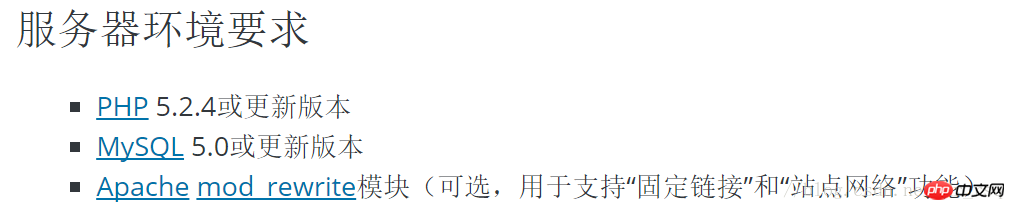
# 去官网下载最新的wordpress软件包[root@web01 extra]# cd /home/oldboy/tools/[root@web01 tools]# wget https://cn.wordpress.org/wordpress-4.9.4-zh_CN.tar.gz# 解压缩[root@web01 tools]# tar -xf wordpress-4.9.4-zh_CN.tar.gz# 拷贝wordpress目录下的所有内容到/application/nginx/html/blog/目录下[root@web01 tools]# cp -a wordpress/* /application/nginx/html/blog/[root@web01 tools]# ls /application/nginx/html/blog/index.php wp-blog-header.php wp-includes wp-settings.phplicense.txt wp-comments-post.php wp-links-opml.php wp-signup.phpreadme.html wp-config-sample.php wp-load.php wp-trackback.phpwp-activate.php wp-content wp-login.php xmlrpc.phpwp-admin wp-cron.php wp-mail.php# 授予权限,先暂时授予所有文件,以后再调整权限[root@web01 tools]# chown -R www.www /application/nginx/html/blog/
2.4 网页安装wordpress
# 客户端 hosts文件要做解析
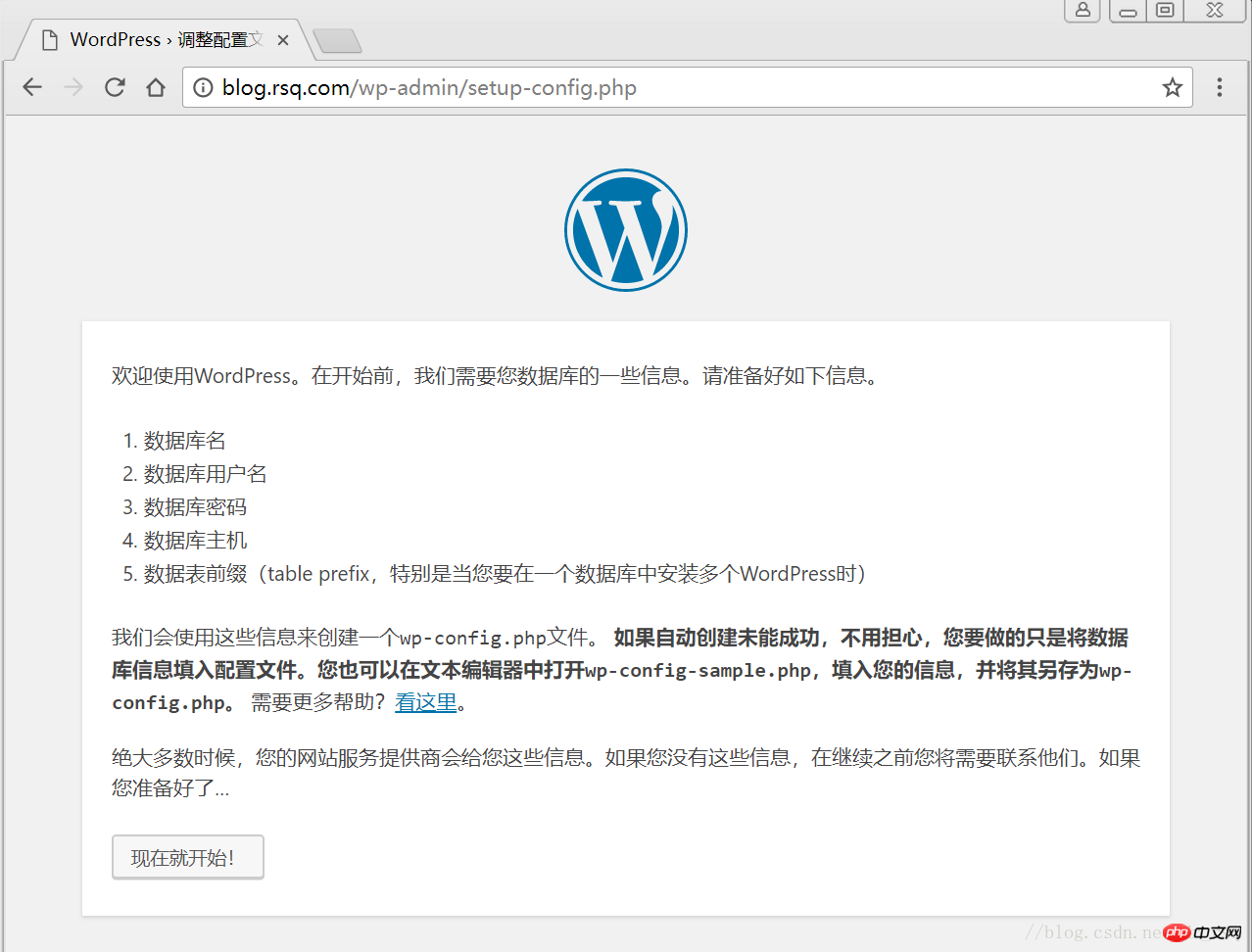
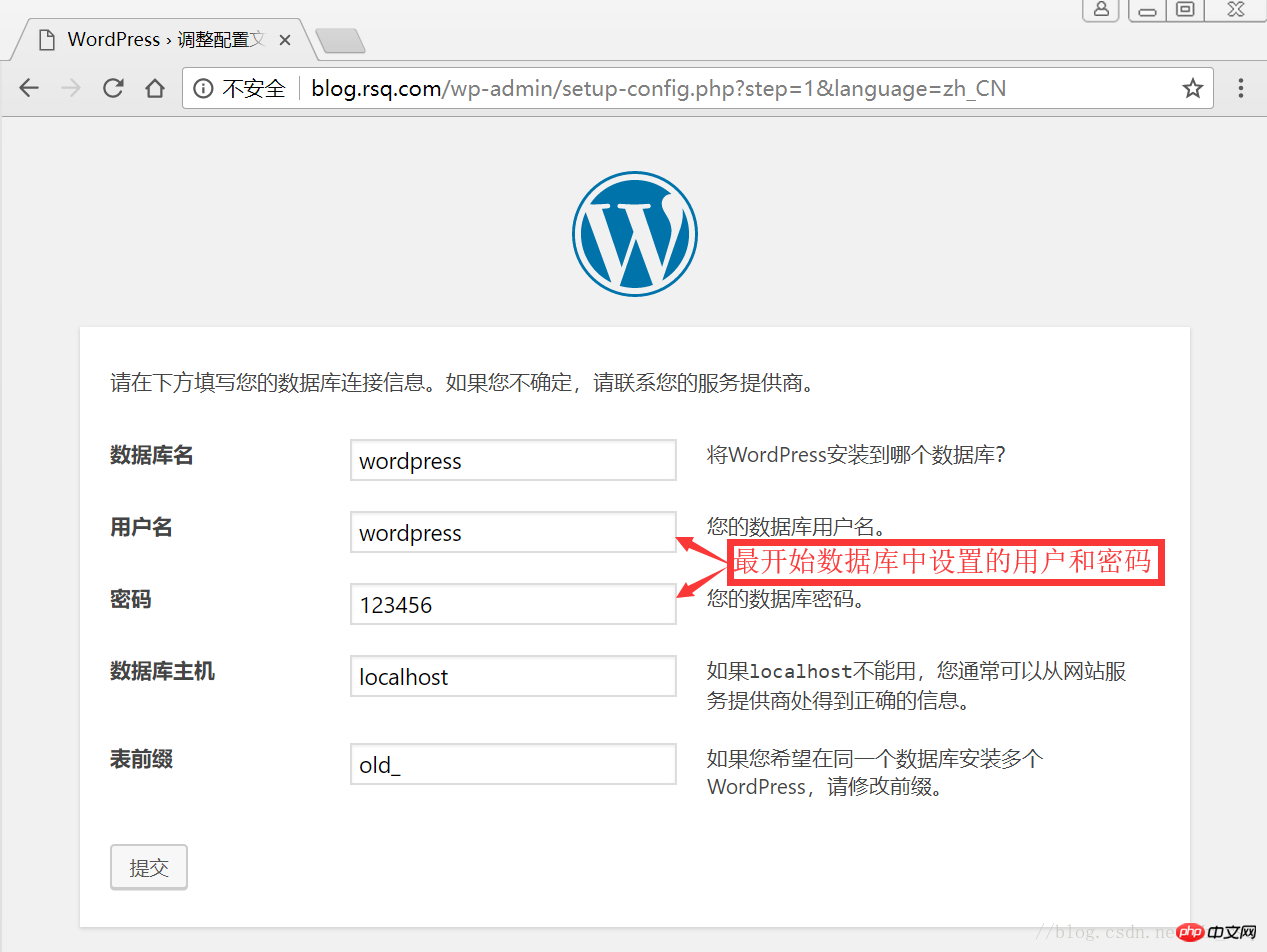
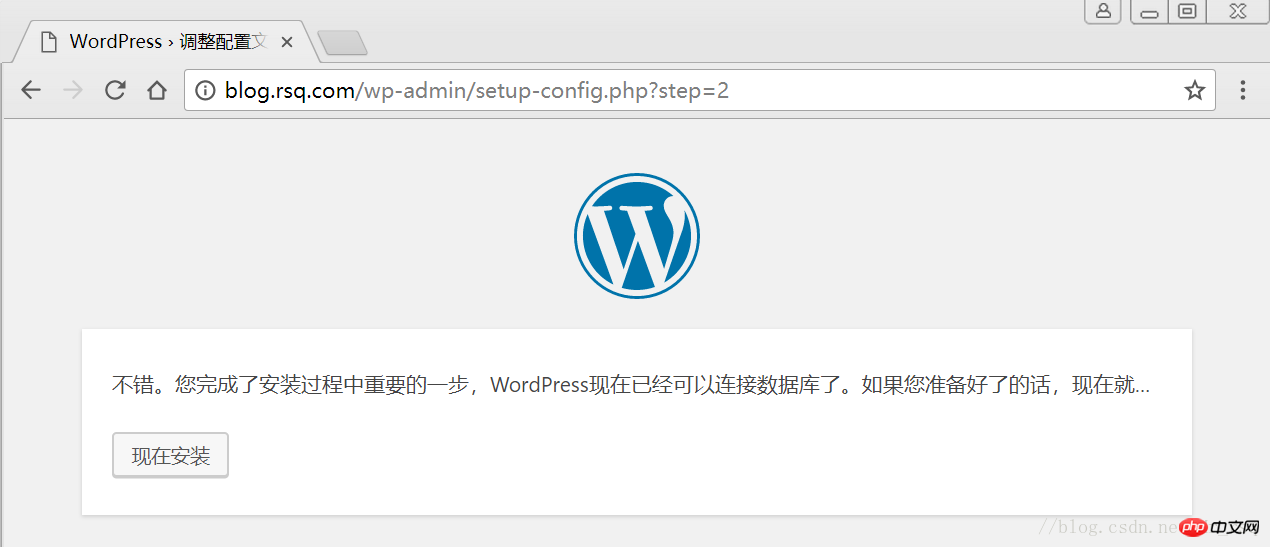
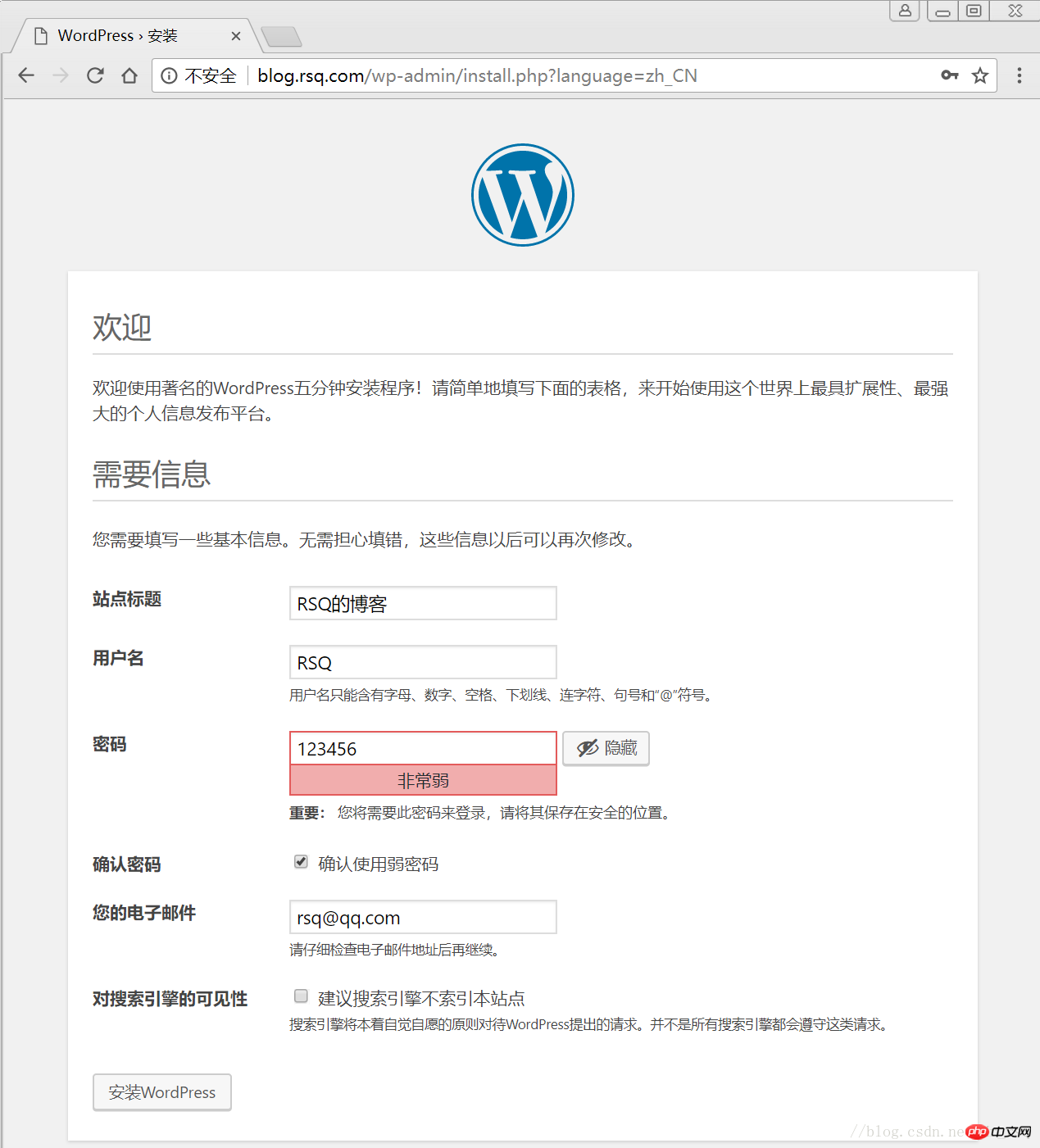
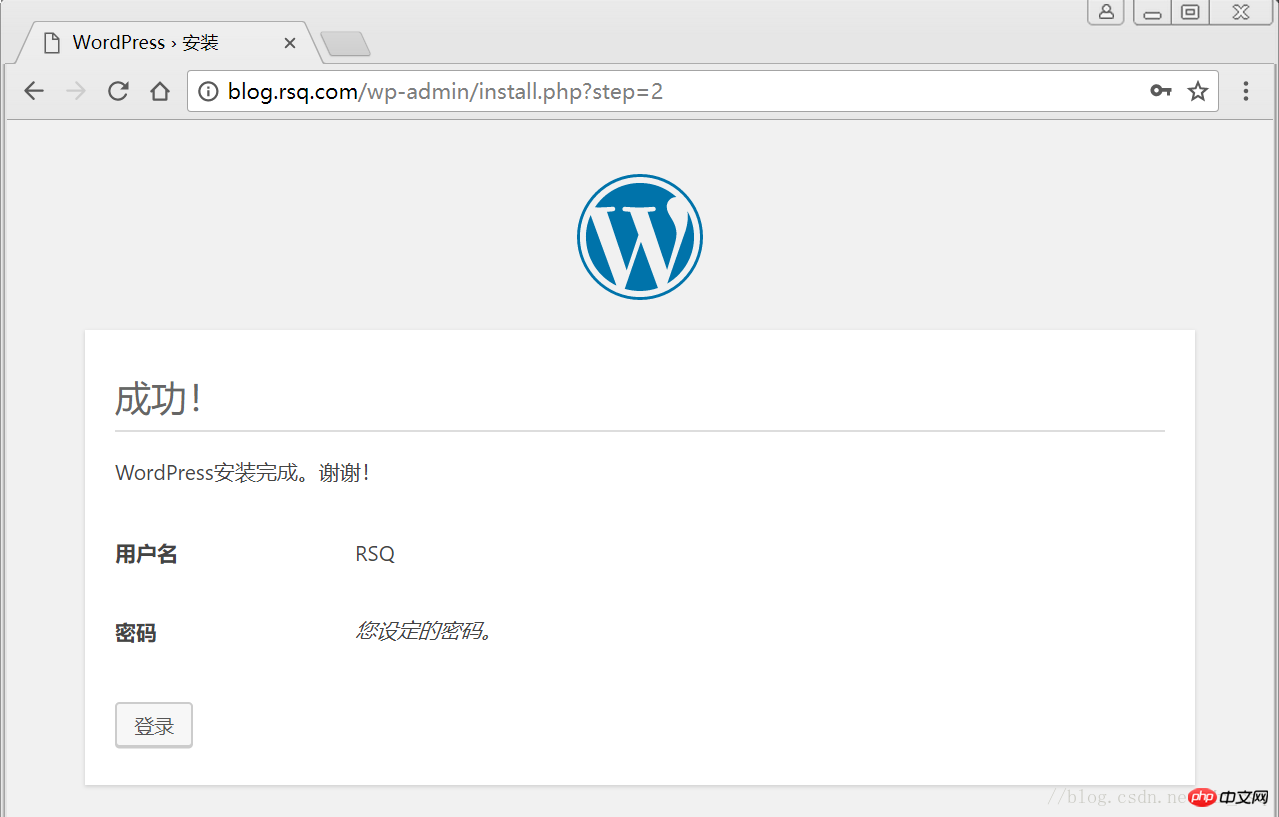
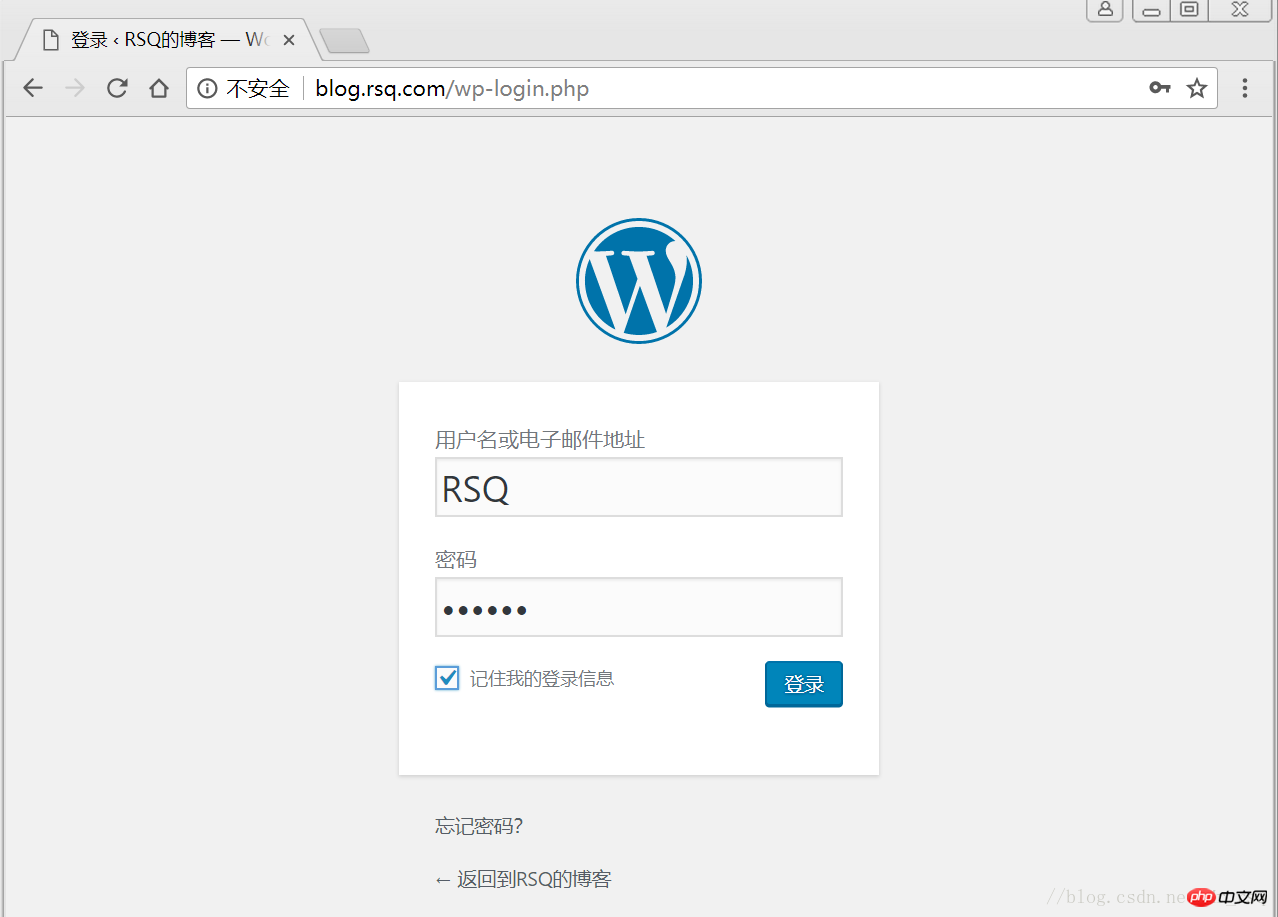
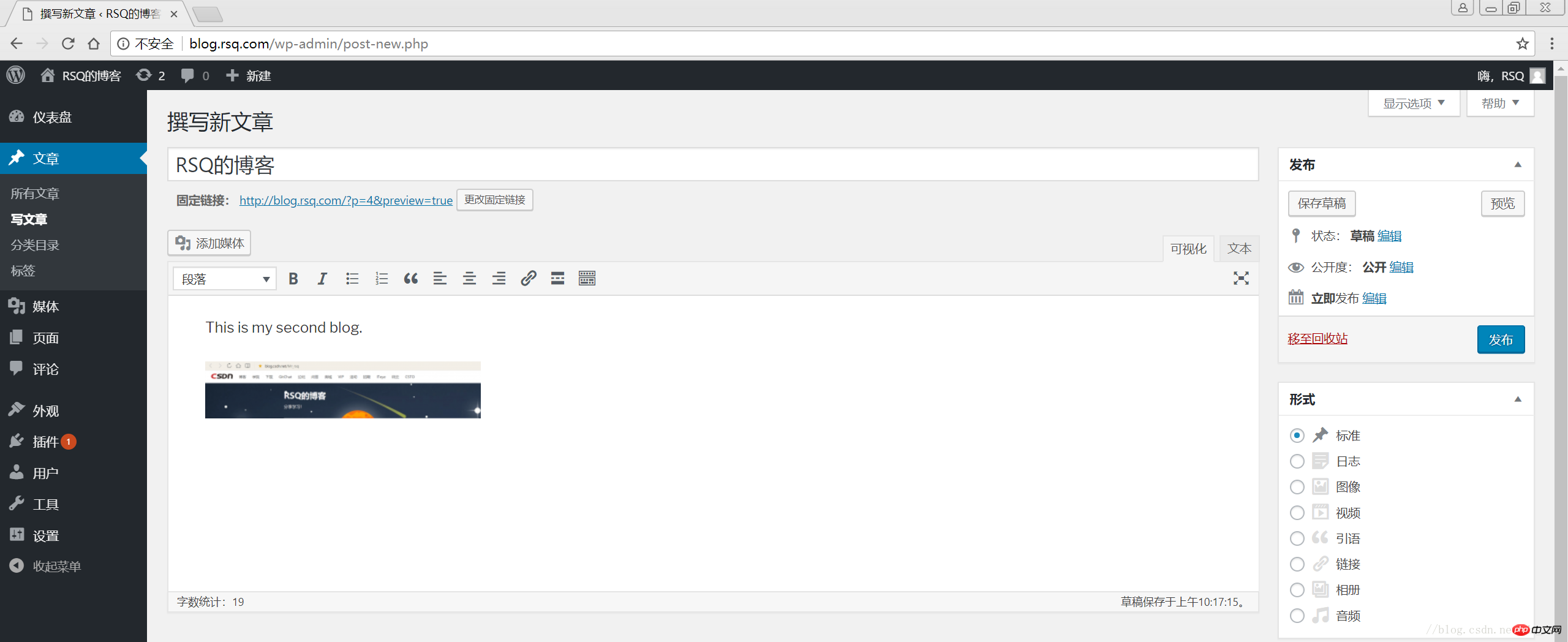
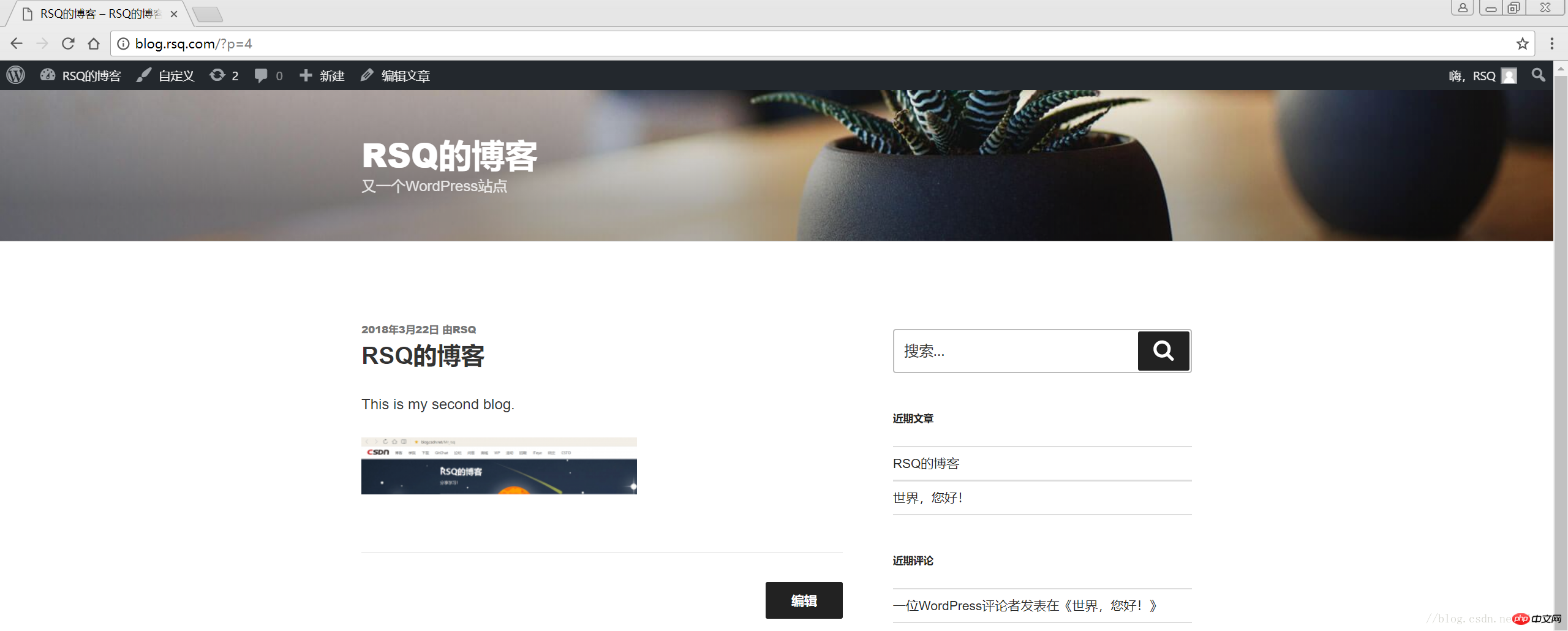
———————————————END!
目录
1 LNMP组合
1.1 验证Nginx到php的连通性
1.2 验证php到mysql的连通性
2 LNMP之wordpress个人博客搭建
2.1 创建wordpress数据库
2.2 修改blog.conf配置文件
2.3 下载wordpress软件包
2.4 网页安装wordpress
1 LNMP组合
1.1 验证Nginx到php的连通性
在前几篇博文中所有环境都已经配置好了,下面测试Nginx和php之间的连通
LNMP之Nginx服务搭建及三种类型虚拟主机
LNMP之二进制安装mysql-5.5.54
LNMP之源码编译安装php-5.5.32
# 修改/application/nginx/conf/extra/blog.conf[root@web01 extra]# cat blog.conf
server { listen 80;
server_name blog.rsq.com;
location / {
root html/blog; index index.html index.htm;
}
location ~ .*\.(php|php5)?$ {
root html/blog;
fastcgi_pass 127.0.0.1:9000;
fastcgi_index index.php;
include fastcgi.conf;
}
}# 重启nginx服务[root@web01 extra]# ../../sbin/nginx -tnginx: the configuration file /application/nginx-1.6.3//conf/nginx.conf syntax is ok
nginx: configuration file /application/nginx-1.6.3//conf/nginx.conf test is successful
[root@web01 extra]# ../../sbin/nginx -s reload# 在/application/nginx/html/blog/目录中写一个phpinfo文件,测试连通性[root@web01 extra]# cd /application/nginx/html/blog/[root@web01 blog]# echo "<?php phpinfo(); ?>" >test_info.php[root@web01 blog]# cat test_info.php<?php phpinfo(); ?># windows浏览器中做访问测试,若出现以下页面则测试成功 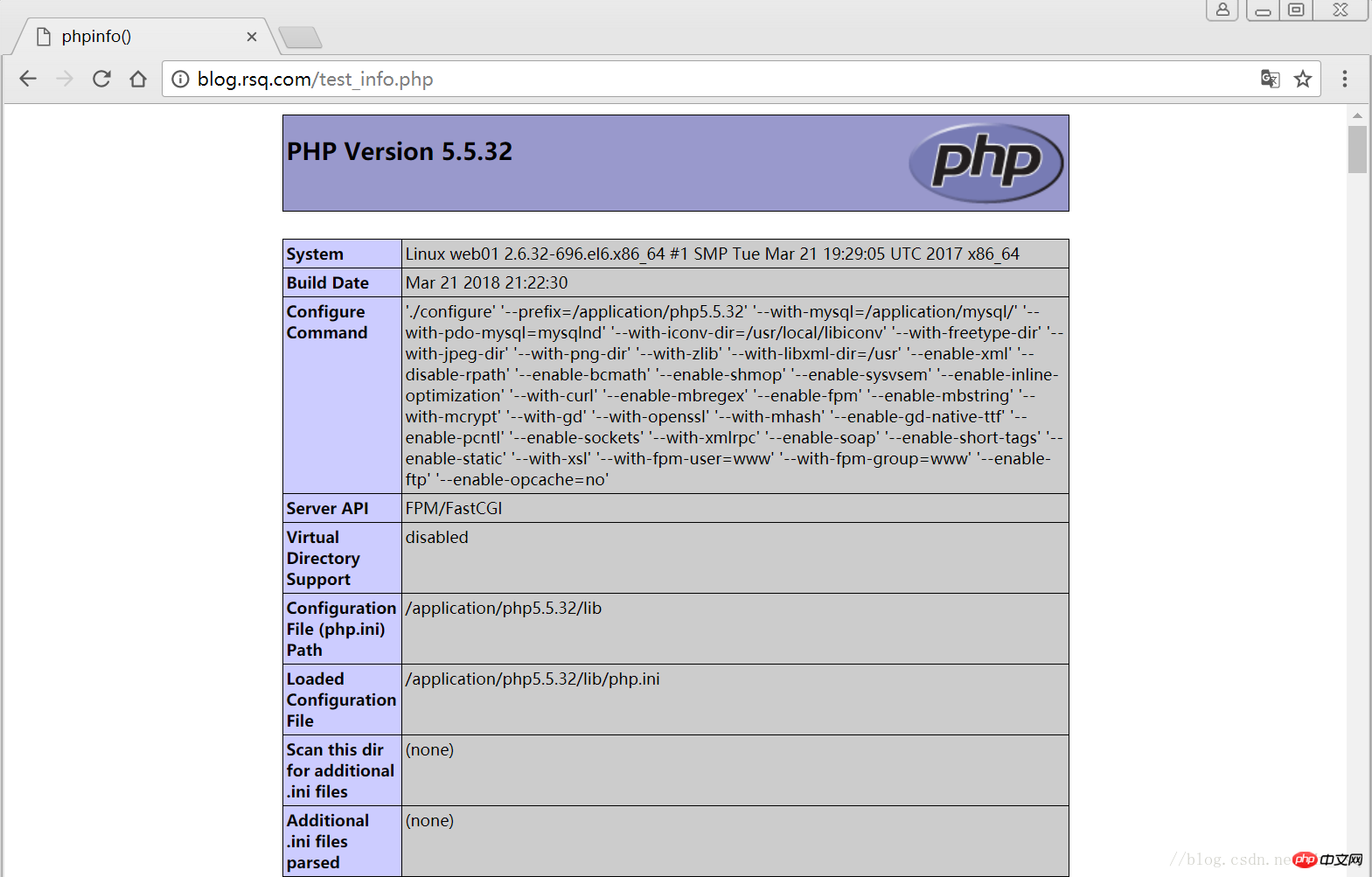
1.2 验证php到mysql的连通性
# 写一个简单的数据库连接脚本[root@web01 blog]# cat test_mysql.php<?php
$link_id=mysql_connect('localhost','root','oldboy123') or mysql_error(); if($link_id){ echo "Mysql successful by RSQ !";
}else{ echo mysql_error();
}?># 浏览器端测试 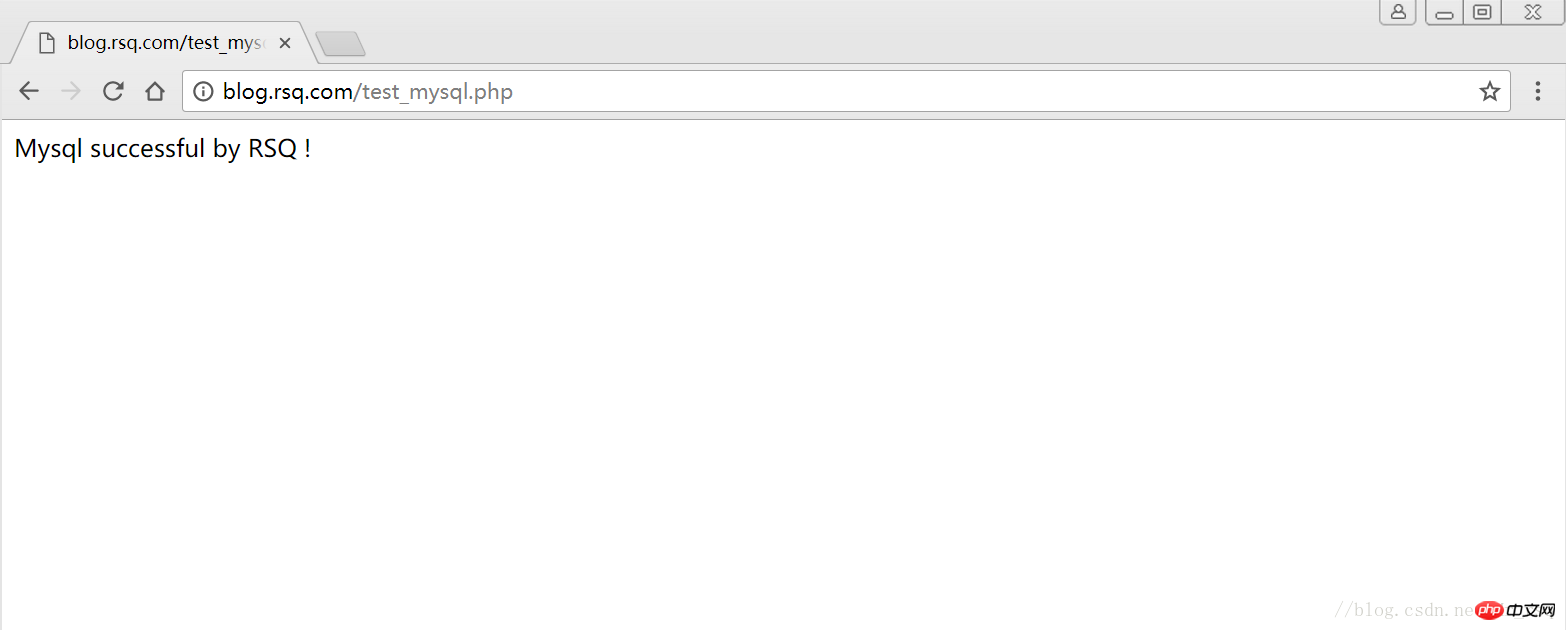
2 LNMP之wordpress个人博客搭建
2.1 创建wordpress数据库
# 先登录mysql,创建WordPress所需要的数据库 [root@web01 ~]# mysql -uroot -poldboy123mysql> show databases; +--------------------+| Database | +--------------------+| information_schema | | mysql | | performance_schema || test | +--------------------+4 rows in set (0.01 sec) mysql> drop database test; # 删除多余的test数据库 Query OK, 0 rows affected (0.02 sec)mysql> show databases; #显示数据库 +--------------------+| Database | +--------------------+| information_schema | | mysql | | performance_schema |+--------------------+3 rows in set (0.00 sec) mysql> create database wordpress; # 创建wordpress用户 Query OK, 1 row affected (0.00 sec)mysql> show databases; +--------------------+| Database | +--------------------+| information_schema | | mysql | | performance_schema || wordpress | +--------------------+4 rows in set (0.00 sec)mysql> select user(); +----------------+| user() | +----------------+| root@localhost | +----------------+1 row in set (0.00 sec)mysql> select user,host from mysql.user; #查看当前数据库用户 +------+-----------+| user | host | +------+-----------+| root | 127.0.0.1 | | root | ::1 | | | localhost || root | localhost | +------+-----------+4 rows in set (0.00 sec) # 为wordpress数据库创建专门管理的wordpress用户并授予所有权限 mysql> grant all on wordpress.* to wordpress@'localhost' identified by '123456'; Query OK, 0 rows affected (0.00 sec)mysql> select user,host from mysql.user; # 查看wordpress数据库用户是否创建 +-----------+-----------+| user | host | +-----------+-----------+| root | 127.0.0.1 | | root | ::1 | | | localhost | | root | localhost || wordpress | localhost | +-----------+-----------+5 rows in set (0.00 sec) mysql> show grants for wordpress@'localhost'; # 查看指定用户所具有的权限 mysql> flush privileges; # 刷新一下,使用户权限生效 Query OK, 0 rows affected (0.00 sec)
2.2 修改blog.conf配置文件
# blog.conf配置文件中index新增index.html[root@web01 extra]# cat blog.conf
server {
listen 80;
server_name blog.rsq.com;
location / {
root html/blog;
index index.php index.html index.htm;
}
location ~ .*\.(php|php5)?$ {
root html/blog;
fastcgi_pass 127.0.0.1:9000;
fastcgi_index index.php;
include fastcgi.conf;
}
}
[root@web01 tools]# /application/nginx/sbin/nginx -t nginx: the configuration file /application/nginx-1.6.3//conf/nginx.conf syntax is oknginx: configuration file /application/nginx-1.6.3//conf/nginx.conf test is successful
[root@web01 tools]# /application/nginx/sbin/nginx -s reload2.3 下载wordpress软件包
# 先去官网查看所支持插件的版本 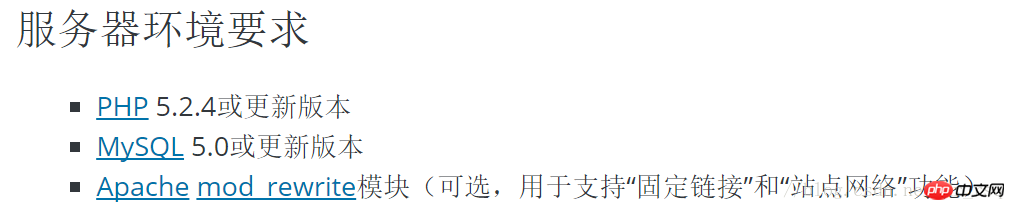
# 去官网下载最新的wordpress软件包[root@web01 extra]# cd /home/oldboy/tools/[root@web01 tools]# wget https://cn.wordpress.org/wordpress-4.9.4-zh_CN.tar.gz# 解压缩[root@web01 tools]# tar -xf wordpress-4.9.4-zh_CN.tar.gz# 拷贝wordpress目录下的所有内容到/application/nginx/html/blog/目录下[root@web01 tools]# cp -a wordpress/* /application/nginx/html/blog/[root@web01 tools]# ls /application/nginx/html/blog/index.php wp-blog-header.php wp-includes wp-settings.phplicense.txt wp-comments-post.php wp-links-opml.php wp-signup.phpreadme.html wp-config-sample.php wp-load.php wp-trackback.phpwp-activate.php wp-content wp-login.php xmlrpc.phpwp-admin wp-cron.php wp-mail.php# 授予权限,先暂时授予所有文件,以后再调整权限[root@web01 tools]# chown -R www.www /application/nginx/html/blog/
2.4 网页安装wordpress
# 客户端 hosts文件要做解析
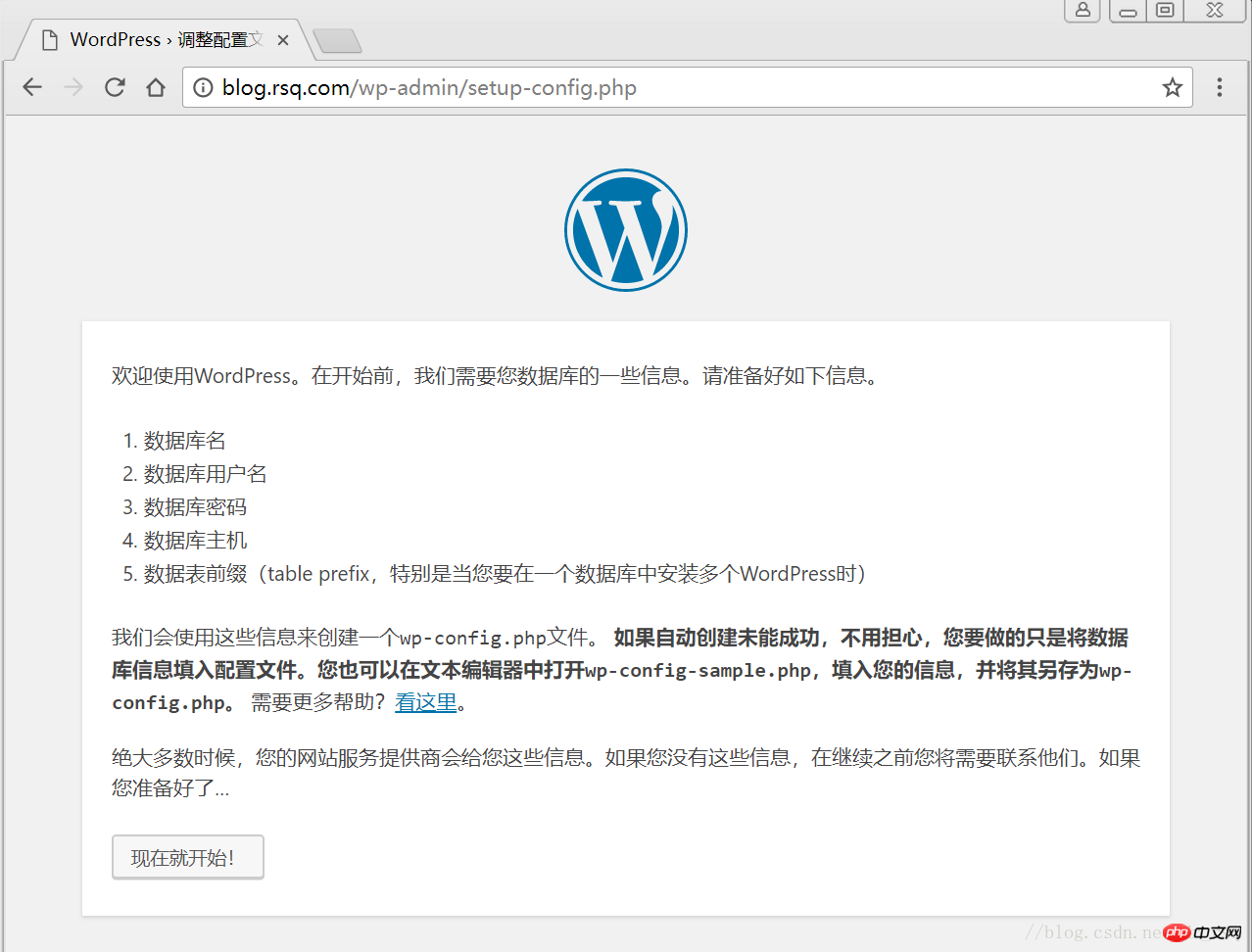
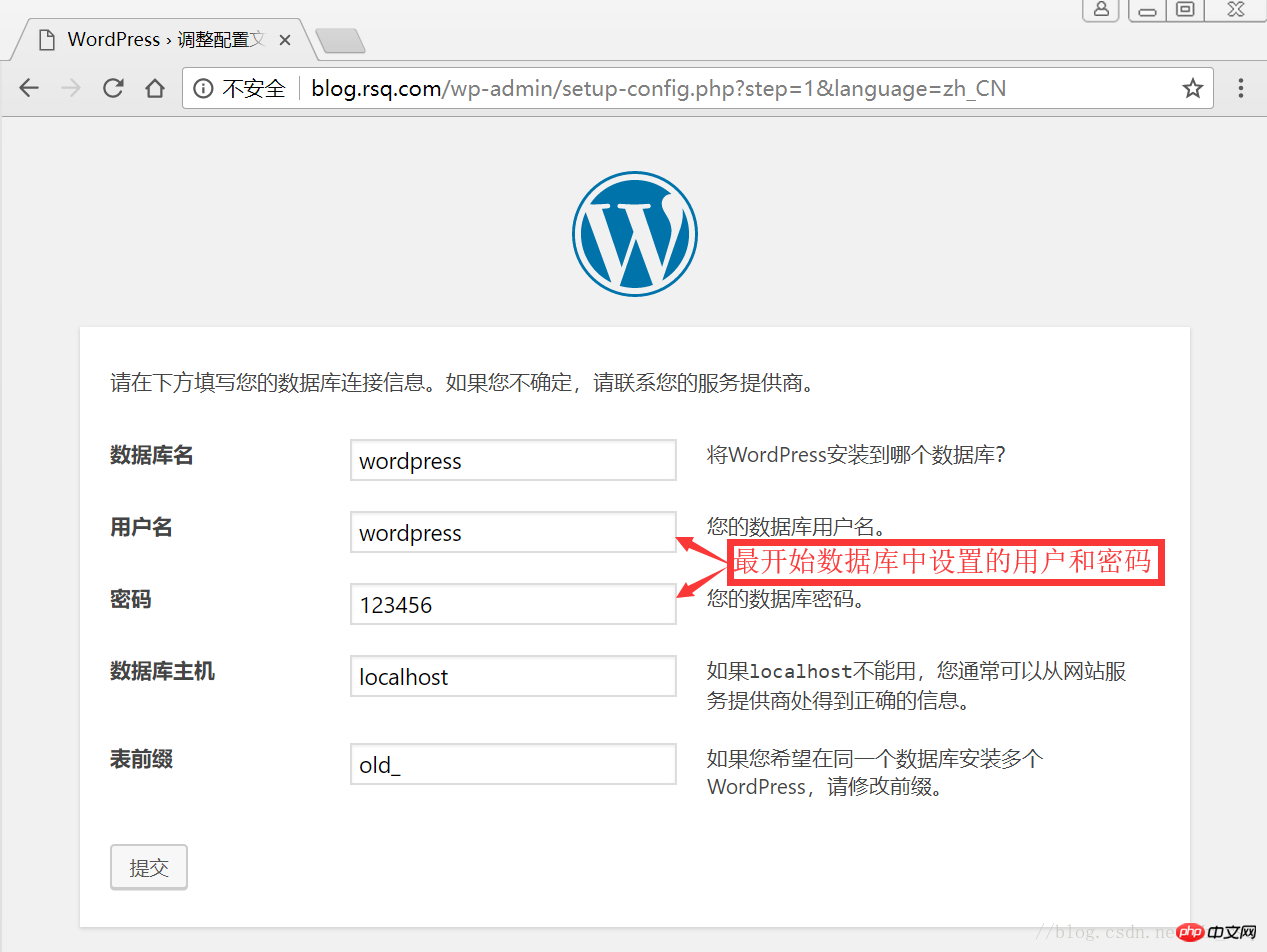
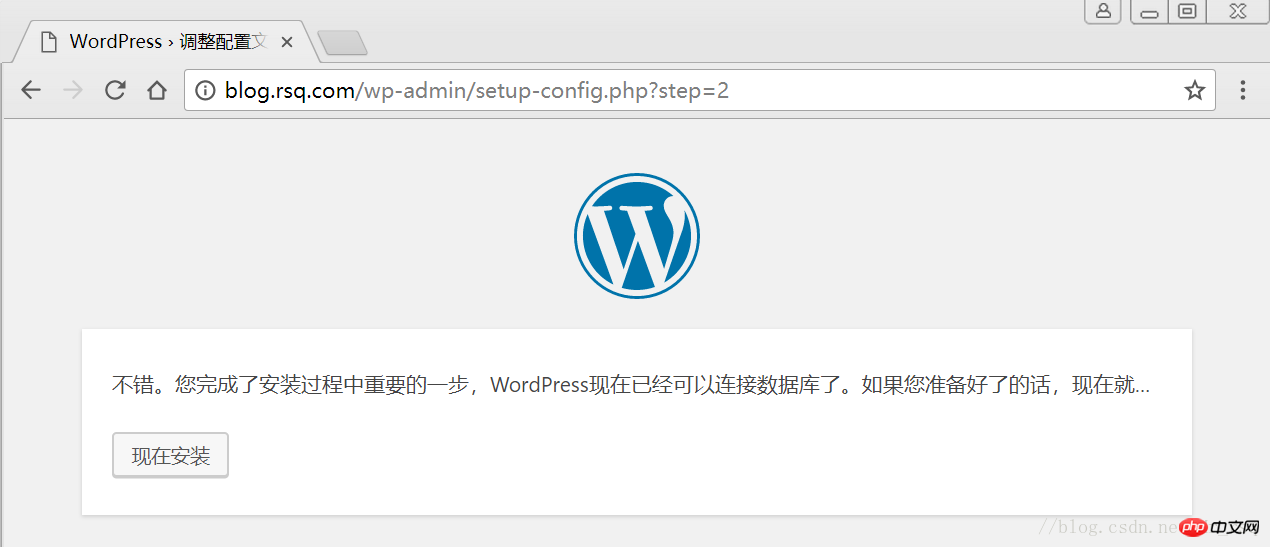
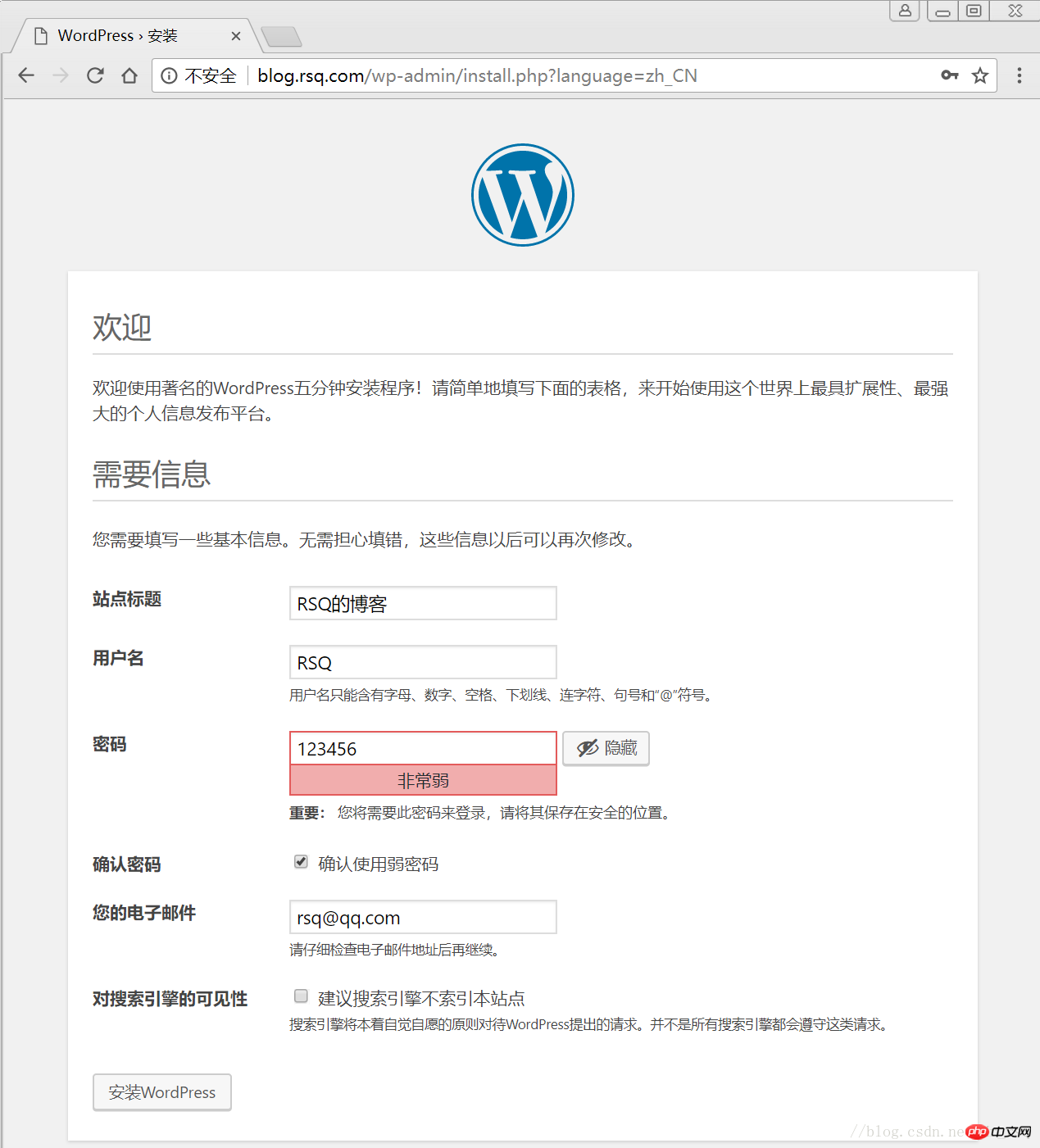
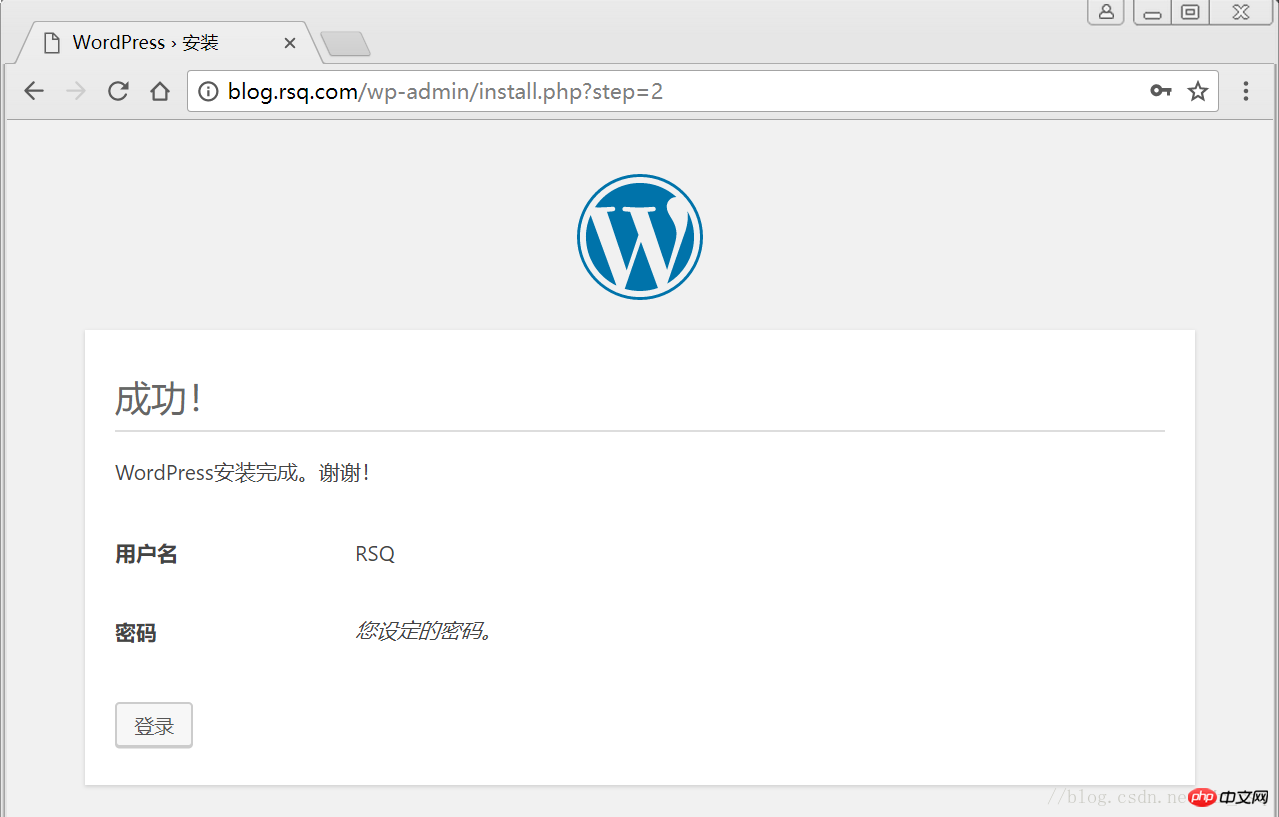
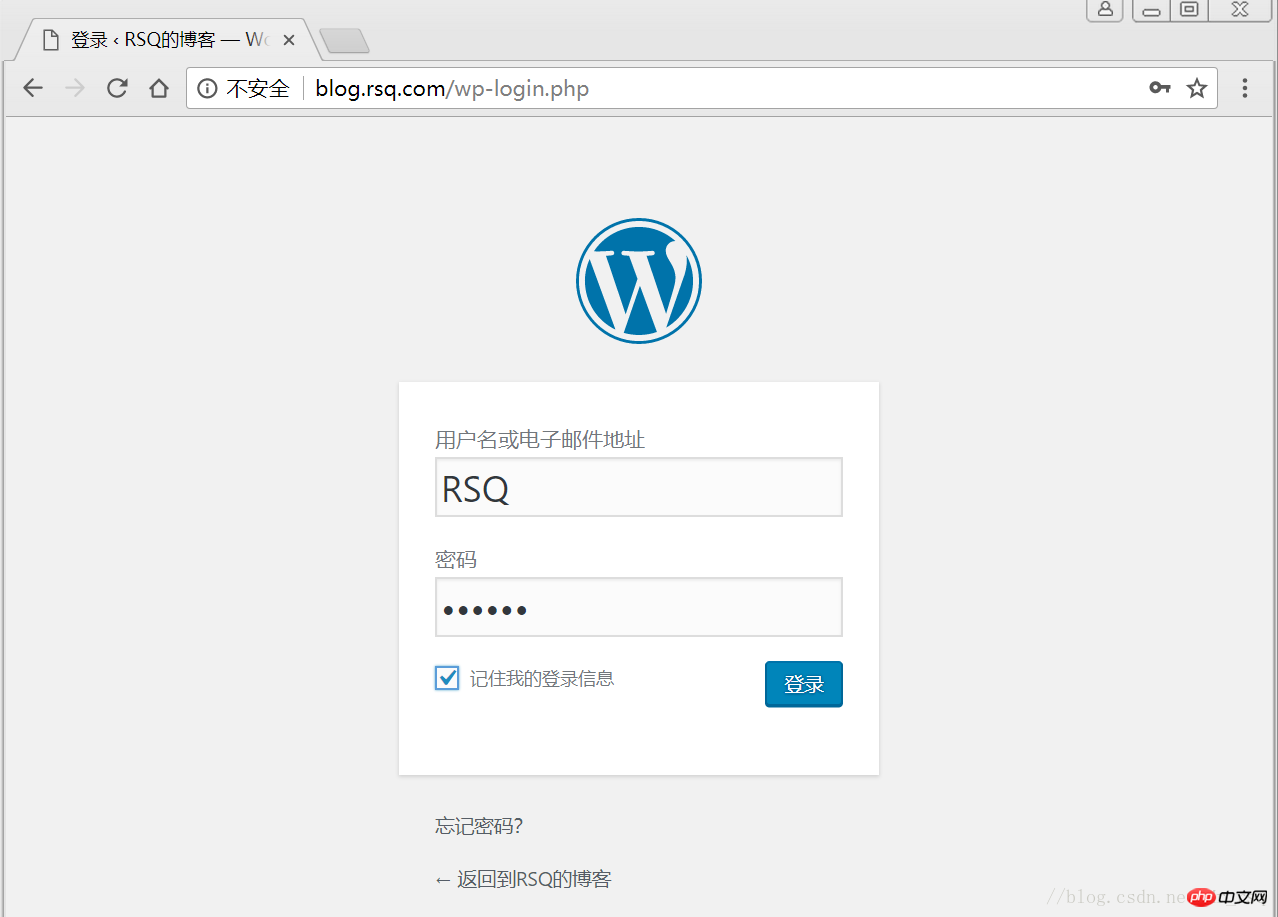
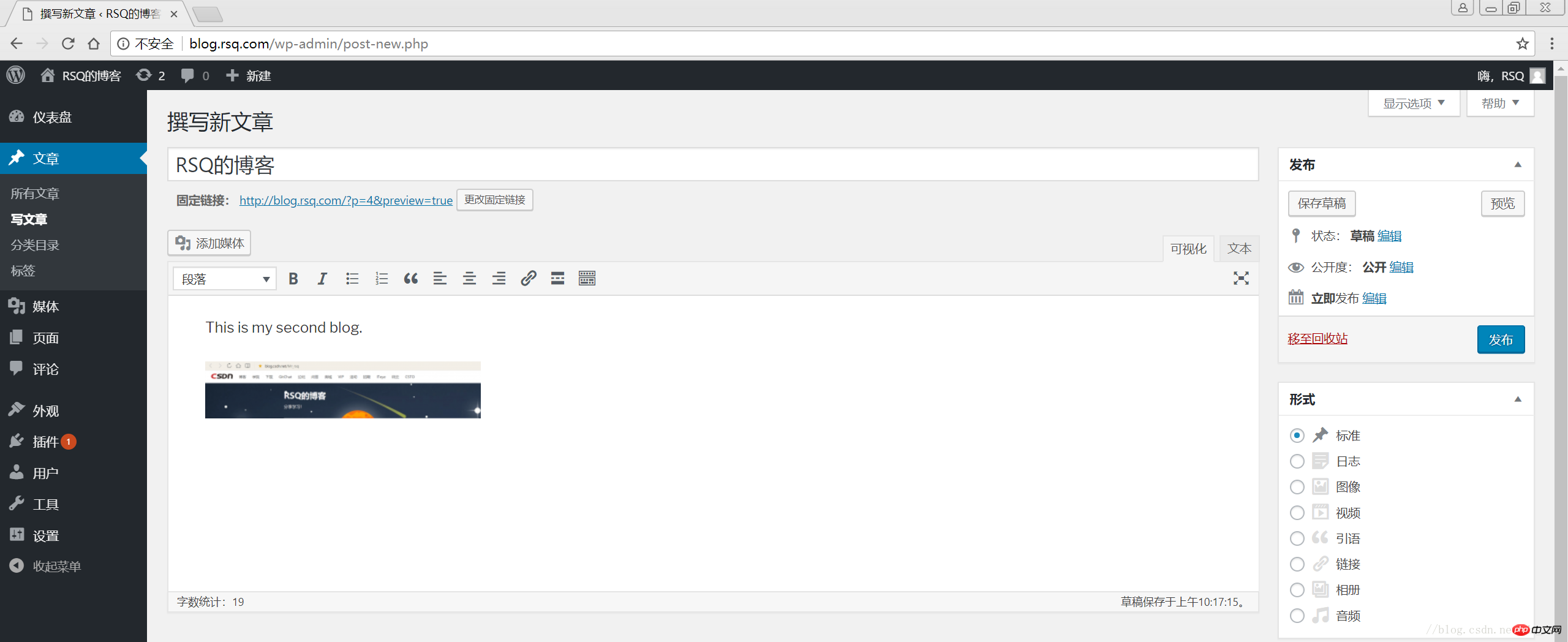
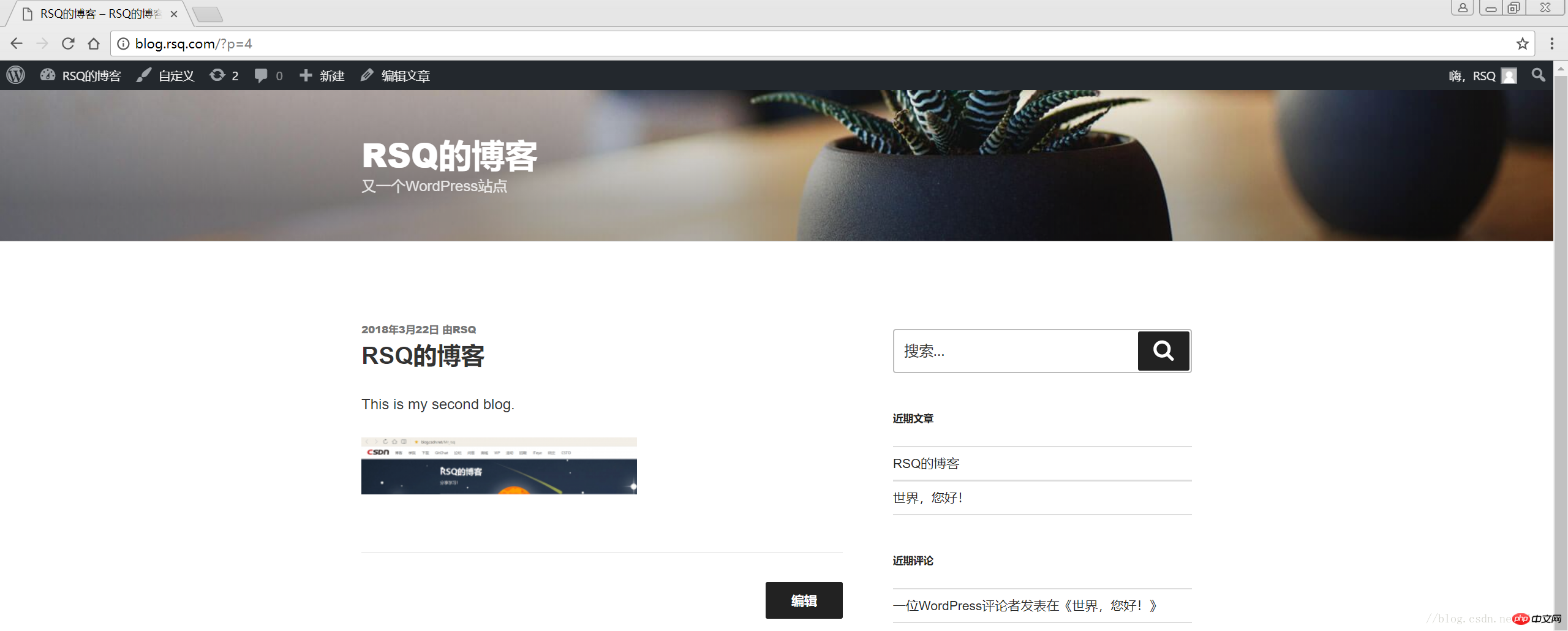
相关推荐:
以上是WordPress搭建个人博客的详细内容。更多信息请关注PHP中文网其他相关文章!

热AI工具

Undresser.AI Undress
人工智能驱动的应用程序,用于创建逼真的裸体照片

AI Clothes Remover
用于从照片中去除衣服的在线人工智能工具。

Undress AI Tool
免费脱衣服图片

Clothoff.io
AI脱衣机

AI Hentai Generator
免费生成ai无尽的。

热门文章

热工具

记事本++7.3.1
好用且免费的代码编辑器

SublimeText3汉化版
中文版,非常好用

禅工作室 13.0.1
功能强大的PHP集成开发环境

Dreamweaver CS6
视觉化网页开发工具

SublimeText3 Mac版
神级代码编辑软件(SublimeText3)

热门话题
 PHP 与 Flutter 的比较:移动端开发的最佳选择
May 06, 2024 pm 10:45 PM
PHP 与 Flutter 的比较:移动端开发的最佳选择
May 06, 2024 pm 10:45 PM
PHP和Flutter是移动端开发的流行技术。Flutter胜在跨平台能力、性能和用户界面,适合需要高性能、跨平台和自定义UI的应用程序。PHP则适用于性能较低、不跨平台的服务器端应用程序。
 wordpress如何修改页面宽度
Apr 16, 2024 am 01:03 AM
wordpress如何修改页面宽度
Apr 16, 2024 am 01:03 AM
通过编辑 style.css 文件,您可以轻松修改 WordPress 页面宽度:编辑 style.css 文件,添加 .site-content { max-width: [您的首选宽度]; }。修改 [您的首选宽度] 以设置页面宽度。保存更改并清除缓存(可选)。
 wordpress如何做产品页
Apr 16, 2024 am 12:39 AM
wordpress如何做产品页
Apr 16, 2024 am 12:39 AM
在 WordPress 中创建产品页面:1. 创建产品(名称、描述、图片);2. 自定义页面模板(添加标题、描述、图片、按钮);3. 输入产品信息(库存、尺寸、重量);4. 创建变体(不同颜色、尺寸);5. 设置可见性(公开或隐藏);6. 启用/禁用评论;7. 预览并发布页面。
 wordpress文章在哪个文件夹
Apr 16, 2024 am 10:29 AM
wordpress文章在哪个文件夹
Apr 16, 2024 am 10:29 AM
WordPress 文章存储在 /wp-content/uploads 文件夹中。该文件夹使用子文件夹对不同类型的上传进行分类,包括按年、月和文章 ID 组织的文章。文章文件以纯文本格式 (.txt) 存储,文件名通常包含其 ID 和标题。
 wordpress模板文件在哪
Apr 16, 2024 am 11:00 AM
wordpress模板文件在哪
Apr 16, 2024 am 11:00 AM
WordPress 模板文件位于 /wp-content/themes/[主题名称]/ 目录。它们用于决定网站的外观和功能,包括页眉(header.php)、页脚(footer.php)、主模板(index.php)、单个文章(single.php)、页面(page.php)、存档(archive.php)、类别(category.php)、标签(tag.php)、搜索(search.php)和 404 错误页面(404.php)。通过编辑和修改这些文件,可以自定义 WordPress 网站的外
 wordpress如何搜索作者
Apr 16, 2024 am 01:18 AM
wordpress如何搜索作者
Apr 16, 2024 am 01:18 AM
在 WordPress 中搜索作者:1. 登录管理面板后,导航到“文章”或“页面”,使用搜索栏输入作者姓名,在“过滤器”中选择“作者”。2. 其他技巧:使用通配符扩大搜索范围,使用运算符组合条件,或输入作者 ID 以搜索文章。
 wordpress哪个版本稳定
Apr 16, 2024 am 10:54 AM
wordpress哪个版本稳定
Apr 16, 2024 am 10:54 AM
最稳定的 WordPress 版本是最新版本,因为它包含最新的安全补丁、增强性能并引入新特性和改进。为了更新到最新版本,请登录 WordPress 仪表盘,转到“更新”页面并单击“立即更新”。
 wordpress用什么语言开发
Apr 16, 2024 am 12:03 AM
wordpress用什么语言开发
Apr 16, 2024 am 12:03 AM
WordPress 采用 PHP 语言开发,作为其核心编程语言,用于处理数据库交互、表单处理、动态内容生成和用户请求。PHP 被选择的原因包括跨平台兼容性、易于学习、活跃社区以及丰富的库和框架。除了 PHP,WordPress 还使用 HTML、CSS、JavaScript、SQL 等语言来增强其功能。






