这篇文章主要介绍了关于Nginx+PHP-FPM的优化技巧,有着一定的参考价值,现在分享给大家,有需要的朋友可以参考一下
这里是从网上找到的一片文章,认真的实践了一遍,有很多值得参考的地方可以学习,由于之前的文章排版非常混乱,所以本人一边学习一边加重写整理此文,所有版权归原作者所有
之前简单介绍过Unix Domain Socket这种通信方式,参见:Nginx+PHP-FPM的域Socket配置方法Unix域Socket因为不走网络,的确可以提高Nginx和php-fpm通信的性能,但在高并发时会不稳定。
Nginx会频繁报错:
connect() to unix:/dev/shm/php-fcgi.sock failed (11: Resource temporarily unavailable) while connecting to upstream
可以通过下面两种方式提高稳定性:
1.调高nginx和php-fpm中的backlog
配置方法为:在nginx配置文件中这个域名的server下,在listen 80后面添加default backlog=1024。
同时配置php-fpm.conf中的listen.backlog为1024,默认为128。
2.增加sock文件和php-fpm实例数再新建一个sock文件,在Nginx中通过upstream模块将请求负载均衡到两个sock文件
背后的两套php-fpm实例上。
# php-fpm初始/空闲/最大worker进程数 pm.max_children = 300 pm.start_servers = 20 pm.min_spare_servers = 5 pm.max_spare_servers = 35
最大处理请求数是指一个php-fpm的worker进程在处理多少个请求后就终止掉,master进程会重新respawn一个新的。
这个配置的主要目的是避免php解释器或程序引用的第三方库造成的内存泄露
pm.max_requests = 10240
最大执行时间在php.ini和php-fpm.conf里都可以配置,配置项分别为max_execution_time和request_terminate_timeout。
其作用及其影响参见:Nginx中502和504错误详解
top命令:
直接执行top命令后,输入1就可以看到各个核心的CPU使用率。而且通过top -d 0.1可以缩短采样时间。
下面的sar貌似最短只能是1秒
sar命令:
# sar和iostat命令的安装: sysstat.x86_64 : The sar and iostat system monitoring commands yum install -y sysstat.x86_64 # 执行sar -P ALL 1 100。-P ALL表示监控所有核心,1表示每1秒采集,100表示采集100次。 # 输出结果如下: CPU %user %nice %system %iowait %steal %idle all 85.54 0.00 5.69 0.00 0.00 8.76 0 74.75 0.00 25.25 0.00 0.00 0.00 1 98.00 0.00 2.00 0.00 0.00 0.00 2 89.22 0.00 3.92 0.00 0.00 6.86 3 91.00 0.00 2.00 0.00 0.00 7.00 4 75.00 0.00 9.00 0.00 0.00 16.00 5 94.95 0.00 5.05 0.00 0.00 0.00 6 95.00 0.00 4.00 0.00 0.00 1.00 7 87.88 0.00 4.04 0.00 0.00 8.08 8 93.94 0.00 3.03 0.00 0.00 3.03 9 88.00 0.00 3.00 0.00 0.00 9.00 10 89.11 0.00 2.97 0.00 0.00 7.92 11 82.35 0.00 3.92 0.00 0.00 13.73 12 73.27 0.00 7.92 0.00 0.00 18.81 13 81.44 0.00 4.12 0.00 0.00 14.43 14 77.23 0.00 6.93 0.00 0.00 15.84 15 78.79 0.00 4.04 0.00 0.00 17.17
配置输出php-fpm慢日志,阀值为2秒:
request_slowlog_timeout = 2 slowlog = log/$pool.log.slow
利用sort/uniq命令分析汇总php-fpm慢日志:
[root@boole log] grep -v "^$" www.log.slow.tmp | cut -d " " -f 3,2 | sort | uniq -c | sort -k1,1nr | head -n 50
5181 run() /www/test.net/framework/web/filters/CFilter.php:41
5156 filter() /www/test.net/framework/web/filters/CFilterChain.php:131
2670 = /www/test.net/index.php
2636 run() /www/test.net/application/controllers/survey/index.php:665
2630 action() /www/test.net/application/controllers/survey/index.php:18
2625 run() /www/test.net/framework/web/actions/CAction.php:75
2605 runWithParams() /www/test.net/framework/web/CController.php:309
2604 runAction() /www/test.net/framework/web/filters/CFilterChain.php:134
2538 run() /www/test.net/framework/web/CController.php:292
2484 runActionWithFilters() /www/test.net/framework/web/CController.php:266
2251 run() /www/test.net/framework/web/CWebApplication.php:276
1799 translate() /www/test.net/application/libraries/Limesurvey_lang.php:118
1786 load_tables() /www/test.net/application/third_party/php-gettext/gettext.php:254
1447 runController() /www/test.net/framework/web/CWebApplication.php:135
# 参数解释:
sort: 对单词进行排序
uniq -c: 显示唯一的行,并在每行行首加上本行在文件中出现的次数
sort -k1,1nr: 按照第一个字段,数值排序,且为逆序
head -10: 取前10行数据1.利用nohup将strace转为后台执行,直到attach上的php-fpm进程死掉为止:
nohup strace -T -p 13167 > 13167-strace.log & # 参数说明: -c 统计每一系统调用的所执行的时间,次数和出错的次数等. -d 输出strace关于标准错误的调试信息. -f 跟踪由fork调用所产生的子进程. -o filename,则所有进程的跟踪结果输出到相应的filename -F 尝试跟踪vfork调用.在-f时,vfork不被跟踪. -h 输出简要的帮助信息. -i 输出系统调用的入口指针. -q 禁止输出关于脱离的消息. -r 打印出相对时间关于,,每一个系统调用. -t 在输出中的每一行前加上时间信息. -tt 在输出中的每一行前加上时间信息,微秒级. -ttt 微秒级输出,以秒了表示时间. -T 显示每一调用所耗的时间. -v 输出所有的系统调用.一些调用关于环境变量,状态,输入输出等调用由于使用频繁,默认不输出. -V 输出strace的版本信息. -x 以十六进制形式输出非标准字符串 -xx 所有字符串以十六进制形式输出. -a column 设置返回值的输出位置.默认为40. -e execve 只记录 execve 这类系统调用 -p 主进程号
2.也可以用利用-c参数让strace帮助汇总,非常方便非常强大!
[root@b28-12 log]# strace -cp 9907 Process 9907 attached - interrupt to quit Process 9907 detached % time seconds usecs/call calls errors syscall ------ ----------- ----------- --------- --------- ---------------- 56.61 0.016612 5 3121 read 11.11 0.003259 1 2517 715 stat 8.04 0.002358 7 349 brk 6.02 0.001767 1 1315 poll 4.28 0.001255 6 228 recvfrom 2.71 0.000796 1 671 open 2.54 0.000745 0 2453 fcntl 2.37 0.000696 1 1141 write 1.69 0.000497 1 593 13 access 1.37 0.000403 0 1816 lseek 0.89 0.000262 1 451 22 sendto 0.56 0.000163 1 276 208 lstat 0.49 0.000145 0 384 getcwd 0.31 0.000090 0 1222 fstat 0.28 0.000082 0 173 munmap 0.26 0.000077 0 174 mmap 0.24 0.000069 2 41 socket 0.23 0.000068 0 725 close 0.00 0.000000 0 13 rt_sigaction 0.00 0.000000 0 13 rt_sigprocmask 0.00 0.000000 0 1 rt_sigreturn 0.00 0.000000 0 78 setitimer 0.00 0.000000 0 26 26 connect 0.00 0.000000 0 15 2 accept 0.00 0.000000 0 39 recvmsg 0.00 0.000000 0 26 shutdown 0.00 0.000000 0 13 bind 0.00 0.000000 0 13 getsockname 0.00 0.000000 0 65 setsockopt 0.00 0.000000 0 13 getsockopt 0.00 0.000000 0 8 getdents 0.00 0.000000 0 26 chdir 0.00 0.000000 0 1 futex ------ ----------- ----------- --------- --------- ---------------- 100.00 0.029344 18000 986 total
如果自己的程序的确没有问题,只是执行了太多操作,没法再做优化了。则考虑使用APC或xcache等PHP加速器来减少CPU解释php文件的耗时。
这些PHP加速器在php文件第一次解释时会生成中间代码opcode,所以之后的执行会快很多,并且减少了一些CPU的运算。下面以xcache为例,
看下如何安装和配置。
安装xcache命令如下,./configure的参数好多不知道是做什么用的,官网上也没说明,所以只开启--enable-xcache了:
tar zxvf xcache-3.0.3.tar.gz
/usr/local/php/bin/phpize
./configure --with-php-config=/usr/local/php/bin/php-config --enable-xcache
make
make installphp.ini中配置如下,最重要的是标红的两个参数,一般推荐xcache.size根据php文件多少来定,xcache.count与CPU核心数相同:
[xcache.admin] xcache.admin.enable_auth = Off xcache.admin.user = "xcache" xcache.admin.pass = "" [xcache] xcache.shm_scheme ="mmap" xcache.size=1024M xcache.count =16 xcache.slots =8K xcache.ttl=0 xcache.gc_interval =0 xcache.var_size=16M xcache.var_count =1 xcache.var_slots =8K xcache.var_ttl=0 xcache.var_maxttl=0 xcache.var_gc_interval =300 xcache.test =Off xcache.readonly_protection = Off ;xcache.readonly_protection = On xcache.mmap_path ="/dev/zero" ;xcache.mmap_path ="/tmp/xcache" xcache.coredump_directory ="" xcache.cacher =On xcache.stat=On xcache.optimizer =Off [xcache.coverager] ;;xcache.coverager =On ;;xcache.coveragedump_directory =""
常见问题是启动php-fpm时会报错:
Cannot open or create file set by xcache.mmap_path, check the path permission or check xcache.size/var_size against system limitation
这是因为/tmp/xcache是一个文件,而不能创建成目录。
重启php-fpm服务后,用top命令观察会发现每个worker进程的VIRT(包含了swap区)都是xcache.size大小,但REQ变得很小了。
使用上面的配置在使CPU使用率的峰值时间变短了,但峰值时还是所有核心都会达到90%以上,不知道是不是哪里没有配置对。
另外高并发时,/dev/zero这种配置方式经常会导致Nginx 502错误。/tmp/xcache和开启readonly_protection则很稳定。
常用的方法就是开启xdebug的性能监控功能,将xdebug输出结果通过WinCacheGrind软件分析。xdebug的安装和配合IDE调试的方法参见:Vim+XDebug调试PHP
php.ini中配置的这几项是输出性能信息的:
xdebug.auto_trace = on xdebug.auto_profile = on xdebug.collect_params = on xdebug.collect_return = on xdebug.profiler_enable = on xdebug.trace_output_dir = "/tmp" xdebug.profiler_output_dir ="/tmp"
这样XDebug会输出所有执行php函数的性能数据,但产生的文件也会比较大。可以关闭一些选项如collect_params、collect_return,
来减少输出的数据量。或者关闭自动输出,通过在想要监控的函数首尾调用xdebug函数来监控指定的函数。
输出的文件名类似cachegrind.out.1277560600和trace.3495983249.txt,可以拿到Windows平台下用WinCacheGrind进行图形化分析。WinCacheGrind使用方法网上有很多介绍,这里就不详细说明了,WinCacheGrind for github
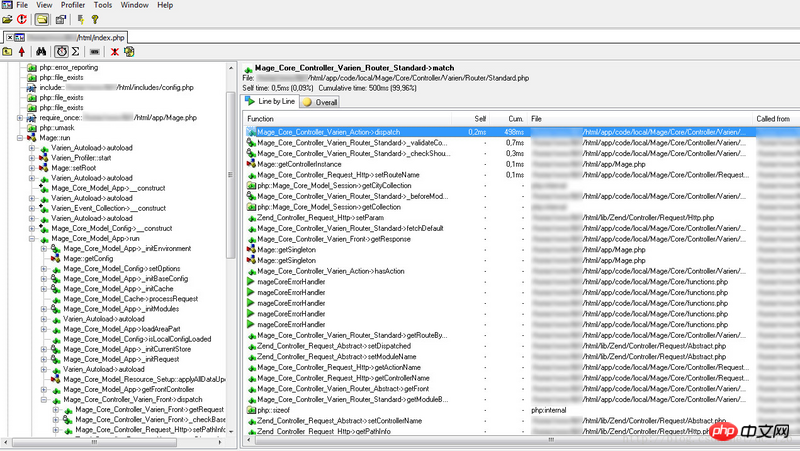
以上都是近期做php程序优化工作总结出的一些优化方法,针对每个地方的配置请详细阅读官方文档进行修改,并不一定要以本文为依据,本文档只阐述方法
相关推荐:
以上是Nginx+PHP-FPM的优化技巧的详细内容。更多信息请关注PHP中文网其他相关文章!




