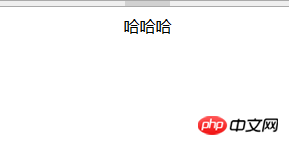3、inline-block + text-align
<div class="parent">
<div class="child">Demo</div>
</div>
<style>
.child {
display: inline-block;
}
.parent {
text-align: center;
}
</style>登录后复制
兼容性佳(甚至可以兼容 IE 6 和 IE 7)
4、 absolute + margin-left
<div class="parent">
<div class="child">Demo</div>
</div>
<style>
.parent {
position: relative;
}
.child {
position: absolute;
left: 50%;
width: 100px;
margin-left: -50px; /* width/2 */
}
</style>登录后复制
宽度固定
相比于使用transform ,有兼容性更好
5、absolute + transform
<div class="parent">
<div class="child">Demo</div>
</div>
<style>
.parent {
position: relative;
}
.child {
position: absolute;
left: 50%;
transform: translateX(-50%);
}
</style>登录后复制
绝对定位脱离文档流,不会对后续元素的布局造成影响。
transform 为 CSS3 属性,有兼容性问题
6、flex + justify-content
<div class="parent">
<div class="child">Demo</div>
</div>
<style>
.parent {
display: flex;
justify-content: center;
}
</style>登录后复制
只需设置父节点属性,无需设置子元素
flex有兼容性问题
垂直居中:
1、table-cell + vertical-align
<div class="parent">
<div class="child">Demo</div>
</div>
<style>
.parent {
display: table-cell;
vertical-align: middle;
}
</style>登录后复制
兼容性好(IE 8以下版本需要调整页面结构至 table
2、absolute + transform
强大的absolute对于这种小问题当然也是很简单的
<div class="parent">
<div class="child">Demo</div>
</div>
<style>
.parent {
position: relative;
}
.child {
position: absolute;
top: 50%;
transform: translateY(-50%);
}
</style>登录后复制
绝对定位脱离文档流,不会对后续元素的布局造成影响。但如果绝对定位元素是唯一的元素则父元素也会失去高度。
transform 为 CSS3 属性,有兼容性问题
同水平居中,这也可以用margin-top实现,原理水平居中
3、flex + align-items
如果说absolute强大,那flex只是笑笑,因为,他才是最强的。。。但它有兼容问题
<div class="parent">
<div class="child">Demo</div>
</div>
<style>
.parent {
display: flex;
align-items: center;
}
</style>登录后复制
水平垂直居中:
1、absolute + transform
<div class="parent">
<div class="child">Demo</div>
</div>
<style>
.parent {
position: relative;
}
.child {
position: absolute;
left: 50%;
top: 50%;
transform: translate(-50%, -50%);
}
</style>登录后复制
绝对定位脱离文档流,不会对后续元素的布局造成影响。
transform 为 CSS3 属性,有兼容性问题
2、inline-block + text-align + table-cell + vertical-align
<div class="parent">
<div class="child">Demo</div>
</div>
<style>
.parent {
text-align: center;
display: table-cell;
vertical-align: middle;
}
.child {
display: inline-block;
}
</style>登录后复制
兼容性好
3、flex + justify-content + align-items
<div class="parent">
<div class="child">Demo</div>
</div>
<style>
.parent {
display: flex;
justify-content: center; /* 水平居中 */
align-items: center; /*垂直居中*/
}
</style>登录后复制
只需设置父节点属性,无需设置子元素
蛋疼的兼容性问题
一列定宽,一列自适应
1、float + margin
<div class="parent">
<div class="left">
<p>left</p>
</div>
<div class="right">
<p>right</p>
<p>right</p>
</div>
</div>
<style>
.left {
float: left;
width: 100px;
}
.right {
margin-left: 100px
/*间距可再加入 margin-left */
}
</style>登录后复制
<span style="font-family: 微软雅黑, Microsoft YaHei;">IE 6 中会有3像素的 BUG,解决方法可以在 .left 加入 margin-left:-3px 当然也有解决这个小bug的方案如下:</span>
<div class="parent">
<div class="left">
<p>left</p>
</div>
<div class="right-fix">
<div class="right">
<p>right</p>
<p>right</p>
</div>
</div>
</div>
<style>
.left {
float: left;
width: 100px;
}
.right-fix {
float: right;
width: 100%;
margin-left: -100px;
}
.right {
margin-left: 100px
/*间距可再加入 margin-left */
}
</style>登录后复制
此方法不会存在 IE 6 中3像素的 BUG,但 .left 不可选择, 需要设置 .left {position: relative} 来提高层级。 注意此方法增加了不必要的 HTML 文本结构。
傲娇的程序员应该放弃太低版本的浏览器
2、float + overflow
<div class="parent">
<div class="left">
<p>left</p>
</div>
<div class="right">
<p>right</p>
<p>right</p>
</div>
</div>
<style>
.left {
float: left;
width: 100px;
}
.right {
overflow: hidden;
}
</style>登录后复制
设置 overflow: hidden 会触发 BFC 模式(Block Formatting Context)块级格式上下文。BFC是什么呢。用通俗的来讲就是,随便你在BFC 里面干啥,外面都不会受到影响 。此方法样式简单但不支持 IE 6
3、table
<div class="parent">
<div class="left">
<p>left</p>
</div>
<div class="right">
<p>right</p>
<p>right</p>
</div>
</div>
<style>
.parent {
display: table;
width: 100%;
table-layout: fixed;
}
.left {
display: table-cell;
width: 100px;
}
.right {
display: table-cell;
/*宽度为剩余宽度*/
}
</style>登录后复制
table 的显示特性为每列的单元格宽度和一定等与表格宽度。 table-layout: fixed 可加速渲染,也是设定布局优先。table-cell 中不可以设置 margin 但是可以通过 padding 来设置间距
4、flex
<div class="parent">
<div class="left">
<p>left</p>
</div>
<div class="right">
<p>right</p>
<p>right</p>
</div>
</div>
<style>
.parent {
display: flex;
}
.left {
width: 100px;
margin-left: 20px;
}
.right {
flex: 1;
}
</style>登录后复制
登录后复制
低版本浏览器兼容问题
性能问题,只适合小范围布局
我们在学会一列定宽,一列自适应的布局后也可以方便的实现 多列定宽,一列自适应 多列不定宽加一列自适应 这里我们不一一讲解,大家自行尝试,也可以巩固前面学习的
等分布局:
1、float
<div class="parent">
<div class="column">
<p>1</p>
</div>
<div class="column">
<p>2</p>
</div>
<div class="column">
<p>3</p>
</div>
<div class="column">
<p>4</p>
</div>
</div>
<style>
.parent {
margin-left: -20px;
}
.column {
float: left;
width: 25%;
padding-left: 20px;
box-sizing: border-box;
}
</style>登录后复制
此方法可以完美兼容 IE8 以上版本
2、flex
<div class="parent">
<div class="column">
<p>1</p>
</div>
<div class="column">
<p>2</p>
</div>
<div class="column">
<p>3</p>
</div>
<div class="column">
<p>4</p>
</div>
</div>
<style>
.parent {
display: flex;
}
.column {
flex: 1;
}
.column+.column { /* 相邻兄弟选择器 */
margin-left: 20px;
}
</style>登录后复制
强大简单,有兼容问题
3、table
<div class='parent-fix'>
<div class="parent">
<div class="column">
<p>1</p>
</div>
<div class="column">
<p>2</p>
</div>
<div class="column">
<p>3</p>
</div>
<div class="column">
<p>4</p>
</div>
</div>
</div>
<style>
.parent-fix {
margin-left: -20px;
}
.parent {
display: table;
width: 100%;
/*可以布局优先,也可以单元格宽度平分在没有设置的情况下*/
table-layout: fixed;
}
.column {
display: table-cell;
padding-left: 20px;
}
</style>登录后复制
等高布局
1、table
table 的特性为每列等宽,每行等高可以用于解决此需求
<div class="parent">
<div class="left">
<p>left</p>
</div>
<div class="right">
<p>right</p>
<p>right</p>
</div>
</div>
<style>
.parent {
display: table;
width: 100%;
table-layout: fixed;
}
.left {
display: table-cell;
width: 100px;
}
.right {
display: table-cell
/*宽度为剩余宽度*/
}
</style>登录后复制
2、flex
<div class="parent">
<div class="left">
<p>left</p>
</div>
<div class="right">
<p>right</p>
<p>right</p>
</div>
</div>
<style>
.parent {
display: flex;
}
.left {
width: 100px;
margin-left: 20px;
}
.right {
flex: 1;
}
</style>登录后复制
登录后复制
注意这里实际上使用了 align-items: stretch,flex 默认的 align-items 的值为 stretch
3、float
<div class="parent">
<div class="left">
<p>left</p>
</div>
<div class="right">
<p>right</p>
<p>right</p>
</div>
</div>
<style>
.parent {
overflow: hidden;
}
.left,
.right {
padding-bottom: 9999px;
margin-bottom: -9999px;
}
.left {
float: left;
width: 100px;
margin-right: 20px;
}
.right {
overflow: hidden;
}
</style>登录后复制
此方法为伪等高(只有背景显示高度相等),左右真实的高度其实不相等。 兼容性较好。
到此,我们了解常见的布局解决方案,这些只是参考,一样的布局实现方式多种多样。主要就使用position、flex 、table(从很久很久以前起,我们就抛弃了table布局页面,但display: table;是异常强大)、float等属性目前flex兼容性较差。
相关文章推荐:
常见css水平自适应布局_html/css_WEB-ITnose
DIV+CSS布局中常见的10大错误_html/css_WEB-ITnose
CSS常用布局实现方法_html/css_WEB-ITnose
以上是CSS布局有哪些?css常见的布局方式(附代码)的详细内容。更多信息请关注PHP中文网其他相关文章!
本站声明
本文内容由网友自发贡献,版权归原作者所有,本站不承担相应法律责任。如您发现有涉嫌抄袭侵权的内容,请联系admin@php.cn
 vue中怎么用bootstrap
Apr 07, 2025 pm 11:33 PM
vue中怎么用bootstrap
Apr 07, 2025 pm 11:33 PM
在 Vue.js 中使用 Bootstrap 分为五个步骤:安装 Bootstrap。在 main.js 中导入 Bootstrap。直接在模板中使用 Bootstrap 组件。可选:自定义样式。可选:使用插件。
 bootstrap怎么写分割线
Apr 07, 2025 pm 03:12 PM
bootstrap怎么写分割线
Apr 07, 2025 pm 03:12 PM
创建 Bootstrap 分割线有两种方法:使用 标签,可创建水平分割线。使用 CSS border 属性,可创建自定义样式的分割线。
 了解HTML,CSS和JavaScript:初学者指南
Apr 12, 2025 am 12:02 AM
了解HTML,CSS和JavaScript:初学者指南
Apr 12, 2025 am 12:02 AM
WebDevelovermentReliesonHtml,CSS和JavaScript:1)HTMLStructuresContent,2)CSSStyleSIT和3)JavaScriptAddSstractivity,形成thebasisofmodernWebemodernWebExexperiences。
 H5指的是什么?探索上下文
Apr 12, 2025 am 12:03 AM
H5指的是什么?探索上下文
Apr 12, 2025 am 12:03 AM
H5referstoHTML5,apivotaltechnologyinwebdevelopment.1)HTML5introducesnewelementsandAPIsforrich,dynamicwebapplications.2)Itsupportsmultimediawithoutplugins,enhancinguserexperienceacrossdevices.3)SemanticelementsimprovecontentstructureandSEO.4)H5'srespo
 bootstrap按钮怎么用
Apr 07, 2025 pm 03:09 PM
bootstrap按钮怎么用
Apr 07, 2025 pm 03:09 PM
如何使用 Bootstrap 按钮?引入 Bootstrap CSS创建按钮元素并添加 Bootstrap 按钮类添加按钮文本
 bootstrap怎么设置框架
Apr 07, 2025 pm 03:27 PM
bootstrap怎么设置框架
Apr 07, 2025 pm 03:27 PM
要设置 Bootstrap 框架,需要按照以下步骤:1. 通过 CDN 引用 Bootstrap 文件;2. 下载文件并将其托管在自己的服务器上;3. 在 HTML 中包含 Bootstrap 文件;4. 根据需要编译 Sass/Less;5. 导入定制文件(可选)。设置完成后,即可使用 Bootstrap 的网格系统、组件和样式创建响应式网站和应用程序。
 bootstrap怎么插入图片
Apr 07, 2025 pm 03:30 PM
bootstrap怎么插入图片
Apr 07, 2025 pm 03:30 PM
在 Bootstrap 中插入图片有以下几种方法:直接插入图片,使用 HTML 的 img 标签。使用 Bootstrap 图像组件,可以提供响应式图片和更多样式。设置图片大小,使用 img-fluid 类可以使图片自适应。设置边框,使用 img-bordered 类。设置圆角,使用 img-rounded 类。设置阴影,使用 shadow 类。调整图片大小和位置,使用 CSS 样式。使用背景图片,使用 background-image CSS 属性。
See all articles