web自动化测试(二)Selenium 3启动IE, Firefox,Chrome代码示例
Selenium是一个用于Web应用程序测试的工具。Selenium测试直接运行在浏览器中,就像真正的用户在操作一样。上回《web 自动化测试(二)》主要讲述的是web测试中Selenium 3使用的问题集以及解决方案。本文主要讲述的是启动IE, Firefox,Chrome代码示例 ,仅供参考。
要使用启动IE, Firefox, Chrome之前,必须把对应浏览器的driver sever设置到windows 系统path目录下。
比如我的driver都放到这个目录下C:\Program Files (x86)\seleniumdriver, 下面是windows 系统 path路径的设置。
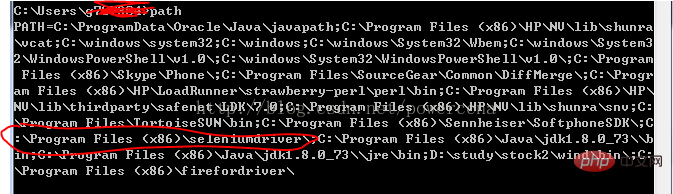
启动IE 代码:
#!/usr/bin/env python
#coding=utf-8
from selenium import webdriver
import os
from selenium.common.exceptions import TimeoutException
from selenium.webdriver.support.ui import WebDriverWait # available since 2.4.0
from selenium.webdriver.support import expected_conditions as EC # available since 2.26.0
from selenium.webdriver.firefox.firefox_binary import FirefoxBinary
driver = webdriver.Ie()
# go to the google home page
driver.get("https://www.baidu.com/")
# the page is ajaxy so the title is originally this:
print driver.title
# find the element that's name attribute is q (the google search box)
inputElement = driver.find_element_by_name("wd")
# type in the search
inputElement.send_keys("cheese!")
# submit the form (although google automatically searches now without submitting)
inputElement.submit()
try:
# we have to wait for the page to refresh, the last thing that seems to be updated is the title
WebDriverWait(driver, 10).until(EC.title_contains("cheese!"))
# You should see "cheese! - Google Search"
print driver.title
finally:
pass
#driver.quit()启动FireFox 代码:
#!/usr/bin/env python
#coding=utf-8
from selenium import webdriver
from selenium.common.exceptions import TimeoutException
from selenium.webdriver.support.ui import WebDriverWait # available since 2.4.0
from selenium.webdriver.support import expected_conditions as EC # available since 2.26.0
from selenium.webdriver.firefox.firefox_binary import FirefoxBinary
# Create a new instance of the Firefox driver
#binary = FirefoxBinary(r'C:\Program Files (x86)\Mozilla Firefox\firefox.exe')
#driver = webdriver.Firefox(firefox_binary=binary)
driver = webdriver.Firefox()
# go to the google home page
driver.get("https://www.baidu.com/")
# the page is ajaxy so the title is originally this:
print driver.title
# find the element that's name attribute is q (the google search box)
inputElement = driver.find_element_by_name("wd")
# type in the search
inputElement.send_keys("cheese!")
# submit the form (although google automatically searches now without submitting)
inputElement.submit()
try:
# we have to wait for the page to refresh, the last thing that seems to be updated is the title
WebDriverWait(driver, 10).until(EC.title_contains("cheese!"))
# You should see "cheese! - Google Search"
print driver.title
finally:
pass
#driver.quit()
启动Chrome代码:
#!/usr/bin/env python
#coding=utf-8
from selenium import webdriver
import os
from selenium.common.exceptions import TimeoutException
from selenium.webdriver.support.ui import WebDriverWait # available since 2.4.0
from selenium.webdriver.support import expected_conditions as EC # available since 2.26.0
from selenium.webdriver.firefox.firefox_binary import FirefoxBinary
driver = webdriver.Chrome()
# go to the google home page
driver.get("https://www.baidu.com/")
# the page is ajaxy so the title is originally this:
print driver.title
# find the element that's name attribute is q (the google search box)
inputElement = driver.find_element_by_name("wd")
# type in the search
inputElement.send_keys("cheese!!")
# submit the form (although google automatically searches now without submitting)
inputElement.submit()
try:
# we have to wait for the page to refresh, the last thing that seems to be updated is the title
WebDriverWait(driver, 10).until(EC.title_contains("cheese!"))
# You should see "cheese! - Google Search"
print driver.title
finally:
pass
#driver.quit()【推荐课程:Python视频教程】
以上是web自动化测试(二)Selenium 3启动IE, Firefox,Chrome代码示例的详细内容。更多信息请关注PHP中文网其他相关文章!

热AI工具

Undresser.AI Undress
人工智能驱动的应用程序,用于创建逼真的裸体照片

AI Clothes Remover
用于从照片中去除衣服的在线人工智能工具。

Undress AI Tool
免费脱衣服图片

Clothoff.io
AI脱衣机

AI Hentai Generator
免费生成ai无尽的。

热门文章

热工具

记事本++7.3.1
好用且免费的代码编辑器

SublimeText3汉化版
中文版,非常好用

禅工作室 13.0.1
功能强大的PHP集成开发环境

Dreamweaver CS6
视觉化网页开发工具

SublimeText3 Mac版
神级代码编辑软件(SublimeText3)
 如何在LAMP架构下高效整合Node.js或Python服务?
Apr 01, 2025 pm 02:48 PM
如何在LAMP架构下高效整合Node.js或Python服务?
Apr 01, 2025 pm 02:48 PM
在LAMP架构下整合Node.js或Python服务许多网站开发者都面临这样的问题:已有的LAMP(Linux Apache MySQL PHP)架构网站需要...
 如何解决Linux终端中查看Python版本时遇到的权限问题?
Apr 01, 2025 pm 05:09 PM
如何解决Linux终端中查看Python版本时遇到的权限问题?
Apr 01, 2025 pm 05:09 PM
Linux终端中查看Python版本时遇到权限问题的解决方法当你在Linux终端中尝试查看Python的版本时,输入python...
 使用Scapy爬虫时,管道持久化存储文件无法写入的原因是什么?
Apr 01, 2025 pm 04:03 PM
使用Scapy爬虫时,管道持久化存储文件无法写入的原因是什么?
Apr 01, 2025 pm 04:03 PM
使用Scapy爬虫时,管道持久化存储文件无法写入的原因探讨在学习使用Scapy爬虫进行数据抓取时,经常会遇到一�...
 Python沙漏图形绘制:如何避免变量未定义错误?
Apr 01, 2025 pm 06:27 PM
Python沙漏图形绘制:如何避免变量未定义错误?
Apr 01, 2025 pm 06:27 PM
Python入门:沙漏图形绘制及输入校验本文将解决一个Python新手在沙漏图形绘制程序中遇到的变量定义问题。代码...
 Python进程池处理并发TCP请求导致客户端卡死的原因是什么?
Apr 01, 2025 pm 04:09 PM
Python进程池处理并发TCP请求导致客户端卡死的原因是什么?
Apr 01, 2025 pm 04:09 PM
Python进程池处理并发TCP请求导致客户端卡死的解析在使用Python进行网络编程时,高效处理并发TCP请求至关重要。...
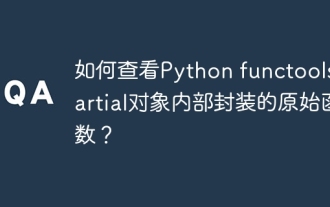 如何查看Python functools.partial对象内部封装的原始函数?
Apr 01, 2025 pm 04:15 PM
如何查看Python functools.partial对象内部封装的原始函数?
Apr 01, 2025 pm 04:15 PM
深入探讨Pythonfunctools.partial对象的查看方法在使用Python的functools.partial...
 Python跨平台桌面应用开发:哪个GUI库最适合你?
Apr 01, 2025 pm 05:24 PM
Python跨平台桌面应用开发:哪个GUI库最适合你?
Apr 01, 2025 pm 05:24 PM
Python跨平台桌面应用开发库的选择许多Python开发者都希望开发出能够在Windows和Linux系统上都能运行的桌面应用程...







