go语言环境vim配置详解
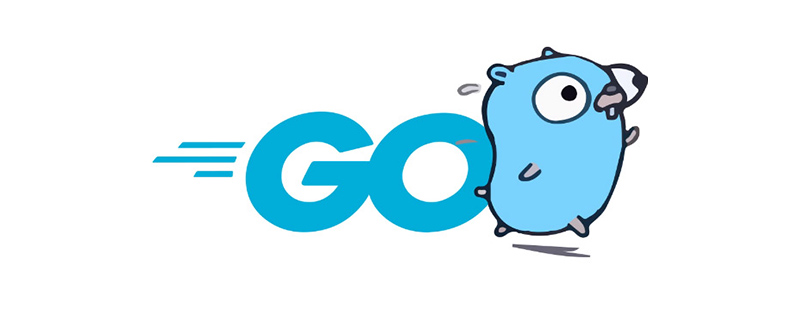
一、环境准备:
系统环境说明:
[root@docker golang]# cat /etc/redhat-release CentOS Linux release 7.2.1511 (Core) [root@docker golang]# uname -a Linux docker 3.10.0-229.el7.x86_64 #1 SMP Fri Mar 6 11:36:42 UTC 2015 x86_64 x86_64 x86_64 GNU/Linux [root@docker golang]#
准备一个go文件,用于观察配置插件过程中的变化:
//hellogolang.go
package main
import "fmt"
func main() {
fmt.Println("Hello Golang!")
}二、插件配置之路:
1、Vundle.vim:
#mkdir ~/.vim/bundle #git clone https://github.com/gmarik/Vundle.vim.git ~/.vim/bundle/Vundle.vim
配置vimrc:创建~/.vimrc文件(如果你没有这个文件的话),在文件顶部添加有关Vundle.vim的配置:
set nocompatible " be iMproved, required filetype off " required " set the runtime path to include Vundle and initialize set rtp+=~/.vim/bundle/Vundle.vim call vundle#begin() " let Vundle manage Vundle, required Plugin 'gmarik/Vundle.vim' " All of your Plugins must be added before the following line call vundle#end() " required filetype plugin indent on " required
此时Vim仅安装了Vundle.vim这一个插件。编辑hellogolang.go时与编辑普通文本文件无异,一切都还是Vim的默认属性
2、vim-go
Vim-go是当前使用最为广泛的用于搭建Golang开发环境的vim插件,这里我同样使用vim-go作为核心和基础进行环境搭建的。vim-go利 用开源Vim插件管理器安装,gmarik/Vundle.vim是目前被推荐次数更多的Vim插件管理器,超过了pathogen。
这里我们 就用vundle来作为Vim的插件管理工具。
编辑~/.vimrc,在vundle#begin和vundle#end间增加一行:
Plugin 'fatih/vim-go'
在Vim内执行:PluginInstall,
Vundle.vim会在左侧打开一个Vundle Installer Preview子窗口,窗口下方会提示:“Processing 'fatih/vim-go'”,待安装完毕后,提示信息变 成“Done!”。
这时,我们可以看到.vim/bundle下多了一个vim-go文件夹:
$ ls .vim/bundle/ vim-go/ Vundle.vim/
此时,再次编辑hellogolang.go,语法高亮有了, 保存时自动format(利用$GOBIN/gofmt)也有了,但其他高级功能,比如自动import缺失的 package、自动补齐仍然没有,我们还要继续安装一些东东。
3、安装go.tools Binaries
vim-go安装说明中提到所有必要的binary需要先安装好,比如gocode、godef、goimports等。
通过:GoInstallBinaries,这些vim-go依赖的二进制工具将会自动被下载,并被安装到$GOBIN下或$GOPATH/bin下。(这个工具需要依赖git或hg,需要提前安装到你的OS中。)
:GoInstallBinaries的执行是交互式的,你需要回车确认:
vim-go: gocode not found. Installing github.com/nsf/gocode to folder /home/tonybai/go/bin vim-go: goimports not found. Installing code.google.com/p/go.tools/cmd/goimports to folder /home/tonybai/go/bin/ vim-go: godef not found. Installing code.google.com/p/rog-go/exp/cmd/godef to folder /home/tonybai/go/bin/ vim-go: oracle not found. Installing code.google.com/p/go.tools/cmd/oracle to folder /home/tonybai/go/bin/ vim-go: gorename not found. Installing code.google.com/p/go.tools/cmd/gorename to folder /home/tonybai/go/bin/ vim-go: golint not found. Installing github.com/golang/lint/golint to folder /home/tonybai/go/bin/ vim-go: errcheck not found. Installing github.com/kisielk/errcheck to folder /home/tonybai/go/bin/
不过这些代码多在code.google.com上托管,因此由于众所周知的原因,vim-go的自动安装很可能以失败告终,这样就需要你根据上 面日志中提到的各个工具的源码地址逐一去下载并本地安装。无法搭梯子的,可以通过http://gopm.io 下载相关包。
安装后,$GOBIN下的新增Binaries如下:
-rwxr-xr-x 1 tonybai tonybai 5735552 11?? 7 11:03 errcheck* -rwxr-xr-x 1 tonybai tonybai 9951008 11?? 7 10:33 gocode* -rwxr-xr-x 1 tonybai tonybai 5742800 11?? 7 11:07 godef* -rwxr-xr-x 1 tonybai tonybai 4994120 11?? 7 11:00 goimports* -rwxr-xr-x 1 tonybai tonybai 5750152 11?? 7 11:03 golint* -rwxr-xr-x 1 tonybai tonybai 6381832 11?? 7 11:01 gorename* -rwxr-xr-x 1 tonybai tonybai 2954392 11?? 7 10:38 gotags* -rwxr-xr-x 1 tonybai tonybai 9222856 11?? 7 11:01 oracle*
安装好这些Binaries后,我们来看看哪些特性被支持了。
再次编辑hellogolang.go:
- 新起一行输入fmt.,然后ctrl+x, ctrl+o,Vim 会弹出补齐提示下拉框,不过并非实时跟随的那种补齐,这个补齐是由gocode提供的。
– 输入一行代码:time.Sleep(time.Second),执行:GoImports,Vim会自动导入time包。
– 将光标移到Sleep函数上,执行:GoDef或命令模式下敲入gd,Vim会打开$GOROOT/src/time/sleep.go中 的Sleep函数的定义。执行:b 1返回到hellogolang.go。
– 执行:GoLint,运行golint在当前Go源文件上。
– 执行:GoDoc,打开当前光标对应符号的Go文档。
– 执行:GoVet,在当前目录下运行go vet在当前Go源文件上。
– 执行:GoRun,编译运行当前main package。
– 执行:GoBuild,编译当前包,这取决于你的源文件,GoBuild不产生结果文件。
– 执行:GoInstall,安装当前包。
– 执行:GoTest,测试你当前路径下地_test.go文件。
– 执行:GoCoverage,创建一个测试覆盖结果文件,并打开浏览器展示当前包的情况。
– 执行:GoErrCheck,检查当前包种可能的未捕获的errors。
– 执行:GoFiles,显示当前包对应的源文件列表。
– 执行:GoDeps,显示当前包的依赖包列表。
– 执行:GoImplements,显示当前类型实现的interface列表。
– 执行:GoRename [to],将当前光标下的符号替换为[to]。
三、其他插件
到目前为止,我们还有若干特性没能实现,重点是:
– 实时跟随的代码补齐
– Code Snippet support
1、安装YCM(Your Complete Me)
在~/.vimrc中添加一行:
Plugin 'Valloric/YouCompleteMe'
保存退出后,再打开~/.vimrc并执行:PluginInstall
安装完后,下面的提示栏提示:
ycm_client_support.[so|pyd|dll] and ycm_core.[so|pyd|dll] not detected; you need to compile YCM before using it. Read the docs!
YCM是用了C++编写的模块对性能进行优化了,于是需要手工编译YCM的support库。步骤如下:
sudo yum install build-essential cmake python-dev cd ~/.vim/bundle/YouCompleteMe ./install.sh
构建(编译C++很慢,需要耐心的等一会)ok后,再打开hellogolang.go,逐字的实时补全功能就具备了!Cool!
2、安装 UltiSnips
Vim-go默认是用ultisnips引擎插件,但这个插件需要单独安装。同样,我们利用vundle来安装它,在~/.vimrc中添加一行:
Plugin 'SirVer/ultisnips'
保存,退出vim
打开vim,执行:PluginInstall
编辑hellogolang.go,按照go.snip中的说明,我们输入func后敲击tab键,我们发现期待的:
func name(params) type {
}并没有出现。反倒是YCM的下拉提示显示在那里让你选择。似乎是ultisnips和YCM的键组合冲突了。ultisnips官方说明也的确如 此。ultisnips默认是用Tab展开snippet的,而YCM中的Tab用来选择补齐项,我们可以通过设置来避免这些。
我们在.vimrc中添加如下setting:
" YCM settings let g:ycm_key_list_select_completion = ['', ''] let g:ycm_key_list_previous_completion = [''] let g:ycm_key_invoke_completion = '<C-Space>' " UltiSnips setting let g:UltiSnipsExpandTrigger="<tab>" let g:UltiSnipsJumpForwardTrigger="<c-b>" let g:UltiSnipsJumpBackwardTrigger="<c-z>"
这样让YCM通过回车和向下的箭头来做list item正向选择,通过向上箭头做反向选择。通过ctrl+space来原地触发补齐提示。
而ultisnips则是用tab做snippet展开,ctrl+b正向切换占位符,ctrl+z反向切换占位符。
四、.vimrc
前面讲到了vim-go有许多命令,在:xx模式下执行多显不便,于是你可以定义一些Mappings,比如:
" set mapleader let mapleader = "," " vim-go custom mappings au FileType go nmap <Leader>s <Plug>(go-implements) au FileType go nmap <Leader>i <Plug>(go-info) au FileType go nmap <Leader>gd <Plug>(go-doc) au FileType go nmap <Leader>gv <Plug>(go-doc-vertical) au FileType go nmap <leader>r <Plug>(go-run) au FileType go nmap <leader>b <Plug>(go-build) au FileType go nmap <leader>t <Plug>(go-test) au FileType go nmap <leader>c <Plug>(go-coverage) au FileType go nmap <Leader>ds <Plug>(go-def-split) au FileType go nmap <Leader>dv <Plug>(go-def-vertical) au FileType go nmap <Leader>dt <Plug>(go-def-tab) au FileType go nmap <Leader>e <Plug>(go-rename)
这样我们在命令模式下,输入<,>+
另外下面这个配置使得我们在save file时既可以格式化代码,又可以自动插入包导入语句(或删除不用的包导入语句)。
" vim-go settings let g:go_fmt_command = "goimports"
到这里,我们的Vim Golang开发环境就基本搭建好了。snippet+实时补齐让你Coding如飞!
五、.vimrc文件
下面是截至目前为止全量.vimrc文件的内容: set nocompatible " be iMproved, required filetype off " required colorscheme molokai " set the runtime path to include Vundle and initialize set rtp+=~/.vim/bundle/Vundle.vim call vundle#begin() " let Vundle manage Vundle, required Plugin 'gmarik/Vundle.vim' Plugin 'fatih/vim-go' Plugin 'Valloric/YouCompleteMe' Plugin 'SirVer/ultisnips' " All of your Plugins must be added before the following line call vundle#end() " required filetype plugin indent on " required " set mapleader let mapleader = "," " vim-go custom mappings au FileType go nmaps (go-implements) au FileType go nmap i (go-info) au FileType go nmap gd (go-doc) au FileType go nmap gv (go-doc-vertical) au FileType go nmap r (go-run) au FileType go nmap b (go-build) au FileType go nmap t (go-test) au FileType go nmap c (go-coverage) au FileType go nmap ds (go-def-split) au FileType go nmap dv (go-def-vertical) au FileType go nmap dt (go-def-tab) au FileType go nmap e (go-rename) " vim-go settings let g:go_fmt_command = "goimports" " YCM settings let g:ycm_key_list_select_completion = ['', ''] let g:ycm_key_list_previous_completion = ['', ''] let g:ycm_key_invoke_completion = ' ' " UltiSnips settings let g:UltiSnipsExpandTrigger=" " let g:UltiSnipsJumpForwardTrigger=" " let g:UltiSnipsJumpBackwardTrigger=" "
更多golang知识请关注golang教程栏目。
以上是go语言环境vim配置详解的详细内容。更多信息请关注PHP中文网其他相关文章!

热AI工具

Undresser.AI Undress
人工智能驱动的应用程序,用于创建逼真的裸体照片

AI Clothes Remover
用于从照片中去除衣服的在线人工智能工具。

Undress AI Tool
免费脱衣服图片

Clothoff.io
AI脱衣机

AI Hentai Generator
免费生成ai无尽的。

热门文章

热工具

记事本++7.3.1
好用且免费的代码编辑器

SublimeText3汉化版
中文版,非常好用

禅工作室 13.0.1
功能强大的PHP集成开发环境

Dreamweaver CS6
视觉化网页开发工具

SublimeText3 Mac版
神级代码编辑软件(SublimeText3)

热门话题
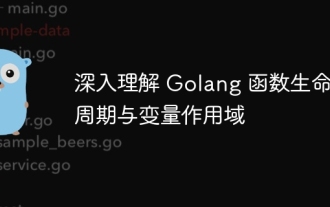 深入理解 Golang 函数生命周期与变量作用域
Apr 19, 2024 am 11:42 AM
深入理解 Golang 函数生命周期与变量作用域
Apr 19, 2024 am 11:42 AM
在Go中,函数生命周期包括定义、加载、链接、初始化、调用和返回;变量作用域分为函数级和块级,函数内的变量在内部可见,而块内的变量仅在块内可见。
 Go WebSocket 消息如何发送?
Jun 03, 2024 pm 04:53 PM
Go WebSocket 消息如何发送?
Jun 03, 2024 pm 04:53 PM
在Go中,可以使用gorilla/websocket包发送WebSocket消息。具体步骤:建立WebSocket连接。发送文本消息:调用WriteMessage(websocket.TextMessage,[]byte("消息"))。发送二进制消息:调用WriteMessage(websocket.BinaryMessage,[]byte{1,2,3})。
 如何在 Go 中使用正则表达式匹配时间戳?
Jun 02, 2024 am 09:00 AM
如何在 Go 中使用正则表达式匹配时间戳?
Jun 02, 2024 am 09:00 AM
在Go中,可以使用正则表达式匹配时间戳:编译正则表达式字符串,例如用于匹配ISO8601时间戳的表达式:^\d{4}-\d{2}-\d{2}T\d{2}:\d{2}:\d{2}(\.\d+)?(Z|[+-][0-9]{2}:[0-9]{2})$。使用regexp.MatchString函数检查字符串是否与正则表达式匹配。
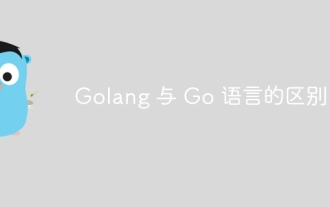 Golang 与 Go 语言的区别
May 31, 2024 pm 08:10 PM
Golang 与 Go 语言的区别
May 31, 2024 pm 08:10 PM
Go和Go语言是不同的实体,具有不同的特性。Go(又称Golang)以其并发性、编译速度快、内存管理和跨平台优点而闻名。Go语言的缺点包括生态系统不如其他语言丰富、语法更严格以及缺乏动态类型。
 Golang 技术性能优化中如何避免内存泄漏?
Jun 04, 2024 pm 12:27 PM
Golang 技术性能优化中如何避免内存泄漏?
Jun 04, 2024 pm 12:27 PM
内存泄漏会导致Go程序内存不断增加,可通过:关闭不再使用的资源,如文件、网络连接和数据库连接。使用弱引用防止内存泄漏,当对象不再被强引用时将其作为垃圾回收目标。利用go协程,协程栈内存会在退出时自动释放,避免内存泄漏。
 如何在 IDE 中查看 Golang 函数文档?
Apr 18, 2024 pm 03:06 PM
如何在 IDE 中查看 Golang 函数文档?
Apr 18, 2024 pm 03:06 PM
使用IDE查看Go函数文档:将光标悬停在函数名称上。按下热键(GoLand:Ctrl+Q;VSCode:安装GoExtensionPack后,F1并选择"Go:ShowDocumentation")。
 Go 并发函数的单元测试指南
May 03, 2024 am 10:54 AM
Go 并发函数的单元测试指南
May 03, 2024 am 10:54 AM
对并发函数进行单元测试至关重要,因为这有助于确保其在并发环境中的正确行为。测试并发函数时必须考虑互斥、同步和隔离等基本原理。可以通过模拟、测试竞争条件和验证结果等方法对并发函数进行单元测试。
 如何使用 Golang 的错误包装器?
Jun 03, 2024 pm 04:08 PM
如何使用 Golang 的错误包装器?
Jun 03, 2024 pm 04:08 PM
在Golang中,错误包装器允许你在原始错误上追加上下文信息,从而创建新错误。这可用于统一不同库或组件抛出的错误类型,简化调试和错误处理。步骤如下:使用errors.Wrap函数将原有错误包装成新错误。新错误包含原始错误的上下文信息。使用fmt.Printf输出包装后的错误,提供更多上下文和可操作性。在处理不同类型的错误时,使用errors.Wrap函数统一错误类型。






