vscode怎么支持vue
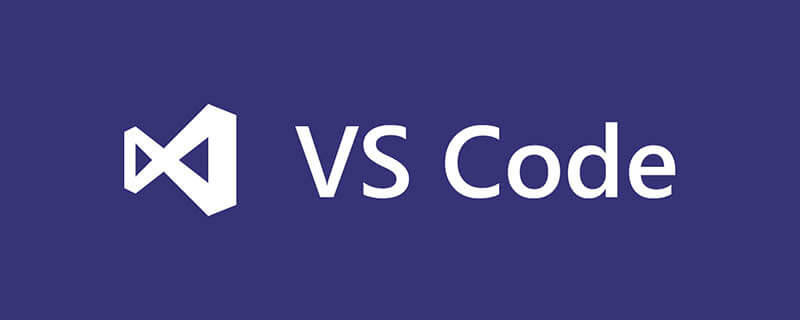
需要插件: ESLint,Prettier - Code formatter,Vetur
打开用户设置文件:
// vscode默认启用了根据文件类型自动设置tabsize的选项
"editor.detectIndentation": false,
// 重新设定tabsize
"editor.tabSize": 2,
// #每次保存的时候自动格式化
"editor.formatOnSave": true,
// #让函数(名)和后面的括号之间加个空格
"javascript.format.insertSpaceBeforeFunctionParenthesis": true,
// #让prettier使用eslint的代码格式进行校验
"prettier.eslintIntegration": true,
// #去掉代码结尾的分号
"prettier.semi": false,
// #使用带引号替代双引号
"prettier.singleQuote": true,
// #每次保存的时候将代码按eslint格式进行修复
"eslint.autoFixOnSave": true,
// 添加 vue 支持
"eslint.validate": [
"javascript",
"javascriptreact",
{
"language": "vue",
"autoFix": true
}
],
// #这个按用户自身习惯选择
"vetur.format.defaultFormatter.html": "js-beautify-html",
"vetur.format.defaultFormatter.less": "prettier",
"vetur.completion.autoImport": true,
"vetur.format.defaultFormatter.js": "vscode-typescript",
"vetur.format.defaultFormatterOptions": {
"js-beautify-html": {
"wrap_attributes": "force-aligned"
}
},保存代码自动按照eslint格式化。
断点调试 (需安装Debugger for Chrome)
1、在浏览器中展示源码 如果你使用的是 Vue CLI 2,请设置并更新 config/index.js 内的 devtool 属性:
devtool: 'source-map',
如果你使用的是 Vue CLI 3,请设置并更新 vue.config.js 内的 devtool 属性:
module.exports = {
configureWebpack: {
devtool: 'source-map'
}
}2、vscode中 点击在 Activity Bar 里的 Debugger 图标来到 Debug 视图,然后点击那个齿轮图标来配置一个 launch.json 的文件,选择 Chrome/Firefox: Launch 环境。然后将生成的 launch.json 的内容替换成为相应的配置:
{
"version": "0.2.0",
"configurations": [
{
"type": "chrome",
"request": "launch",
"name": "vuejs: chrome",
"url": "http://localhost:8080",
"webRoot": "${workspaceFolder}/src",
"breakOnLoad": true,
"sourceMapPathOverrides": {
"webpack:///src/*": "${webRoot}/*"
}
},
{
"type": "firefox",
"request": "launch",
"name": "vuejs: firefox",
"url": "http://localhost:8080",
"webRoot": "${workspaceFolder}/src",
"pathMappings": [{ "url": "webpack:///src/", "path": "${webRoot}/" }]
}
]
}推荐教程:vscode教程
以上是vscode怎么支持vue的详细内容。更多信息请关注PHP中文网其他相关文章!

热AI工具

Undresser.AI Undress
人工智能驱动的应用程序,用于创建逼真的裸体照片

AI Clothes Remover
用于从照片中去除衣服的在线人工智能工具。

Undress AI Tool
免费脱衣服图片

Clothoff.io
AI脱衣机

AI Hentai Generator
免费生成ai无尽的。

热门文章

热工具

记事本++7.3.1
好用且免费的代码编辑器

SublimeText3汉化版
中文版,非常好用

禅工作室 13.0.1
功能强大的PHP集成开发环境

Dreamweaver CS6
视觉化网页开发工具

SublimeText3 Mac版
神级代码编辑软件(SublimeText3)

热门话题
 vscode怎么查看word文档 vscode查看word文档的方法
May 09, 2024 am 09:37 AM
vscode怎么查看word文档 vscode查看word文档的方法
May 09, 2024 am 09:37 AM
首先,在电脑上打开vscode软件,点击左边的【Extension】(扩展)图标,如图中①所示然后,在扩展界面的搜索框中输入【officeviewer】,如图中②所示接着,从搜索结果中选择【officeviewer】安装,如图中③所示最后,打开文件,如docx,pdf等,如下图
 vscode怎么绘制流程图_visual_studio code绘制流程图的方法
Apr 23, 2024 pm 02:13 PM
vscode怎么绘制流程图_visual_studio code绘制流程图的方法
Apr 23, 2024 pm 02:13 PM
首先要打开电脑中的visualstudiocode,点击左侧四个方块按钮然后在搜索框中输入draw.io查询插件,点击安装安装好后,新建一个test.drawio文件接着选中test.drawio文件,进入编辑模式左侧有各种图形,随意选择,就可以绘制流程图了绘制好后,点击文件→嵌入→svg下面再选择嵌入复制svg代码将复制的svg代码粘贴到html代码中打开html网页,就可以看到绘制的流程图了点击网页上的图片,就可以跳转页面在该页面可以放大缩小流程图在这里,我们选择点击右下角的铅笔图案,跳转网
 加州理工华人用AI颠覆数学证明!提速5倍震惊陶哲轩,80%数学步骤全自动化
Apr 23, 2024 pm 03:01 PM
加州理工华人用AI颠覆数学证明!提速5倍震惊陶哲轩,80%数学步骤全自动化
Apr 23, 2024 pm 03:01 PM
LeanCopilot,让陶哲轩等众多数学家赞不绝口的这个形式化数学工具,又有超强进化了?就在刚刚,加州理工教授AnimaAnandkumar宣布,团队发布了LeanCopilot论文的扩展版本,并且更新了代码库。图片论文地址:https://arxiv.org/pdf/2404.12534.pdf最新实验表明,这个Copilot工具,可以自动化80%以上的数学证明步骤了!这个纪录,比以前的基线aesop还要好2.3倍。并且,和以前一样,它在MIT许可下是开源的。图片他是一位华人小哥宋沛洋,他是
 vscode工作区怎么添加文件 vscode工作区添加文件的方法
May 09, 2024 am 09:43 AM
vscode工作区怎么添加文件 vscode工作区添加文件的方法
May 09, 2024 am 09:43 AM
1.首先,打开vscode软件,点击资源管理器图标,找到工作区窗口2.然后,点击左上角的文件菜单,找到将文件夹添加到工作区选项3.最后,在本地磁盘中找到文件夹位置,点击添加按钮即可
 vscode怎么开启后台更新 vscode开启后台更新方法
May 09, 2024 am 09:52 AM
vscode怎么开启后台更新 vscode开启后台更新方法
May 09, 2024 am 09:52 AM
1.首先,打开界面后,点击左上角的文件菜单2.随后,在首选项栏目中点击设置按钮3.接着,在跳转的设置页面中,找到更新板块4.最后,鼠标点击勾选启用在Windows上后台下载和安装新的VSCode版本按钮,并重启程序即可
 vscode怎么禁止wsl配置文件 vscode禁止wsl配置文件方法
May 09, 2024 am 10:30 AM
vscode怎么禁止wsl配置文件 vscode禁止wsl配置文件方法
May 09, 2024 am 10:30 AM
1.首先,打开设置菜单中的settings选项2.随后,在跳转的commonlyused页面中找到terminal栏目3.最后,在该栏目右侧取消勾选usewslprofiles按钮即可
 VScode怎么设置动画平滑插入 VScode设置动画平滑插入教程
May 09, 2024 am 09:49 AM
VScode怎么设置动画平滑插入 VScode设置动画平滑插入教程
May 09, 2024 am 09:49 AM
1.首先,打开界面后,点击工作区界面2.然后,在打开的编辑面板中,点击文件菜单3.随后,点击首选项栏目下的设置按钮4.最后,鼠标点击勾选CursorSmoothCaretAnimation按钮,保存设置即可
 Vscode怎么打开工作区信任权限 Vscode打开工作区信任权限方法
May 09, 2024 am 10:34 AM
Vscode怎么打开工作区信任权限 Vscode打开工作区信任权限方法
May 09, 2024 am 10:34 AM
1.首先,打开编辑窗口后,点击左下角的配置图标2.随后,在打开的子菜单中点击管理工作区信任按钮3.接着,在编辑窗口中找到该页面4.最后,根据自己的办公需求勾选相关指令即可






