如何远程连接linux桌面

远程连接linux桌面的方法:
1、保证Linux是有桌面界面的版本
2、安装xrdp,xrdp在 EPEL仓库可以使用,所以配置 EPEL仓库:sudo rpm -Uvh https://dl.fedoraproject.org/pub/epel/epel-release-latest-7.noarch.rpm
3、安装插件:sudo -y yum install xrdp,结果如下:
[hadoop@master ~]$ sudo yum -y install xrdp Loaded plugins: fastestmirror, langpacks Loading mirror speeds from cached hostfile epel/x86_64/metalink | 8.5 kB 00:00:00 * base: mirrors.163.com * epel: ftp.cuhk.edu.hk * extras: mirrors.163.com * updates: ftp.sjtu.edu.cn epel | 4.7 kB 00:00:00 http://ftp.cuhk.edu.hk/pub/linux/fedora-epel/7/x86_64/repodata/repomd.xml: [Errno -1] repomd.xml does not match metalink for epel Trying other mirror. epel | 3.2 kB 00:00:00 (1/3): epel/x86_64/group_gz | 88 kB 00:00:00 (2/3): epel/x86_64/updateinfo | 943 kB 00:00:15 (3/3): epel/x86_64/primary | 3.6 MB 00:01:37 epel 12687/12687 Resolving Dependencies --> Running transaction check ---> Package xrdp.x86_64 1:0.9.7-1.el7 will be installed --> Processing Dependency: xorgxrdp for package: 1:xrdp-0.9.7-1.el7.x86_64 --> Running transaction check ---> Package xorgxrdp.x86_64 0:0.2.7-1.el7 will be installed --> Finished Dependency Resolution Dependencies Resolved ============================================================================================================================================================================================== Package Arch Version Repository Size ============================================================================================================================================================================================== Installing: xrdp x86_64 1:0.9.7-1.el7 epel 416 k Installing for dependencies: xorgxrdp x86_64 0.2.7-1.el7 epel 62 k Transaction Summary ============================================================================================================================================================================================== Install 1 Package (+1 Dependent package) Total download size: 478 k Installed size: 2.2 M Downloading packages: warning: /var/cache/yum/x86_64/7/epel/packages/xorgxrdp-0.2.7-1.el7.x86_64.rpm: Header V3 RSA/SHA256 Signature, key ID 352c64e5: NOKEY ] 0.0 B/s | 0 B --:--:-- ETA Public key for xorgxrdp-0.2.7-1.el7.x86_64.rpm is not installed (1/2): xorgxrdp-0.2.7-1.el7.x86_64.rpm | 62 kB 00:00:01 (2/2): xrdp-0.9.7-1.el7.x86_64.rpm | 416 kB 00:00:07 ---------------------------------------------------------------------------------------------------------------------------------------------------------------------------------------------- Total 62 kB/s | 478 kB 00:00:07 Retrieving key from file:///etc/pki/rpm-gpg/RPM-GPG-KEY-EPEL-7 Importing GPG key 0x352C64E5: Userid : "Fedora EPEL (7) <epel@fedoraproject.org>" Fingerprint: 91e9 7d7c 4a5e 96f1 7f3e 888f 6a2f aea2 352c 64e5 Package : epel-release-7-11.noarch (installed) From : /etc/pki/rpm-gpg/RPM-GPG-KEY-EPEL-7 Running transaction check Running transaction test Transaction test succeeded Running transaction Warning: RPMDB altered outside of yum. ** Found 11 pre-existing rpmdb problem(s), 'yum check' output follows: icedtea-web-1.7.1-1.el7.x86_64 has missing requires of java-1.8.0-openjdk icedtea-web-1.7.1-1.el7.x86_64 has missing requires of jpackage-utils icedtea-web-1.7.1-1.el7.x86_64 has missing requires of jpackage-utils jline-1.0-8.el7.noarch has missing requires of java >= ('0', '1.5', None) jline-1.0-8.el7.noarch has missing requires of jpackage-utils 1:libreoffice-core-5.3.6.1-10.el7.x86_64 has missing requires of java-headless >= ('1', '1.6', None) 1:libreoffice-ure-5.3.6.1-10.el7.x86_64 has missing requires of libjvm.so()(64bit) rhino-1.7R5-1.el7.noarch has missing requires of jpackage-utils rhino-1.7R5-1.el7.noarch has missing requires of jpackage-utils tagsoup-1.2.1-8.el7.noarch has missing requires of jpackage-utils tagsoup-1.2.1-8.el7.noarch has missing requires of jpackage-utils >= ('0', '1.6', None) Installing : xorgxrdp-0.2.7-1.el7.x86_64 1/2 Installing : 1:xrdp-0.9.7-1.el7.x86_64 2/2 Verifying : xorgxrdp-0.2.7-1.el7.x86_64 1/2 Verifying : 1:xrdp-0.9.7-1.el7.x86_64 2/2 Installed: xrdp.x86_64 1:0.9.7-1.el7 Dependency Installed: xorgxrdp.x86_64 0:0.2.7-1.el7 Complete!
4、安装插件:sudo yum -y install tigervnc-server
5、启动服务:/bin/systemctl start xrdp.service
[hadoop@master ~]$ /bin/systemctl start xrdp.service ==== AUTHENTICATING FOR org.freedesktop.systemd1.manage-units === Authentication is required to manage system services or units. Authenticating as: root Password: ==== AUTHENTICATION COMPLETE === [hadoop@master ~]$
Windows端远程连接linux图形桌面:
1、打开远程桌面工具:
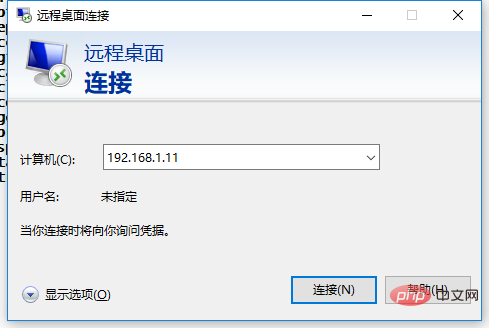
2、输入LinuxIP地址,阅读警告后点“是”
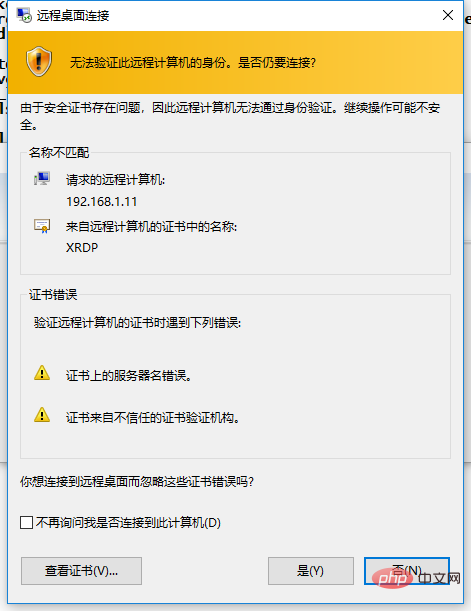
3、输入Linux用户名和密码
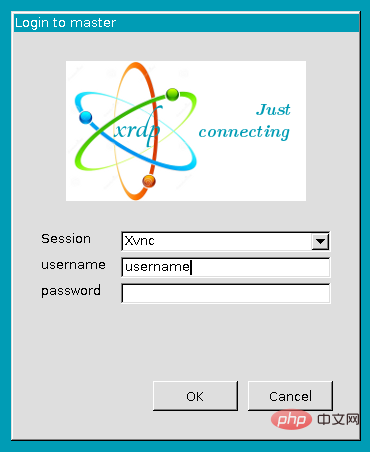
相关文章教程推荐:linux教程
以上是如何远程连接linux桌面的详细内容。更多信息请关注PHP中文网其他相关文章!

热AI工具

Undresser.AI Undress
人工智能驱动的应用程序,用于创建逼真的裸体照片

AI Clothes Remover
用于从照片中去除衣服的在线人工智能工具。

Undress AI Tool
免费脱衣服图片

Clothoff.io
AI脱衣机

Video Face Swap
使用我们完全免费的人工智能换脸工具轻松在任何视频中换脸!

热门文章

热工具

记事本++7.3.1
好用且免费的代码编辑器

SublimeText3汉化版
中文版,非常好用

禅工作室 13.0.1
功能强大的PHP集成开发环境

Dreamweaver CS6
视觉化网页开发工具

SublimeText3 Mac版
神级代码编辑软件(SublimeText3)
 vscode需要什么电脑配置
Apr 15, 2025 pm 09:48 PM
vscode需要什么电脑配置
Apr 15, 2025 pm 09:48 PM
VS Code 系统要求:操作系统:Windows 10 及以上、macOS 10.12 及以上、Linux 发行版处理器:最低 1.6 GHz,推荐 2.0 GHz 及以上内存:最低 512 MB,推荐 4 GB 及以上存储空间:最低 250 MB,推荐 1 GB 及以上其他要求:稳定网络连接,Xorg/Wayland(Linux)
 vscode 无法安装扩展
Apr 15, 2025 pm 07:18 PM
vscode 无法安装扩展
Apr 15, 2025 pm 07:18 PM
VS Code扩展安装失败的原因可能包括:网络不稳定、权限不足、系统兼容性问题、VS Code版本过旧、杀毒软件或防火墙干扰。通过检查网络连接、权限、日志文件、更新VS Code、禁用安全软件以及重启VS Code或计算机,可以逐步排查和解决问题。
 notepad怎么运行java代码
Apr 16, 2025 pm 07:39 PM
notepad怎么运行java代码
Apr 16, 2025 pm 07:39 PM
虽然 Notepad 无法直接运行 Java 代码,但可以通过借助其他工具实现:使用命令行编译器 (javac) 编译代码,生成字节码文件 (filename.class)。使用 Java 解释器 (java) 解释字节码,执行代码并输出结果。
 vscode 可以用于 mac 吗
Apr 15, 2025 pm 07:36 PM
vscode 可以用于 mac 吗
Apr 15, 2025 pm 07:36 PM
VS Code 可以在 Mac 上使用。它具有强大的扩展功能、Git 集成、终端和调试器,同时还提供了丰富的设置选项。但是,对于特别大型项目或专业性较强的开发,VS Code 可能会有性能或功能限制。
 vscode是什么 vscode是干什么用的
Apr 15, 2025 pm 06:45 PM
vscode是什么 vscode是干什么用的
Apr 15, 2025 pm 06:45 PM
VS Code 全称 Visual Studio Code,是一个由微软开发的免费开源跨平台代码编辑器和开发环境。它支持广泛的编程语言,提供语法高亮、代码自动补全、代码片段和智能提示等功能以提高开发效率。通过丰富的扩展生态系统,用户可以针对特定需求和语言添加扩展程序,例如调试器、代码格式化工具和 Git 集成。VS Code 还包含直观的调试器,有助于快速查找和解决代码中的 bug。
 VSCode怎么用
Apr 15, 2025 pm 11:21 PM
VSCode怎么用
Apr 15, 2025 pm 11:21 PM
Visual Studio Code (VSCode) 是一款跨平台、开源且免费的代码编辑器,由微软开发。它以轻量、可扩展性和对众多编程语言的支持而著称。要安装 VSCode,请访问官方网站下载并运行安装程序。使用 VSCode 时,可以创建新项目、编辑代码、调试代码、导航项目、扩展 VSCode 和管理设置。VSCode 适用于 Windows、macOS 和 Linux,支持多种编程语言,并通过 Marketplace 提供各种扩展。它的优势包括轻量、可扩展性、广泛的语言支持、丰富的功能和版
 Linux的主要目的是什么?
Apr 16, 2025 am 12:19 AM
Linux的主要目的是什么?
Apr 16, 2025 am 12:19 AM
Linux的主要用途包括:1.服务器操作系统,2.嵌入式系统,3.桌面操作系统,4.开发和测试环境。Linux在这些领域表现出色,提供了稳定性、安全性和高效的开发工具。
 git怎么查看仓库地址
Apr 17, 2025 pm 01:54 PM
git怎么查看仓库地址
Apr 17, 2025 pm 01:54 PM
要查看 Git 仓库地址,请执行以下步骤:1. 打开命令行并导航到仓库目录;2. 运行 "git remote -v" 命令;3. 查看输出中的仓库名称及其相应的地址。






