解决linux下mysql密码错误的问题
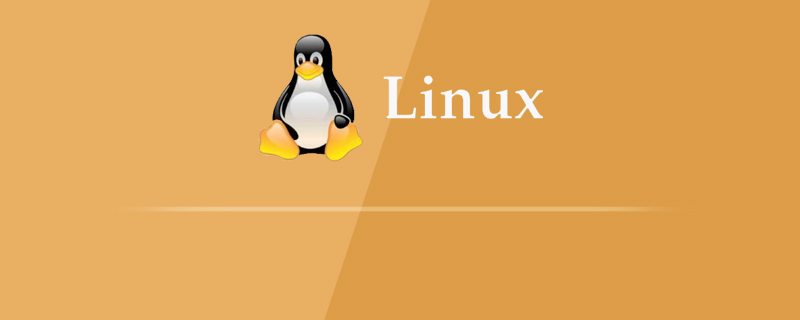
linux下mysql密码错误的解决方法:
前言
今天在服务器安装mysql之后,登录发现密码错误,但是我没有设置密码呀,最后百度之后得知,mysql在5.7版本之后会自动创建一个初始密码。
报错如下:
[root@mytestlnx02 ~]# mysql -u root -p Enter password: ERROR 1045 (28000): Access denied for user 'root'@'localhost' (using password: YES)
修改密码
1. 检查mysql服务是否启动,如果启动,关闭mysql服务
//查看mysql服务状态 [root@mytestlnx02 ~]# ps -ef | grep -i mysql root 22972 1 0 14:18 pts/0 00:00:00 /bin/sh /usr/bin/mysqld_safe --datadir=/var/lib/mysql --socket=/var/lib/mysql/mysql.sock --pid-file=/var/run/mysqld/mysqld.pid --basedir=/usr --user=mysql mysql 23166 22972 0 14:18 pts/0 00:00:00 /usr/sbin/mysqld --basedir=/usr --datadir=/var/lib/mysql --plugin-dir=/usr/lib/mysql/plugin --user=mysql --log-error=/var/log/mysqld.log --pid-file=/var/run/mysqld/mysqld.pid --socket=/var/lib/mysql/mysql.sock root 23237 21825 0 14:22 pts/0 00:00:00 grep -i mysql //关闭服务 [root@mytestlnx02 ~]# service mysql stop [root@mytestlnx02 ~]#
2. 修改mysql的配置文件my.cnf
my.cnf配置文件的位置,一般在/etc/my.cnf,有些版本在/etc/mysql/my.cnf
在配置文件中,增加2行代码
[mysqld] skip-grant-tables
作用是登录mysql的时候跳过密码验证
然后启动mysql服务,并进入mysql
[root@mytestlnx02 ~]# service mysqld start [root@mytestlnx02 ~]# [root@mytestlnx02 ~]# mysql -u root Type 'help;' or '\h' for help. Type '\c' to clear the current input statement. mysql>
3. 修改密码
连接mysql这个数据库,修改用户密码
mysql> use mysql; Reading table information for completion of table and column names You can turn off this feature to get a quicker startup with -A Database changed mysql> update mysql.user set authentication_string=password('root_password') where user='root'; Query OK, 1 row affected, 1 warning (0.00 sec) Rows matched: 1 Changed: 1 Warnings: 1 mysql> flush privileges; Query OK, 0 rows affected (0.00 sec) mysql> exit
4. 重启mysql服务
先将之前加在配置文件里面的2句代码注释或删除掉,然后重启mysql服务,就可以使用刚刚设置的密码登录了。
[root@mytestlnx02 ~]# service mysql start [root@mytestlnx02 ~]# [root@mytestlnx02 ~]# mysql -u root -p Enter password: Welcome to the MySQL monitor. Commands end with ; or \g. p.s.
在CentOS上的操作方式有所不同。
执行修改密码的命令一直报错
mysql> update user set authentication_string=password('xxxxxxxx') where User='root'; ERROR 1064 (42000): You have an error in your SQL syntax; check the manual that corresponds to your MySQL server version for the right syntax to use near '('root_password') where User='root'' at line 1
不可能是语法问题,检查了很多遍,最后发现CentOS下应该这样操作:
查看初始密码
[root@VM_0_8_centos ~]# grep 'temporary password' /var/log/mysqld.log 2018-09-26T04:25:54.927944Z 5 [Note] [MY-010454] [Server] A temporary password is generated for root@localhost: DN34N/=?aIfZ
可以看到初始密码为DN34N/=?aIfZ
使用初始密码登录
[root@VM_0_8_centos ~]# mysql -u root -p Enter password: Welcome to the MySQL monitor. Commands end with ; or \g. Your MySQL connection id is 8 Server version: 8.0.12 MySQL Community Server - GPL Copyright (c) 2000, 2018, Oracle and/or its affiliates. All rights reserved.
修改密码
mysql> ALTER USER 'root' IDENTIFIED BY 'xxxxxxxxx'; ERROR 1820 (HY000): You must reset your password using ALTER USER statement before executing this statement. mysql> ALTER USER 'root'@'localhost' IDENTIFIED BY 'xxxxxxxx'; Query OK, 0 rows affected (0.11 sec) mysql> flush privileges; Query OK, 0 rows affected (0.01 sec) mysql> exit Bye 重启服务
就生效了
[root@VM_0_8_centos ~]# service mysqld stop Redirecting to /bin/systemctl stop mysqld.service [root@VM_0_8_centos ~]# service mysqld start Redirecting to /bin/systemctl start mysqld.service
推荐教程: 《linux教程》
以上是解决linux下mysql密码错误的问题的详细内容。更多信息请关注PHP中文网其他相关文章!

热AI工具

Undresser.AI Undress
人工智能驱动的应用程序,用于创建逼真的裸体照片

AI Clothes Remover
用于从照片中去除衣服的在线人工智能工具。

Undress AI Tool
免费脱衣服图片

Clothoff.io
AI脱衣机

AI Hentai Generator
免费生成ai无尽的。

热门文章

热工具

记事本++7.3.1
好用且免费的代码编辑器

SublimeText3汉化版
中文版,非常好用

禅工作室 13.0.1
功能强大的PHP集成开发环境

Dreamweaver CS6
视觉化网页开发工具

SublimeText3 Mac版
神级代码编辑软件(SublimeText3)

热门话题
 centos和ubuntu的区别
Apr 14, 2025 pm 09:09 PM
centos和ubuntu的区别
Apr 14, 2025 pm 09:09 PM
CentOS 和 Ubuntu 的关键差异在于:起源(CentOS 源自 Red Hat,面向企业;Ubuntu 源自 Debian,面向个人)、包管理(CentOS 使用 yum,注重稳定;Ubuntu 使用 apt,更新频率高)、支持周期(CentOS 提供 10 年支持,Ubuntu 提供 5 年 LTS 支持)、社区支持(CentOS 侧重稳定,Ubuntu 提供广泛教程和文档)、用途(CentOS 偏向服务器,Ubuntu 适用于服务器和桌面),其他差异包括安装精简度(CentOS 精
 Centos停止维护2024
Apr 14, 2025 pm 08:39 PM
Centos停止维护2024
Apr 14, 2025 pm 08:39 PM
CentOS将于2024年停止维护,原因是其上游发行版RHEL 8已停止维护。该停更将影响CentOS 8系统,使其无法继续接收更新。用户应规划迁移,建议选项包括CentOS Stream、AlmaLinux和Rocky Linux,以保持系统安全和稳定。
 centos如何安装
Apr 14, 2025 pm 09:03 PM
centos如何安装
Apr 14, 2025 pm 09:03 PM
CentOS 安装步骤:下载 ISO 映像并刻录可引导媒体;启动并选择安装源;选择语言和键盘布局;配置网络;分区硬盘;设置系统时钟;创建 root 用户;选择软件包;开始安装;安装完成后重启并从硬盘启动。
 CentOS上GitLab的备份方法有哪些
Apr 14, 2025 pm 05:33 PM
CentOS上GitLab的备份方法有哪些
Apr 14, 2025 pm 05:33 PM
CentOS系统下GitLab的备份与恢复策略为了保障数据安全和可恢复性,CentOS上的GitLab提供了多种备份方法。本文将详细介绍几种常见的备份方法、配置参数以及恢复流程,帮助您建立完善的GitLab备份与恢复策略。一、手动备份利用gitlab-rakegitlab:backup:create命令即可执行手动备份。此命令会备份GitLab仓库、数据库、用户、用户组、密钥和权限等关键信息。默认备份文件存储于/var/opt/gitlab/backups目录,您可通过修改/etc/gitlab
 docker原理详解
Apr 14, 2025 pm 11:57 PM
docker原理详解
Apr 14, 2025 pm 11:57 PM
Docker利用Linux内核特性,提供高效、隔离的应用运行环境。其工作原理如下:1. 镜像作为只读模板,包含运行应用所需的一切;2. 联合文件系统(UnionFS)层叠多个文件系统,只存储差异部分,节省空间并加快速度;3. 守护进程管理镜像和容器,客户端用于交互;4. Namespaces和cgroups实现容器隔离和资源限制;5. 多种网络模式支持容器互联。理解这些核心概念,才能更好地利用Docker。
 docker desktop怎么用
Apr 15, 2025 am 11:45 AM
docker desktop怎么用
Apr 15, 2025 am 11:45 AM
如何使用 Docker Desktop?Docker Desktop 是一款工具,用于在本地机器上运行 Docker 容器。其使用步骤包括:1. 安装 Docker Desktop;2. 启动 Docker Desktop;3. 创建 Docker 镜像(使用 Dockerfile);4. 构建 Docker 镜像(使用 docker build);5. 运行 Docker 容器(使用 docker run)。
 centos怎么挂载硬盘
Apr 14, 2025 pm 08:15 PM
centos怎么挂载硬盘
Apr 14, 2025 pm 08:15 PM
CentOS硬盘挂载分为以下步骤:确定硬盘设备名(/dev/sdX);创建挂载点(建议使用/mnt/newdisk);执行mount命令(mount /dev/sdX1 /mnt/newdisk);编辑/etc/fstab文件添加永久挂载配置;卸载设备使用umount命令,确保没有进程使用设备。
 centos停止维护后怎么办
Apr 14, 2025 pm 08:48 PM
centos停止维护后怎么办
Apr 14, 2025 pm 08:48 PM
CentOS 停止维护后,用户可以采取以下措施应对:选择兼容发行版:如 AlmaLinux、Rocky Linux、CentOS Stream。迁移到商业发行版:如 Red Hat Enterprise Linux、Oracle Linux。升级到 CentOS 9 Stream:滚动发行版,提供最新技术。选择其他 Linux 发行版:如 Ubuntu、Debian。评估容器、虚拟机或云平台等其他选项。






