一文让你学会断点调试
❝开发过程中难免会有遇到未知的错误,指定不能一点点的调试吧!这篇文章带你使用atom来调试程序。如有任何问题,评论区回复即可。
❞
一、在atom安装php-debug
点击file->settings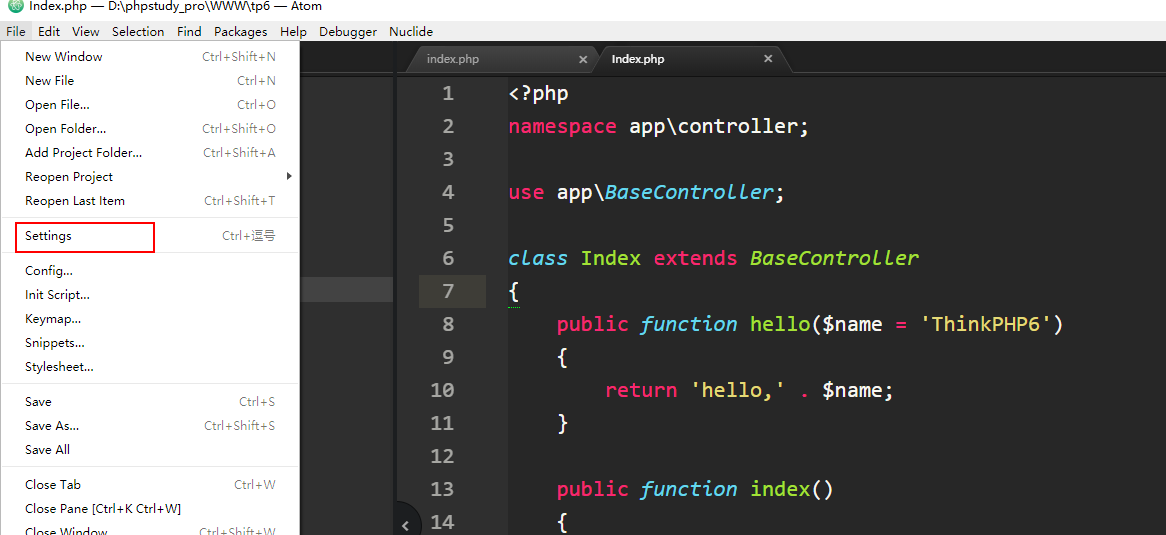 然后点击install,搜索php-debug,这里的搜索如果出不来就需要想办法了哈!要学会科学上网哈!
然后点击install,搜索php-debug,这里的搜索如果出不来就需要想办法了哈!要学会科学上网哈!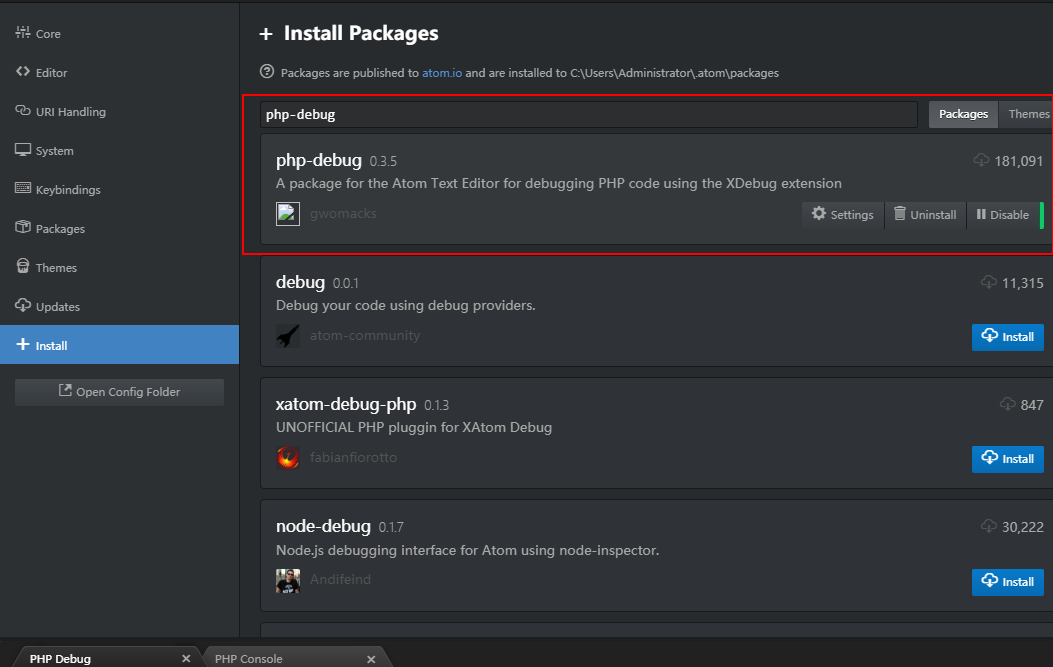 安装成功就是这样的
安装成功就是这样的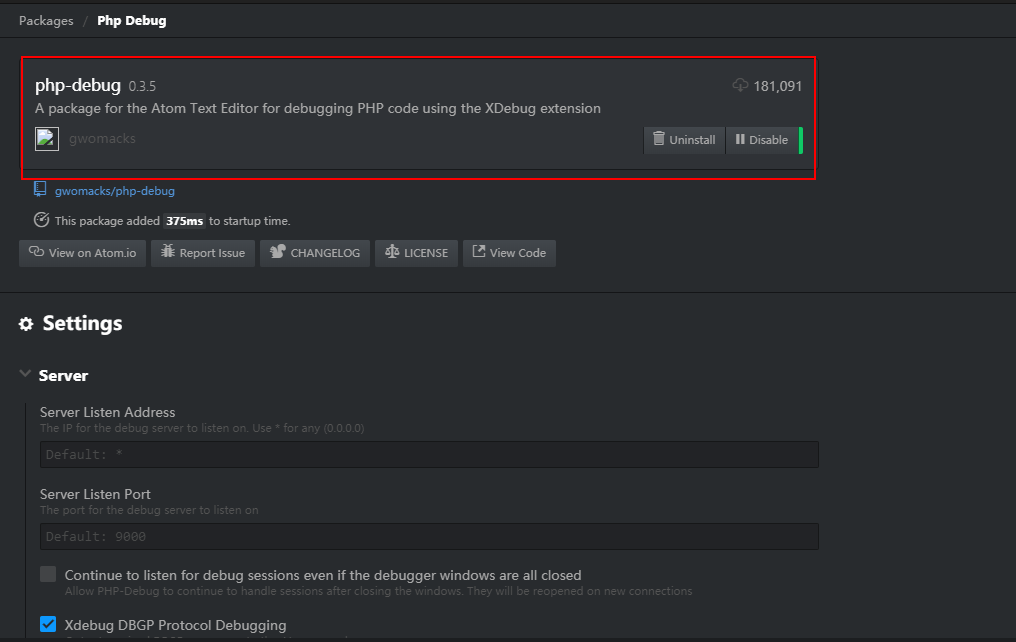
二、下载Xdebug
下载地址:https://xdebug.org/download,打开地址后可以看到扩展,咔咔这里安装的是php7.3的 但是有俩个php7.3选择那个呢!打开你的PHP环境可以看到框里的vc15
但是有俩个php7.3选择那个呢!打开你的PHP环境可以看到框里的vc15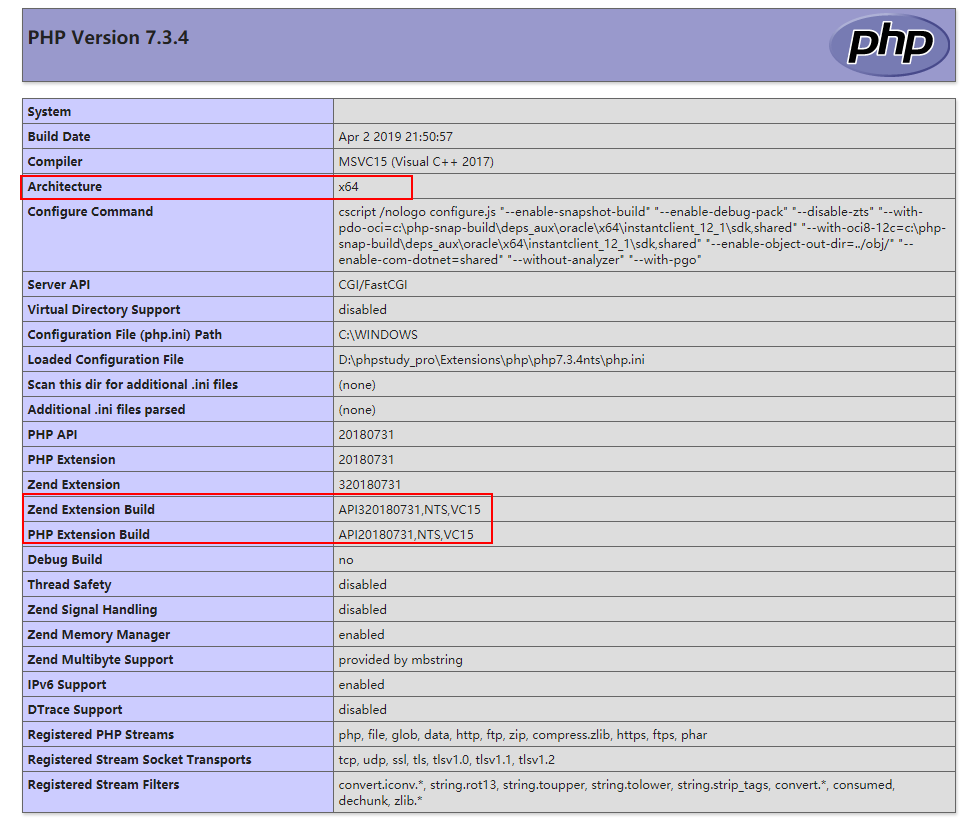 然后把下载的文件放到
然后把下载的文件放到D:\phpstudy_pro\Extensions\php\php7.3.4nts\ext,这里是咔咔的地址。就是放到你们自己的PHP环境里边即可。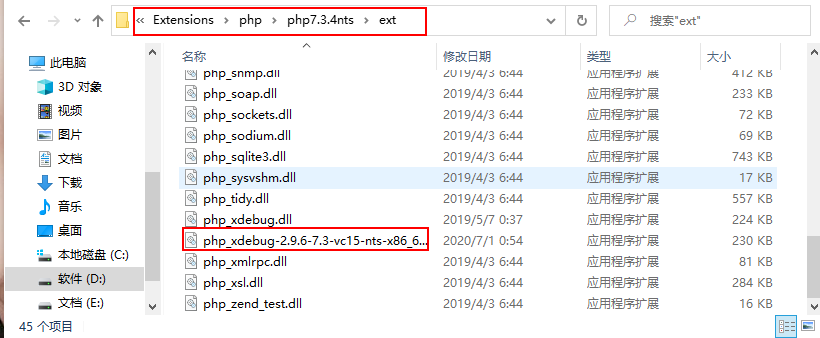
三、配置
然后找到你的php.ini文件,将下面的配置复制进去。记得需要修改zend_extension的位置。
这个位置跟你的PHP位置有关系。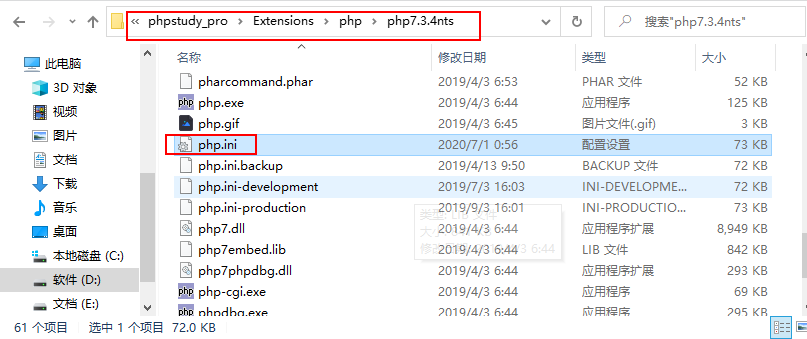
<span style="display: block; background: url(https://imgkr.cn-bj.ufileos.com/97e4eed2-a992-4976-acf0-ccb6fb34d308.png); height: 30px; width: 100%; background-size: 40px; background-repeat: no-repeat; background-color: #282c34; margin-bottom: -7px; border-radius: 5px; background-position: 10px 10px;"></span><code class="hljs" style="overflow-x: auto; padding: 16px; color: #abb2bf; display: -webkit-box; font-family: Operator Mono, Consolas, Monaco, Menlo, monospace; font-size: 12px; -webkit-overflow-scrolling: touch; letter-spacing: 0px; padding-top: 15px; background: #282c34; border-radius: 5px;">[Xdebug]<br/>zend_extension = D:\phpstudy_pro\Extensions\php\php7<span class="hljs-number" style="color: #d19a66; line-height: 26px;">.3</span><span class="hljs-number" style="color: #d19a66; line-height: 26px;">.4</span>nts\ext\php_xdebug<span class="hljs-number" style="color: #d19a66; line-height: 26px;">-2.9</span><span class="hljs-number" style="color: #d19a66; line-height: 26px;">.6</span><span class="hljs-number" style="color: #d19a66; line-height: 26px;">-7.3</span>-vc15-nts-x86_64.dll<br/>xdebug.remote_enable = On<br/>xdebug.remote_host = localhost<br/>xdebug.remote_port = <span class="hljs-number" style="color: #d19a66; line-height: 26px;">9000</span><br/>xdebug.remote_handler = dbgp<br/>xdebug.idekey=xdebug-atom<br/></code>
这个位置如何确定呢!如果你使用的是新版的phpstudy,D:\phpstudy_pro\Extensions\php\php7.3.4nts\ext那就是这个位置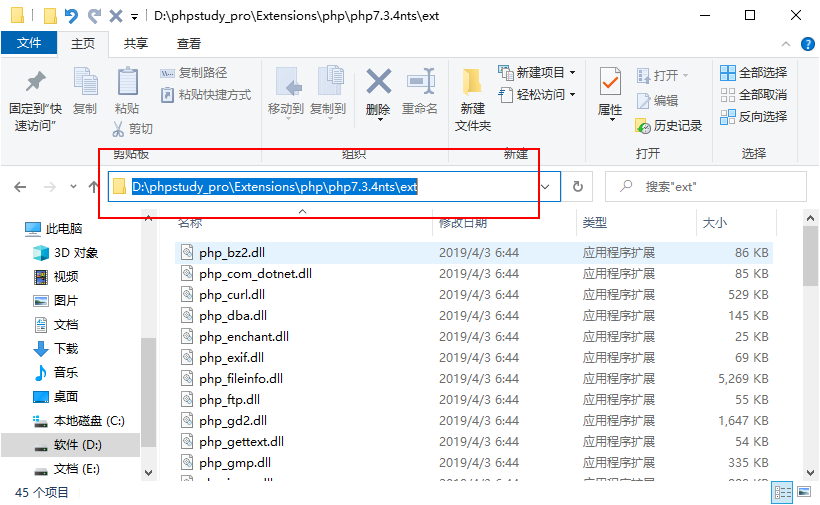 如果你是旧版本的phpstudy位置在
如果你是旧版本的phpstudy位置在C:\phpStudy\PHPTutorial\php\php-7.1.13-nts\ext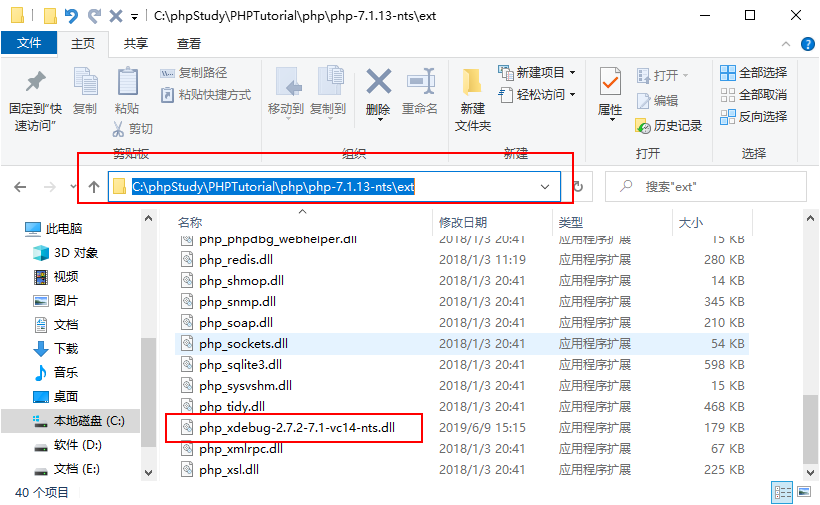
四、测试
以上工作完成之后切记需要重启一下环境。
这个时候需要做俩件事。
第一打开atom的debug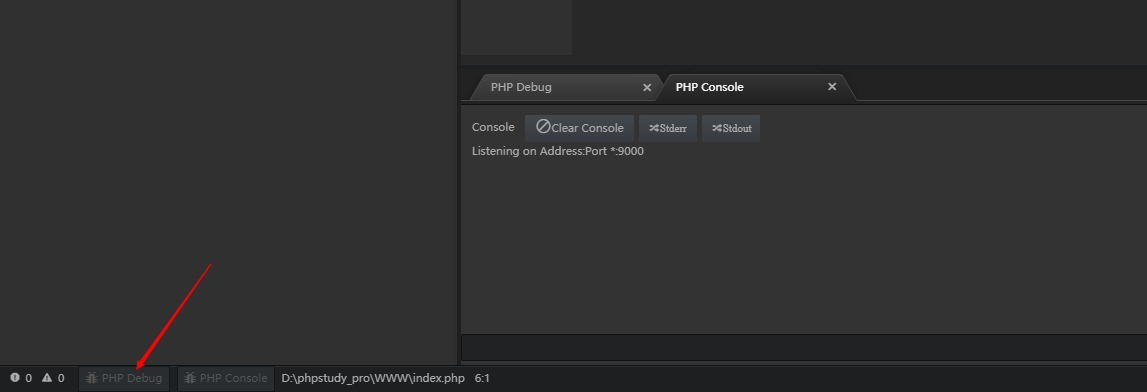
第二在地址栏输上地址http://localhost/index.php?XDEBUG_SESSION_START=1这里注意后边的参数。
此时就会出现一个弹框,地址填写为你的项目路径即可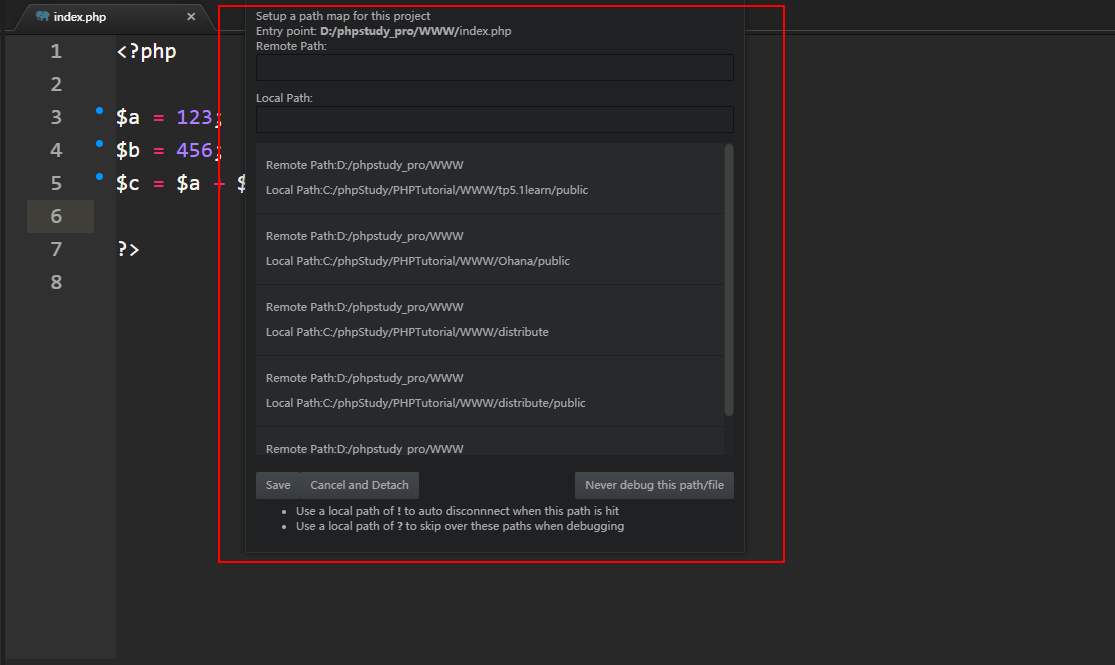 这个时候调试面板就出来了,可以看到我们的变量值已经打印出来了。
这个时候调试面板就出来了,可以看到我们的变量值已经打印出来了。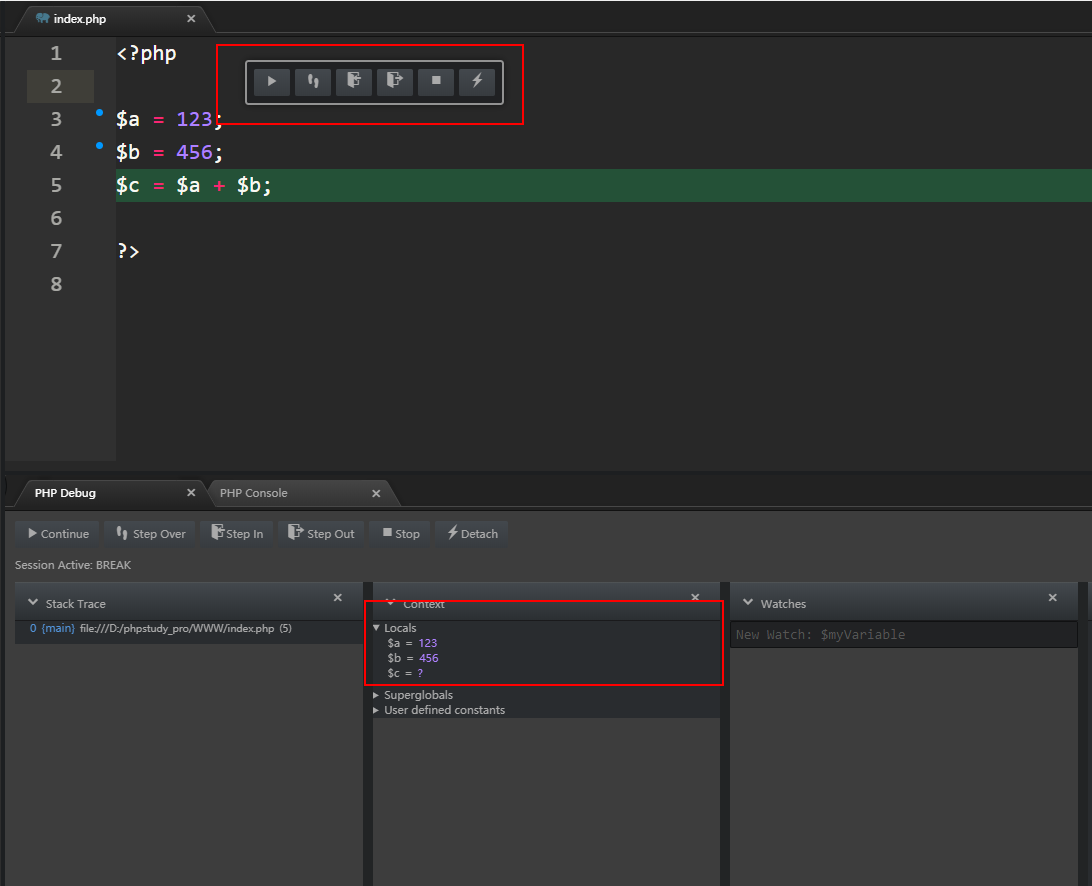 直到这里我们的断点调试就完成了。
直到这里我们的断点调试就完成了。
五、总结
配置断点的重要步骤汇总。
atom下载php-debug 下载xdebug并放到对应的PHP扩展里边 地址栏访问需要携带 ?XDEBUG_SESSION_START=1atom配置路径时切忌看好项目路径的用的是正斜杆

以上是一文让你学会断点调试的详细内容。更多信息请关注PHP中文网其他相关文章!

热AI工具

Undresser.AI Undress
人工智能驱动的应用程序,用于创建逼真的裸体照片

AI Clothes Remover
用于从照片中去除衣服的在线人工智能工具。

Undress AI Tool
免费脱衣服图片

Clothoff.io
AI脱衣机

AI Hentai Generator
免费生成ai无尽的。

热门文章

热工具

记事本++7.3.1
好用且免费的代码编辑器

SublimeText3汉化版
中文版,非常好用

禅工作室 13.0.1
功能强大的PHP集成开发环境

Dreamweaver CS6
视觉化网页开发工具

SublimeText3 Mac版
神级代码编辑软件(SublimeText3)

热门话题
 atom中 40+ 个常用插件推荐分享(附插件安装方法)
Dec 20, 2021 pm 04:14 PM
atom中 40+ 个常用插件推荐分享(附插件安装方法)
Dec 20, 2021 pm 04:14 PM
本篇文章给大家分享40+ 个atom常用插件,并附上在atom中安装插件的方法,希望对大家有所帮助!
 英特尔推出 Amston Lake 系列凌动 Atom 处理器,面向边缘和网络市场
Apr 09, 2024 pm 09:22 PM
英特尔推出 Amston Lake 系列凌动 Atom 处理器,面向边缘和网络市场
Apr 09, 2024 pm 09:22 PM
本站4月9日消息,英特尔今日在嵌入式展(EmbeddedWorld)2024上发布了AmstonLake系列凌动Atom处理器。AmstonLake处理器基于Intel7制程,支持单通道内存,可视为AlderLake-N处理器的一种分支变体,包含面向边缘的凌动x7000RE系列和面向网络的x7000C系列。本站2023年报道过至多四核的ADL-N架构凌动x7000E处理器,而如今的x7000RE系列进一步扩展了规格:其最高可选8核的凌动x7835RE,该处理器和四核心的x7433RE均搭载32E
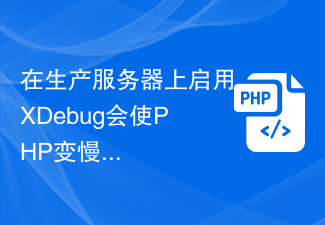 在生产服务器上启用XDebug会使PHP变慢吗?
Sep 22, 2023 pm 10:41 PM
在生产服务器上启用XDebug会使PHP变慢吗?
Sep 22, 2023 pm 10:41 PM
是的,像XDebug这样的调试器会降低PHP服务器的性能。这就是调试器不放置在服务器环境中的原因。它们部署在不同的环境中,以避免不必要的开销。调试消息无法在已处于生产阶段的应用程序中显示。当将调试行为添加到服务器上,调试引擎附加到PHP进程。它开始接收消息以在断点处停止,但这不是必需的行为,因为它会给其他进程带来高性能打击,从而停止PHP解析器。另一方面,当调试器安装后,它们往往会在服务器中打开端口,因为它们不打算在生产环境中使用。在服务器中打开端口就像为黑客打开一扇窥探之门一样糟糕。
 PHP函数的Atom函数
May 19, 2023 am 09:10 AM
PHP函数的Atom函数
May 19, 2023 am 09:10 AM
PHP函数的Atom函数Atom函数是PHP语言中常用的一个函数,它可以获取变量的原子值。在PHP中,变量是一个非常重要的概念,同时也是一个非常广泛使用的元素。值得注意的是,PHP变量除了可以表示数字、字符串等基础类型之外,还可以表示复合类型,比如数组和对象等。因此,在进行变量操作时,需要使用到Atom函数来获取变量的原子值。下面来介绍Atom函数的具体使用
 ATOM是什么币?
Feb 22, 2024 am 09:30 AM
ATOM是什么币?
Feb 22, 2024 am 09:30 AM
ATOM是什么币?ATOM是Cosmos网络的原生代币,它是一个旨在促进不同区块链之间连接和互操作的去中心化区块链平台。Cosmos项目的使命是构建一个名为“互联区块链”的网络,而ATOM代币则在这个网络中扮演着至关重要的角色。ATOM代币最初是通过2017年的ICO(首次代币发行)发行的。作为Cosmos区块链上基于Tendermint共识算法的代币,ATOM代币在Cosmos网络中被用作激励节点参与者并维护网络安全的奖励。Cosmos网络Cosmos网络是一个由多个相互连接的独立区块链构成的
 Atom基础插件推荐:实现同步、特效打字
Sep 22, 2022 pm 02:16 PM
Atom基础插件推荐:实现同步、特效打字
Sep 22, 2022 pm 02:16 PM
Atom怎么进行同步设置、特效打字?下面本篇文章就来给大家推荐几款实用小插件,看看它们有什么效果吧,希望对大家有所帮助!
 php怎么设置断点调试
Mar 28, 2023 pm 04:18 PM
php怎么设置断点调试
Mar 28, 2023 pm 04:18 PM
PHP是一种常用的服务器端编程语言,随着互联网技术的快速发展,PHP的应用越来越广泛。但是,当我们开发PHP的时候,难免会遇到各种问题和错误,这时候如何调试会成为我们需要解决的问题之一。本文将介绍如何设置断点调试PHP代码,帮助您快速定位和解决问题。
 PHP8.0中的调试库:Xdebug
May 14, 2023 am 08:09 AM
PHP8.0中的调试库:Xdebug
May 14, 2023 am 08:09 AM
在PHP开发中,调试是不可避免的部分。为了帮助开发者更易于调试自己的代码,PHP8.0在其调试库中引入了一个非常有用的工具:Xdebug。本文将介绍Xdebug的一些主要功能,以及如何使用它来简化PHP调试的过程。Xdebug是一款开源调试工具,可以在PHP应用程序中捕获错误,并提供详细的错误堆栈跟踪信息,以及正在使用的变量。它可以帮助开发人员检测和解决代码






