HTML+CSS+JS 模仿 Win10 亮度调节效果

HTML+CSS+JS模仿win10亮度调节效果
代码
<!doctype html>
<html>
<head>
<meta charset="utf-8">
<title>模仿win10的亮度调节</title>
<style>
.control_bar{
height:200px;
width:500px;
border-bottom:3px solid #888888;
}
.control_bar_cursor{
height:25px;
width:8px;
background: #505151;
border-radius:5px;
margin-top:-12.5px;
position:relative;
top:0;
left:0;
}
.control_bar_cursor:hover{
background:white;
}
#control_bar_mask{
margin-top:-203px;
width:0px;
}
.mask{
position:fixed;
bottom:0;
top:0;
left:0;
right:0;
background:black;
z-index:-1;
}
</style>
</head>
<body>
<p class="mask"></p>
<p class="control_bar"></p>
<p class="control_bar" style="border-bottom:3px solid #505151;" id="control_bar_mask"></p>
<p class="control_bar_cursor"></p>
</body>
<script>
window.onload = function(){
var control_bar = document.getElementsByClassName("control_bar")[0];
var control_bar_mask = document.getElementById("control_bar_mask");
var control_bar_cursor = document.getElementsByClassName("control_bar_cursor")[0];
var def_left = control_bar_cursor.offsetLeft;
var mask = document.getElementsByClassName("mask")[0];
document.body.onmousedown = function(){
window.onmousemove = function(){
var cursor_X = event.clientX;
var cursor_Y = event.clientY;
if(cursor_X < def_left){
control_bar_cursor.style.left = 0;
}else if(cursor_X > control_bar.offsetWidth + def_left){
control_bar_cursor.style.left = control_bar.offsetWidth;
}else{
control_bar_cursor.style.left = cursor_X - def_left + "px";
}
//亮度比
var proportion = parseInt(control_bar_cursor.offsetLeft - def_left) / parseInt(control_bar.offsetWidth - 1);
control_bar_mask.style.width = proportion * control_bar.offsetWidth + "px";
mask.style.opacity = 1 - proportion;
};
window.onmouseup = function(){
window.onmousemove = null;
};
};
};
</script>
</html>1.将各个元素的样子写出来
这里为了方便好观察给body添加了一个背景颜色
html
<p class="control_bar"> </p> <p class="control_bar" style="border-bottom:3px solid #505151;" id="control_bar_mask> </p> <p class="control_bar_cursor"> </p>
css
body{
background:back;
}
.control_bar{
height:200px;
width:500px;
border-bottom:3px solid #888888;
}
.control_bar_cursor{
height:25px;
width:8px;
background: #505151;
border-radius:5px;
}效果图
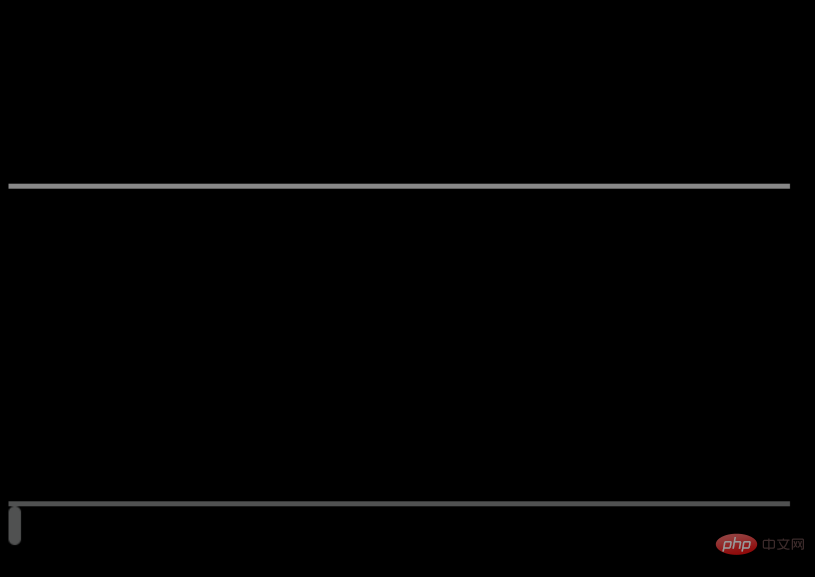
2. 将各个元素叠到一起
css
body{
background:black;
}
.control_bar{
height:200px;
width:500px;
border-bottom:3px solid #888888;
}
.control_bar_cursor{
height:25px;
width:8px;
background: #505151;
border-radius:5px;
margin-top:-12.5px;
position:relative;
top:0;
left:0;
}
.control_bar_cursor:hover{
background:white;
}
#control_bar_mask{
margin-top:-203px;
width:100px;
}这里为了显示遮罩效果把遮罩层的p宽度设小了
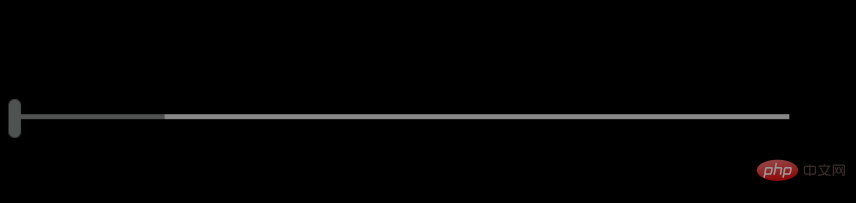
3. 添加js
js
window.onload = function(){
var control_bar = document.getElementsByClassName("control_bar")[0];
var control_bar_mask = document.getElementById("control_bar_mask");
var control_bar_cursor = document.getElementsByClassName("control_bar_cursor")[0];
var def_left = control_bar_cursor.offsetLeft;
document.body.onmousedown = function(){
window.onmousemove = function(){
var cursor_X = event.clientX;
var cursor_Y = event.clientY;
if(cursor_X < def_left){
control_bar_cursor.style.left = 0;
}else if(cursor_X > control_bar.offsetWidth + def_left){
control_bar_cursor.style.left = control_bar.offsetWidth;
}else{
control_bar_cursor.style.left = cursor_X - def_left + "px";
}
var proportion = parseInt(control_bar_cursor.offsetLeft - def_left) / parseInt(control_bar.offsetWidth - 1);
control_bar_mask.style.width = proportion * control_bar.offsetWidth + "px";
};
window.onmouseup = function(){
window.onmousemove = null;
};
};
};4. 添加一个mask用控制条来控制其透明度达到亮度调节效果
<p class="mask"></p>
.mask{
position:fixed;
bottom:0;
top:0;
left:0;
right:0;
background:black;
z-index:-1;
}window.onload = function(){
var control_bar = document.getElementsByClassName("control_bar")[0];
var control_bar_mask = document.getElementById("control_bar_mask");
var control_bar_cursor = document.getElementsByClassName("control_bar_cursor")[0];
var def_left = control_bar_cursor.offsetLeft;
var mask = document.getElementsByClassName("mask")[0];
document.body.onmousedown = function(){
window.onmousemove = function(){
var cursor_X = event.clientX;
var cursor_Y = event.clientY;
if(cursor_X < def_left){
control_bar_cursor.style.left = 0;
}else if(cursor_X > control_bar.offsetWidth + def_left){
control_bar_cursor.style.left = control_bar.offsetWidth;
}else{
control_bar_cursor.style.left = cursor_X - def_left + "px";
}
//亮度比
var proportion = parseInt(control_bar_cursor.offsetLeft - def_left) / parseInt(control_bar.offsetWidth - 1);
control_bar_mask.style.width = proportion * control_bar.offsetWidth + "px";
mask.style.opacity = 1 - proportion;
};
window.onmouseup = function(){
window.onmousemove = null;
};
};
};推荐教程:《HTML教程》
以上是HTML+CSS+JS 模仿 Win10 亮度调节效果的详细内容。更多信息请关注PHP中文网其他相关文章!

热AI工具

Undresser.AI Undress
人工智能驱动的应用程序,用于创建逼真的裸体照片

AI Clothes Remover
用于从照片中去除衣服的在线人工智能工具。

Undress AI Tool
免费脱衣服图片

Clothoff.io
AI脱衣机

AI Hentai Generator
免费生成ai无尽的。

热门文章

热工具

记事本++7.3.1
好用且免费的代码编辑器

SublimeText3汉化版
中文版,非常好用

禅工作室 13.0.1
功能强大的PHP集成开发环境

Dreamweaver CS6
视觉化网页开发工具

SublimeText3 Mac版
神级代码编辑软件(SublimeText3)

热门话题
 bootstrap按钮怎么用
Apr 07, 2025 pm 03:09 PM
bootstrap按钮怎么用
Apr 07, 2025 pm 03:09 PM
如何使用 Bootstrap 按钮?引入 Bootstrap CSS创建按钮元素并添加 Bootstrap 按钮类添加按钮文本
 bootstrap怎么设置框架
Apr 07, 2025 pm 03:27 PM
bootstrap怎么设置框架
Apr 07, 2025 pm 03:27 PM
要设置 Bootstrap 框架,需要按照以下步骤:1. 通过 CDN 引用 Bootstrap 文件;2. 下载文件并将其托管在自己的服务器上;3. 在 HTML 中包含 Bootstrap 文件;4. 根据需要编译 Sass/Less;5. 导入定制文件(可选)。设置完成后,即可使用 Bootstrap 的网格系统、组件和样式创建响应式网站和应用程序。
 bootstrap怎么调整大小
Apr 07, 2025 pm 03:18 PM
bootstrap怎么调整大小
Apr 07, 2025 pm 03:18 PM
要调整 Bootstrap 中元素大小,可以使用尺寸类,具体包括:调整宽度:.col-、.w-、.mw-调整高度:.h-、.min-h-、.max-h-
 bootstrap怎么插入图片
Apr 07, 2025 pm 03:30 PM
bootstrap怎么插入图片
Apr 07, 2025 pm 03:30 PM
在 Bootstrap 中插入图片有以下几种方法:直接插入图片,使用 HTML 的 img 标签。使用 Bootstrap 图像组件,可以提供响应式图片和更多样式。设置图片大小,使用 img-fluid 类可以使图片自适应。设置边框,使用 img-bordered 类。设置圆角,使用 img-rounded 类。设置阴影,使用 shadow 类。调整图片大小和位置,使用 CSS 样式。使用背景图片,使用 background-image CSS 属性。
 bootstrap日期怎么验证
Apr 07, 2025 pm 03:06 PM
bootstrap日期怎么验证
Apr 07, 2025 pm 03:06 PM
在 Bootstrap 中验证日期,需遵循以下步骤:引入必需的脚本和样式;初始化日期选择器组件;设置 data-bv-date 属性以启用验证;配置验证规则(如日期格式、错误消息等);集成 Bootstrap 验证框架,并在表单提交时自动验证日期输入。
 bootstrap怎么看日期
Apr 07, 2025 pm 03:03 PM
bootstrap怎么看日期
Apr 07, 2025 pm 03:03 PM
答案:可以使用 Bootstrap 的日期选择器组件在页面中查看日期。步骤:引入 Bootstrap 框架。在 HTML 中创建日期选择器输入框。Bootstrap 将自动为选择器添加样式。使用 JavaScript 获取选定的日期。
 bootstrap怎么写分割线
Apr 07, 2025 pm 03:12 PM
bootstrap怎么写分割线
Apr 07, 2025 pm 03:12 PM
创建 Bootstrap 分割线有两种方法:使用 标签,可创建水平分割线。使用 CSS border 属性,可创建自定义样式的分割线。
 bootstrap如何上传文件
Apr 07, 2025 pm 01:09 PM
bootstrap如何上传文件
Apr 07, 2025 pm 01:09 PM
可以通过 Bootstrap 实现文件上传功能,步骤如下:引入 Bootstrap CSS 和 JavaScript 文件;创建文件输入字段;创建文件上传按钮;处理文件上传(使用 FormData 收集数据,然后发送到服务器);自定义样式(可选)。






