详解vue验证器(vue-validator)的使用
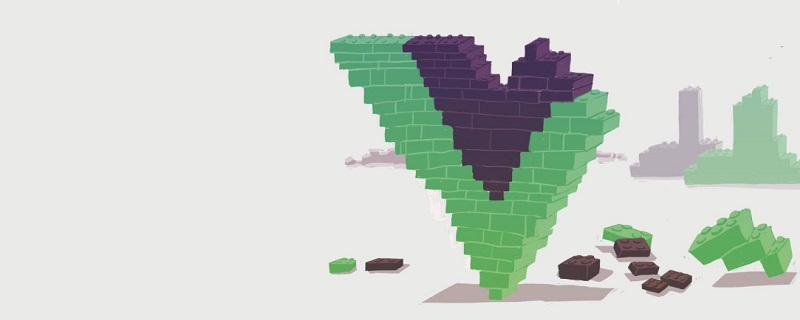
官方文档:http://vuejs.github.io/vue-validator/zh-cn/index.html
github项目地址:https://github.com/vuejs/vue-validator
单独使用vue-validator的方法见官方文档,本文结合vue-router使用。
安装验证器
不添加自定义验证器或者无需全局使用的公用验证器,在main.js中安装验证器,使用 CommonJS 模块规范, 需要显式的使用 Vue.use() 安装验证器组件。
import Validator from 'vue-validator' Vue.use(Validator)
与 vue-router 同时使用,必须在调用 router#map, router#start 等实例方法前安装验证。
若要自定义验证器,建一个js文件,在该文件中安装验证器组件。例如:validation.js
import Vue from 'vue' import Validator from 'vue-validator' Vue.use(Validator) //自定义验证器
自定义验证器
官方提供的api如下
input[type="text"] input[type="radio"] input[type="checkbox"] input[type="number"] input[type="password"] input[type="email"] input[type="tel"] input[type="url"] select textarea
但是以上的不一定满足我们的需求,这时就需要用到另一个全局api,用于注册和获取全局验证器。
Vue.validator( id, [definition] )
示例 定义validation.js 内容如下
import Vue from 'vue'
import Validator from 'vue-validator'
Vue.use(Validator)
//自定义验证器
//添加一个简单的手机号验证
//匹配0-9之间的数字,并且长度是11位
Vue.validator('tel', function (val) {
return /^[0-9]{11}$/.test(val)
});
//添加一个密码验证
//匹配6-20位的任何字类字符,包括下划线。与“[A-Za-z0-9_]”等效。
Vue.validator('passw', function (val) {
return /^(\w){6,20}$/.test(val)
});使用验证器
验证器语法
<validator name="validation">
<input type="text" v-model='comment' id='comment'
v-validate:comment="{ minlength: 3, maxlength: 15 }">
<div>
<span v-show="$validation.comment.minlength">不得少于3个字符</span>
<span v-show="$validation.comment.maxlength">不得大于15个字符</span>
</div>
</validator>默认情况下,vue-validator 会根据 validator 和 v-validate 指令自动进行验证。然而有时候我们需要关闭自动验证,在有需要时手动触发验证。如果你不需要自动验证,可以通过 initial 属性或 v-validate 验证规则来关闭自动验证。
如下:
<validator name="validation">
<input type="text" v-model='comment' id='comment'
v-validate:comment="{ minlength: 3, maxlength: 15 }"
detect-change="off" initial='off'>
<div>
<span v-show="$validation.comment.minlength">不得少于3个字符</span>
<span v-show="$validation.comment.maxlength">不得大于15个字符</span>
</div>
</validator>Terminal 指令问题
<validator name="test_validator">
<!-- @invalid:valid的逆 ,表示验证不通过 -->
<input @invalid="passwInvalid" @valid="passwok"
type="password" v-model='passw' id='passw' v-validate:passw="['passw']"
detect-change="off" initial='off' placeholder='请输入密码'>
<input @invalid="passwInvalid" @valid="passwok"
type="password" v-model='passw2' id='passw2' v-validate:passw2="['passw']"
detect-change="off" initial='off' placeholder='请输入密码'>
</validator>
<script>
//若是在main.js中导入 无需再次导入
//此处导入的是上面代码的validation.js
import validator from '../validator/validation'
export default{
data(){
return{
comment:'',
passw:'',
passw2:''
}
},
methods:{
passwInvalid(){
alert('只能输入6-20个字母、数字、下划线');
},
passwok(){
//alert('验证码符合规范')
}
}
}
</script>示例:用户注册验证
用了一个组件来显示提示信息
toast.vue
<template>
<div v-show="toastshow" transition="toast"
class="toast font-normal">
{{toasttext}}
</div>
</template>
<script>
export default{
props:{
//是否显示提示
toastshow:{
type:Boolean,
required: false,
default:function(){
return false;
}
},
//提示的内容
toasttext:{
type:String,
required: false,
default:function(){
return 'no message';
}
},
//显示的时间
duration: {
type: Number,
default:3000,//默认3秒
required:false
}
},
ready() {
},
watch:{
toastshow(val){
if (this._timeout) clearTimeout(this._timeout)
if (val && !!this.duration) {
this._timeout = setTimeout(()=>
this.toastshow = false, this.duration)
}
}
}
}
</script>
<style>
.toast{
position:absolute;
left:50%;
margin-left:-25%;
bottom:30px;
display:block;
width:200px;
height:auto;
text-align:center;
color:white;
background-color:rgba(0,0,0,0.5);
border-radius:10px;
z-index:10;
transform:scale(1);
padding:5px;
}
.toast-transition{
transition: all .3s ease;
}
.toast-enter{
opacity:0;
transform:scale(0.1);
}
.toast-leave{
opacity:0;
transform:scale(0.1);
}
</style>注册用户:假如我们需要填写手机号和输入两次密码
<template>
<div class='register-box'>
<!-- 组件:用于显示提示信息 -->
<Toast :toastshow.sync="toastshow" :toasttext="toasttext"></Toast>
<validator name="validation_register1">
<div class='register1'>
<div class='pd05'>
<input @invalid="telonInvalid" initial="off"
detect-change="off" v-model="telphone" id="telphone" type="tel"
class='phone-number' v-validate:telphone="['tel']"
placeholder='请输入手机号码'>
</div>
<div class='pd05'>
<input @invalid="passwInvalid" v-model="passw1" initial="off"
detect-change="off" id="passw1" type="password"
v-validate:passw1="['passw']"class='password-number'placeholder='请输入密码'>
</div>
<div class='pd05'>
<input @invalid="passwInvalid" v-model="passw2"
initial="off" detect-change="off" id="passw2" type="password"
v-validate:passw2="['passw']" class='password-number'
placeholder='请输入密码'>
</div>
<a class='greenBtn' v-on:click='register_user()'>下一步</a>
</div>
</validator>
</div>
</template>
<script>
//导入validation.js 此处的validation.js就是上文中validation.js的内容
import validator from '../validator/validation';
//导入显示提示信息的组件
import Toast from '../components/toast.vue';
export default{
components: {
//注册组件
Toast
},
data(){
return{
telphone:'',//电话号码
toastshow:false,//默认不现实提示信息
toasttext:'',//提示信息内容
passw1:'',//首次输入密码
passw2:''//再次输入密码
}
},
methods:{
//手机号验证失败时执行的方法
telonInvalid(){
//设置提示信息内容
this.$set('toasttext','手机不正确');
//显示提示信息组件
this.$set('toastshow',true);
},
//密码验证失败时执行的方法
passwInvalid(){
this.$set('toasttext','只能输入6-20个字母、数字、下划线');
this.$set('toastshow',true);
},
register_user(){
var that = this;
var telephones = that.$get('telphone');
var pw1 = that.$get('passw1');
var pw2 = that.$get('passw2')
that.$validate(true, function () {
if (that.$validation_register1.invalid) {
//验证无效
that.$set('toasttext','请完善表单');
that.$set('toastshow',true);
}else{
that.$set('toasttext','验证通过');
that.$set('toastshow',true);
//验证通过做注册请求
/*that.$http.post('http://192.168.30.235:9999/rest/user/register',
'account':telephones,'pwd':pw1,'pwd2':pw2}).then(function(data){
if(data.data.code == '0'){
that.$set('toasttext','注册成功');
that.$set('toastshow',true);
}else{
that.$set('toasttext','注册失败');
that.$set('toastshow',true);
}
},function(error){
//显示返回的错误信息
that.$set('toasttext',String(error.status));
that.$set('toastshow',true);
})*/
}
})
}
}
}
</script>
<style>
.register-box{
padding: 10px;
}
.pd05{
margin-top: 5px;
}
.greenBtn{
width: 173px;
height: 30px;
text-align: center;
line-height: 30px;
background: red;
color: #fff;
margin-top: 5px;
}
</style>若点击下一步,会提示“请完善表单”,因为验证不通过;若是文本框获得焦点后失去焦点则会提示相应的错误信息;若内容填写正确,则会提示验证通过并发送相应的请求。
效果如图
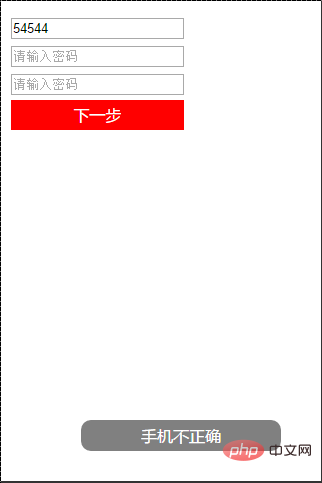
相关推荐:
更多编程相关知识,请访问:编程入门!!
以上是详解vue验证器(vue-validator)的使用的详细内容。更多信息请关注PHP中文网其他相关文章!

热AI工具

Undresser.AI Undress
人工智能驱动的应用程序,用于创建逼真的裸体照片

AI Clothes Remover
用于从照片中去除衣服的在线人工智能工具。

Undress AI Tool
免费脱衣服图片

Clothoff.io
AI脱衣机

AI Hentai Generator
免费生成ai无尽的。

热门文章

热工具

记事本++7.3.1
好用且免费的代码编辑器

SublimeText3汉化版
中文版,非常好用

禅工作室 13.0.1
功能强大的PHP集成开发环境

Dreamweaver CS6
视觉化网页开发工具

SublimeText3 Mac版
神级代码编辑软件(SublimeText3)

热门话题
 vue怎么给按钮添加函数
Apr 08, 2025 am 08:51 AM
vue怎么给按钮添加函数
Apr 08, 2025 am 08:51 AM
可以通过以下步骤为 Vue 按钮添加函数:将 HTML 模板中的按钮绑定到一个方法。在 Vue 实例中定义该方法并编写函数逻辑。
 vue中怎么用bootstrap
Apr 07, 2025 pm 11:33 PM
vue中怎么用bootstrap
Apr 07, 2025 pm 11:33 PM
在 Vue.js 中使用 Bootstrap 分为五个步骤:安装 Bootstrap。在 main.js 中导入 Bootstrap。直接在模板中使用 Bootstrap 组件。可选:自定义样式。可选:使用插件。
 vue中的watch怎么用
Apr 07, 2025 pm 11:36 PM
vue中的watch怎么用
Apr 07, 2025 pm 11:36 PM
Vue.js 中的 watch 选项允许开发者监听特定数据的变化。当数据发生变化时,watch 会触发一个回调函数,用于执行更新视图或其他任务。其配置选项包括 immediate,用于指定是否立即执行回调,以及 deep,用于指定是否递归监听对象或数组的更改。
 vue.js怎么引用js文件
Apr 07, 2025 pm 11:27 PM
vue.js怎么引用js文件
Apr 07, 2025 pm 11:27 PM
在 Vue.js 中引用 JS 文件的方法有三种:直接使用 <script> 标签指定路径;利用 mounted() 生命周期钩子动态导入;通过 Vuex 状态管理库进行导入。
 vue多页面开发是啥意思
Apr 07, 2025 pm 11:57 PM
vue多页面开发是啥意思
Apr 07, 2025 pm 11:57 PM
Vue 多页面开发是一种使用 Vue.js 框架构建应用程序的方法,其中应用程序被划分为独立的页面:代码维护性:将应用程序拆分为多个页面可以使代码更易于管理和维护。模块化:每个页面都可以作为独立的模块,便于重用和替换。路由简单:页面之间的导航可以通过简单的路由配置来管理。SEO 优化:每个页面都有自己的 URL,这有助于搜索引擎优化。
 vue返回上一页的方法
Apr 07, 2025 pm 11:30 PM
vue返回上一页的方法
Apr 07, 2025 pm 11:30 PM
Vue.js 返回上一页有四种方法:$router.go(-1)$router.back()使用 <router-link to="/"> 组件window.history.back(),方法选择取决于场景。
 怎样查询vue的版本
Apr 07, 2025 pm 11:24 PM
怎样查询vue的版本
Apr 07, 2025 pm 11:24 PM
可以通过以下方法查询 Vue 版本:使用 Vue Devtools 在浏览器的控制台中查看“Vue”选项卡。使用 npm 运行“npm list -g vue”命令。在 package.json 文件的“dependencies”对象中查找 Vue 项。对于 Vue CLI 项目,运行“vue --version”命令。检查 HTML 文件中引用 Vue 文件的 <script> 标签中的版本信息。
 vue函数怎么传参数
Apr 08, 2025 am 07:36 AM
vue函数怎么传参数
Apr 08, 2025 am 07:36 AM
向 Vue.js 函数传递参数有两种主要方法:使用插槽传递数据或使用 bind 绑定函数,并提供参数:使用插槽传递参数:在组件模板中传递数据,在组件内访问并用作函数的参数。使用 bind 绑定传递参数:在 Vue.js 实例中绑定函数,并提供函数参数。






