layui 表格中怎么显示图片
layui表格中显示图片的方法:首先在HTML代码中,放置一个table标签,id和lay-filter;然后在js代码中使用自定义模板功能实现逻辑处理;最后声明一个string类型的变量,用来接收图片的名称即可。
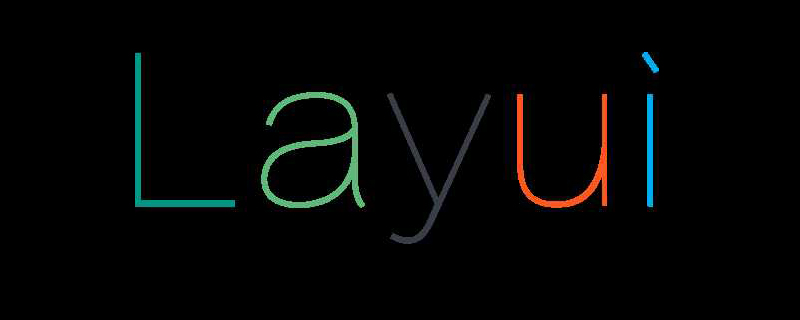
本教程操作环境:windows10系统、layui2.5.6,本文适用于所有品牌的电脑。
推荐:《layUI教程》
一、 达到的效果
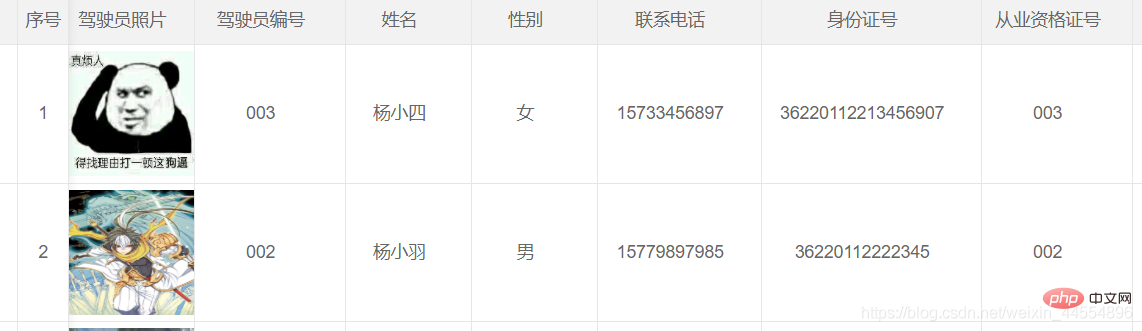
二、 代码
HTML代码
HTML代码还是和其他表格的类似,只需要在合适的地方放置一个table标签,id和lay-filter都写上即可。
JS代码
在JS代码中除了图片那一列和其他列不同之外,其他列都是基本类似,当然如果你写了一些固定列,你会发现在你写的固定列也需要和其他列不同。先说驾驶员图片那一列吧。在这一列中使用到了自定义模板(templet)这一功能。你可借助这一功能实现逻辑处理,以及将原始数据转化成其它格式。当然我这里没有用到数据转化。这里只是利用这一功能添加了一些样式罢了。
layui.use(['table', 'layer'], function () {
layuiTable = layui.table;
layer = layui.layer;
tabDriver = layuiTable.render({
elem: "#tabDriver",
cellMinWidth: 100,
height: 'full-200',
cols: [[
{ type: 'checkbox', align: "center", fixed: "left", style: "height:110px;"},
{ type: 'numbers', title: "序号", align: "center", fixed: "left", style: "height:110px;" },
{ field: 'DriverID', title: 'DriverID', hide: true },
{ field: 'PassengerCarID', title: 'PassengerCarID', hide: true },
{ field: 'DriverPicture', title: '驾驶员照片', align: "center", templet: "#imgtmp" },
{ field: 'DriverCode', title: '驾驶员编号', align: "center", width: 120 },
{ field: 'DirverName', title: '姓名', align: "center" },
{ field: 'DriverSex', title: '性别', align: "center" },
{ field: 'DriverMovePhone', title: '联系电话', align: "center", width: 130 },
{ field: 'DriverIDNum', title: '身份证号', align: "center", width: 175 },
{ field: 'OccupationalNumber', title: '从业资格证号', align: "center", width: 120 },
{ field: 'PassengerCarCode', title: '驾驶车辆编号', align: "center", width: 120 },
{ field: 'DriverNumber', title: '驾驶证号', align: "center", width: 100 },
{ field: 'DrivingType', title: '准驾车型', align: "center", width: 100 },
{ field: 'StrDrivingDay', title: '驾驶证审验期', align: "center", width: 120 },
{ field: 'StrOccupationalDay', title: '从业资格证审验期', align: "center", width: 150 },
{ field: 'strSGZUseLifes', title: '上岗证有效期', align: "center", width: 150 },
{ field: 'DriverRemark', title: '备注', align: "center" },
{ title: '操作', templet: setOperate, width: 100, align: "center", fixed: "right", style: "height:110px;" },
]],
page: {
limit: 10,//指定每页显示条数
limits: [5, 10, 15, 20, 25, 30, 35, 40, 45, 50],//每页条数的选择项
},
data: [],
toolbar: "#toolbarDemo",
});
//监听事件
layuiTable.on('row(tabDriver)', function (obj) {
//标中选中样式
obj.tr.addClass("layui-table-click").siblings().removeClass("layui-table-click");
//选中行,勾选复选框
obj.tr.find("p.layui-unselect.layui-form-checkbox")[1].click();
});
});自定义模板(templet)
在这里,自定义模板的写法很是简单。最外层用script标签包裹,script标签的type为text/html,id为imgtep,(这里的id要和layui表格中的驾驶员照片那一列中的templet中的id一致)。在script标签中用一个img标签来显示驾驶员的照片,并给img标签一些固定的宽度和高度。其中src中的 {{d.DriverPicture}} 表示从数据库中查询出来的相对应的图片的路径。(我这里数据库保存的是对应图片的路径,相对应的图片保存在项目中的一个专门的文件夹中。而不是利用二进制保存的图片。如果利用二进制保存图片的话在查询完之后要将数据进行转换。)
如果在layui数据表格中设置了固定列
在相对应的固定列中加上style,然后设置这些固定列的高度。
控制器代码—保存图片
控制器这边关于一些查询的我就懒得在写了,首先在控制器的方法中用HttpPostedFileBase 接收的名称 ,这种形式来接收传过来的图片的信息。注意:接收的名称要与页面的中img标签下的隐藏的type为input标签的name相同。

先保存完除了图片之后的其他数据,然后在处理图片
先声明一个string类型的变量,用来接收最后图片的名称,然后fileDriverImage是否为空,如果不等于空。先获取图片的后缀名,用来后面判断传过来的是否是图片类型。图片名称(fileName)前面拼接5个随机字符串,用来防止修改时出现同名的图片发生异常。然后判断白村的图片的路径是否存在,如果不存在该路径,就在项目中创建相对应的路径。路径分为两个,一个临时路径,用来保存上传之后,但是数据还未保存到数据库之前的图片。一个最终路径,用来保存数据保存成功之后的图片。然后拼接图片保存的临时路径以及要保存到数据库的图片的路径。然后将拼接的要保存到数据库的图片的路径赋值给要保存的表对象中相对应的字段。然后判断前面获取到的后缀名,将后缀名全部转化为小写在判断是否是图片类型。如果是图片类型,将图片保存到临时路径。
string fileName = "";
//判断图片是否为空
if (fileDriverImage != null)
{
string fileExtension = System.IO.Path.GetExtension(fileDriverImage.FileName);
fileName = Common.ValidCodeUtils.GetRandomCode(5) + fileDriverImage.FileName;
//判断是否存在该路径,若不存在,创建 最终路径
if (!Directory.Exists(Server.MapPath("~/Document/BusinessManagement/Driverimg/")))
{
Directory.CreateDirectory(Server.MapPath("~/Document/BusinessManagement/Driverimg/"));
}
//临时路径
if (!Directory.Exists(Server.MapPath("~/Document/BusinessManagement/Temp/")))
{
Directory.CreateDirectory(Server.MapPath("~/Document/BusinessManagement/Temp/"));
}
//拼接保存的图片路径
string fileTempPath = Server.MapPath("/Document/BusinessManagement/Temp/") + fileDriverImage.FileName;
string fileSavePath = "/Document/BusinessManagement/Driverimg/" + fileDriverImage.FileName;
sysDriver.DriverPicture = fileSavePath;
if (fileExtension != null)
{
fileExtension = fileExtension.ToLower(); //将后缀转化为小写
//判断文件扩展名是否是指定的图片类型
if ("(.gif)|(.jpg)|(.bmp)|(.jpeg)|(.png)".Contains(fileExtension))
{
fileDriverImage.SaveAs(fileTempPath); //保存文件
}
}
}数据库保存成功之后将图片从临时路径移动到最终路径
在数据保存成功之后,判断获取到的图片的文件是否为空,若不为空,获取图片在临时路径中的路径和在最终路径中的路径。然后使用IO中的Move将图片从临时路径移动到最终路径。
以上是layui 表格中怎么显示图片的详细内容。更多信息请关注PHP中文网其他相关文章!

热AI工具

Undresser.AI Undress
人工智能驱动的应用程序,用于创建逼真的裸体照片

AI Clothes Remover
用于从照片中去除衣服的在线人工智能工具。

Undress AI Tool
免费脱衣服图片

Clothoff.io
AI脱衣机

AI Hentai Generator
免费生成ai无尽的。

热门文章

热工具

记事本++7.3.1
好用且免费的代码编辑器

SublimeText3汉化版
中文版,非常好用

禅工作室 13.0.1
功能强大的PHP集成开发环境

Dreamweaver CS6
视觉化网页开发工具

SublimeText3 Mac版
神级代码编辑软件(SublimeText3)
 layui怎么获取表单数据
Apr 04, 2024 am 03:39 AM
layui怎么获取表单数据
Apr 04, 2024 am 03:39 AM
layui 提供了多种获取表单数据的方法,包括直接获取表单所有字段数据、获取单个表单元素值、使用 formAPI.getVal() 方法获取指定字段值、将表单数据序列化并作为 AJAX 请求参数,以及监听表单提交事件获取数据。
 layui登陆页面怎么设置跳转
Apr 04, 2024 am 03:12 AM
layui登陆页面怎么设置跳转
Apr 04, 2024 am 03:12 AM
layui 登录页面跳转设置步骤:添加跳转代码:在登录表单提交按钮点击事件中添加判断,成功登录后通过 window.location.href 跳转到指定页面。修改 form 配置:在 lay-filter="login" 的 form 元素中添加 hidden 输入字段,name 为 "redirect",value 为目标页面地址。
 layui如何实现自适应
Apr 26, 2024 am 03:00 AM
layui如何实现自适应
Apr 26, 2024 am 03:00 AM
通过使用layui框架的响应式布局功能,可以实现自适应布局。步骤包括:引用layui框架。定义自适应布局容器,设置layui-container类。使用响应式断点(xs/sm/md/lg)隐藏特定断点下的元素。利用网格系统(layui-col-)指定元素宽度。通过偏移量(layui-offset-)创建间距。使用响应式实用工具(layui-invisible/show/block/inline)控制元素的可见性和显示方式。
 layui跟vue有啥区别
Apr 04, 2024 am 03:54 AM
layui跟vue有啥区别
Apr 04, 2024 am 03:54 AM
layui与Vue的区别主要体现在功能和关注点上。layui专注于快速开发UI元素,提供预制组件简化页面构建;而Vue是一个全栈框架,注重数据绑定、组件化开发和状态管理,更适合构建复杂应用程序。 layui学习简单,适合快速构建页面;Vue学习曲线陡峭,但有助于构建可扩展和易维护的应用程序。根据项目需求和开发者技能水平,可以选择合适的框架。
 layui怎么运行
Apr 04, 2024 am 03:42 AM
layui怎么运行
Apr 04, 2024 am 03:42 AM
要运行 layui,请执行以下步骤:1. 导入 layui 脚本;2. 初始化 layui;3. 使用 layui 组件;4. 导入 layui 样式(可选);5. 确保脚本兼容并注意其他注意事项。通过这些步骤,您就可以使用 layui 的强大功能构建 web 应用程序。
 layui框架是什么语言
Apr 04, 2024 am 04:39 AM
layui框架是什么语言
Apr 04, 2024 am 04:39 AM
layui框架是一款基于JavaScript的前端框架,提供了一套易用的UI组件和工具,帮助开发者快速构建响应式Web应用。其特点包括:模块化、轻量级、响应式,并拥有完善的文档和社区支持。layui广泛应用于管理后台系统、电商网站和移动端应用等开发中。优点在于上手快、提高效率、维护方便,缺点是定制性较差、技术更新较慢。
 layui框架和vue框架的区别
Apr 26, 2024 am 01:27 AM
layui框架和vue框架的区别
Apr 26, 2024 am 01:27 AM
layui和vue是前端框架,layui是一种轻量级的库,提供UI组件和工具;vue是一个全面的框架,提供UI组件、状态管理、数据绑定和路由等功能。layui基于模块化的架构,vue基于组件化的架构。layui拥有较小的生态系统,vue拥有庞大且活跃的生态系统。layui学习曲线较低,vue学习曲线较陡。layui适用于小型项目和快速开发UI组件,vue适用于大型项目和需要丰富功能的场景。
 layui怎么传数据
Apr 26, 2024 am 03:39 AM
layui怎么传数据
Apr 26, 2024 am 03:39 AM
使用 layui 传输数据的方法如下:使用 Ajax:创建请求对象,设置请求参数(URL、方法、数据),处理响应。使用内置方法:使用 $.post、$.get、$.postJSON 或 $.getJSON 等内置方法简化数据传输。






