vscode如何配置eslint+prettier来格式化Vue代码
本篇文章给大家介绍一下vscode+eslint+prettier格式化Vue代码的方法。有一定的参考价值,有需要的朋友可以参考一下,希望对大家有所帮助。
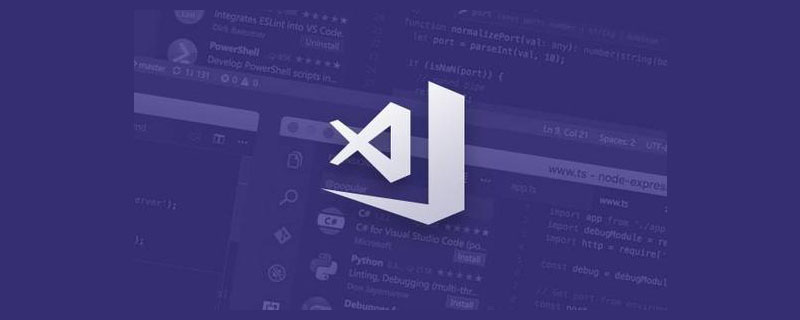
项目背景 : vue-cli
先安装好这三个插件,然后根据配置清单按需配置
ESlint:javascript代码检测工具,可以配置每次保存时格式化js,但每次保存只格式化一点点,你得连续按住Ctrl+S好几次,才格式化好,自行体会~~
vetur:可以格式化html、标准css(有分号 、大括号的那种)、标准js(有分号 、双引号的那种)、vue文件,
但是!格式化的标准js文件不符合ESlint规范,会给你加上双引号、分号等,Prettier - Code formatter:只关注格式化,并不具有eslint检查语法等能力,只关心格式化文件(最大长度、混合标签和空格、引用样式等),包括JavaScript · Flow · TypeScript · CSS · SCSS · Less · JSX · Vue · GraphQL · JSON · Markdown
vscode json配置项
{
// git路径
"git.path": "D:/tool/Git/cmd/git.exe",
"git.confirmSync": false,
//.vue文件template格式化支持,并使用js-beautify-html插件
"vetur.format.defaultFormatter.html": "js-beautify-html",
"vetur.format.defaultFormatterOptions": {
// 对属性进行换行。
// - auto: 仅在超出行长度时才对属性进行换行。
// - force: 对除第一个属性外的其他每个属性进行换行。
// - force-aligned: 对除第一个属性外的其他每个属性进行换行,并保持对齐。
// - force-expand-multiline: 对每个属性进行换行。
// - aligned-multiple: 当超出折行长度时,将属性进行垂直对齐。
"js-beautify-html": {
"wrap_line_length": 120,
"wrap_attributes": "auto",
"end_with_newline": false
},
"prettier": {
"semi": false, //不使用分号结尾
"singleQuote": true, //使用单引号
"eslintIntegration": true //开启 eslint 支持
}
},
//根据文件后缀名定义vue文件类型
"files.associations": {
"*.vue": "vue"
},
//保存自动格式化
"editor.formatOnSave": true,
//配置 ESLint 检查的文件类型
"eslint.validate": [
"javascript",
"javascriptreact",
"vue-html",
{
"language": "vue",
"autoFix": true
},
{
"language": "html",
"aotoFix": true
}
],
"eslint.run": "onSave",
//保存时eslint自动修复错误
"eslint.autoFixOnSave": true,
"files.autoSave": "afterDelay"
}.eslinttrs.js 配置
module.exports = {
root: true,
parserOptions: {
parser: 'babel-eslint',
sourceType: 'module'
},
env: {
browser: true,
node: true,
es6: true,
},
extends: ['plugin:vue/recommended', 'eslint:recommended'],
// add your custom rules here
//it is base on https://github.com/vuejs/eslint-config-vue
rules: {
"vue/max-attributes-per-line": [2, {
"singleline": 10,
"multiline": {
"max": 1,
"allowFirstLine": false
}
}],
"vue/singleline-html-element-content-newline": "off",
"vue/multiline-html-element-content-newline":"off",
"vue/name-property-casing": ["error", "PascalCase"],
"vue/no-v-html": "off",
'accessor-pairs': 2,
'arrow-spacing': [2, {
'before': true,
'after': true
}],
'block-spacing': [2, 'always'],
'brace-style': [2, '1tbs', {
'allowSingleLine': true
}],
'camelcase': [0, {
'properties': 'always'
}],
'comma-dangle': [2, 'never'],
'comma-spacing': [2, {
'before': false,
'after': true
}],
'comma-style': [2, 'last'],
'constructor-super': 2,
'curly': [2, 'multi-line'],
'dot-location': [2, 'property'],
'eol-last': 2,
'eqeqeq': ["error", "always", {"null": "ignore"}],
'generator-star-spacing': [2, {
'before': true,
'after': true
}],
'handle-callback-err': [2, '^(err|error)$'],
'indent': [2, 2, {
'SwitchCase': 1
}],
'jsx-quotes': [2, 'prefer-single'],
'key-spacing': [2, {
'beforeColon': false,
'afterColon': true
}],
'keyword-spacing': [2, {
'before': true,
'after': true
}],
'new-cap': [2, {
'newIsCap': true,
'capIsNew': false
}],
'new-parens': 2,
'no-array-constructor': 2,
'no-caller': 2,
'no-console': 'off',
'no-class-assign': 2,
'no-cond-assign': 2,
'no-const-assign': 2,
'no-control-regex': 0,
'no-delete-var': 2,
'no-dupe-args': 2,
'no-dupe-class-members': 2,
'no-dupe-keys': 2,
'no-duplicate-case': 2,
'no-empty-character-class': 2,
'no-empty-pattern': 2,
'no-eval': 2,
'no-ex-assign': 2,
'no-extend-native': 2,
'no-extra-bind': 2,
'no-extra-boolean-cast': 2,
'no-extra-parens': [2, 'functions'],
'no-fallthrough': 2,
'no-floating-decimal': 2,
'no-func-assign': 2,
'no-implied-eval': 2,
'no-inner-declarations': [2, 'functions'],
'no-invalid-regexp': 2,
'no-irregular-whitespace': 2,
'no-iterator': 2,
'no-label-var': 2,
'no-labels': [2, {
'allowLoop': false,
'allowSwitch': false
}],
'no-lone-blocks': 2,
'no-mixed-spaces-and-tabs': 2,
'no-multi-spaces': 2,
'no-multi-str': 2,
'no-multiple-empty-lines': [2, {
'max': 1
}],
'no-native-reassign': 2,
'no-negated-in-lhs': 2,
'no-new-object': 2,
'no-new-require': 2,
'no-new-symbol': 2,
'no-new-wrappers': 2,
'no-obj-calls': 2,
'no-octal': 2,
'no-octal-escape': 2,
'no-path-concat': 2,
'no-proto': 2,
'no-redeclare': 2,
'no-regex-spaces': 2,
'no-return-assign': [2, 'except-parens'],
'no-self-assign': 2,
'no-self-compare': 2,
'no-sequences': 2,
'no-shadow-restricted-names': 2,
'no-spaced-func': 2,
'no-sparse-arrays': 2,
'no-this-before-super': 2,
'no-throw-literal': 2,
'no-trailing-spaces': 2,
'no-undef': 2,
'no-undef-init': 2,
'no-unexpected-multiline': 2,
'no-unmodified-loop-condition': 2,
'no-unneeded-ternary': [2, {
'defaultAssignment': false
}],
'no-unreachable': 2,
'no-unsafe-finally': 2,
'no-unused-vars': [2, {
'vars': 'all',
'args': 'none'
}],
'no-useless-call': 2,
'no-useless-computed-key': 2,
'no-useless-constructor': 2,
'no-useless-escape': 0,
'no-whitespace-before-property': 2,
'no-with': 2,
'one-var': [2, {
'initialized': 'never'
}],
'operator-linebreak': [2, 'after', {
'overrides': {
'?': 'before',
':': 'before'
}
}],
'padded-blocks': [2, 'never'],
'quotes': [2, 'single', {
'avoidEscape': true,
'allowTemplateLiterals': true
}],
'semi': [2, 'never'],
'semi-spacing': [2, {
'before': false,
'after': true
}],
'space-before-blocks': [2, 'always'],
'space-before-function-paren': [2, 'never'],
'space-in-parens': [2, 'never'],
'space-infix-ops': 2,
'space-unary-ops': [2, {
'words': true,
'nonwords': false
}],
'spaced-comment': [2, 'always', {
'markers': ['global', 'globals', 'eslint', 'eslint-disable', '*package', '!', ',']
}],
'template-curly-spacing': [2, 'never'],
'use-isnan': 2,
'valid-typeof': 2,
'wrap-iife': [2, 'any'],
'yield-star-spacing': [2, 'both'],
'yoda': [2, 'never'],
'prefer-const': 2,
'no-debugger': process.env.NODE_ENV === 'production' ? 2 : 0,
'object-curly-spacing': [2, 'always', {
objectsInObjects: false
}],
'array-bracket-spacing': [2, 'never']
}
}更多编程相关知识,请访问:编程视频!!
以上是vscode如何配置eslint+prettier来格式化Vue代码的详细内容。更多信息请关注PHP中文网其他相关文章!

热AI工具

Undresser.AI Undress
人工智能驱动的应用程序,用于创建逼真的裸体照片

AI Clothes Remover
用于从照片中去除衣服的在线人工智能工具。

Undress AI Tool
免费脱衣服图片

Clothoff.io
AI脱衣机

AI Hentai Generator
免费生成ai无尽的。

热门文章

热工具

记事本++7.3.1
好用且免费的代码编辑器

SublimeText3汉化版
中文版,非常好用

禅工作室 13.0.1
功能强大的PHP集成开发环境

Dreamweaver CS6
视觉化网页开发工具

SublimeText3 Mac版
神级代码编辑软件(SublimeText3)

热门话题
 vscode需要什么电脑配置
Apr 15, 2025 pm 09:48 PM
vscode需要什么电脑配置
Apr 15, 2025 pm 09:48 PM
VS Code 系统要求:操作系统:Windows 10 及以上、macOS 10.12 及以上、Linux 发行版处理器:最低 1.6 GHz,推荐 2.0 GHz 及以上内存:最低 512 MB,推荐 4 GB 及以上存储空间:最低 250 MB,推荐 1 GB 及以上其他要求:稳定网络连接,Xorg/Wayland(Linux)
 vscode开始怎么设置
Apr 15, 2025 pm 10:45 PM
vscode开始怎么设置
Apr 15, 2025 pm 10:45 PM
要开启并设置 VSCode,请按照以下步骤操作:安装并启动 VSCode。自定义首选项,包括主题、字体、空格和代码格式化。安装扩展以增强功能,例如插件、主题和工具。创建项目或打开现有项目。使用 IntelliSense 获得代码提示和补全。调试代码以步进代码、设置断点和检查变量。连接版本控制系统以管理更改和提交代码。
 vscode启动前端项目命令
Apr 15, 2025 pm 10:00 PM
vscode启动前端项目命令
Apr 15, 2025 pm 10:00 PM
启动前端项目在 VSCode 中的命令是 code .。具体步骤包括:打开项目文件夹。启动 VSCode。打开项目。在终端面板中输入启动命令 code .。按回车键启动项目。
 vscode运行任务快捷键
Apr 15, 2025 pm 09:39 PM
vscode运行任务快捷键
Apr 15, 2025 pm 09:39 PM
在 VSCode 中运行任务:创建 tasks.json 文件,指定 version 和任务列表;配置任务的 label、command、args 和 type;保存并重新加载任务;使用快捷键 Ctrl Shift B (macOS 为 Cmd Shift B) 运行任务。
 vscode用的是什么语言
Apr 15, 2025 pm 11:03 PM
vscode用的是什么语言
Apr 15, 2025 pm 11:03 PM
Visual Studio Code (VSCode) 由 Microsoft 开发,使用 Electron 框架构建,主要以 JavaScript 编写。它支持广泛的编程语言,包括 JavaScript、Python、C 、Java、HTML、CSS 等,并且可以通过扩展程序添加对其他语言的支持。
 vscode终端使用教程
Apr 15, 2025 pm 10:09 PM
vscode终端使用教程
Apr 15, 2025 pm 10:09 PM
vscode 内置终端是一个开发工具,允许在编辑器内运行命令和脚本,以简化开发流程。如何使用 vscode 终端:通过快捷键 (Ctrl/Cmd ) 打开终端。输入命令或运行脚本。使用热键 (如 Ctrl L 清除终端)。更改工作目录 (如 cd 命令)。高级功能包括调试模式、代码片段自动补全和交互式命令历史。
 vscode上一步下一步快捷键
Apr 15, 2025 pm 10:51 PM
vscode上一步下一步快捷键
Apr 15, 2025 pm 10:51 PM
VS Code 一步/下一步快捷键的使用方法:一步(向后):Windows/Linux:Ctrl ←;macOS:Cmd ←下一步(向前):Windows/Linux:Ctrl →;macOS:Cmd →
 vscode什么语言写的
Apr 15, 2025 pm 11:51 PM
vscode什么语言写的
Apr 15, 2025 pm 11:51 PM
VSCode 是用 TypeScript 和 JavaScript 编写的。首先,它的核心代码库是用 TypeScript 编写的,这是一种扩展了 JavaScript 并增加了类型检查功能的开源编程语言。其次,VSCode 的一些扩展和插件是用 JavaScript 编写的。这种组合使 VSCode 成为一款灵活且可扩展的代码编辑器。






