Angular组件学习之浅析内容投影
本篇文章带大家了解一下Angular组件中的内容投影。内容投影和Vue中的插槽很类似,在组件封装的时候非常有用,我们一起来体验一下
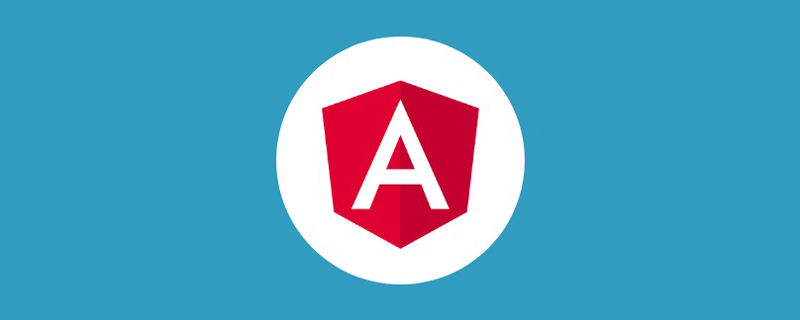
【相关教程推荐:《angular教程》】
1. 投影一块内容
容器组件这样写
<div> 编号1 <ng-content></ng-content> </div>
业务组件这样用
<app-page-container> 未指定投影位置的内容会被投影到无select属性的区域 </app-page-container>
2. 投影多块内容/组件
容器组件这样写
使用标签锁定投影位置
使用class锁定投影位置
用自定义组件名称锁定投影位置
使用自定义属性锁定投影位置
<div> 编号2 <ng-content select="h3"></ng-content> <ng-content select=".my-class"></ng-content> <ng-content select="app-my-hello"></ng-content> <ng-content select="[content]"></ng-content> </div>
业务组件这样用
<app-page-container> <h3>使用标签锁定投影位置</h3> <div class="my-class">使用class锁定投影位置</div> <app-my-hello>使用自定义组件名称锁定投影位置</app-my-hello> <div content>使用自定义属性锁定投影位置</div> </app-page-container>
演示
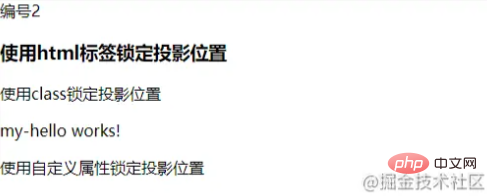
3. 投影子元素
使用
ng-container来包裹子元素,减少不必要的dom层,类似vue中的template
容器组件这样写
<div> 编号4 <ng-content select="question"></ng-content> </div>
业务组件这样写
<app-page-container>
<ng-container ngProjectAs="question">
<p>内容投影酷吗?</p>
<p>内容投影酷吗?</p>
<p>内容投影酷吗?</p>
<p>内容投影酷吗?</p>
</ng-container>
</app-page-container>4. 有条件的内容投影
中文网的描述:
如果你的组件需要_有条件地_渲染内容或多次渲染内容,则应配置该组件以接受一个 ng-template 元素,其中包含要有条件渲染的内容。
在这种情况下,不建议使用 ng-content 元素,因为只要组件的使用者提供了内容,即使该组件从未定义 ng-content 元素或该 ng-content 元素位于 ngIf 语句的内部,该内容也总会被初始化。
使用 ng-template 元素,你可以让组件根据你想要的任何条件显式渲染内容,并可以进行多次渲染。在显式渲染 ng-template 元素之前,Angular 不会初始化该元素的内容。
使用ng-container定义我们的投影区块
使用
ngTemplateOutlet指令来渲染ng-template元素。通过内置的动态指令
*ngIf来控制是否渲染投影。
<div>
编号3
<ng-content select="[button]"></ng-content>
<p *ngIf="expanded">
<ng-container [ngTemplateOutlet]="content.templateRef"> </ng-container>
</p>
</div>在业务组件中我们使用ng-template来包裹我们的实际元素。
my-hello组件只在ngOnInit()做日志输出来观察打印情况。
<app-page-container>
<div button>
<button appToggle>切换</button>
</div>
<ng-template appContent>
<app-my-hello>有条件的内容投影~</app-my-hello>
</ng-template>
</app-page-container>现在你会发现页面并没有像前面那么顺利的正常渲染,因为我们的逻辑还没有串通,我们继续。创建一个指令,并在NgModule中注册,一定要注册才能用哦~
指令需要注册哦~
import { Directive, TemplateRef } from '@angular/core';
@Directive({
selector: '[appContent]',
})
export class ContentDirective {
constructor(public templateRef: TemplateRef<unknown>) {}
}我们再定义一个指令来控制组件中显示/隐藏的标识
指令需要注册哦~
@Directive({
selector: '[appToggle]',
})
export class ToggleDirective {
@HostListener('click') toggle() {
this.app.expanded = !this.app.expanded;
}
constructor(public app: PageContainerComponent) {}
}在我们的容器组件中申明刚才定义的内容指令,页面目前不报错咯~
export class PageContainerComponent implements OnInit {
expanded: boolean = false;
@ContentChild(ContentDirective)
content!: ContentDirective;
}通过日志可以看到我们在切换容器组件的expanded标识时,只有开启状态my-hello组件才会初始化,下面的这个ngIf虽然在页面看不到渲染的内容,但组件实实在在被初始化过了。
<div *ngIf="false"> <ng-content *ngIf="false" select="app-my-hello"></ng-content> </div>
5. @ContentChild & @ContentChildren
使用这两个装饰器来对被投影的组件进行操作
使用注解在业务组件中定义被投影的组件
@ContentChild(HelloWorldComp) helloComp: HelloWorldComp; @ContentChildren(HelloWorldComp) helloComps: QueryList<HelloWorldComp>;
在ngAfterContentInit()钩子执行后对被投影组件进行操作
6. @ViewChild & @ViewChildren
使用这两个装饰器来对指接子组件进行操作
使用注解在业务组件中定义子组件
@ViewChild(HelloWorldComp) helloComp: HelloWorldComp; @ViewChildren(HelloWorldComp) helloComps QueryList<HelloWorldComp>;
在ngAfterViewInit()钩子执行后对直接子组件进行操作
结语
关于组件的使用我们就先写到这里了,文笔功底有限,加油了~
更多编程相关知识,请访问:编程入门!!
以上是Angular组件学习之浅析内容投影的详细内容。更多信息请关注PHP中文网其他相关文章!

热AI工具

Undresser.AI Undress
人工智能驱动的应用程序,用于创建逼真的裸体照片

AI Clothes Remover
用于从照片中去除衣服的在线人工智能工具。

Undress AI Tool
免费脱衣服图片

Clothoff.io
AI脱衣机

AI Hentai Generator
免费生成ai无尽的。

热门文章

热工具

记事本++7.3.1
好用且免费的代码编辑器

SublimeText3汉化版
中文版,非常好用

禅工作室 13.0.1
功能强大的PHP集成开发环境

Dreamweaver CS6
视觉化网页开发工具

SublimeText3 Mac版
神级代码编辑软件(SublimeText3)
 如何安装Win10旧版本组件DirectPlay
Dec 28, 2023 pm 03:43 PM
如何安装Win10旧版本组件DirectPlay
Dec 28, 2023 pm 03:43 PM
不少用户在玩win10的的一些游戏的时候总是会遇到一些问题,比如说卡屏和花屏等等情况,这个时候我们是可以采用打开directplay这个功能来解决的,而且功能的操作方法也很简单。win10旧版组件directplay怎么安装1、在搜索框里面输入“控制面板”然后打开2、查看方式选择大图标3、找到“程序和功能”4、点击左侧的启用或关闭win功能5、选择旧版这里的勾选上就可以了
 如何在Ubuntu 24.04上安装Angular
Mar 23, 2024 pm 12:20 PM
如何在Ubuntu 24.04上安装Angular
Mar 23, 2024 pm 12:20 PM
Angular.js是一种可自由访问的JavaScript平台,用于创建动态应用程序。它允许您通过扩展HTML的语法作为模板语言,以快速、清晰地表示应用程序的各个方面。Angular.js提供了一系列工具,可帮助您编写、更新和测试代码。此外,它还提供了许多功能,如路由和表单管理。本指南将讨论在Ubuntu24上安装Angular的方法。首先,您需要安装Node.js。Node.js是一个基于ChromeV8引擎的JavaScript运行环境,可让您在服务器端运行JavaScript代码。要在Ub
 VUE3开发基础:使用extends继承组件
Jun 16, 2023 am 08:58 AM
VUE3开发基础:使用extends继承组件
Jun 16, 2023 am 08:58 AM
Vue是目前最流行的前端框架之一,而VUE3则是Vue框架的最新版本,相较于VUE2,VUE3具备了更高的性能和更出色的开发体验,成为了众多开发者的首选。在VUE3中,使用extends继承组件是一个非常实用的开发方式,本文将为大家介绍如何使用extends继承组件。extends是什么?在Vue中,extends是一个非常实用的属性,它可以用于子组件继承父
 如何使用 Vue 实现日历组件?
Jun 25, 2023 pm 01:28 PM
如何使用 Vue 实现日历组件?
Jun 25, 2023 pm 01:28 PM
Vue是一款非常流行的前端框架,它提供了很多工具和功能,如组件化、数据绑定、事件处理等,能够帮助开发者构建出高效、灵活和易维护的Web应用程序。在这篇文章中,我来介绍如何使用Vue实现一个日历组件。1、需求分析首先,我们需要分析一下这个日历组件的需求。一个基本的日历应该具备以下功能:展示当前月份的日历页面;支持切换到前一月或下一月;支持点击某一天,
 如何使用PHP和Angular进行前端开发
May 11, 2023 pm 04:04 PM
如何使用PHP和Angular进行前端开发
May 11, 2023 pm 04:04 PM
随着互联网的飞速发展,前端开发技术也在不断改进和迭代。PHP和Angular是两种广泛应用于前端开发的技术。PHP是一种服务器端脚本语言,可以处理表单、生成动态页面和管理访问权限等任务。而Angular是一种JavaScript的框架,可以用于开发单页面应用和构建组件化的Web应用程序。本篇文章将介绍如何使用PHP和Angular进行前端开发,以及如何将它们
 Angular组件及其显示属性:了解非block默认值
Mar 15, 2024 pm 04:51 PM
Angular组件及其显示属性:了解非block默认值
Mar 15, 2024 pm 04:51 PM
Angular框架中组件的默认显示行为不是块级元素。这种设计选择促进了组件样式的封装,并鼓励开发人员有意识地定义每个组件的显示方式。通过显式设置CSS属性 display,Angular组件的显示可以完全控制,从而实现所需的布局和响应能力。
 如何打开win10旧版组件的设置
Dec 22, 2023 am 08:45 AM
如何打开win10旧版组件的设置
Dec 22, 2023 am 08:45 AM
win10旧版组件是需要用户自己去设置里面打开的,因为很多的组件平时都是默认关闭的状态,首先我们需要进入到设置里面,操作很简单,跟着下面的步骤来就可以了win10旧版组件在哪里打开1、点击开始,然后点击“win系统”2、点击进入控制面板3、再点击下面的程序4、点击“启用或关闭win功能”5、在这里就可以选择你要的打开了







