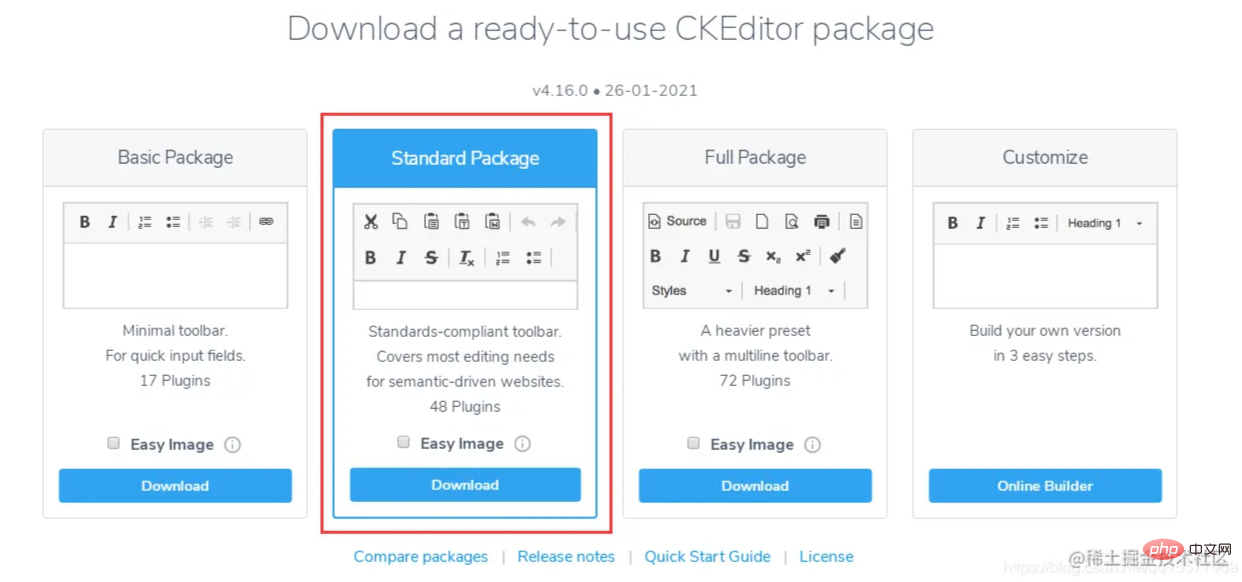分享推荐一款好用的TP富文本编辑器-CKEditor
本篇文章给大家推荐一款炒鸡好用的Thinkphp富文本编辑器--CKEditor,下面给大家介绍一下使用CKEditor的方法,希望对大家有所帮助!

最近一直在做Thinkphp后端开发,之前都是使用layui的富文本编辑器,layui的优点是简单易用,但缺点也比较明显,就是编辑器功能比较少,无意中发现别人的项目里使用的是CKEditor富文本编辑器,感觉还阔以!下面让我们一起来学习如何使用CKEditor。【相关教程推荐:thinkphp框架】
Ckeditor4下载地址(本教程选择的是CKEditor 4.16版本):
https://ckeditor.com/ckeditor-4/download/
一、在页面中引入ckeditor核心文件ckeditor.js
<script type="text/javascript" src="ckeditor/ckeditor.js"></script>
二、在使用编辑器的地方插入HTML控件
<textarea id="content" name="content" cols="30" rows="2"></textarea>
三、将相应的控件替换成编辑器代码
<script type="text/javascript">
var editor;
window.onload = function()
{
editor = CKEDITOR.replace( 'content', {
filebrowserImageUploadUrl : '{:url("@admin/article/uploadPic")}',//上传图片的后端URL地址
image_previewText : ' '///去掉图片上传预览区域显示的文字
});
};
</script>四、开启上传功能(上传功能被隐藏了,所以需要开启)
在ckeditor/plugins/image/dialogs/image.js文件中,搜索:id:"Upload",hidden:!0,把 !0改成false
五、thinkphp后端上传文件的方法
4.10版本之后,官方文档要求图片上传成功后,返回json格式,示例如下:
上传成功返回:
{
"uploaded": 1,
"fileName": "demo.jpg",
"url": "/files/demo.jpg"
}
{
"uploaded": 1,
"fileName": "test.jpg",
"url": "/files/test.jpg",
"error": {
"message": "A file with the same name already exists. The uploaded file was renamed to \"test.jpg\"."
}
}上传失败返回:
{
"uploaded": 0,
"error": {
"message": "The file is too big."
}
}后端上传图片的代码:
/**
* @name='上传图片'
*/
public function uploadPic()
{
//注明:ckeditor是使用ajax上传图片,而不是用表单提交,因此不能使用request()->file()接收图片,只能用$_FILES
$name = $_FILES['upload']['name'];
$size = $_FILES['upload']['size'];
if($size > 1024*2*1000){
$arr= array(
"uploaded" => 0,
"error" => "上传的图片大小不能超过2M"
);
exit(json_encode($arr));
}
$extension = pathInfo($name,PATHINFO_EXTENSION);
$types = array("jpg","bmp","gif","png");
if(in_array($extension,$types)){
//以日期为文件夹名,如public/uploads/20210327/
$dateFolder = date("Ymd",time());
$path = ROOT_PATH . 'public/uploads/'.$dateFolder.DS;
if(!file_exists($path)){
mkdir($path,0777,true);
}
$img_name = str_replace('.','',uniqid("",TRUE)).".".$extension; //图片名称
$save_path = $path.$img_name; //保存路径
$img_path = '/uploads/'.$dateFolder.DS.$img_name; //图片路径
move_uploaded_file($_FILES['upload']['tmp_name'],$save_path);
$arr= array(
"uploaded" => 1,
"fileName" => $img_name,
"url" => $img_path
);
}else{
$arr= array(
"uploaded" => 0,
"error" => "图片格式不正确(只能上传.jpg/.gif/.bmp/.png类型的文件)"
);
}
return json_encode($arr);
}六、js里获取ckeditor里的内容
<script type="text/javascript">
var editor;
$(function() {
editor = CKEDITOR.replace('content');
})
editor.document.getBody().getText();//取得纯文本
editor.document.getBody().getHtml();//取得html文本
</script>七、使用颜色插件
1、需要下载三个插件(缺一不可),下载地址:
https://ckeditor.com/cke4/addon/colorbutton
https://ckeditor.com/cke4/addon/floatpanel
https://ckeditor.com/cke4/addon/panelbutton
2、下载好的插件解压到ckeditor\plugins目录里
3、加载插件
方式一:在ckeditor/config.js文件中,添加插件的配置,如下:
CKEDITOR.editorConfig = function( config ) {
...省略前面的代码
//加载插件
config.extraPlugins = 'colorbutton,panelbutton,floatpanel';
}方式二:在js里初始化editor时,添加插件的配置
<script type="text/javascript">
var editor;
window.onload = function()
{
editor = CKEDITOR.replace( 'content', {
filebrowserImageUploadUrl : '{:url("@admin/article/uploadPic")}',//上传图片的后端URL地址
image_previewText : ' ',///去掉图片上传预览区域显示的文字
extraPlugins: 'colorbutton',//使用颜色插件
});
};
</script>八、自定义工具栏配置
在ckeditor/config.js文件中设置
CKEDITOR.editorConfig = function( config ) {
//工具栏设置
config.toolbar = 'MyToolbar';
config.toolbar_Full = [
{ name: 'document', items : [ 'Source','-','Save','NewPage','DocProps','Preview','Print','-','Templates' ] },
{ name: 'clipboard', items : [ 'Cut','Copy','Paste','PasteText','PasteFromWord','-','Undo','Redo' ] },
{ name: 'editing', items : [ 'Find','Replace','-','SelectAll','-','SpellChecker', 'Scayt' ] },
{ name: 'forms', items : [ 'Form', 'Checkbox', 'Radio', 'TextField', 'Textarea', 'Select', 'Button', 'ImageButton',
'HiddenField' ] },
'/',
{ name: 'basicstyles', items : [ 'Bold','Italic','Underline','Strike','Subscript','Superscript','-','RemoveFormat' ] },
{ name: 'paragraph', items : [ 'NumberedList','BulletedList','-','Outdent','Indent','-','Blockquote','CreateDiv',
'-','JustifyLeft','JustifyCenter','JustifyRight','JustifyBlock','-','BidiLtr','BidiRtl' ] },
{ name: 'links', items : [ 'Link','Unlink','Anchor' ] },
{ name: 'insert', items : [ 'Image','Flash','Table','HorizontalRule','Smiley','SpecialChar','PageBreak','Iframe' ] },
'/',
{ name: 'styles', items : [ 'Styles','Format','Font','FontSize' ] },
{ name: 'colors', items : [ 'TextColor','BGColor' ] },
{ name: 'tools', items : [ 'Maximize', 'ShowBlocks','-','About' ] }
];
config.toolbar_Basic = [
['Bold', 'Italic', '-', 'NumberedList', 'BulletedList', '-', 'Link', 'Unlink','-','About']
];
//自定义
config.toolbar_MyToolbar =[
//加粗 斜体, 下划线 穿过线 下标字 上标字
['Bold','Italic','Underline','Strike','Subscript','Superscript'],
// 数字列表 实体列表 减小缩进 增大缩进
['NumberedList','BulletedList','-','Outdent','Indent'],
// 左对齐 居中对齐 右对齐 两端对齐
['JustifyLeft','JustifyCenter','JustifyRight','JustifyBlock'],
//超链接 取消超链接 锚点
['Link','Unlink','Anchor'],
//图片 flash 表格 水平线 表情 特殊字符 分页符
['Image','Flash','Table','HorizontalRule','Smiley','SpecialChar','PageBreak'],
'/',
// 样式 格式 字体 字体大小
['Styles','Format','Font','FontSize'],
//文本颜色 背景颜色
['TextColor','BGColor'],
//全屏 显示区块 源码
['Maximize', 'ShowBlocks','-','Source']
],
config.format_tags = 'p;h1;h2;h3;h4;h5;h6;pre';
config.removeButtons = 'Underline,Subscript,Superscript';
config.removeDialogTabs = 'image:advanced;link:advanced';
//加载插件
config.extraPlugins = 'colorbutton,panelbutton,floatpanel';
};更多编程相关知识,请访问:编程视频!!
以上是分享推荐一款好用的TP富文本编辑器-CKEditor的详细内容。更多信息请关注PHP中文网其他相关文章!

热AI工具

Undresser.AI Undress
人工智能驱动的应用程序,用于创建逼真的裸体照片

AI Clothes Remover
用于从照片中去除衣服的在线人工智能工具。

Undress AI Tool
免费脱衣服图片

Clothoff.io
AI脱衣机

AI Hentai Generator
免费生成ai无尽的。

热门文章

热工具

记事本++7.3.1
好用且免费的代码编辑器

SublimeText3汉化版
中文版,非常好用

禅工作室 13.0.1
功能强大的PHP集成开发环境

Dreamweaver CS6
视觉化网页开发工具

SublimeText3 Mac版
神级代码编辑软件(SublimeText3)

热门话题
 thinkphp项目怎么运行
Apr 09, 2024 pm 05:33 PM
thinkphp项目怎么运行
Apr 09, 2024 pm 05:33 PM
运行 ThinkPHP 项目需要:安装 Composer;使用 Composer 创建项目;进入项目目录,执行 php bin/console serve;访问 http://localhost:8000 查看欢迎页面。
 thinkphp有几个版本
Apr 09, 2024 pm 06:09 PM
thinkphp有几个版本
Apr 09, 2024 pm 06:09 PM
ThinkPHP 拥有多个版本,针对不同 PHP 版本而设计。主要版本包括 3.2、5.0、5.1 和 6.0,而次要版本用于修复 bug 和提供新功能。当前最新稳定版本为 ThinkPHP 6.0.16。在选择版本时,需考虑 PHP 版本、功能需求和社区支持。建议使用最新稳定版本以获得最佳性能和支持。
 thinkphp怎么运行
Apr 09, 2024 pm 05:39 PM
thinkphp怎么运行
Apr 09, 2024 pm 05:39 PM
ThinkPHP Framework 的本地运行步骤:下载并解压 ThinkPHP Framework 到本地目录。创建虚拟主机(可选),指向 ThinkPHP 根目录。配置数据库连接参数。启动 Web 服务器。初始化 ThinkPHP 应用程序。访问 ThinkPHP 应用程序 URL 运行。
 laravel和thinkphp哪个好
Apr 09, 2024 pm 03:18 PM
laravel和thinkphp哪个好
Apr 09, 2024 pm 03:18 PM
Laravel 和 ThinkPHP 框架的性能比较:ThinkPHP 性能通常优于 Laravel,专注于优化和缓存。Laravel 性能良好,但对于复杂应用程序,ThinkPHP 可能更适合。
 thinkphp怎么安装
Apr 09, 2024 pm 05:42 PM
thinkphp怎么安装
Apr 09, 2024 pm 05:42 PM
ThinkPHP 安装步骤:准备 PHP、Composer、MySQL 环境。使用 Composer 创建项目。安装 ThinkPHP 框架及依赖项。配置数据库连接。生成应用代码。启动应用并访问 http://localhost:8000。
 开发建议:如何利用ThinkPHP框架实现异步任务
Nov 22, 2023 pm 12:01 PM
开发建议:如何利用ThinkPHP框架实现异步任务
Nov 22, 2023 pm 12:01 PM
《开发建议:如何利用ThinkPHP框架实现异步任务》随着互联网技术的迅猛发展,Web应用程序对于处理大量并发请求和复杂业务逻辑的需求也越来越高。为了提高系统的性能和用户体验,开发人员常常会考虑利用异步任务来执行一些耗时操作,比如发送邮件、处理文件上传、生成报表等。在PHP领域,ThinkPHP框架作为一款流行的开发框架,提供了一些便捷的方式来实现异步任务。
 thinkphp性能怎么样
Apr 09, 2024 pm 05:24 PM
thinkphp性能怎么样
Apr 09, 2024 pm 05:24 PM
ThinkPHP 是一款高性能的 PHP 框架,具备缓存机制、代码优化、并行处理和数据库优化等优势。官方性能测试显示,它每秒可处理超过 10,000 个请求,实际应用中被广泛用于京东商城、携程网等大型网站和企业系统。
 基于ThinkPHP6和Swoole的RPC服务实现文件传输功能
Oct 12, 2023 pm 12:06 PM
基于ThinkPHP6和Swoole的RPC服务实现文件传输功能
Oct 12, 2023 pm 12:06 PM
基于ThinkPHP6和Swoole的RPC服务实现文件传输功能引言:随着互联网的发展,文件传输在我们的日常工作中变得越来越重要。为了提高文件传输的效率和安全性,本文将介绍基于ThinkPHP6和Swoole的RPC服务实现文件传输功能的具体实现方法。我们将使用ThinkPHP6作为Web框架,利用Swoole的RPC功能来实现跨服务器的文件传输。一、环境准