聊聊自定义angular-datetime-picker格式的方法
怎么自定义angular-datetime-picker格式?下面本篇文章聊聊自定义格式的方法,希望对大家有所帮助!
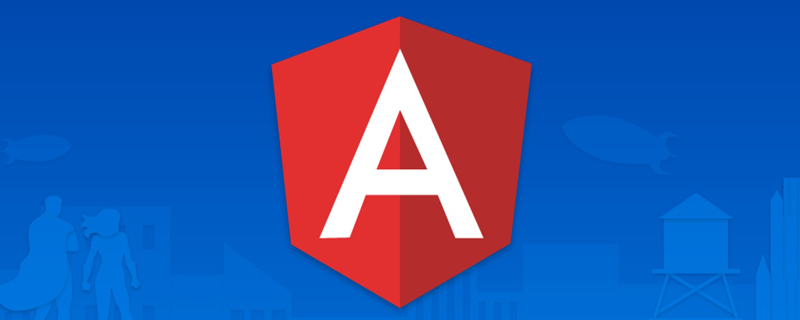
最近一直都在使用 Angular 进行开发,维护项目。遇到了日期的问题,同事采用的是 @danielmoncada/angular-datetime-picker。
PS:当然,如果是新项目,还是建议使用框架集成的日期功能,虽然功能可能不是你的预期,但是起码够用。比如
ant design的angular版本。
当然,angular-datetime-picker 提供了很多属性和事件。【相关教程推荐:《angularjs视频教程》】
比如:
owl-date-time 的属性有:
| 属性名称 | 类型 | 是否必要 | 默认值 |
|---|---|---|---|
| pickerType |
both, calendar, timer
|
可选 | both |
| yearOnly | 布尔值 | 可选 | false |
其他的属性和方法请前往官网查看
当然,本文我们并不是探讨这些简单更改属性和方法的需求。我们来讨论两点:
在输入框中显示
YYYY/MM/ HH:mm:ss格式翻译 - 更改按钮的名称
Cancel => 取消,Set => 设置
目前默认的值是这样的:
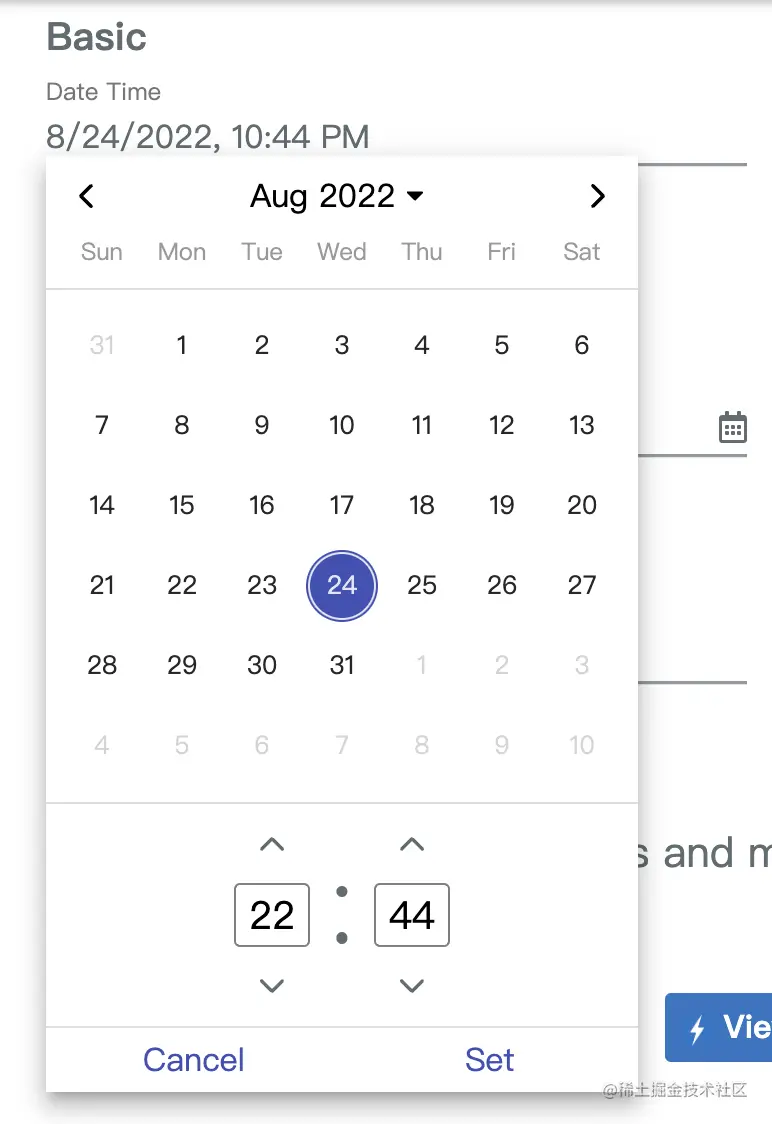
我们有相关的 html 代码如下:
<ng-container>
<input
element-id="date-time-picker"
class="form-control"
(ngModelChange)="goToDate($event)"
[min]="minDate" [max]="maxDate"
[owlDateTimeTrigger]="dt"
[(ngModel)]="selectedMoment"
[owlDateTime]="dt">
<owl-date-time #dt [showSecondsTimer]="true"></owl-date-time>
</ng-container>设置时间格式
在 app.module.ts 中引入:
import {OwlDateTimeModule, OwlMomentDateTimeModule, OWL_DATE_TIME_FORMATS} from '@danielmoncada/angular-datetime-picker';
// https://danielykpan.github.io/date-time-picker/#locale-formats
// 自定义格式化时间
export const MY_MOMENT_FORMATS = {
fullPickerInput: 'YYYY/MM/DD HH:mm:ss', // 指定的时间格式
datePickerInput: 'YYYY/MM/DD',
timePickerInput: 'HH:mm:ss',
monthYearLabel: 'YYYY/MM',
dateA11yLabel: 'YYYY/MM/DD',
monthYearA11yLabel: 'YYYY/MM',
};
@NgModule({
imports: [
OwlDateTimeModule,
OwlMomentDateTimeModule
],
providers: [
{provide: OWL_DATE_TIME_FORMATS, useValue: MY_MOMENT_FORMATS
],
})
export class AppModule {
}得到的结果图如下:
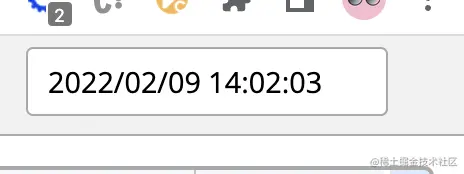
翻译按钮
我们需要用到这个包的国际化,将对应的 Cancel 翻译成 取消,Set 翻译成 设置。
官网已经介绍:
import { NgModule } from '@angular/core';
import { OwlDateTimeModule, OwlNativeDateTimeModule, OwlDateTimeIntl} from 'ng-pick-datetime';
// here is the default text string
export class DefaultIntl extends OwlDateTimeIntl = {
/** A label for the up second button (used by screen readers). */
upSecondLabel= 'Add a second',
/** A label for the down second button (used by screen readers). */
downSecondLabel= 'Minus a second',
/** A label for the up minute button (used by screen readers). */
upMinuteLabel= 'Add a minute',
/** A label for the down minute button (used by screen readers). */
downMinuteLabel= 'Minus a minute',
/** A label for the up hour button (used by screen readers). */
upHourLabel= 'Add a hour',
/** A label for the down hour button (used by screen readers). */
downHourLabel= 'Minus a hour',
/** A label for the previous month button (used by screen readers). */
prevMonthLabel= 'Previous month',
/** A label for the next month button (used by screen readers). */
nextMonthLabel= 'Next month',
/** A label for the previous year button (used by screen readers). */
prevYearLabel= 'Previous year',
/** A label for the next year button (used by screen readers). */
nextYearLabel= 'Next year',
/** A label for the previous multi-year button (used by screen readers). */
prevMultiYearLabel= 'Previous 21 years',
/** A label for the next multi-year button (used by screen readers). */
nextMultiYearLabel= 'Next 21 years',
/** A label for the 'switch to month view' button (used by screen readers). */
switchToMonthViewLabel= 'Change to month view',
/** A label for the 'switch to year view' button (used by screen readers). */
switchToMultiYearViewLabel= 'Choose month and year',
/** A label for the cancel button */
cancelBtnLabel= 'Cancel',
/** A label for the set button */
setBtnLabel= 'Set',
/** A label for the range 'from' in picker info */
rangeFromLabel= 'From',
/** A label for the range 'to' in picker info */
rangeToLabel= 'To',
/** A label for the hour12 button (AM) */
hour12AMLabel= 'AM',
/** A label for the hour12 button (PM) */
hour12PMLabel= 'PM',
};
@NgModule({
imports: [
OwlDateTimeModule,
OwlNativeDateTimeModule
],
providers: [
{provide: OwlDateTimeIntl, useClass: DefaultIntl},
],
})
export class AppExampleModule { }我们按照上面的思路整合下来实现我们的需求:
新建翻译文件 owl-date-time-translator.ts
import { Injectable } from '@angular/core';
import { DefaultTranslationService } from '@services/translation.service';
import { OwlDateTimeIntl } from '@danielmoncada/angular-datetime-picker';
@Injectable()
export class OwlDateTimeTranslator extends OwlDateTimeIntl {
constructor(protected translationService: DefaultTranslationService) {
super();
/** 取消按钮 */
this.cancelBtnLabel = this.translationService.translate('action.cancel');
/** 设置按钮 */
this.setBtnLabel = this.translationService.translate('action.set');
}
};这里我们引入了翻译服务 translationService,可以根据不同地区进行语言选择。
然后我们在 app.module.ts 上操作:
import { OwlDateTimeIntl } from '@danielmoncada/angular-datetime-picker';
// 翻译 @danielmoncada/angular-datetime-picker
import { OwlDateTimeTranslator } from './path/to/owl-date-time-translator';
@NgModule({
providers: [
{provide: OwlDateTimeIntl, useClass: OwlDateTimeTranslator},
],
})
export class AppModule {
}得到的效果图如下:

更多编程相关知识,请访问:编程视频!!
以上是聊聊自定义angular-datetime-picker格式的方法的详细内容。更多信息请关注PHP中文网其他相关文章!

热AI工具

Undresser.AI Undress
人工智能驱动的应用程序,用于创建逼真的裸体照片

AI Clothes Remover
用于从照片中去除衣服的在线人工智能工具。

Undress AI Tool
免费脱衣服图片

Clothoff.io
AI脱衣机

AI Hentai Generator
免费生成ai无尽的。

热门文章

热工具

记事本++7.3.1
好用且免费的代码编辑器

SublimeText3汉化版
中文版,非常好用

禅工作室 13.0.1
功能强大的PHP集成开发环境

Dreamweaver CS6
视觉化网页开发工具

SublimeText3 Mac版
神级代码编辑软件(SublimeText3)
 聊聊Angular中的元数据(Metadata)和装饰器(Decorator)
Feb 28, 2022 am 11:10 AM
聊聊Angular中的元数据(Metadata)和装饰器(Decorator)
Feb 28, 2022 am 11:10 AM
本篇文章继续Angular的学习,带大家了解一下Angular中的元数据和装饰器,简单了解一下他们的用法,希望对大家有所帮助!
 如何在Ubuntu 24.04上安装Angular
Mar 23, 2024 pm 12:20 PM
如何在Ubuntu 24.04上安装Angular
Mar 23, 2024 pm 12:20 PM
Angular.js是一种可自由访问的JavaScript平台,用于创建动态应用程序。它允许您通过扩展HTML的语法作为模板语言,以快速、清晰地表示应用程序的各个方面。Angular.js提供了一系列工具,可帮助您编写、更新和测试代码。此外,它还提供了许多功能,如路由和表单管理。本指南将讨论在Ubuntu24上安装Angular的方法。首先,您需要安装Node.js。Node.js是一个基于ChromeV8引擎的JavaScript运行环境,可让您在服务器端运行JavaScript代码。要在Ub
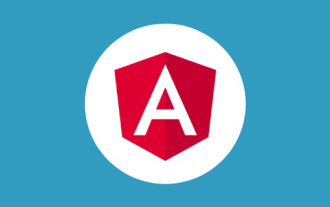 Angular学习之聊聊独立组件(Standalone Component)
Dec 19, 2022 pm 07:24 PM
Angular学习之聊聊独立组件(Standalone Component)
Dec 19, 2022 pm 07:24 PM
本篇文章带大家继续angular的学习,简单了解一下Angular中的独立组件(Standalone Component),希望对大家有所帮助!
 angular学习之详解状态管理器NgRx
May 25, 2022 am 11:01 AM
angular学习之详解状态管理器NgRx
May 25, 2022 am 11:01 AM
本篇文章带大家深入了解一下angular的状态管理器NgRx,介绍一下NgRx的使用方法,希望对大家有所帮助!
 浅析angular中怎么使用monaco-editor
Oct 17, 2022 pm 08:04 PM
浅析angular中怎么使用monaco-editor
Oct 17, 2022 pm 08:04 PM
angular中怎么使用monaco-editor?下面本篇文章记录下最近的一次业务中用到的 monaco-editor 在 angular 中的使用,希望对大家有所帮助!
 Angular + NG-ZORRO快速开发一个后台系统
Apr 21, 2022 am 10:45 AM
Angular + NG-ZORRO快速开发一个后台系统
Apr 21, 2022 am 10:45 AM
本篇文章给大家分享一个Angular实战,了解一下angualr 结合 ng-zorro 如何快速开发一个后台系统,希望对大家有所帮助!
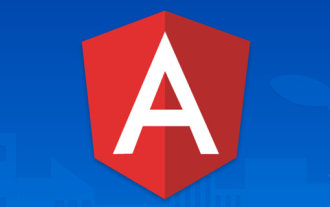 项目过大怎么办?如何合理拆分Angular项目?
Jul 26, 2022 pm 07:18 PM
项目过大怎么办?如何合理拆分Angular项目?
Jul 26, 2022 pm 07:18 PM
Angular项目过大,怎么合理拆分它?下面本篇文章给大家介绍一下合理拆分Angular项目的方法,希望对大家有所帮助!







