CSS媒体查询完全指南(Media Quires)
本篇文章带大家学习CSS媒体查询(Media Quires),详细介绍了媒体查询语法定义,从三个具体布局例子学习媒体查询的使用技巧;并介绍了一些scss、css属性知识。

什么是SCSS
Sass: Sass Basics (sass-lang.com)
SCSS 是 CSS 的预处理器,它比常规 CSS 更强大。【推荐学习:css视频教程】
- 可以嵌套选择器,更好维护、管理代码。
- 可以将各种值存储到变量中,方便复用。
- 可以使用 Mixins 混合重复代码,方便复用。
scss导入html
方法一 VSCODE 插件
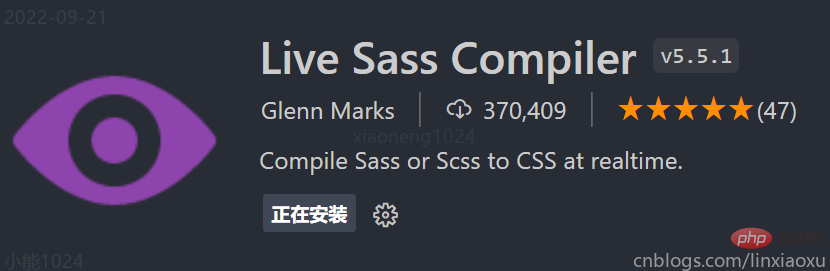
【推荐学习:《vscode入门教程》】
方法二 手动编译
npm install -g sass sass input.scss output.css ::单次编译 sass --watch scss/index.scss css/index.css ::多次编译 <link rel="stylesheet" href="css/index.css"> ::写在HTML里
可能遇到的问题
Refused to apply style from 'http://127.0.0.1:5500/CSS媒体查询/css/style.css' because its MIME type ('text/html') is not a supported stylesheet MIME type, and strict MIME checking is enabled.
解决方法: 404 Not Found,提供的文件地址有误。
CSS属性 background-size
contain;
图片宽高比不变,缩放至图片自身能完全显示出来,所以容器会有留白区域
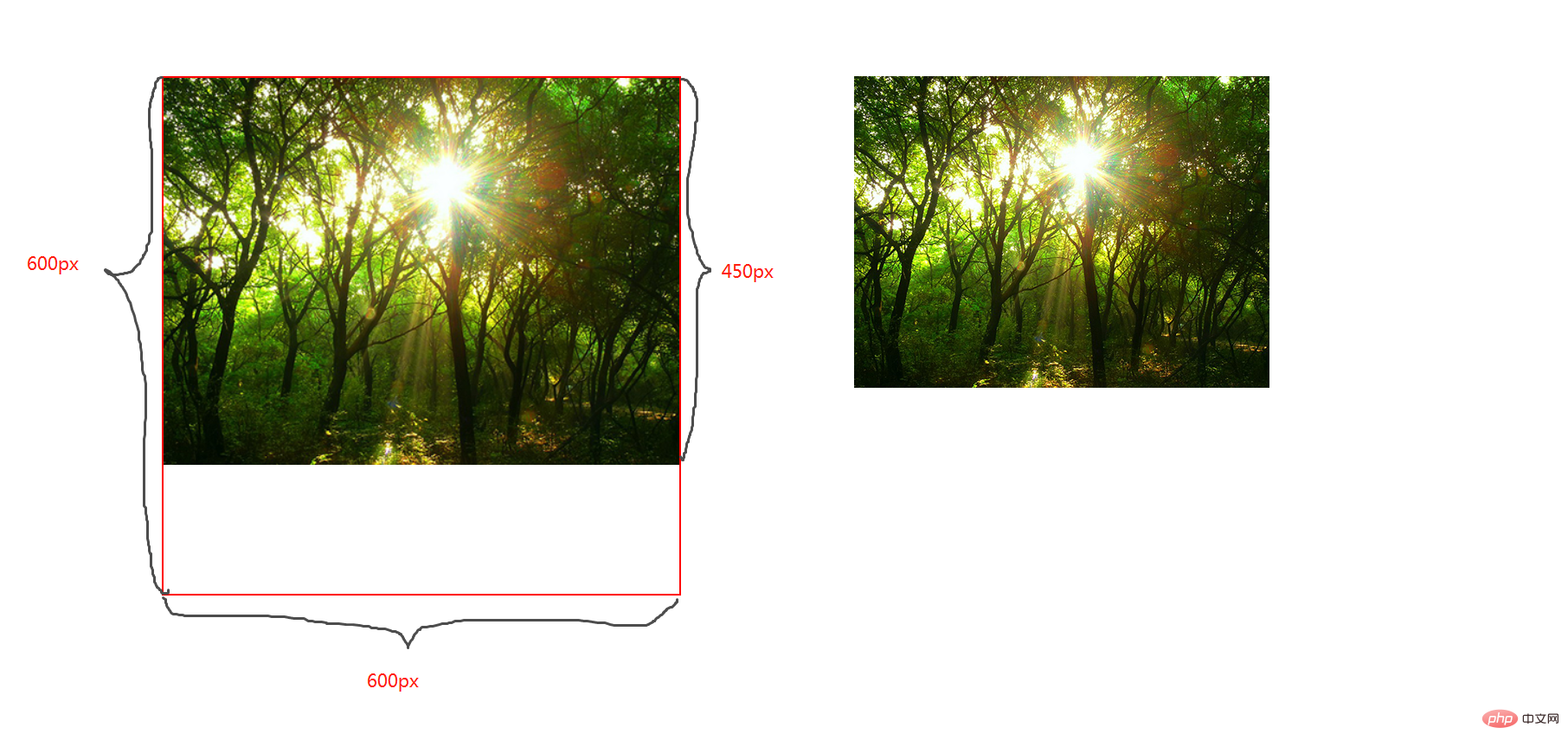
cover;
图片宽高比不变,铺满整个容器的宽高,而图片多出的部分则会被截掉
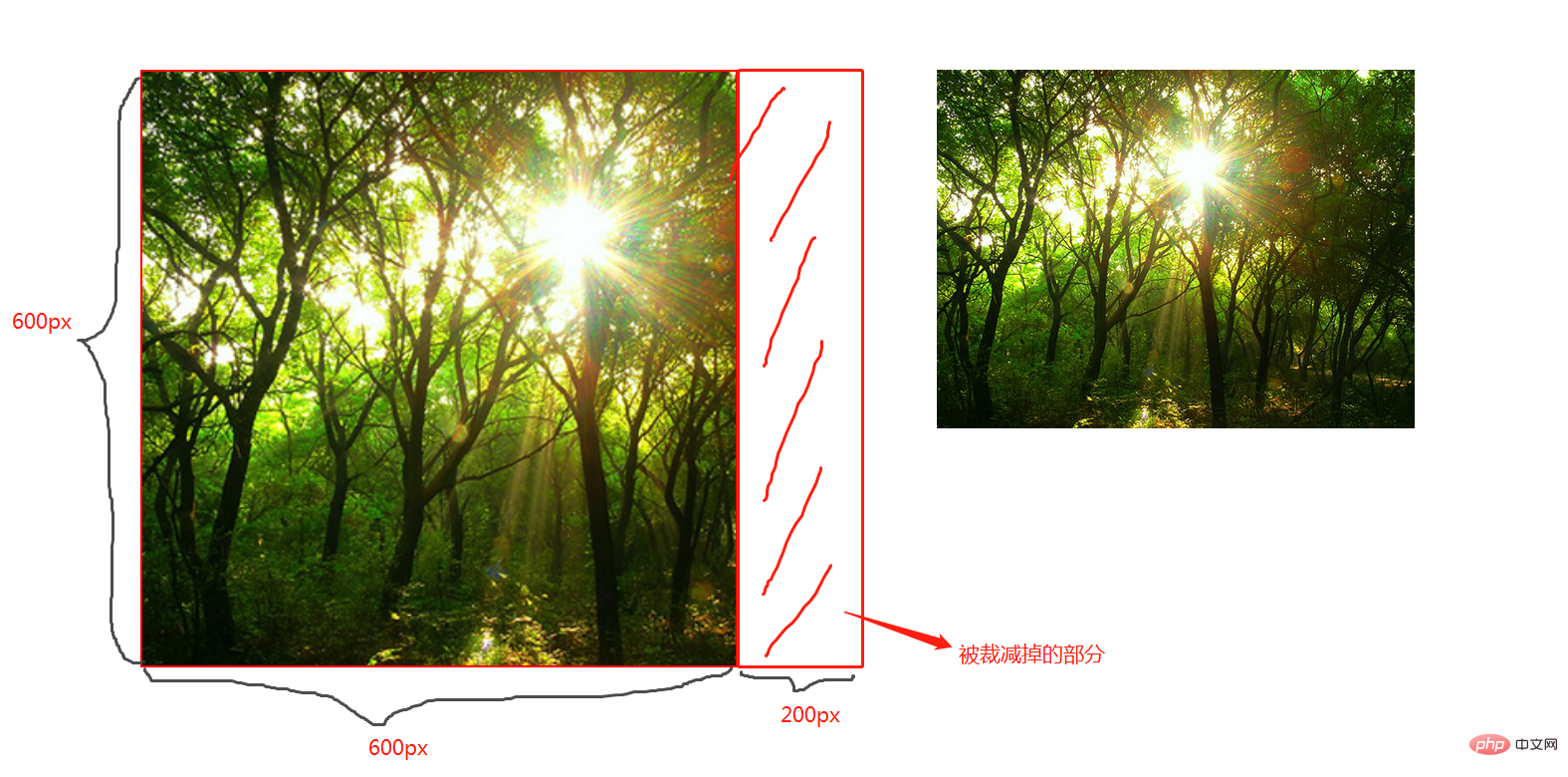
100%;
图片宽高比改变,缩放至和div宽高一致的尺寸。

CSS媒体查询
CSS媒体查询允许您创建从桌面到移动设备的所有屏幕尺寸的响应式网站。
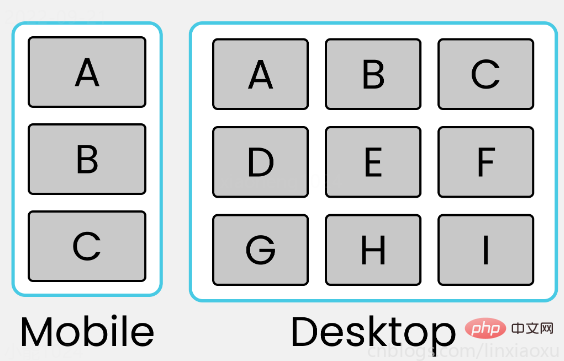
语法
定义
@media screen and (max-width: 768px){
.container{
// 你的代码
}
}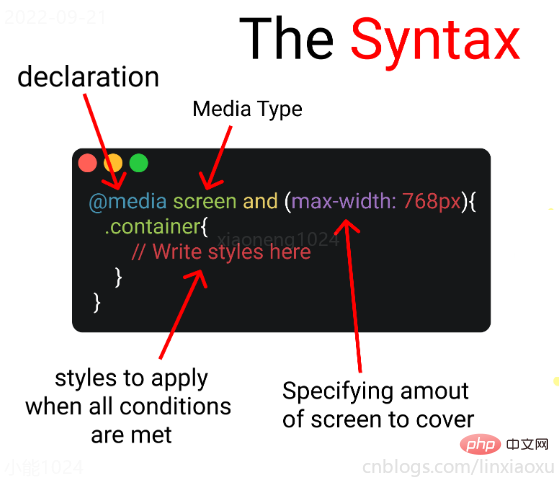
- 媒体查询声明, @media
- 媒体查询类型, screen
- 覆盖的屏幕范围, max-width: 768px
- 更改样式, Write styles here
深入
媒体查询声明
媒体查询以@media声明开头。目的是告诉浏览器我们已指定媒体查询。
媒体查询类型
- all 所有媒体设备
- print 打印设备
- screen 电脑、平板、手机屏幕
- speech 屏幕阅读器
@media screen
为什么要加and
在肯德基买东西,你想要炸鸡和汉堡,这是两个需求条件。
现在你已经确定了一个条件,即 screen 媒体查询类型。你要指定其他条件,比如想要规定在某一个屏幕范围内,那么就可以用 and 来连接。
@media screen and (max-width : 768px) {
.container{
// 在screen媒体类型,屏幕宽度<=768px时这部分代码将被触发
}
}跳过查询类型
你可以只用 min-width & max-width 来跳过媒体查询类型。
@media (min-width : 480px) and (max-width : 768px) {
.container{
// 在屏幕宽度为 480px 和 768px 之间这部分代码将被触发
}
}多个条件需求
当条件大于等于三个时,可以用 comma 连接。
@media screen, (min-width : 480px) and (max-width : 768px) {
.container{
// 在screen媒体类型,屏幕宽度为 480px 和 768px 之间这部分代码将被触发
}
}屏幕断点
屏幕断点(screen break-point)用于规定一个范围内的屏幕宽度所属类别,目前没有标准的屏幕断点。
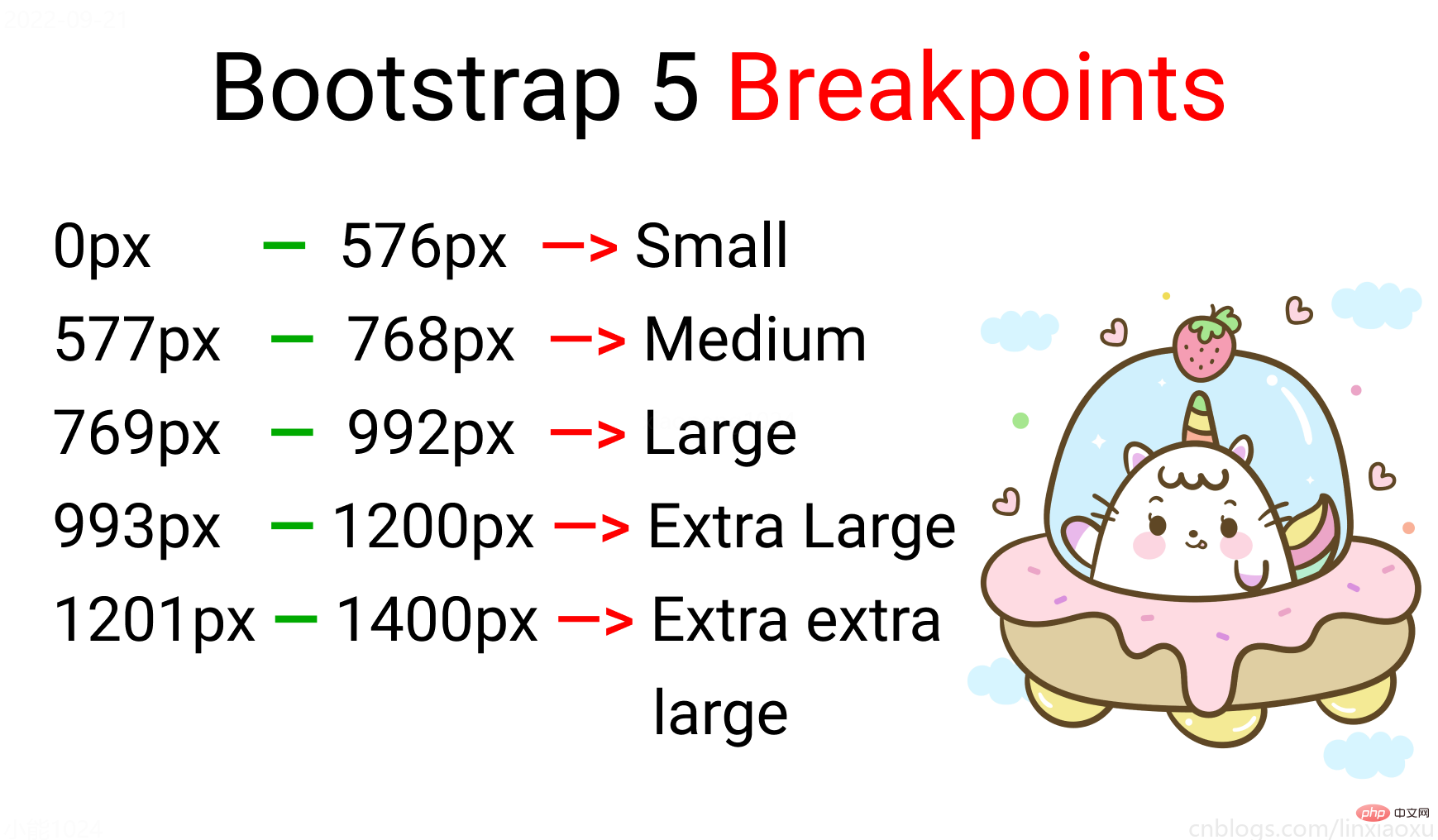
学习使用、案例代码下载
20220922162945_CSS媒体查询.zip
学习使用①初入响应式
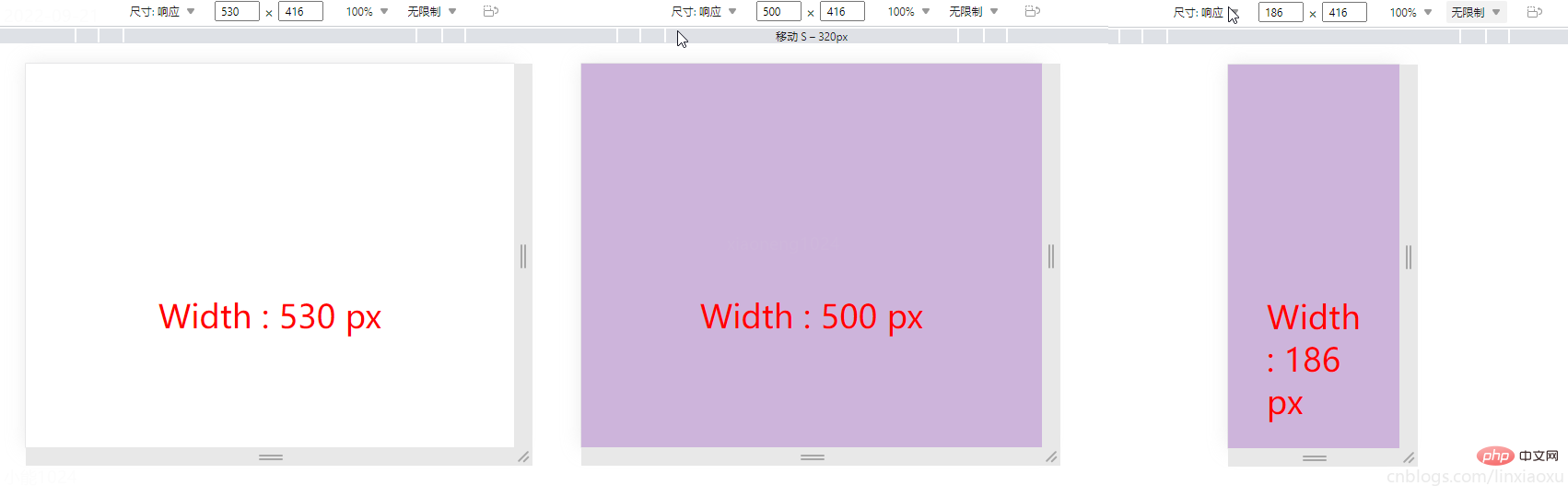
让我们试着写一个响应式页面 。新建main.js、media.html、style.scss,即时编译并watch style.scss。
main.js
// 当改变窗口大小、窗口加载时触发 screen
window.onresize = screen;
window.onload = screen;
// 一个函数获取当前屏幕宽度并将内容设置在ID为size的元素上
function screen() {
Width = window.innerWidth;
document.getElementById("size").innerHTML
= "Width : " + Width + " px"
}media.html
首先我们先建立一个media.html。然后导入刚刚写的main.js。导入style.css,是scss即时编译的css文件。
<!DOCTYPE html> <html> <head> <title></title> <meta charset="UTF-8"> <meta name="viewport" content="width=device-width, initial-scale=1"> <link href="./style.css" rel="stylesheet"> <script type="text/javascript" src="./main.js"></script> </head> <body> <div> <div id="size"> 程序员勇往直前,当导入main.js后,这句话会被替换掉 </div> </div> </body> </html>
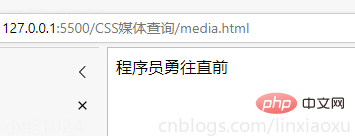
保存颜色变量
SCSS创建四个变量分别保存十六进制RGB
$color-1 : #cdb4db ; // 手机端 $color-2 : #fff1e6 ; // 平板端 $color-3 : #52b788 ; // 笔记本端 $color-4 : #bee1e6 ; // 台式大屏
居中container元素
.container {
display: grid;
place-items: center;
background-color: $color-1;
height: 100vh;
}place-items 是 align-items 、 justify-items 的简写。
max-width 媒体查询
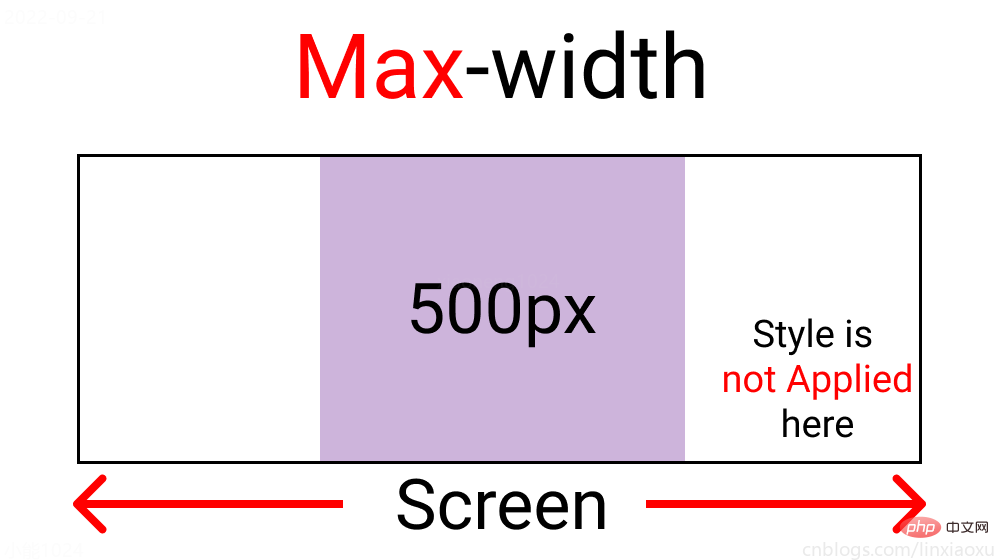
@media screen and (max-width : 500px) {
.container {
background-color: $color-1;
}
}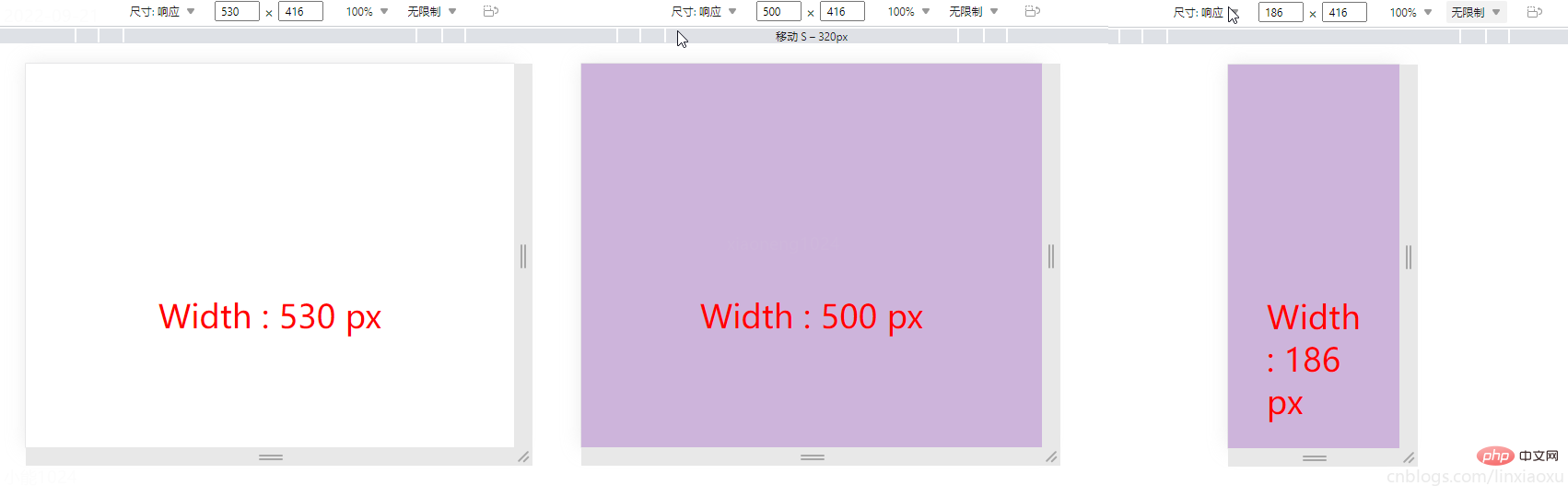
?当前完整scss代码
$color-1 : #cdb4db; // 手机端
$color-2 : #fff1e6; // 平板端
$color-3 : #52b788; // 笔记本端
$color-4 : #bee1e6; // 台式大屏
* {
margin: 0px;
padding: 0px;
box-sizing: border-box;
body {
font-size: 35px;
font-family: sans-serif;
}
}
.container {
//元素居中
display: grid;
place-items: center;
background-color: $color-1;
height: 100vh;
}
#size {
position: absolute;
top: 60%;
left: 50%;
transform: translateX(-50%);
color: red;
font-size: 35px;
}
.text {
// 还没添加内容
}
.container {
background-color: white;
height: 100vh;
display: grid;
place-items: center;
}
@media screen and (max-width : 500px) {
.container {
background-color: $color-1;
}
}min-width 媒体查询
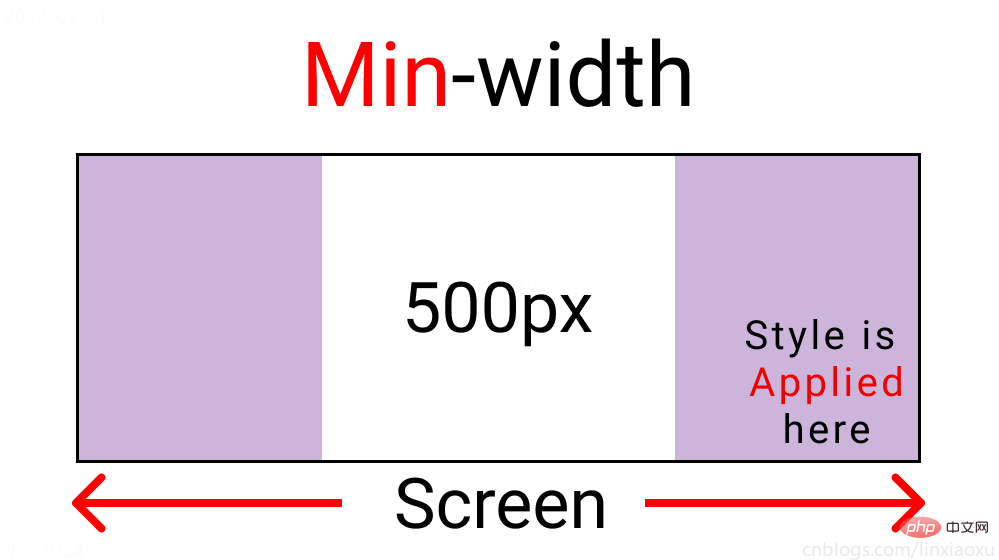
@media screen and (min-width : 500px){
.container{
background-color: $color-1;
}
}与max-width相反。宽度>=500px时代码生效。
屏幕断点
根据四种类型,我们将有四个媒体查询。
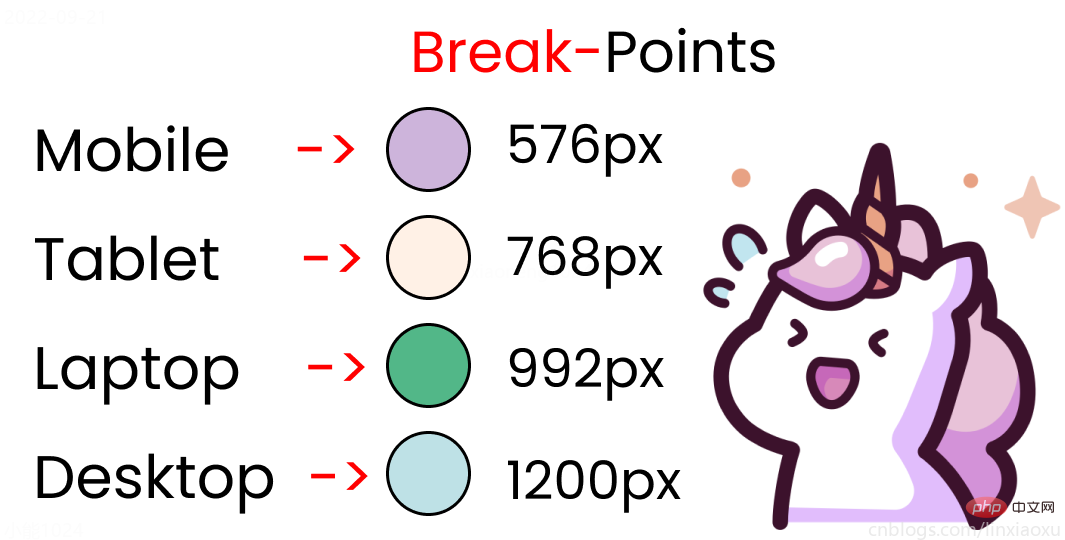
给scss添加新的变量
$mobile : 576px; $tablet : 768px; $laptop : 992px; $desktop : 1200px;
添加一系列媒体查询
在添加媒体查询时,需要遵循正确的数据,从最大宽度到最小宽度。
@media screen and (max-width: $desktop){
.container{
background-color: $color-4;
}
}
@media screen and (max-width: $laptop){
.container{
background-color: $color-3;
}
}
@media screen and (max-width: $tablet){
.container{
background-color: $color-2;
}
}
@media screen and (max-width : $mobile){
.container{
background-color: $color-1;
}
}现在改变屏幕宽度将显示不同的背景颜色。
学习使用②响应式个人介绍
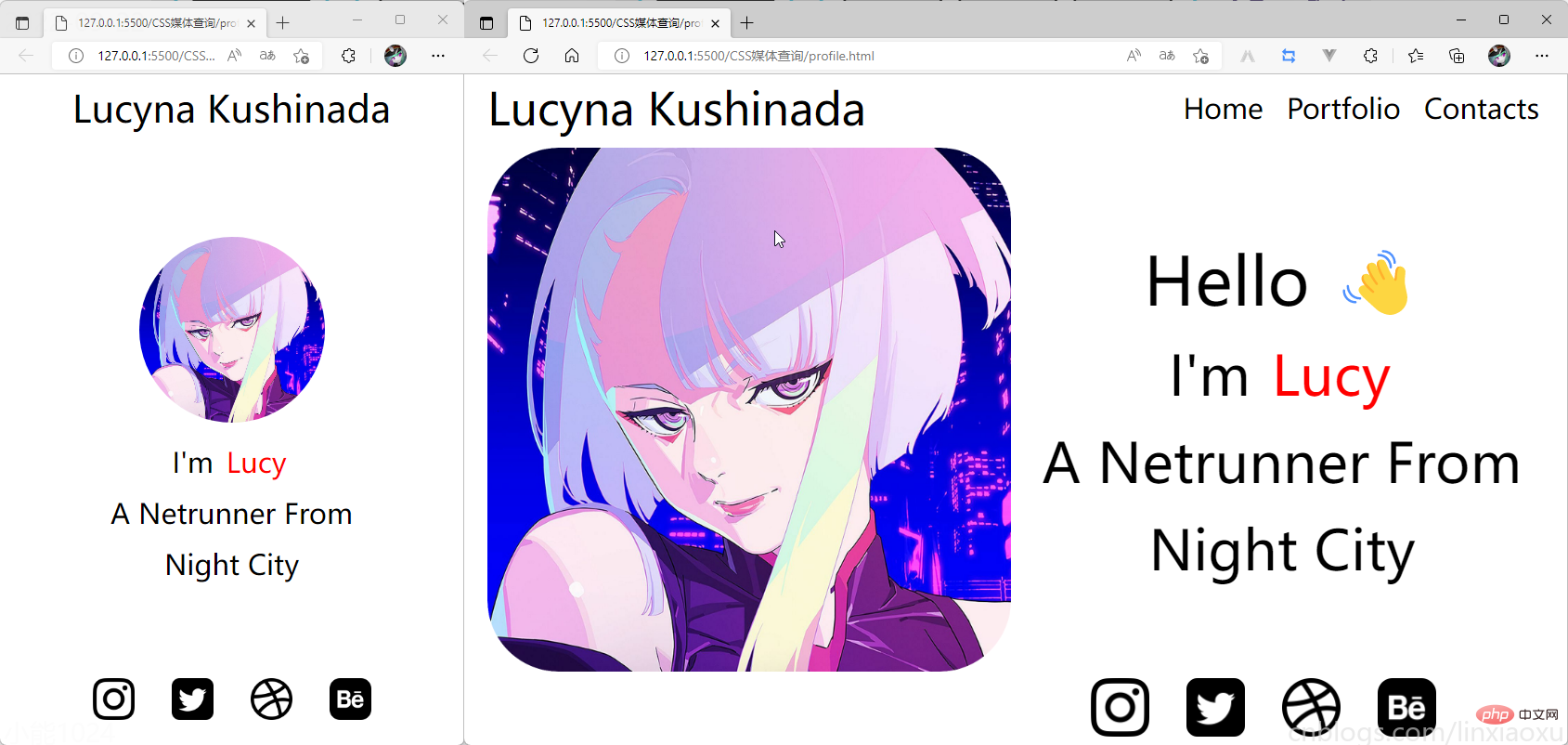
profile.html
<!DOCTYPE html> <html> <head> <title></title> <meta charset="UTF-8"> <meta name="viewport" content="width=device-width, initial-scale=1"> </head> <body> <div> <div></div> <div>Lucyna Kushinada</div> <div> <div> Home </div> <div> Portfolio </div> <div> Contacts </div> </div> <div> <div> <div></div> <div> <div>Hello ?</div> <div>I'm <span>Lucy</span></div> <div>A Netrunner From</div> <div>Night City</div> </div> </div> </div> <div> <div> <img src="./images/instagram.png" alt=""> </div> <div> <img src="./images/twitter-sign.png" alt=""> </div> <div> <img src="./images/dribbble-logo.png" alt=""> </div> <div> <img src="./images/behance.png" alt=""> </div> </div> </div> </body> </html>
profile.scss
scss需要编译成css再导入到html中,我们先修改全局默认样式。
* {
margin: 0px 5px;
padding: 0px;
box-sizing: border-box;
body {
font-family: sans-serif;
}
}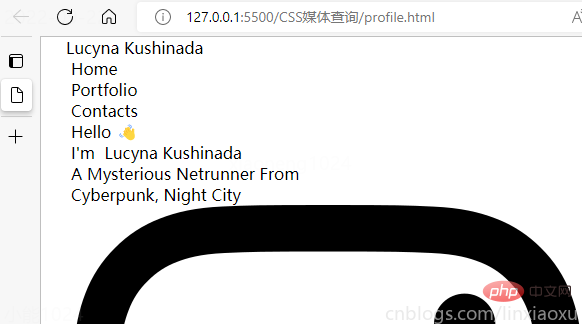
如果你不会Flexbox属性请看 我的Vue之旅、01 深入Flexbox布局完全指南 - 小能日记
先把所有样式类与子级结构写好。嵌套在样式类中的&__logo是.header__logo的快捷方式
.header{
&__logo{}
&__menu{}
}
.main{
&__image{}
&__text{}
}
.footer{
[class ^="footer__"]{}
}然后添加样式,.container采用flex布局,按列布局。.header__menu也采用flex布局的方式。
.container{
height: 100vh;
display: flex;
flex-direction: column;
}
.header{
display: flex;
flex-direction: row;
border: 2px solid red;
height: 10%;
&__logo{}
&__menu{
display: flex;
flex-direction: row;
}
}
.main{
border: 2px solid black;
height: 80%;
}
.footer{
border: 2px solid green;
height: 10%;
}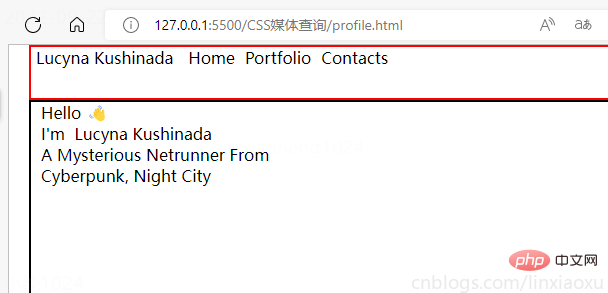
我们修改 .header
.header {
display: flex;
flex-direction: row;
border: 2px solid red;
height: 10%;
// 元素垂直居中
align-items: center;
// 元素均匀分布
justify-content: space-between;
&__logo {
font-size: 4vw;
}
&__menu {
display: flex;
flex-direction: row;
font-size: 2.5vw;
// 让各个元素产生一定间隔距离
gap: 15px;
}
}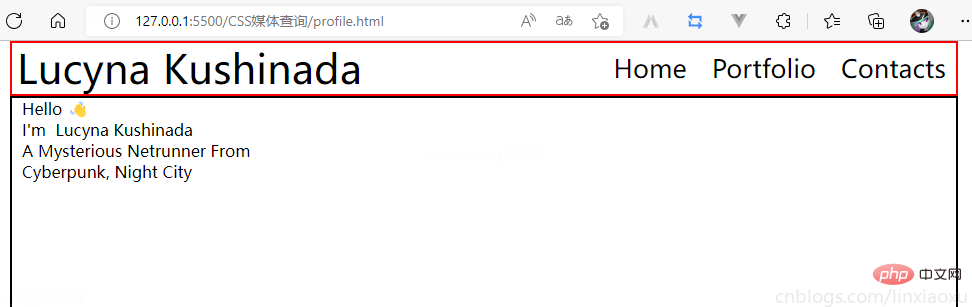
再修改 .main
.main {
// 图片和文字块排版会采用行形式
display: flex;
flex-direction: row;
border: 2px solid black;
height: 80%;
&__image {
// 添加图片
background-image: url("./images/Portrait.jpg");
// 宽度为main宽度的50%
width: 50%;
// 缩放至图片自身能完全显示出来,足够大的容器会有留白区域
background-size: contain;
// 不重复平铺图片
background-repeat: no-repeat;
background-position: left center;
}
&__text {
// 宽度为main宽度的50%
width: 50%;
}
}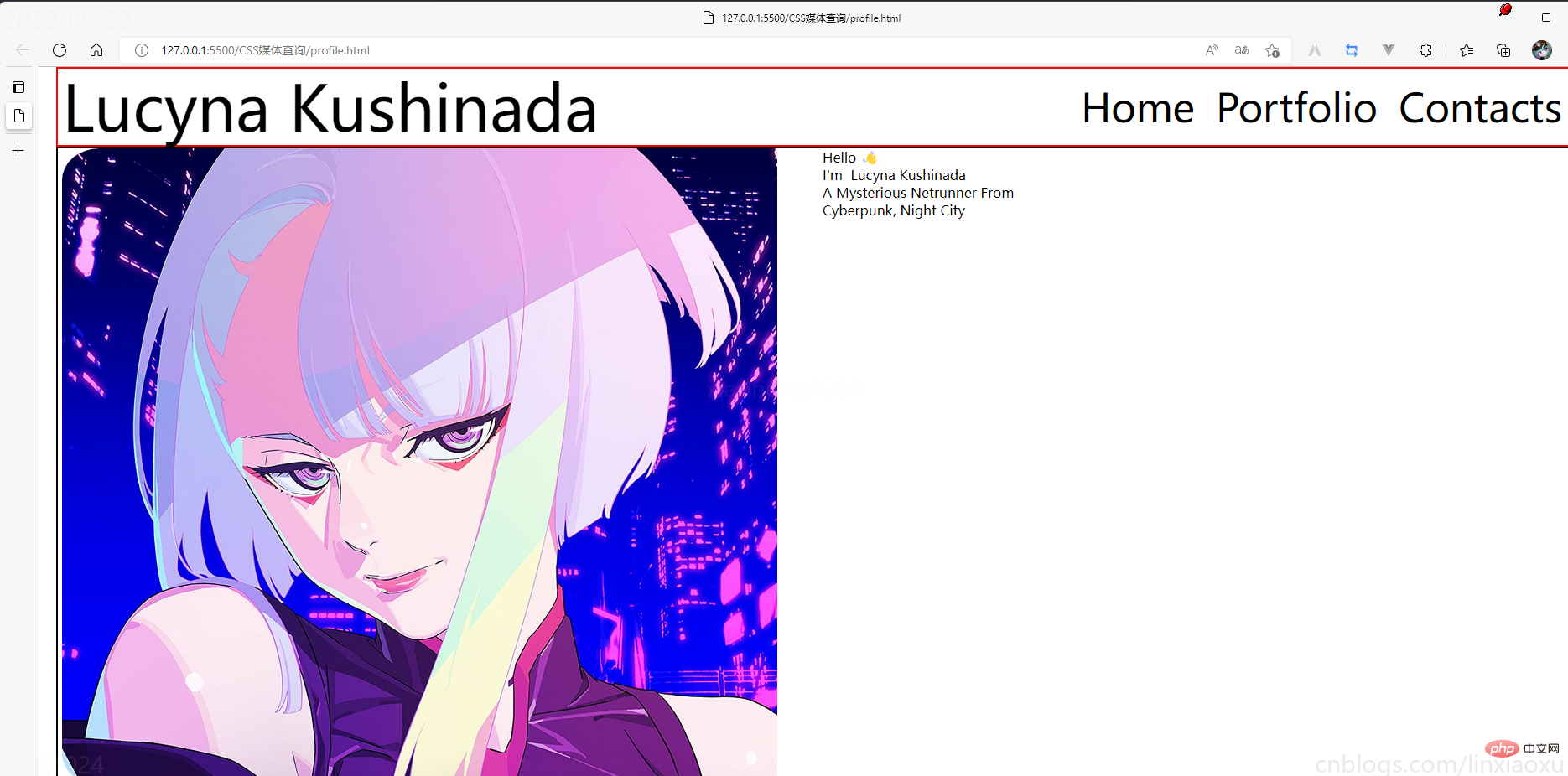
给文字加样式
&__text {
// 宽度为main一半宽度
width: 50%;
// 让每行字按列排列
display: flex;
flex-direction: column;
// 居中
justify-content: center;
align-items: center;
gap: 15px;
&-1 {
font-size: 10vw;
}
&-2,
&-3,
&-4 {
font-size: 5vw;
}
}
span {
color: red;
}
}接下来给图片添加样式
.footer{
// 类匹配器,能够选择一个类的集合,如style class 为footer__1、footer__2
[class^="footer__"] {
img {
width: 5.3vw;
}
}
}
.footer{
display: flex;
flex-direction: row;
align-items: center;
justify-content: flex-end;
gap: 20px;
margin-right: 10%;
}我们还需要添加媒体查询
@media (max-width: 650px) {
.header {
justify-content: center;
&__logo {
font-size: 40px;
}
// 隐藏menu
&__menu {
display: none;
}
}
.main {
flex-direction: column;
justify-content: center;
align-items: center;
&__image {
// 图片大小
height: 200px;
width: 200px;
background-size: 100%;
// 圆形图片
border-radius: 100%;
background-position: center;
margin-bottom: 5%;
}
// 修改字体样式
&__text {
width: 100%;
&-1 {
// 让hello不显示
display: none;
}
&-2,
&-3,
&-4 {
font-size: 30px;
}
}
}
.footer {
// 元素按中心对齐
justify-content: center;
margin: 0px;
// gap: 20px; 注意这个没有改,默认还是生效的
[class^="footer__"] {
// 重新修改图片大小适应移动端
img {
width: 45px;
height: 45px;
}
}
}
}?当前完整scss代码
* {
margin: 0px 5px;
padding: 0px;
box-sizing: border-box;
body {
font-family: sans-serif;
}
}
.container {
height: 100vh;
display: flex;
flex-direction: column;
}
.header {
display: flex;
flex-direction: row;
height: 10%;
// 元素垂直居中
align-items: center;
// 元素均匀分布
justify-content: space-between;
&__logo {
font-size: 4vw;
}
&__menu {
display: flex;
flex-direction: row;
font-size: 2.5vw;
// 让各个元素产生一定间隔距离
gap: 15px;
}
}
.main {
// 图片和文字块排版会采用行形式
display: flex;
flex-direction: row;
height: 80%;
&__image {
// 添加图片
background-image: url("./images/Portrait.png");
// 宽度为main宽度的50%
width: 50%;
// 缩放至图片自身能完全显示出来,足够大的容器会有留白区域
background-size: contain;
// 不重复平铺图片
background-repeat: no-repeat;
background-position: left center;
}
&__text {
// 宽度为main一半宽度
width: 50%;
// 让每行字按列排列
display: flex;
flex-direction: column;
// 居中
justify-content: center;
align-items: center;
gap: 15px;
&-1 {
font-size: 6vw;
}
&-2,
&-3,
&-4 {
font-size: 5vw;
}
}
span {
color: red;
}
}
.footer {
[class^="footer__"] {
img {
width: 5.3vw;
}
}
}
.footer {
display: flex;
flex-direction: row;
align-items: center;
justify-content: flex-end;
gap: 20px;
margin-right: 10%;
[class^="footer__"] {
img {
width: 5.3vw;
}
}
}
@media (max-width: 650px) {
.header {
justify-content: center;
&__logo {
font-size: 40px;
}
// 隐藏menu
&__menu {
display: none;
}
}
.main {
flex-direction: column;
justify-content: center;
align-items: center;
&__image {
// 图片大小
height: 200px;
width: 200px;
background-size: 100%;
// 圆形图片
border-radius: 100%;
background-position: center;
margin-bottom: 5%;
}
// 修改字体样式
&__text {
width: 100%;
&-1 {
// 让hello不显示
display: none;
}
&-2,
&-3,
&-4 {
font-size: 30px;
}
}
}
.footer {
// 元素按中心对齐
justify-content: center;
margin: 0px;
// gap: 20px; 注意这个没有改,默认还是生效的
[class^="footer__"] {
// 重新修改图片大小适应移动端
img {
width: 45px;
height: 45px;
}
}
}
}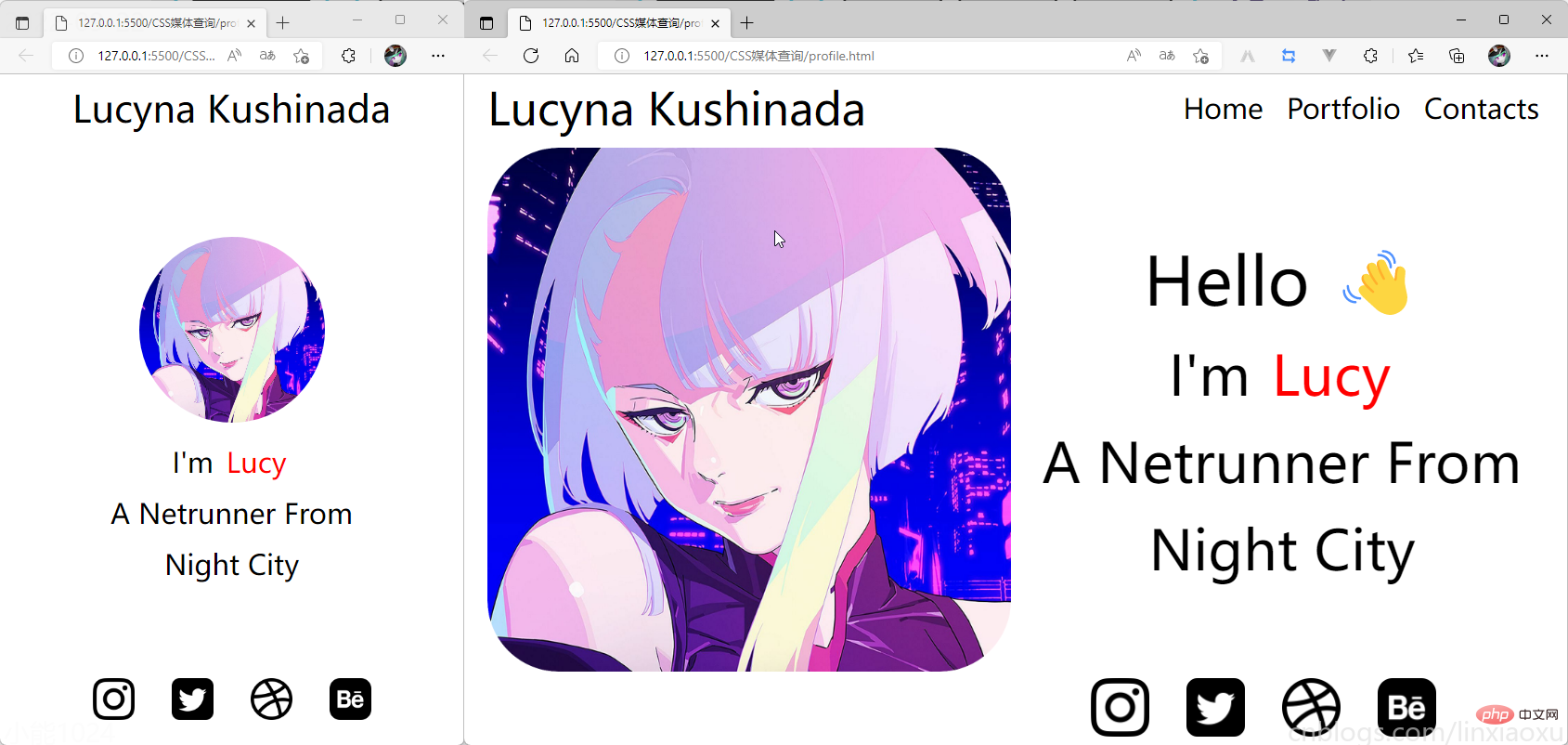
学习使用③卡片布局
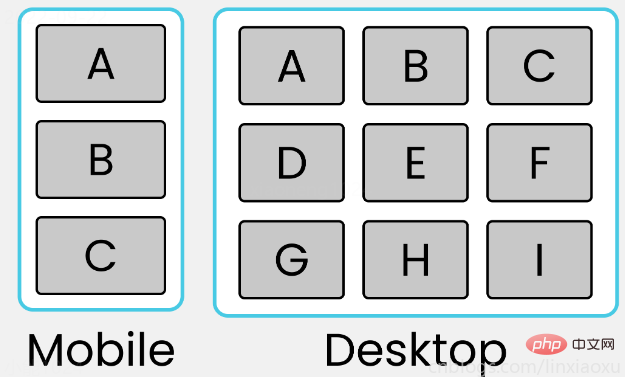
我们会用到第一个例子中的 main.js 函数来显示窗口宽度。
card.html
<!DOCTYPE html> <html> <head> <title></title> <meta charset="UTF-8"> <meta name="viewport" content="width=device-width, initial-scale=1"> <link href="css/style.css" rel="stylesheet"> <script type="text/javascript" src="./main.js"></script> </head> <body> <div> <div> <div>A</div> <div>B</div> <div>C</div> </div> <div> <div>D</div> <div>E</div> <div>F</div> </div> <div> <div>G</div> <div>H</div> <div>I</div> </div> </div> <div id="size"></div> </body> </html>
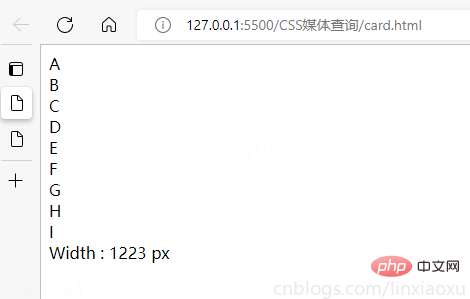
card.scss
* {
margin: 0px;
padding: 0px 10px;
box-sizing: border-box;
body {
font-family: sans-serif;
font-size: 55px;
}
}
#size {
position: absolute;
// 设置为绝对定位
top: 60%;
left: 50%;
// 水平居中
transform: translateX(-50%);
color: red;
font-size: 40px;
}
.container {
display: flex;
flex-direction: column;
height: 100vh;
gap: 30px;
}
[class ^="row-"] {
display: flex;
flex-direction: row;
gap: 30px;
}
[class ^="box-"] {
background-color: #c4c4c4;
border: 2px solid black;
width: (100%)/3;
// 设置为当前视窗大小的三分之一
height: (100vh)/3;
// 元素居中
display: grid;
place-items: center;
}
@media (max-width: 650px) {
[class ^="row-"] {
flex-direction: column;
}
[class ^="box-"] {
width: 100%;
}
}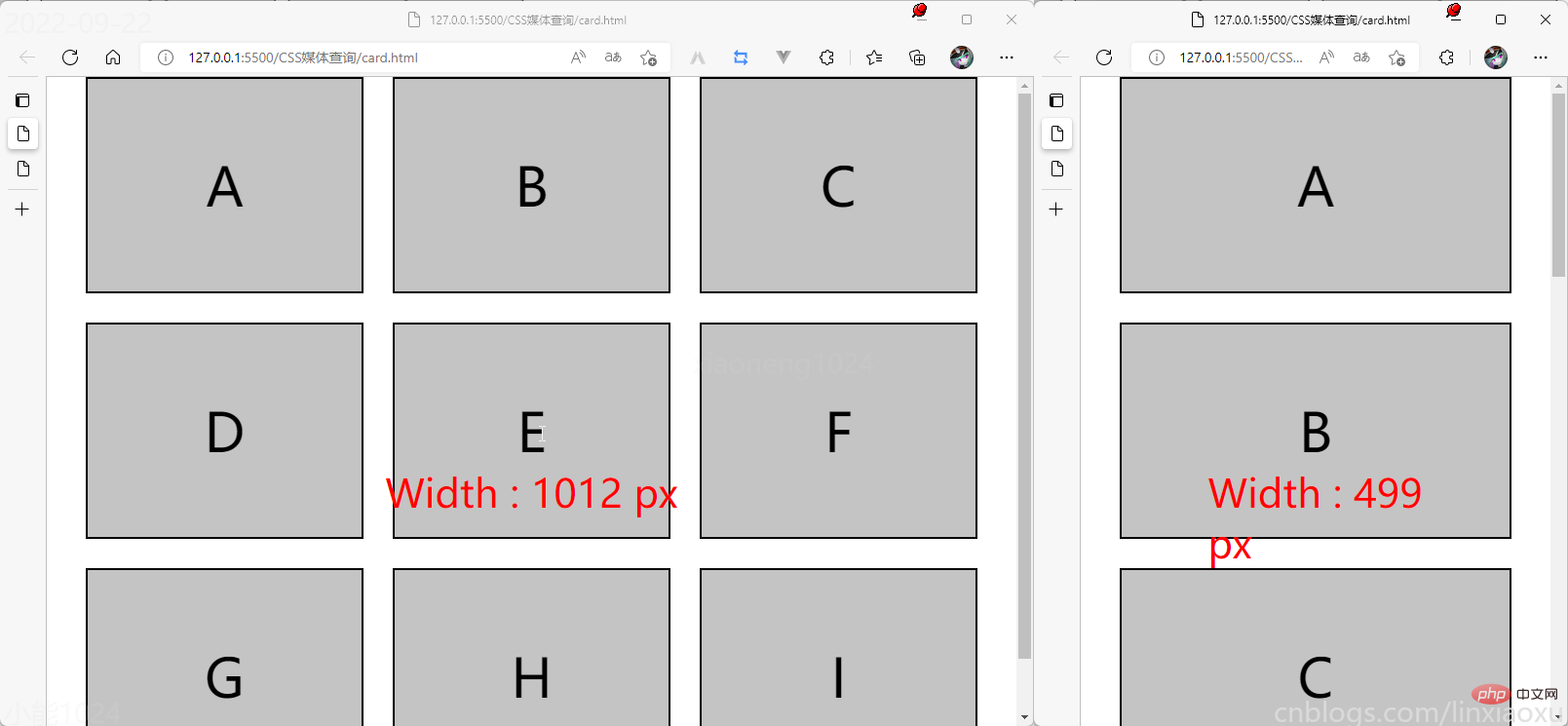
以上是CSS媒体查询完全指南(Media Quires)的详细内容。更多信息请关注PHP中文网其他相关文章!

热AI工具

Undresser.AI Undress
人工智能驱动的应用程序,用于创建逼真的裸体照片

AI Clothes Remover
用于从照片中去除衣服的在线人工智能工具。

Undress AI Tool
免费脱衣服图片

Clothoff.io
AI脱衣机

AI Hentai Generator
免费生成ai无尽的。

热门文章

热工具

记事本++7.3.1
好用且免费的代码编辑器

SublimeText3汉化版
中文版,非常好用

禅工作室 13.0.1
功能强大的PHP集成开发环境

Dreamweaver CS6
视觉化网页开发工具

SublimeText3 Mac版
神级代码编辑软件(SublimeText3)

热门话题
 bootstrap怎么插入图片
Apr 07, 2025 pm 03:30 PM
bootstrap怎么插入图片
Apr 07, 2025 pm 03:30 PM
在 Bootstrap 中插入图片有以下几种方法:直接插入图片,使用 HTML 的 img 标签。使用 Bootstrap 图像组件,可以提供响应式图片和更多样式。设置图片大小,使用 img-fluid 类可以使图片自适应。设置边框,使用 img-bordered 类。设置圆角,使用 img-rounded 类。设置阴影,使用 shadow 类。调整图片大小和位置,使用 CSS 样式。使用背景图片,使用 background-image CSS 属性。
 bootstrap按钮怎么用
Apr 07, 2025 pm 03:09 PM
bootstrap按钮怎么用
Apr 07, 2025 pm 03:09 PM
如何使用 Bootstrap 按钮?引入 Bootstrap CSS创建按钮元素并添加 Bootstrap 按钮类添加按钮文本
 bootstrap怎么设置框架
Apr 07, 2025 pm 03:27 PM
bootstrap怎么设置框架
Apr 07, 2025 pm 03:27 PM
要设置 Bootstrap 框架,需要按照以下步骤:1. 通过 CDN 引用 Bootstrap 文件;2. 下载文件并将其托管在自己的服务器上;3. 在 HTML 中包含 Bootstrap 文件;4. 根据需要编译 Sass/Less;5. 导入定制文件(可选)。设置完成后,即可使用 Bootstrap 的网格系统、组件和样式创建响应式网站和应用程序。
 bootstrap怎么写分割线
Apr 07, 2025 pm 03:12 PM
bootstrap怎么写分割线
Apr 07, 2025 pm 03:12 PM
创建 Bootstrap 分割线有两种方法:使用 标签,可创建水平分割线。使用 CSS border 属性,可创建自定义样式的分割线。
 bootstrap怎么调整大小
Apr 07, 2025 pm 03:18 PM
bootstrap怎么调整大小
Apr 07, 2025 pm 03:18 PM
要调整 Bootstrap 中元素大小,可以使用尺寸类,具体包括:调整宽度:.col-、.w-、.mw-调整高度:.h-、.min-h-、.max-h-
 bootstrap怎么看日期
Apr 07, 2025 pm 03:03 PM
bootstrap怎么看日期
Apr 07, 2025 pm 03:03 PM
答案:可以使用 Bootstrap 的日期选择器组件在页面中查看日期。步骤:引入 Bootstrap 框架。在 HTML 中创建日期选择器输入框。Bootstrap 将自动为选择器添加样式。使用 JavaScript 获取选定的日期。
 HTML,CSS和JavaScript的角色:核心职责
Apr 08, 2025 pm 07:05 PM
HTML,CSS和JavaScript的角色:核心职责
Apr 08, 2025 pm 07:05 PM
HTML定义网页结构,CSS负责样式和布局,JavaScript赋予动态交互。三者在网页开发中各司其职,共同构建丰富多彩的网站。
 bootstrap日期怎么验证
Apr 07, 2025 pm 03:06 PM
bootstrap日期怎么验证
Apr 07, 2025 pm 03:06 PM
在 Bootstrap 中验证日期,需遵循以下步骤:引入必需的脚本和样式;初始化日期选择器组件;设置 data-bv-date 属性以启用验证;配置验证规则(如日期格式、错误消息等);集成 Bootstrap 验证框架,并在表单提交时自动验证日期输入。






