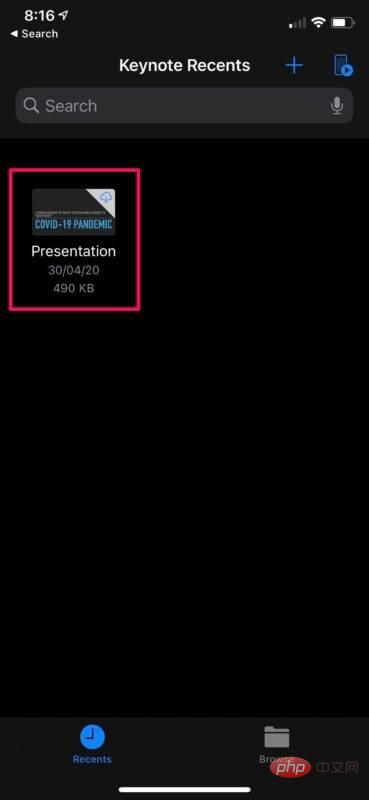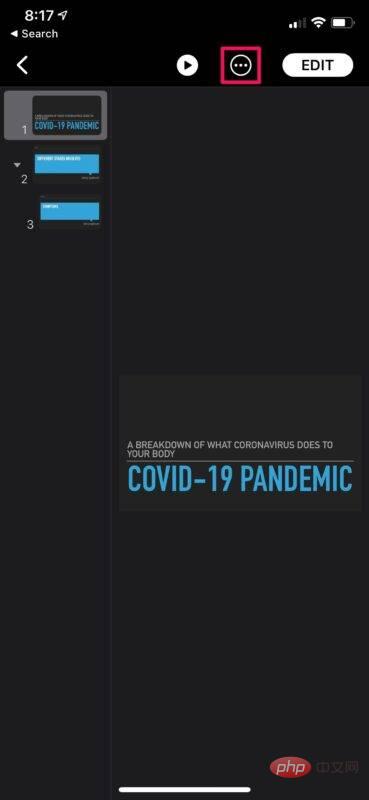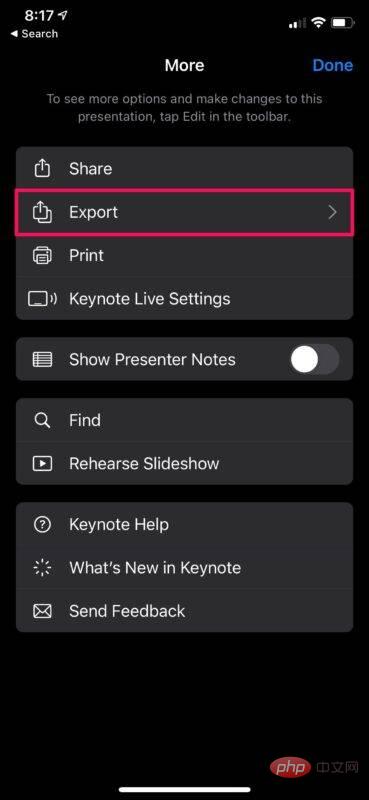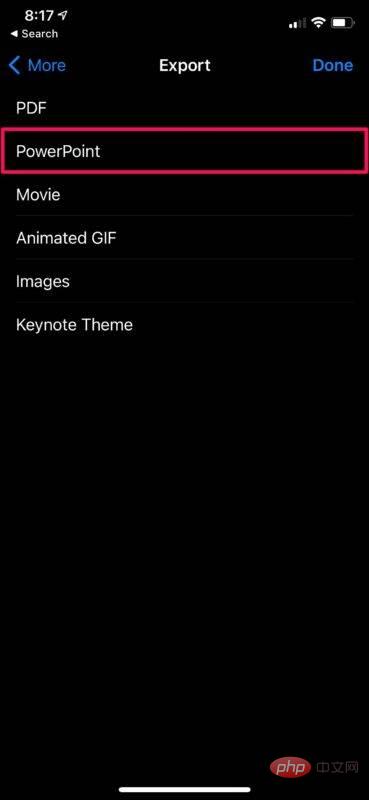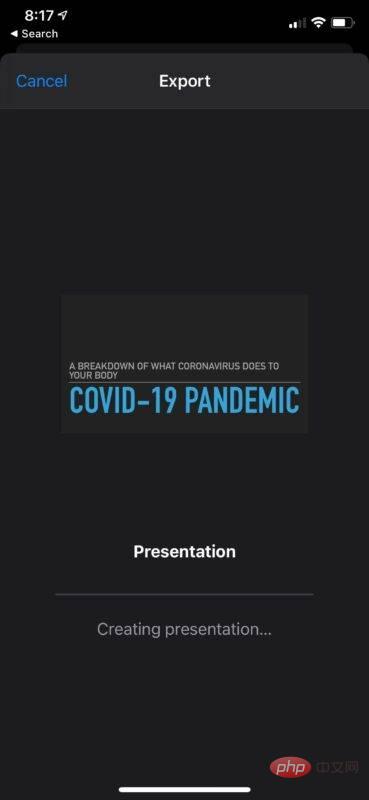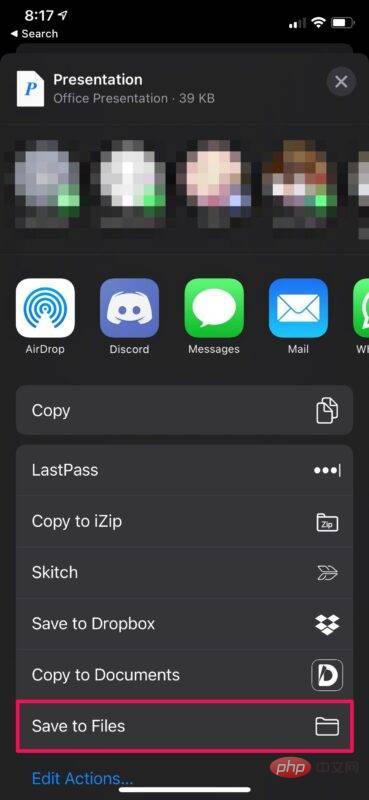如何在 iPhone 和 iPad 上将 Keynote 转换为 PowerPoint
如何在 iPhone 和 iPad 上将 Keynote 转换为 PowerPoint
适用于 iOS/iPadOS 设备的 Keynote 应用程序允许您访问在 Mac、iPhone、iPad 和 iCloud 上创建的所有演示文稿文件。因此,如果您还没有安装 Keynote 应用程序,请确保您安装了 Keynote 应用程序,只需按照以下步骤操作即可:
- 在 iPhone 或 iPad 上启动 Keynote 应用程序。

- 使用“最近”或“浏览”菜单查找要转换的文件。您需要先点击文件并在 Keynote 应用程序中打开它。

- 这将显示所有演示幻灯片。在这里,点击位于右上角的编辑选项旁边的三点图标以访问更多选项。

- 现在,点击“导出”,如下面的屏幕截图所示。

- 在此菜单中,您将能够选择导出文件的文件格式。选择“PowerPoint”开始转换文件。

- 您需要等待转换完成。通常只需要一两秒钟。

- 完成后,Keynote 将自动启动 iOS 共享表,可用于通过 AirDrop、电子邮件、消息或任何其他社交网络应用程序快速共享转换后的文件。或者,您可以通过选择位于共享表菜单底部的“保存到文件”选项将其保存在本地。

你去吧。您已成功将 Keynote 文件转换为可在 Windows PC 上本地访问的 PowerPoint 演示文件。
以上是如何在 iPhone 和 iPad 上将 Keynote 转换为 PowerPoint的详细内容。更多信息请关注PHP中文网其他相关文章!

热AI工具

Undresser.AI Undress
人工智能驱动的应用程序,用于创建逼真的裸体照片

AI Clothes Remover
用于从照片中去除衣服的在线人工智能工具。

Undress AI Tool
免费脱衣服图片

Clothoff.io
AI脱衣机

AI Hentai Generator
免费生成ai无尽的。

热门文章

热工具

记事本++7.3.1
好用且免费的代码编辑器

SublimeText3汉化版
中文版,非常好用

禅工作室 13.0.1
功能强大的PHP集成开发环境

Dreamweaver CS6
视觉化网页开发工具

SublimeText3 Mac版
神级代码编辑软件(SublimeText3)
 iPhone 16 Pro 和 iPhone 16 Pro Max 正式发布,配备新相机、A18 Pro SoC 和更大的屏幕
Sep 10, 2024 am 06:50 AM
iPhone 16 Pro 和 iPhone 16 Pro Max 正式发布,配备新相机、A18 Pro SoC 和更大的屏幕
Sep 10, 2024 am 06:50 AM
苹果终于揭开了其新款高端 iPhone 机型的面纱。与上一代产品相比,iPhone 16 Pro 和 iPhone 16 Pro Max 现在配备了更大的屏幕(Pro 为 6.3 英寸,Pro Max 为 6.9 英寸)。他们获得了增强版 Apple A1
 iOS 18 RC 中发现 iPhone 部件激活锁——可能是苹果对以用户保护为幌子销售维修权的最新打击
Sep 14, 2024 am 06:29 AM
iOS 18 RC 中发现 iPhone 部件激活锁——可能是苹果对以用户保护为幌子销售维修权的最新打击
Sep 14, 2024 am 06:29 AM
今年早些时候,苹果宣布将把激活锁功能扩展到 iPhone 组件。这有效地将各个 iPhone 组件(例如电池、显示屏、FaceID 组件和相机硬件)链接到 iCloud 帐户,
 iPhone parts Activation Lock may be Apple\'s latest blow to right to repair sold under the guise of user protection
Sep 13, 2024 pm 06:17 PM
iPhone parts Activation Lock may be Apple\'s latest blow to right to repair sold under the guise of user protection
Sep 13, 2024 pm 06:17 PM
Earlier this year, Apple announced that it would be expanding its Activation Lock feature to iPhone components. This effectively links individual iPhone components, like the battery, display, FaceID assembly, and camera hardware to an iCloud account,
 Gate.io交易平台官方App下载安装地址
Feb 13, 2025 pm 07:33 PM
Gate.io交易平台官方App下载安装地址
Feb 13, 2025 pm 07:33 PM
本文详细介绍了在 Gate.io 官网注册并下载最新 App 的步骤。首先介绍了注册流程,包括填写注册信息、验证邮箱/手机号码,以及完成注册。其次讲解了下载 iOS 设备和 Android 设备上 Gate.io App 的方法。最后强调了安全提示,如验证官网真实性、启用两步验证以及警惕钓鱼风险,以确保用户账户和资产安全。
 Apple 将通过更便宜的 Magic Keyboard 更新廉价 iPad 生态系统,并提供新功能和预算友好的材料
Sep 03, 2024 pm 01:06 PM
Apple 将通过更便宜的 Magic Keyboard 更新廉价 iPad 生态系统,并提供新功能和预算友好的材料
Sep 03, 2024 pm 01:06 PM
Apple iPad Pro 最初的妙控键盘配件对 Apple 来说是一场革命,苹果喜欢将 iPad Pro 作为电脑的替代品进行营销——有了该配件,iPad Pro 现在几乎拥有了所有的处理能力和可用性。
 LCD iPhone成为历史!苹果将彻底抛弃:一个时代终结
Sep 03, 2024 pm 09:38 PM
LCD iPhone成为历史!苹果将彻底抛弃:一个时代终结
Sep 03, 2024 pm 09:38 PM
据媒体援引消息人士报道,苹果将完全放弃在iPhone中使用LCD(液晶显示屏)屏幕,明年及以后销售的所有iPhone都将使用OLED(有机发光二极管)显示屏。苹果于2017年在iPhoneX上首次使用了OLED显示屏,自那以来,苹果在中高端机型中普及了OLED显示屏,但iPhoneSE系列仍在使用LCD屏幕。然而,LCD屏幕的iPhone即将成为历史,知情人士称,苹果已开始向京东方和LG订购用于新一代iPhoneSE的OLED显示屏。三星目前占据了iPhoneOLED显示屏市场约一半的份额,LG
 安币app官方下载v2.96.2最新版安装 安币官方安卓版
Mar 04, 2025 pm 01:06 PM
安币app官方下载v2.96.2最新版安装 安币官方安卓版
Mar 04, 2025 pm 01:06 PM
币安App官方安装步骤:安卓需访官网找下载链接,选安卓版下载安装;iOS在App Store搜“Binance”下载。均要从官方渠道,留意协议。
 买虚拟币的App苹果怎么安装注册?
Feb 21, 2025 pm 06:00 PM
买虚拟币的App苹果怎么安装注册?
Feb 21, 2025 pm 06:00 PM
摘要:本文旨在指导用户如何在苹果设备上安装和注册虚拟货币交易应用程序。苹果对于虚拟货币应用程序有严格的规定,因此用户需要采取特殊步骤才能完成安装过程。本文将详细阐述所需的步骤,包括下载应用程序、创建账户,以及验证身份。遵循本文的指南,用户可以轻松地在苹果设备上设置虚拟货币交易应用程序并开始交易。