vue3+async-validator如何实现表单验证
搭建vue3的项目
创建项目前 这里我们首先要说明的是,我们使用的版本情况
Nodejs:v17.5.0pnpm:7.0.0Vue:3.2.25
首先我们 Vite 创建一个 vue3 的项目demo,名字就叫 FormValidate, 我们在命令行输入命令
pnpm create vite FormValidate 回车
然后选择 vue
继续回车,说明我们已经初步创建了 FormValidate (表单验证)项目
根据命令行的提示,我们进入项目根目录,然后使用命令 pnpm install 安装项目需要的依赖,当然这里使用 pnpm 是比 npm 或者 yarn 快很多的。
接着,我们启动项目 pnpm run dev, 终端中输出如图内容
vite v2.9.7 dev server running at: > Local: http://localhost:3000/ > Network: use `--host` to expose ready in 954ms.
启动浏览起,输入地址 http://localhost:3000/
ok, 到这里我们已经把项目搭建起来了,结下来我们就开始来说说我们今天主题-表单验证
vue3的表单验证
这里我们使用 async-validator 这是个异步验证表单的插件,在github上有 5k+ 的star,使用的也很广泛,比如 Ant.design,Element UI, Naive UI 等都在使用这个插件,甚至与有些Nodejs后端项目也在使用这个。
先安装一下这个插件,在命令行输入
pnpm install async-validator
这里 async-validator 版本是 4.1.1
1.表单代码
打开项目中的 App.vue 文件,删除多余的文件内容,输入标题 vue3 表单验证,并添加一些初始代码
<template>
<div class="main">
<h4>vue3 表单验证</h4>
<form>
<div>
<label class="label">账号</label>
<input type="text" placeholder="请输入账号" class="input" />
</div>
<div>
<label class="label">密码</label>
<input tyep="password" type="text" class="input" placeholder="请输入密码" />
</div>
<div>
<button>保存</button>
</div>
</form>
</div>
</template>
<script setup>
</script>
<style lang="css">
.main{
text-align:center;
}
.label {
padding-right: 10px;
padding-left: 10px;
display: inline-block;
box-sizing: border-box;
width: 100px;
text-align: right;
}
.input {
width: 200px;
height: 30px;
margin-top:10px;
}
</style>是不是看起来有点丑,别急,我们加点css代码,简单的美化一下
<template>
<div class="main">
<h4>Vue3表单验证</h4>
<form class="form-box">
<div class="form-group ">
<label class="label">账号</label>
<input type="text" class="input" placeholder="请输入账号" />
</div>
<div class="form-group">
<label class="label">密码</label>
<input tyep="password" type="text" placeholder="请输入密码" class="input" />
</div>
<div class="form-group">
<button class="btn ">保存</button>
</div>
</form>
</div>
</template>
<script setup>
</script>
<style scoped>
.main {
text-align: center;
}
.btn{
margin: 0;
line-height: 1;
padding: 15px;
height: 30px;
width: 60px;
font-size: 14px;
border-radius: 4px;
color: #fff;
background-color: #2080f0;
white-space: nowrap;
outline: none;
position: relative;
border: none;
display: inline-flex;
flex-wrap: nowrap;
flex-shrink: 0;
align-items: center;
justify-content: center;
user-select: none;
text-align: center;
cursor: pointer;
text-decoration: none;
}
.form-box{
width: 500px;
max-width: 100%;
margin: 0 auto;
padding: 10px;
}
.form-group{
margin: 10px;
padding: 10px 15px 10px 0
}
.label {
padding-right: 10px;
padding-left: 10px;
display: inline-block;
box-sizing: border-box;
width: 110px;
text-align: right;
}
.input {
width: calc(100% - 120px);
height: 28px;
}
</style>2.添加验证
2-1. 初始化
引入ref 属性和 async-validator,这里我们给每个 input 框添加 v-model 绑定属性,
// html
<input type="text" v-model="form.account" class="input" placeholder="请输入账号" />
<input tyep="password" v-model="form.password" type="text" placeholder="请输入密码" class="input" />
// script
import { ref } from "vue"
import Schema from 'async-validator';
const form = ref({
account: null,
password: null,
})根据表单的情况,我们定义一个对象,这个对象里面存储了需要校验的对象和校验不通过时的信息
const rules = {
account: { required: true, message: '请输入账号' },
password: { required: true, message: '请输入密码' }
}实例化 Schema, 将 rules 传入 Schema,得到一个 validator
const validator = new Schema(rules)
验证单个表单我们使用 失去焦点事件, 定义一个函数,将这个函数添加到 account input上的失焦事件上
// html
<input v-model="account" type="text" class="input" @blur="handleBlurAccount" placeholder="请输入账号" />
// script
const handleBlurAccount = () => {}接着将实例化后的校验器函数写到 handleBlurAccount 中
const handleBlurAccount = () => {
validator.validate({account: form.value.account}, (errors, fields) => {
if (errors && fields.account) {
console.log(fields.account[0].message);
return errors
}
})
}在account 的 input 中测试,我们可以看到在控制台打印出了 请输入账号 等字
同样的,我们给密码框也添加如下代码
//html
<input v-model="form.password" tyep="password" type="text" @blur="handleBlurPassword" placeholder="请输入密码" class="input" />
//script
const handleBlurPassword = () => {
validator.validate({password: form.value.password}, (errors, fields) => {
if (errors && fields.password) {
console.log(errors, fields);
console.log(fields.password[0].message);
return errors
}
})
}2-2. 多个表单的验证
当然这里校验的只是单个input的,我们接下来说说多个表单的校验,定义一个点击事件为submit,将submit事件添加到button上,当然不要忘记阻止浏览器默认事件
const submit = (e) => {
e.preventDefault();
validator.validate(form.value, (errors, fields) => {
if (errors) {
for(let key of errors) {
console.log(key.message);
}
return errors
}
})
}2-3. Promise方式验证
了上面的方式,async-validator 还提供 Promise 的方式,我们把 submit 函数中的代码修改为如下
validator.validate(form.value).then((value) => {
// 校验通过
console.log(value);
}).catch(({ errors, fields }) => {
console.log(errors);
return errors
})点击保存,同样的,我们可以看到控制台已经打印了错误信息,说明我们写的是合适的
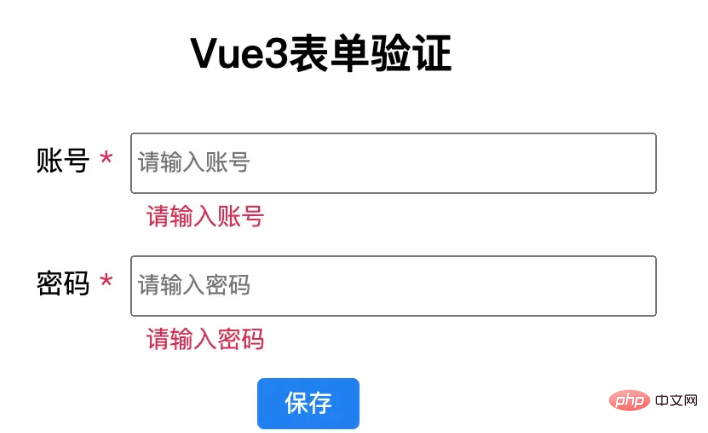
2-4. 正则验证
当然有时候我们会输入邮箱,电话号码等表单,这时候我们就需要添加正则来进行验证了,我们先添加两个表单,并添加失焦事件, 正则验证需要用到 async-validator 的属性 pattern,我们将符合要求的正则添加到 rules ,代码如下所示
<div class="form-group ">
<label class="label">电话号码</label>
<input v-model="form.phone" type="text" class="input" @blur="handleBlurPhone"
placeholder="请输入电话号码" />
</div>
<div class="form-group ">
<label class="label">邮箱</label>
<input v-model="form.email" type="text" class="input" @blur="handleBlurEmail"
placeholder="请输入邮箱" />
</div>
const form = ref({
account: null,
email: null,
password: null,
})
const rules = {
account: { required: true, message: '请输入账号' },
phone: {
required: true,
pattern: /^1\d{10}$/,
message: "请输入电话号码"
},
email: {
required: true,
pattern: /^([a-zA-Z0-9]+[_|_|\-|.]?)*[a-zA-Z0-9]+@([a-zA-Z0-9]+[_|_|.]?)*[a-zA-Z0-9]+\.[a-zA-Z]{2,6}$/,
message: "请输入邮箱"
},
password: { required: true, message: '请输入密码' }
}
const handleBlurPhone = () => {
validator.validate({ phone: form.value.phone }, (errors, fields) => {
if (errors && fields.phone) {
console.log(errors, fields);
console.log(fields.phone[0].message);
return errors
}
})
}
const handleBlurEmail = () => {
validator.validate({ email: form.value.email }, (errors, fields) => {
if (errors && fields.email) {
console.log(errors, fields);
console.log(fields.email[0].message);
return errors
}
})
}当然,测试是没有问题的
2-5. 长度控制
假如你要控制表单输入内容的长度,可以使用属性 min 和 max,我们用 account 这个表单作为例子,我们 rules 对象的 account 中添加这两个属性,比如要求账号最少5个字符,最多10个字符,如下
account: { required: true, min:5, max:10, message: '请输入账号' }我们还可以使用 input 的原生属性 maxLength="10" 来控制用户的输入
2-6. 多个验证条件
当我们有多个验证条件的时候,我们可以把 rules 的验证条件写成一个数组,我们还是用 account 这个表单作为例子,比如 账号要求必须用中文,且账号最少5个字符,最多10个字符,代码如下
account: [
{ required: true, min:5, max:10, message: '请输入账号' },
{ required: true, pattern: /[\u4e00-\u9fa5]/, message: '请输入中文账号' }
],2-5. 自定义验证
有时候,我们会有使用自定义验证函数的情况,以满足特殊验证情况,这时候,我们可以这样做
field:{
required: true,
validator(rule, value, callback){
return value === '';
},
message: '值不等于 "".',
}到这里,vue3的表单验证功能雏形已经基本出来了,下面我们对验证功能进行完善
3.优化完善
之前的表单验证虽然已经做出了,但是校验的提示信息是在控制台,这个很不友好,用户也看不到提示,所以这里我们完善下这部分功能
首先我们在 label 边加一个 "*" 表示必填,并且添加样式,给一个红色,醒目一些
<label class="label">
<span>账号</span>
<span class="asterisk"> *</span>
</label>
.asterisk{
color: #d03050;
}我们考虑到 rules 对象中 required 属性的作用,这里使用 vue 的条件判断语句 v-if 来判断,先定义一个函数,名字就叫 getRequired,然后将 rules.account,作为参数传进去,这里要重点说明一下,如果考虑封装验证方法,这里可以不用传参,不多说,后面讲到了,我们再说,先看代码
<span class="asterisk" v-if="getRequired(rules.account)"> *</span>
const getRequired = (condition) => {
if(Object.prototype.toString.call(condition) === "[object Object]") {
return condition.required
} else if (Object.prototype.toString.call(condition) === "[object Array]") {
let result = condition.some(item => item.required)
return result
}
return false
}因为 rules.account, 有可能是对象或者数组,这里我们加一个判断区别下,如果传递进来的是对象,我们直接将属性required返回回去,至于required属性是否存在,这里没有必要多判断。 如果传递进来的是数组,我们使用 some 函数获取下结果,然后再返回.
修改 rules.account 的 required 值为false,星号消失,这里只要有一个required 值为true,那么这个星号就显示
我们接着来添加错误信息的显示与隐藏
我们定义一个对象 modelControl,这个对象里面动态存储错误信息,
const modelControl = ref({})
接着给 account 的 input 框添加一个自定义属性 prop, 属性值是 account, 再加一个div显示错误提示信息
<div class="form-group">
<label class="label">
<span>账号</span>
<span class="asterisk" v-if="getRequired(rules.account)"> *</span>
</label>
<input v-model="form.account" type="text" maxLength="10" class="input" prop="account" @blur="handleBlurAccount" placeholder="请输入账号" />
<div class="input feedback" v-if="modelControl['account']">{{modelControl['account']}}</div>
</div>
.feedback{
color: #d03050;
font-size:14px;
margin-top: 3px;
text-align:left;
margin-left:110px;
}为了动态的显示和隐藏错误信息,我们需要修改失焦事件 和 submit 事件,在事件执行的时候,动态的将值赋予或清除,代码如下
const handleBlurAccount = (e) => {
const prop = e.target.attributes.prop.value
if (!prop) {
return false
}
validator.validate({ account: form.value.account }, (errors, fields) => {
if (errors && fields.account) {
console.log(errors, fields);
console.log(fields.account[0].message);
modelControl.value[prop] = fields[prop][0].message
return errors
}
modelControl.value[prop] = null
})
}
validator.validate(form.value).then((value) => {
// 校验通过
console.log(value);
}).catch(({ errors, fields }) => {
console.log(errors, fields);
for(let key in fields) {
modelControl.value[key] = fields[key][0].message
}
console.log(modelControl);
return errors
})到这里 表单的动态验证功能基本算是完成了,但是我们发现,每次错误信息的展示都会使得input框跳动,所以还得调整下样式
.form-group {
margin: 2px;
padding: 10px 15px 3px 0;
height:57px;
transition: color .3s ease;
}以上是vue3+async-validator如何实现表单验证的详细内容。更多信息请关注PHP中文网其他相关文章!

热AI工具

Undresser.AI Undress
人工智能驱动的应用程序,用于创建逼真的裸体照片

AI Clothes Remover
用于从照片中去除衣服的在线人工智能工具。

Undress AI Tool
免费脱衣服图片

Clothoff.io
AI脱衣机

AI Hentai Generator
免费生成ai无尽的。

热门文章

热工具

记事本++7.3.1
好用且免费的代码编辑器

SublimeText3汉化版
中文版,非常好用

禅工作室 13.0.1
功能强大的PHP集成开发环境

Dreamweaver CS6
视觉化网页开发工具

SublimeText3 Mac版
神级代码编辑软件(SublimeText3)

热门话题
 vue3+vite:src使用require动态导入图片报错怎么解决
May 21, 2023 pm 03:16 PM
vue3+vite:src使用require动态导入图片报错怎么解决
May 21, 2023 pm 03:16 PM
vue3+vite:src使用require动态导入图片报错和解决方法vue3+vite动态的导入多张图片vue3如果使用的是typescript开发,就会出现require引入图片报错,requireisnotdefined不能像使用vue2这样imgUrl:require(’…/assets/test.png’)导入,是因为typescript不支持require所以用import导入,下面介绍如何解决:使用awaitimport
 vue3项目中怎么使用tinymce
May 19, 2023 pm 08:40 PM
vue3项目中怎么使用tinymce
May 19, 2023 pm 08:40 PM
tinymce是一个功能齐全的富文本编辑器插件,但在vue中引入tinymce并不像别的Vue富文本插件一样那么顺利,tinymce本身并不适配Vue,还需要引入@tinymce/tinymce-vue,并且它是国外的富文本插件,没有通过中文版本,需要在其官网下载翻译包(可能需要翻墙)。1、安装相关依赖npminstalltinymce-Snpminstall@tinymce/tinymce-vue-S2、下载中文包3.引入皮肤和汉化包在项目public文件夹下新建tinymce文件夹,将下载的
 Vue3怎么解析markdown并实现代码高亮显示
May 20, 2023 pm 04:16 PM
Vue3怎么解析markdown并实现代码高亮显示
May 20, 2023 pm 04:16 PM
Vue实现博客前端,需要实现markdown的解析,如果有代码则需要实现代码的高亮。Vue的markdown解析库有很多,如markdown-it、vue-markdown-loader、marked、vue-markdown等。这些库都大同小异。这里选用的是marked,代码高亮的库选用的是highlight.js。具体实现步骤如下:一、安装依赖库在vue项目下打开命令窗口,并输入以下命令npminstallmarked-save//marked用于将markdown转换成htmlnpmins
 Vue3如何实现刷新页面局部内容
May 26, 2023 pm 05:31 PM
Vue3如何实现刷新页面局部内容
May 26, 2023 pm 05:31 PM
想要实现页面的局部刷新,我们只需要实现局部组件(dom)的重新渲染。在Vue中,想要实现这一效果最简便的方式方法就是使用v-if指令。在Vue2中我们除了使用v-if指令让局部dom的重新渲染,也可以新建一个空白组件,需要刷新局部页面时跳转至这个空白组件页面,然后在空白组件内的beforeRouteEnter守卫中又跳转回原来的页面。如下图所示,如何在Vue3.X中实现点击刷新按钮实现红框范围内的dom重新加载,并展示对应的加载状态。由于Vue3.X中scriptsetup语法中组件内守卫只有o
 Vue3复用组件怎么使用
May 20, 2023 pm 07:25 PM
Vue3复用组件怎么使用
May 20, 2023 pm 07:25 PM
前言无论是vue还是react,当遇到多处重复代码的时候,我们都会想着如何复用这些代码,而不是一个文件里充斥着一堆冗余代码。实际上,vue和react都可以通过抽组件的方式来达到复用,但如果遇到一些很小的代码片段,你又不想抽到另外一个文件的情况下,相比而言,react可以在相同文件里面声明对应的小组件,或者通过renderfunction来实现,如:constDemo:FC=({msg})=>{returndemomsgis{msg}}constApp:FC=()=>{return(
 Vue3中怎么实现选取头像并裁剪
May 29, 2023 am 10:22 AM
Vue3中怎么实现选取头像并裁剪
May 29, 2023 am 10:22 AM
最终效果安装VueCropper组件yarnaddvue-cropper@next上面的安装值针对Vue3的,如果时Vue2或者想使用其他的方式引用,请访问它的npm官方地址:官方教程。在组件中引用使用时也很简单,只需要引入对应的组件和它的样式文件,我这里没有在全局引用,只在我的组件文件中引入import{userInfoByRequest}from'../js/api'import{VueCropper}from'vue-cropper&
 Vue3中如何使用defineCustomElement定义组件
May 28, 2023 am 11:29 AM
Vue3中如何使用defineCustomElement定义组件
May 28, 2023 am 11:29 AM
使用Vue构建自定义元素WebComponents是一组web原生API的统称,允许开发者创建可复用的自定义元素(customelements)。自定义元素的主要好处是,它们可以在使用任何框架,甚至是在不使用框架的场景下使用。当你面向的最终用户可能使用了不同的前端技术栈,或是当你希望将最终的应用与它使用的组件实现细节解耦时,它们会是理想的选择。Vue和WebComponents是互补的技术,Vue为使用和创建自定义元素提供了出色的支持。你可以将自定义元素集成到现有的Vue应用中,或使用Vue来构
 怎么使用vue3+ts+axios+pinia实现无感刷新
May 25, 2023 pm 03:37 PM
怎么使用vue3+ts+axios+pinia实现无感刷新
May 25, 2023 pm 03:37 PM
vue3+ts+axios+pinia实现无感刷新1.先在项目中下载aiXos和pinianpmipinia--savenpminstallaxios--save2.封装axios请求-----下载js-cookienpmiJS-cookie-s//引入aixosimporttype{AxiosRequestConfig,AxiosResponse}from"axios";importaxiosfrom'axios';import{ElMess






