怎么用Springboot+vue实现图片上传至数据库并显示
一、前端设置
前端是Vue + Element-UI 采用el-upload组件(借鉴官方)上传图片:
<el-upload
ref="upload"
class="avatar-uploader"
action="/setimg"
:http-request="picUpload"
:show-file-list="false"
:auto-upload="false"
:on-success="handleAvatarSuccess"
:before-upload="beforeAvatarUpload">
<img v-if="$hostURL+imageUrl" :src="$hostURL+imageUrl" class="avatar">
<i v-else class="el-icon-plus avatar-uploader-icon"></i>
</el-upload>
<el-button type="primary" @click="submitUpload">修改</el-button>action在这里可以随便设置,因为在后面有 :http-request 去自己设置请求,注意由于是自己写请求需要 :auto-upload=“false” ,并且由于是前后端连接要解决跨域问题,所以在 $hostURL+imageUrl 定义了一个全局变量:
//在main.js中 Vue.prototype.$hostURL='http://localhost:8082'
在methods中:
methods:{
//这里是官方的方法不变
handleAvatarSuccess(res, file){
this.imageUrl = URL.createObjectURL(file.raw);
},
beforeAvatarUpload(file) {
const isJPG = file.type === 'image/jpeg';
const isLt2M = file.size / 1024 / 1024 < 2;
if (!isJPG) {
this.$message.error('上传头像图片只能是 JPG 格式!');
}
if (!isLt2M) {
this.$message.error('上传头像图片大小不能超过 2MB!');
}
return isJPG && isLt2M;
},
//这里是自定义发送请求
picUpload(f){
let params = new FormData()
//注意在这里一个坑f.file
params.append("file",f.file);
this.$axios({
method:'post',
//这里的id是我要改变用户的ID值
url:'/setimg/'+this.userForm.id,
data:params,
headers:{
'content-type':'multipart/form-data'
}
}).then(res=>{
//这里是接受修改完用户头像后的JSON数据
this.$store.state.menu.currentUserInfo=res.data.data.backUser
//这里返回的是头像的url
this.imageUrl = res.data.data.backUser.avatar
})
},
//触发请求
submitUpload(){
this.$refs.upload.submit();
}
}在上面代码中有一个坑 f.file ,我看了许多博客,发现有些博客只有 f 没有 .file 导致出现401、505错误。
二、后端代码
1.建立数据库
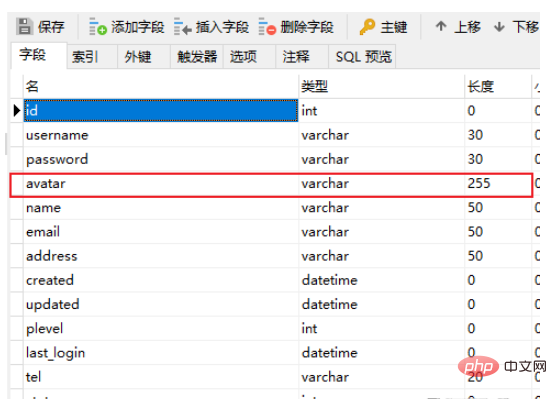
这里头像avatar是保存的上传图片的部分url
2.实体类、Mapper
实体类:
采用mybatis plus
@Data
public class SysUser extends BaseEntity{
//这里的BaseEntity是id,statu,created,updated数据
private static final Long serialVersionUID = 1L;
@NotBlank(message = "用户名不能为空")
private String username;
// @TableField(exist = false)
private String password;
@NotBlank(message = "用户名称不能为空")
private String name;
//头像
private String avatar;
@NotBlank(message = "邮箱不能为空")
@Email(message = "邮箱格式不正确")
private String email;
private String tel;
private String address;
@TableField("plevel")
private Integer plevel;
private LocalDateTime lastLogin;
}@Mapper
@TableName("sys_user")
public interface SysUserMapper extends BaseMapper<SysUser> {
}3.接受请求,回传数据
@Value("${file.upload-path}")
private String pictureurl;
@PostMapping("/setimg/{id}")
public Result setImg(@PathVariable("id") Long id, @RequestBody MultipartFile file){
String fileName = file.getOriginalFilename();
File saveFile = new File(pictureurl);
//拼接url,采用随机数,保证每个图片的url不同
UUID uuid = UUID.randomUUID();
//重新拼接文件名,避免文件名重名
int index = fileName.indexOf(".");
String newFileName ="/avatar/"+fileName.replace(".","")+uuid+fileName.substring(index);
//存入数据库,这里可以加if判断
SysUser user = new SysUser();
user.setId(id);
user.setAvatar(newFileName);
sysUserMapper.updateById(user);
try {
//将文件保存指定目录
file.transferTo(new File(pictureurl + newFileName));
} catch (Exception e) {
e.printStackTrace();
}
System.out.println("保存成功");
SysUser ret_user = sysUserMapper.selectById(user.getId());
ret_user.setPassword("");
return Result.succ(MapUtil.builder()
.put("backUser",ret_user)
.map());
}yml文件中图片的保存地址:
file: upload-path: D:\Study\MyAdmin\scr
三、显示图片
1.后端配置
实现前端Vue :scr 更具url显示头像图片,则必须设置WebMVC中的静态资源配置
建立WebConfig类
@Configuration
public class WebConfig implements WebMvcConfigurer{
private String filePath = "D:/Study/MyAdmin/scr/avatar/";
@Override
public void addResourceHandlers(ResourceHandlerRegistry registry) {
registry.addResourceHandler("/avatar/**").addResourceLocations("file:"+filePath);
System.out.println("静态资源获取");
}
}这样就可是显示头像图片了
2.前端配置
注意跨域问题以及前面的全局地址变量
vue.config.js文件(若没有则在scr同级目录下创建):
module.exports = {
devServer: {
// 端口号
open: true,
host: 'localhost',
port: 8080,
https: false,
hotOnly: false,
// 配置不同的后台API地址
proxy: {
'/api': {
//后端端口号
target: 'http://localhost:8082',
ws: true,
changOrigin: true,
pathRewrite: {
'^/api': ''
}
}
},
before: app => {}
}
}main.js:
axios.defaults.baseURL = '/api'
以上是怎么用Springboot+vue实现图片上传至数据库并显示的详细内容。更多信息请关注PHP中文网其他相关文章!

热AI工具

Undresser.AI Undress
人工智能驱动的应用程序,用于创建逼真的裸体照片

AI Clothes Remover
用于从照片中去除衣服的在线人工智能工具。

Undress AI Tool
免费脱衣服图片

Clothoff.io
AI脱衣机

AI Hentai Generator
免费生成ai无尽的。

热门文章

热工具

记事本++7.3.1
好用且免费的代码编辑器

SublimeText3汉化版
中文版,非常好用

禅工作室 13.0.1
功能强大的PHP集成开发环境

Dreamweaver CS6
视觉化网页开发工具

SublimeText3 Mac版
神级代码编辑软件(SublimeText3)

热门话题
 vue怎么给按钮添加函数
Apr 08, 2025 am 08:51 AM
vue怎么给按钮添加函数
Apr 08, 2025 am 08:51 AM
可以通过以下步骤为 Vue 按钮添加函数:将 HTML 模板中的按钮绑定到一个方法。在 Vue 实例中定义该方法并编写函数逻辑。
 vue中怎么用bootstrap
Apr 07, 2025 pm 11:33 PM
vue中怎么用bootstrap
Apr 07, 2025 pm 11:33 PM
在 Vue.js 中使用 Bootstrap 分为五个步骤:安装 Bootstrap。在 main.js 中导入 Bootstrap。直接在模板中使用 Bootstrap 组件。可选:自定义样式。可选:使用插件。
 vue.js怎么引用js文件
Apr 07, 2025 pm 11:27 PM
vue.js怎么引用js文件
Apr 07, 2025 pm 11:27 PM
在 Vue.js 中引用 JS 文件的方法有三种:直接使用 <script> 标签指定路径;利用 mounted() 生命周期钩子动态导入;通过 Vuex 状态管理库进行导入。
 vue中的watch怎么用
Apr 07, 2025 pm 11:36 PM
vue中的watch怎么用
Apr 07, 2025 pm 11:36 PM
Vue.js 中的 watch 选项允许开发者监听特定数据的变化。当数据发生变化时,watch 会触发一个回调函数,用于执行更新视图或其他任务。其配置选项包括 immediate,用于指定是否立即执行回调,以及 deep,用于指定是否递归监听对象或数组的更改。
 vue返回上一页的方法
Apr 07, 2025 pm 11:30 PM
vue返回上一页的方法
Apr 07, 2025 pm 11:30 PM
Vue.js 返回上一页有四种方法:$router.go(-1)$router.back()使用 <router-link to="/"> 组件window.history.back(),方法选择取决于场景。
 mysql:简单的概念,用于轻松学习
Apr 10, 2025 am 09:29 AM
mysql:简单的概念,用于轻松学习
Apr 10, 2025 am 09:29 AM
MySQL是一个开源的关系型数据库管理系统。1)创建数据库和表:使用CREATEDATABASE和CREATETABLE命令。2)基本操作:INSERT、UPDATE、DELETE和SELECT。3)高级操作:JOIN、子查询和事务处理。4)调试技巧:检查语法、数据类型和权限。5)优化建议:使用索引、避免SELECT*和使用事务。
 vue怎么用函数截流
Apr 08, 2025 am 06:51 AM
vue怎么用函数截流
Apr 08, 2025 am 06:51 AM
Vue 中的函数截流是一种技术,用于限制函数在指定时间段内被调用的次数,防止性能问题。实现方法为:导入 lodash 库:import { debounce } from 'lodash';使用 debounce 函数创建截流函数:const debouncedFunction = debounce(() => { / 逻辑 / }, 500);调用截流函数,控制函数在 500 毫秒内最多被调用一次。
 vue多页面开发是啥意思
Apr 07, 2025 pm 11:57 PM
vue多页面开发是啥意思
Apr 07, 2025 pm 11:57 PM
Vue 多页面开发是一种使用 Vue.js 框架构建应用程序的方法,其中应用程序被划分为独立的页面:代码维护性:将应用程序拆分为多个页面可以使代码更易于管理和维护。模块化:每个页面都可以作为独立的模块,便于重用和替换。路由简单:页面之间的导航可以通过简单的路由配置来管理。SEO 优化:每个页面都有自己的 URL,这有助于搜索引擎优化。






