Centos7系统下如何搭建.NET Core2.0+Nginx+Supervisor环境
一、linux .net core简介
一直以来,微软只对自家平台提供.net支持,这样等于让这个“理论上”可以跨平台的框架在linux和macos上的支持只能由第三方项目提供(比如mono .net)。
直到微软推出完全开源的.net core。这个开源的平台兼容.net standard,并且能在windows、linux和macos上提供完全一致的api。虽然这个小巧的.net框架只是标准.net的一个子集,但是已经相当强大了。
一方面,这个小巧的框架可以让某些功能性应用同时运行在三个平台上(就像某些功能性的python脚本一样),另一方面,这也可以让服务器运维人员将asp .net服务程序部署在linux服务器上(特别是对于运行windows server较为吃力的服务器)。
二、linux .net core2.0 环境部署前准备
1.环境说明:
服务器系统:centos 7.2.1511
2.安装前准备(关闭防火墙、关闭selinux)
1)关闭firewall:
systemctl stop firewalld.service #停止firewall systemctl disable firewalld.service #禁止firewall开机启动 firewall-cmd --state #查看默认防火墙状态(关闭后显示notrunning,开启后显示running)
2)关闭selinux
sed -i "s/selinux=enforcing/selinux=disabled/g" /etc/selinux/config
查看改后文件如下:
[root@localhost ~]# cat /etc/selinux/config # this file controls the state of selinux on the system. # selinux= can take one of these three values: # enforcing - selinux security policy is enforced. # permissive - selinux prints warnings instead of enforcing. # disabled - no selinux policy is loaded. selinux=disabled # selinuxtype= can take one of three two values: # targeted - targeted processes are protected, # minimum - modification of targeted policy. only selected processes are protected. # mls - multi level security protection. selinuxtype=targeted
3)重启centos
reboot
三、centos 部署.net core2.0 环境
1.添加dotnet产品
在安装.net核心之前,您需要注册微软产品提要。这只需要做一次。首先,注册微软签名密钥,然后添加微软产品提要。
rpm --import https://packages.microsoft.com/keys/microsoft.asc sh -c 'echo -e "[packages-microsoft-com-prod]nname=packages-microsoft-com-prod nbaseurl=https://packages.microsoft.com/yumrepos/microsoft-rhel7.3-prodnenabled=1ngpgcheck=1ngpgkey=https://packages.microsoft.com/keys/microsoft.asc" > /etc/yum.repos.d/dotnetdev.repo'
2.安装.net核心sdk
在下一步之前,请从您的系统中删除.net .net以前的任何预览版本。
以下命令更新用于安装的产品列表,安装.net核心所需的组件,然后安装.net核心sdk。
yum update yum install libunwind libicu -y yum install dotnet-sdk-2.0.0 -y
3.检查dotnet是否安装成功与版本查看
dotnet --info dotnet --version
四、测试.net core2.0 环境
1.在home目录下初始化一个测试环境并输出”hello world “内容 (测试方式一,可忽略)
cd /home dotnet new console -o hwapp cd hwapp dotnet run
输出空内容如下:
[root@localhost hwapp]# dotnet run hello world!
2.上传.net core的实例页面进行测试 (测试方式二、推荐)
centos 下.net core 2 环境测试用例 (把它上传到/home目录下或自定义的目录)
下载地址:
http://down.51cto.com/data/2334968
执行以下命令
cd /home/webapplication1 dotnet restore //如果使过用测试方式一,就需先执行这命令重新加载一下当前新的网站文件 dotnet run
运行后如下图:

通过ie访问测试页

五、安装配置nginx对asp.net core应用的转发
1.安装nginx环境
[root@localhost ~]#curl -o nginx.rpm http://nginx.org/packages/centos/7/noarch/rpms/nginx-release-centos-7-0.el7.ngx.noarch.rpm [root@localhost ~]#rpm -ivh nginx.rpm [root@localhost ~]#yum install nginx -y
输入:systemctl start nginx 来启动nginx。
[root@localhost ~]# systemctl start nginx
输入:systemctl enable nginx 来设置nginx的开机启动(linux宕机、重启会自动运行nginx不需要连上去输入命令)
[root@localhost ~]#systemctl enable nginx created symlink from /etc/systemd/system/multi-user.target.wants/nginx.service to /usr/lib/systemd/system/nginx.service.
2.通过ie检查能否访问
[root@localhost nginx-1.8.1]# ps -ef|grep nginx root 14626 1 0 08:47 ? 00:00:00 nginx: master process nginx nginx 14627 14626 0 08:47 ? 00:00:00 nginx: worker process root 14636 3269 0 08:49 pts/1 00:00:00 grep --color=auto nginx
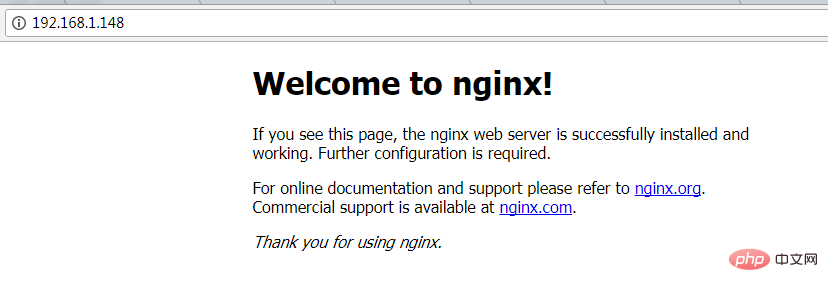
nginx常用的操作命令
systemctl start nginx.service #启动nginx服务
systemctl enable nginx.service #设置开机自启动
systemctl disable nginx.service #停止开机自启动
systemctl status nginx.service #查看服务当前状态
systemctl restart nginx.service #重新启动服务
systemctl list-units –type=service #查看所有已启动的服务
4.防火墙配置(如果系统有防火墙就需要进行写入规则)
命令:firewall-cmd –zone=public –add-port=80/tcp –permanent(开放80端口)
命令:systemctl restart firewalld(重启防火墙以使配置即时生效)
5.配置nginx对asp.net core应用的转发
修改 /etc/nginx/conf.d/default.conf 文件。
将文件内容替换为
server {
listen 80;
location / {
proxy_pass http://localhost:88;
proxy_http_version 1.1;
proxy_set_header upgrade $http_upgrade;
proxy_set_header connection keep-alive;
proxy_set_header host $host;
proxy_cache_bypass $http_upgrade;
}
}重新加载nignx
[root@localhost nginx]# nginx -s reload
nginx的配置己完成
6.开启dotnet run进行测试
[root@localhost ~]# cd /home/webapplication1/ [root@localhost webapplication1]# dotnet run using launch settings from /home/webapplication1/properties/launchsettings.json... hosting environment: development content root path: /home/webapplication1 now listening on: http://[::]:88 application started. press ctrl+c to shut down.
通过ip 80端口访问

六、配置守护服务(supervisor)
目前存在三个问题
问题1:asp.net core应用程序运行在shell之中,如果关闭shell则会发现asp.net core应用被关闭,从而导致应用无法访问,这种情况当然是我们不想遇到的,而且生产环境对这种情况是零容忍的。
问题2:如果asp.net core进程意外终止那么需要人为连进shell进行再次启动,往往这种操作都不够及时。
问题3:如果服务器宕机或需要重启我们则还是需要连入shell进行启动。
为了解决这个问题,我们需要有一个程序来监听asp.net core 应用程序的状况。在应用程序停止运行的时候立即重新启动。这边我们用到了supervisor这个工具,supervisor使用python开发的。
1.安装supervisor
[root@localhost /]# yum install python-setuptools -y [root@localhost /]#easy_install supervisor
2.配置supervisor
[root@localhost /]#mkdir /etc/supervisor [root@localhost /]#echo_supervisord_conf > /etc/supervisor/supervisord.conf
修改supervisord.conf文件,将文件尾部的配置
[root@localhost /]# vi /etc/supervisor/supervisord.conf
将里面的最后两行:
;[include] ;files = relative/directory/*.ini
改为
[include] files = conf.d/*.conf
ps:如果服务已启动,修改配置文件可用“supervisorctl reload”命令来使其生效
3.配置对asp.net core应用的守护
创建一个 webapplication1.conf文件,内容大致如下
[root@localhost /]# vi webapplication1.conf [program:webapplication1] command=dotnet webapplication1.dll ; 运行程序的命令 directory=/home/webapplication1/ ; 命令执行的目录 autorestart=true ; 程序意外退出是否自动重启 stderr_logfile=/var/log/webapplication1.err.log ; 错误日志文件 stdout_logfile=/var/log/webapplication1.out.log ; 输出日志文件 environment=aspnetcore_environment=production ; 进程环境变量 user=root ; 进程执行的用户身份 stopsignal=int
将文件拷贝至:“/etc/supervisor/conf.d/webapplication1.conf”下
[root@localhost /]#mkdir /etc/supervisor/conf.d [root@localhost /]#cp webapplication1.conf /etc/supervisor/conf.d/
运行supervisord,查看是否生效
[root@localhost /]#supervisord -c /etc/supervisor/supervisord.confsupervisord -c /etc/supervisor/supervisord.conf [root@localhost /]# ps -ef | grep webapplication1 root 29878 29685 0 09:57 ? 00:00:00 dotnet webapplication1.dll root 29892 29363 0 09:57 pts/3 00:00:00 grep --color=auto webapplication1
如果存在dotnet webapplication1.dll 进程则代表运行成功,这时候在使用浏览器进行访问。

至此关于asp.net core应用程序的守护即配置完成。
supervisor守护进程常用操作
【启动supervisord】
确保配置无误后可以在每台主机上使用下面的命令启动supervisor的服务器端supervisord
supervisord
【停止supervisord】
supervisorctl shutdown
【重新加载配置文件】
supervisorctl reload
七 、配置supervisor开机启动
新建一个“supervisord.service”文件
[root@localhost /]# vi supervisord.service # dservice for systemd (centos 7.0+) # by et-cs (https://github.com/et-cs) [unit] description=supervisor daemon [service] type=forking execstart=/usr/bin/supervisord -c /etc/supervisor/supervisord.conf execstop=/usr/bin/supervisorctl shutdown execreload=/usr/bin/supervisorctl reload killmode=process restart=on-failure restartsec=42s [install] wantedby=multi-user.target
将文件拷贝至:“/usr/lib/systemd/system/supervisord.service”
[root@localhost /]# cp supervisord.service /usr/lib/systemd/system/
执行命令:systemctl enable supervisord
[root@localhost /]# systemctl enable supervisord created symlink from /etc/systemd/system/multi-user.target.wants/supervisord.service to /usr/lib/systemd/system/supervisord.service.
执行命令:systemctl is-enabled supervisord #来验证是否为开机启动
[root@localhost /]# systemctl is-enabled supervisord
重启系统看能否能成功访问
[root@localhost /]# reboot

以上是Centos7系统下如何搭建.NET Core2.0+Nginx+Supervisor环境的详细内容。更多信息请关注PHP中文网其他相关文章!

热AI工具

Undresser.AI Undress
人工智能驱动的应用程序,用于创建逼真的裸体照片

AI Clothes Remover
用于从照片中去除衣服的在线人工智能工具。

Undress AI Tool
免费脱衣服图片

Clothoff.io
AI脱衣机

AI Hentai Generator
免费生成ai无尽的。

热门文章

热工具

记事本++7.3.1
好用且免费的代码编辑器

SublimeText3汉化版
中文版,非常好用

禅工作室 13.0.1
功能强大的PHP集成开发环境

Dreamweaver CS6
视觉化网页开发工具

SublimeText3 Mac版
神级代码编辑软件(SublimeText3)

热门话题
 linux怎么查看nginx是否启动
Apr 14, 2025 pm 12:48 PM
linux怎么查看nginx是否启动
Apr 14, 2025 pm 12:48 PM
在 Linux 中,使用以下命令检查 Nginx 是否已启动:systemctl status nginx根据命令输出进行判断:如果显示 "Active: active (running)",则 Nginx 已启动。如果显示 "Active: inactive (dead)",则 Nginx 已停止。
 nginx在windows中怎么配置
Apr 14, 2025 pm 12:57 PM
nginx在windows中怎么配置
Apr 14, 2025 pm 12:57 PM
如何在 Windows 中配置 Nginx?安装 Nginx 并创建虚拟主机配置。修改主配置文件并包含虚拟主机配置。启动或重新加载 Nginx。测试配置并查看网站。选择性启用 SSL 并配置 SSL 证书。选择性设置防火墙允许 80 和 443 端口流量。
 怎么查看nginx是否启动
Apr 14, 2025 pm 01:03 PM
怎么查看nginx是否启动
Apr 14, 2025 pm 01:03 PM
确认 Nginx 是否启动的方法:1. 使用命令行:systemctl status nginx(Linux/Unix)、netstat -ano | findstr 80(Windows);2. 检查端口 80 是否开放;3. 查看系统日志中 Nginx 启动消息;4. 使用第三方工具,如 Nagios、Zabbix、Icinga。
 linux怎么启动nginx
Apr 14, 2025 pm 12:51 PM
linux怎么启动nginx
Apr 14, 2025 pm 12:51 PM
在 Linux 中启动 Nginx 的步骤:检查 Nginx 是否已安装。使用 systemctl start nginx 启动 Nginx 服务。使用 systemctl enable nginx 启用在系统启动时自动启动 Nginx。使用 systemctl status nginx 验证启动是否成功。在 Web 浏览器中访问 http://localhost 查看默认欢迎页面。
 nginx403怎么解决
Apr 14, 2025 am 10:33 AM
nginx403怎么解决
Apr 14, 2025 am 10:33 AM
如何解决 Nginx 403 Forbidden 错误?检查文件或目录权限;2. 检查 .htaccess 文件;3. 检查 Nginx 配置文件;4. 重启 Nginx。其他可能原因还包括防火墙规则、SELinux 设置或应用程序问题。
 怎么启动nginx服务器
Apr 14, 2025 pm 12:27 PM
怎么启动nginx服务器
Apr 14, 2025 pm 12:27 PM
启动 Nginx 服务器需要按照不同操作系统采取不同的步骤:Linux/Unix 系统:安装 Nginx 软件包(例如使用 apt-get 或 yum)。使用 systemctl 启动 Nginx 服务(例如 sudo systemctl start nginx)。Windows 系统:下载并安装 Windows 二进制文件。使用 nginx.exe 可执行文件启动 Nginx(例如 nginx.exe -c conf\nginx.conf)。无论使用哪种操作系统,您都可以通过访问服务器 IP
 nginx304错误怎么解决
Apr 14, 2025 pm 12:45 PM
nginx304错误怎么解决
Apr 14, 2025 pm 12:45 PM
问题的答案:304 Not Modified 错误表示浏览器已缓存客户端请求的最新资源版本。解决方案:1. 清除浏览器缓存;2. 禁用浏览器缓存;3. 配置 Nginx 允许客户端缓存;4. 检查文件权限;5. 检查文件哈希;6. 禁用 CDN 或反向代理缓存;7. 重启 Nginx。
 nginx403错误怎么解决
Apr 14, 2025 pm 12:54 PM
nginx403错误怎么解决
Apr 14, 2025 pm 12:54 PM
服务器无权访问所请求的资源,导致 nginx 403 错误。解决方法包括:检查文件权限。检查 .htaccess 配置。检查 nginx 配置。配置 SELinux 权限。检查防火墙规则。排除其他原因,如浏览器问题、服务器故障或其他可能的错误。






