基于ubuntu如何通过Nginx部署Django
django的部署可以有很多方式,采用nginx+uwsgi的方式是其中比较常见的一种方式。
在这种方式中,我们的通常做法是,将nginx作为服务器最前端,它将接收web的所有请求,统一管理请求。nginx把所有静态请求自己来处理(这是nginx的强项)。然后,nginx将所有非静态请求通过uwsgi传递给django,由django来进行处理,从而完成一次web请求。可见,uwsgi的作用就类似一个桥接器。起到桥梁的作用。
一、安装nginx
nginx是一款轻量级的web 服务器/反向代理服务器及电子邮件(imap/pop3)代理服务器,并在一个bsd-like 协议下发行。其特点是占有内存少,并发能力强,事实上nginx的并发能力确实在同类型的网页服务器中表现较好。
nginx同样为当前非常流行的web服务器。利用其部署django,我们在此也做简单的介绍。
nginx官网:
打开ubuntu控制台(ctrl+alt+t)利用ubuntu的仓库安装。
fnngj@ubuntu:~$ sudo apt-get install nginx #安装
启动nginx:
fnngj@ubuntu:~$ /etc/init.d/nginx start #启动 fnngj@ubuntu:~$ /etc/init.d/nginx stop #关闭 fnngj@ubuntu:~$ /etc/init.d/nginx restart #重启
修改nginx默认端口号,打开/etc/nginx/nginx.conf 文件,修改端口号。
server {
listen 8088; # 修改端口号
server_name localhost;
#charset koi8-r;
#access_log logs/host.access.log main;
location / {
root html;
index index.html index.htm;
}大概在文件36行的位置,将默认的80端口号改成其它端口号,如 8088。因为默认的80端口号很容易被其它应用程序占用。
然后,通过上面命令重启nginx。访问:http://127.0.0.1:8088/
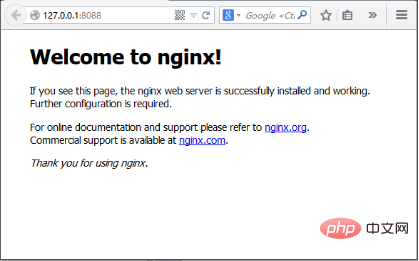
如果出现如上图,说明nginx启动成功。
二、安装uwsgi
通过pip安装uwsgi。
root@ubuntu:/etc# python3 -m pip install uwsgi
测试uwsgi,创建test.py文件:
def application(env, start_response): start_response('200 ok', [('content-type','text/html')]) return [b"hello world"]
通过uwsgi运行该文件。
fnngj@ubuntu:~/pydj$ uwsgi --http :8001 --wsgi-file test.py
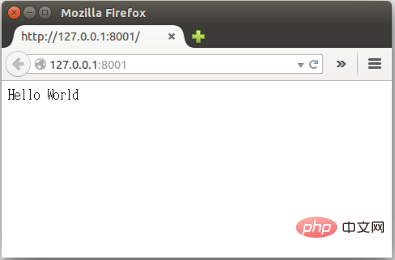
接下来配置django与uwsgi连接。此处,假定的我的django项目位置为:/home/fnngj/pydj/myweb
复制代码 代码如下:
uwsgi --http :8001 --chdir /home/fnngj/pydj/myweb/ --wsgi-file myweb/wsgi.py --master --processes 4 --threads 2 --stats 127.0.0.1:9191
常用选项:
http : 协议类型和端口号
processes : 开启的进程数量
workers : 开启的进程数量,等同于processes(官网的说法是spawn the specified number ofworkers / processes)
chdir : 指定运行目录(chdir to specified directory before apps loading)
wsgi-file : 载入wsgi-file(load .wsgi file)
stats : 在指定的地址上,开启状态服务(enable the stats server on the specified address)
threads : 运行线程。由于gil的存在,我觉得这个真心没啥用。(run each worker in prethreaded mode with the specified number of threads)
master : 允许主进程存在(enable master process)
daemonize : 使进程在后台运行,并将日志打到指定的日志文件或者udp服务器(daemonize uwsgi)。实际上最常用的,还是把运行记录输出到一个本地文件上。
pidfile : 指定pid文件的位置,记录主进程的pid号。
vacuum : 当服务器退出的时候自动清理环境,删除unix socket文件和pid文件(try to remove all of the generated file/sockets)
三、nginx+uwsgi+django
接下来,我们要将三者结合起来。首先罗列一下项目的所需要的文件:
myweb/ ├── manage.py ├── myweb/ │ ├── __init__.py │ ├── settings.py │ ├── urls.py │ └── wsgi.py └── myweb_uwsgi.ini
在我们通过django创建myweb项目时,在子目录myweb下已经帮我们生成的 wsgi.py文件。所以,我们只需要再创建myweb_uwsgi.ini配置文件即可,当然,uwsgi支持多种类型的配置文件,如xml,ini等。此处,使用ini类型的配置。
# myweb_uwsgi.ini file [uwsgi] # django-related settings socket = :8000 # the base directory (full path) chdir = /home/fnngj/pydj/myweb # django s wsgi file module = myweb.wsgi # process-related settings # master master = true # maximum number of worker processes processes = 4 # ... with appropriate permissions - may be needed # chmod-socket = 664 # clear environment on exit vacuum = true
这个配置,其实就相当于在上一小节中通过wsgi命令,后面跟一堆参数的方式,给文件化了。
socket 指定项目执行的端口号。
chdir 指定项目的目录。
module myweb.wsgi ,可以这么来理解,对于myweb_uwsgi.ini文件来说,与它的平级的有一个myweb目录,这个目录下有一个wsgi.py文件。
其它几个参数,可以参考上一小节中参数的介绍。
接下来,切换到myweb项目目录下,通过uwsgi命令读取myweb_uwsgi.ini文件启动项目。
fnngj@ubuntu:~$ cd /home/fnngj/pydj/myweb/ fnngj@ubuntu:~/pydj/myweb$ uwsgi --ini myweb_uwsgi.ini [uwsgi] getting ini configuration from myweb_uwsgi.ini *** starting uwsgi 2.0.12 (32bit) on [sat mar 12 13:05:06 2016] *** compiled with version: 4.8.4 on 26 january 2016 06:14:41 os: linux-3.19.0-25-generic #26~14.04.1-ubuntu smp fri jul 24 21:18:00 utc 2015 nodename: ubuntu machine: i686 clock source: unix detected number of cpu cores: 2 current working directory: /home/fnngj/pydj/myweb detected binary path: /usr/local/bin/uwsgi !!! no internal routing support, rebuild with pcre support !!! chdir() to /home/fnngj/pydj/myweb your processes number limit is 15962 your memory page size is 4096 bytes detected max file descriptor number: 1024 lock engine: pthread robust mutexes thunder lock: disabled (you can enable it with --thunder-lock) uwsgi socket 0 bound to tcp address :8000 fd 3 python version: 3.4.3 (default, oct 14 2015, 20:37:06) [gcc 4.8.4] *** python threads support is disabled. you can enable it with --enable-threads *** python main interpreter initialized at 0x8b52dc0 your server socket listen backlog is limited to 100 connections your mercy for graceful operations on workers is 60 seconds mapped 319920 bytes (312 kb) for 4 cores *** operational mode: preforking *** wsgi app 0 (mountpoint='') ready in 1 seconds on interpreter 0x8b52dc0 pid: 7158 (default app) *** uwsgi is running in multiple interpreter mode *** spawned uwsgi master process (pid: 7158) spawned uwsgi worker 1 (pid: 7160, cores: 1) spawned uwsgi worker 2 (pid: 7161, cores: 1) spawned uwsgi worker 3 (pid: 7162, cores: 1) spawned uwsgi worker 4 (pid: 7163, cores: 1)
注意查看uwsgi的启动信息,如果有错,就要检查配置文件的参数是否设置有误。
再接下来要做的就是修改nginx.conf配置文件。打开/etc/nginx/nginx.conf文件,添加如下内容。
……
server {
listen 8099;
server_name 127.0.0.1
charset utf-8;
access_log /var/log/nginx/myweb_access.log;
error_log /var/log/nginx/myweb_error.log;
client_max_body_size 75m;
location / {
include uwsgi_params;
uwsgi_pass 127.0.0.1:8000;
uwsgi_read_timeout 2;
}
location /static {
expires 30d;
autoindex on;
add_header cache-control private;
alias /home/fnngj/pydj/myweb/static/;
}
}
……listen 指定的是nginx代理uwsgi对外的端口号。
server_name 网上大多资料都是设置的一个网址(例,www.example.com),我这里如果设置成网址无法访问,所以,指定的到了本机默认ip。
在进行配置的时候,我有个问题一直想不通。nginx到底是如何uwsgi产生关联。现在看来大概最主要的就是这两行配置。
include uwsgi_params;
uwsgi_pass 127.0.0.1:8000;
include 必须指定为uwsgi_params;而uwsgi_pass指的本机ip的端口与myweb_uwsgi.ini配置文件中的必须一直。
现在重新启动nginx,翻看上面重启动nginx的命令。然后,访问:http://127.0.0.1:8099/
通过这个ip和端口号的指向,请求应该是先到nginx的。如果你在页面上执行一些请求,就会看到,这些请求最终会转到uwsgi来处理。
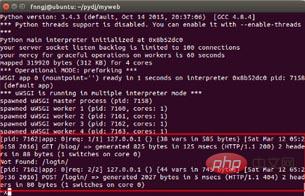
以上是基于ubuntu如何通过Nginx部署Django的详细内容。更多信息请关注PHP中文网其他相关文章!

热AI工具

Undresser.AI Undress
人工智能驱动的应用程序,用于创建逼真的裸体照片

AI Clothes Remover
用于从照片中去除衣服的在线人工智能工具。

Undress AI Tool
免费脱衣服图片

Clothoff.io
AI脱衣机

AI Hentai Generator
免费生成ai无尽的。

热门文章

热工具

记事本++7.3.1
好用且免费的代码编辑器

SublimeText3汉化版
中文版,非常好用

禅工作室 13.0.1
功能强大的PHP集成开发环境

Dreamweaver CS6
视觉化网页开发工具

SublimeText3 Mac版
神级代码编辑软件(SublimeText3)

热门话题
 怎么查看nginx是否启动
Apr 14, 2025 pm 01:03 PM
怎么查看nginx是否启动
Apr 14, 2025 pm 01:03 PM
确认 Nginx 是否启动的方法:1. 使用命令行:systemctl status nginx(Linux/Unix)、netstat -ano | findstr 80(Windows);2. 检查端口 80 是否开放;3. 查看系统日志中 Nginx 启动消息;4. 使用第三方工具,如 Nagios、Zabbix、Icinga。
 nginx怎么配置云服务器域名
Apr 14, 2025 pm 12:18 PM
nginx怎么配置云服务器域名
Apr 14, 2025 pm 12:18 PM
在云服务器上配置 Nginx 域名的方法:创建 A 记录,指向云服务器的公共 IP 地址。在 Nginx 配置文件中添加虚拟主机块,指定侦听端口、域名和网站根目录。重启 Nginx 以应用更改。访问域名测试配置。其他注意事项:安装 SSL 证书启用 HTTPS、确保防火墙允许 80 端口流量、等待 DNS 解析生效。
 nginx在windows中怎么配置
Apr 14, 2025 pm 12:57 PM
nginx在windows中怎么配置
Apr 14, 2025 pm 12:57 PM
如何在 Windows 中配置 Nginx?安装 Nginx 并创建虚拟主机配置。修改主配置文件并包含虚拟主机配置。启动或重新加载 Nginx。测试配置并查看网站。选择性启用 SSL 并配置 SSL 证书。选择性设置防火墙允许 80 和 443 端口流量。
 怎么启动nginx服务器
Apr 14, 2025 pm 12:27 PM
怎么启动nginx服务器
Apr 14, 2025 pm 12:27 PM
启动 Nginx 服务器需要按照不同操作系统采取不同的步骤:Linux/Unix 系统:安装 Nginx 软件包(例如使用 apt-get 或 yum)。使用 systemctl 启动 Nginx 服务(例如 sudo systemctl start nginx)。Windows 系统:下载并安装 Windows 二进制文件。使用 nginx.exe 可执行文件启动 Nginx(例如 nginx.exe -c conf\nginx.conf)。无论使用哪种操作系统,您都可以通过访问服务器 IP
 nginx304错误怎么解决
Apr 14, 2025 pm 12:45 PM
nginx304错误怎么解决
Apr 14, 2025 pm 12:45 PM
问题的答案:304 Not Modified 错误表示浏览器已缓存客户端请求的最新资源版本。解决方案:1. 清除浏览器缓存;2. 禁用浏览器缓存;3. 配置 Nginx 允许客户端缓存;4. 检查文件权限;5. 检查文件哈希;6. 禁用 CDN 或反向代理缓存;7. 重启 Nginx。
 linux怎么查看nginx是否启动
Apr 14, 2025 pm 12:48 PM
linux怎么查看nginx是否启动
Apr 14, 2025 pm 12:48 PM
在 Linux 中,使用以下命令检查 Nginx 是否已启动:systemctl status nginx根据命令输出进行判断:如果显示 "Active: active (running)",则 Nginx 已启动。如果显示 "Active: inactive (dead)",则 Nginx 已停止。
 nginx403怎么解决
Apr 14, 2025 am 10:33 AM
nginx403怎么解决
Apr 14, 2025 am 10:33 AM
如何解决 Nginx 403 Forbidden 错误?检查文件或目录权限;2. 检查 .htaccess 文件;3. 检查 Nginx 配置文件;4. 重启 Nginx。其他可能原因还包括防火墙规则、SELinux 设置或应用程序问题。
 linux怎么启动nginx
Apr 14, 2025 pm 12:51 PM
linux怎么启动nginx
Apr 14, 2025 pm 12:51 PM
在 Linux 中启动 Nginx 的步骤:检查 Nginx 是否已安装。使用 systemctl start nginx 启动 Nginx 服务。使用 systemctl enable nginx 启用在系统启动时自动启动 Nginx。使用 systemctl status nginx 验证启动是否成功。在 Web 浏览器中访问 http://localhost 查看默认欢迎页面。






