RHEL8中怎么部署Nginx Web服务

环境
Red Hat Enterprise Linux release 8.0 VMware Workstation Pro 14
搭建步骤
[root@localhost ~]# systemctl stop httpd #把 httpd 停掉,防止它影响 Nginx[root@localhost ~]# yum install -y nginx[root@localhost ~]# systemctl start nginx[root@localhost ~]# iptables -F[root@localhost ~]# systemctl stop firewalld[root@localhost ~]# systemctl disable firewalld[root@localhost ~]# setenforce 0[root@localhost ~]# ifconfigens33: flags=4163 mtu 1500
inet 192.168.10.118 netmask 255.255.255.0 broadcast 192.168.10.255
inet6 fe80::e09a:769b:83f0:8efa prefixlen 64 scopeid 0x20
ether 00:50:56:34:0d:74 txqueuelen 1000 (Ethernet)
RX packets 2908 bytes 1777392 (1.6 MiB)
RX errors 0 dropped 0 overruns 0 frame 0
TX packets 1800 bytes 244006 (238.2 KiB)
TX errors 0 dropped 0 overruns 0 carrier 0 collisions 0
lo: flags=73 mtu 65536
inet 127.0.0.1 netmask 255.0.0.0
inet6 ::1 prefixlen 128 scopeid 0x10
loop txqueuelen 1000 (Local Loopback)
RX packets 0 bytes 0 (0.0 B)
RX errors 0 dropped 0 overruns 0 frame 0
TX packets 0 bytes 0 (0.0 B)
TX errors 0 dropped 0 overruns 0 carrier 0 collisions 0
virbr0: flags=4099 mtu 1500
inet 192.168.122.1 netmask 255.255.255.0 broadcast 192.168.122.255
ether 52:54:00:9c:ef:c6 txqueuelen 1000 (Ethernet)
RX packets 0 bytes 0 (0.0 B)
RX errors 0 dropped 0 overruns 0 frame 0
TX packets 0 bytes 0 (0.0 B)
TX errors 0 dropped 0 overruns 0 carrier 0 collisions 0在浏览器输入 192.168.10.118 查看 Nginx Web 服务器的状态
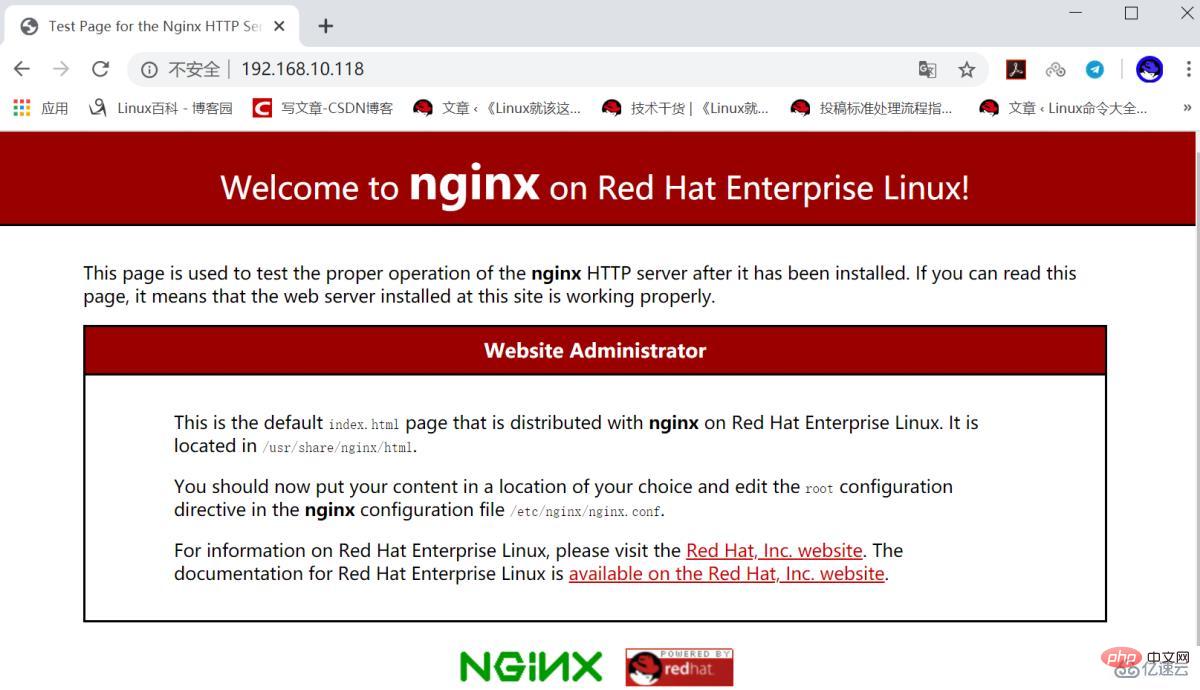
查看 nginx 软件包的文件列表
[root@localhost ~]# rpm -ql nginx/etc/logrotate.d/nginx /etc/nginx/fastcgi.conf /etc/nginx/fastcgi.conf.default /etc/nginx/fastcgi_params /etc/nginx/fastcgi_params.default /etc/nginx/koi-utf /etc/nginx/koi-win /etc/nginx/mime.types /etc/nginx/mime.types.default /etc/nginx/nginx.conf /etc/nginx/nginx.conf.default ...省略部分内容...
自定义首页内容

[root@localhost ~]# echo "HLLO RHEL8" > /usr/share/nginx/html/index.html[root@localhost ~]# systemctl restart nginx
在浏览器输入 192.168.10.118 查看
设置文件共享服务
[root@localhost ~]# mv /usr/share/nginx/html/* /var/lib/nginx/tmp/[root@localhost ~]# touch /usr/share/nginx/html/file{1..10}[root@localhost ~]# ls /usr/share/nginx/html/file1 file10 file2 file3 file4 file5 file6 file7 file8 file9
[root@localhost ~]# systemctl restart nginx
遇到 403 Forbidden 报错,原因是配置文件没配好,解决方法如下:
[root@localhost html]# grep -v "#" /etc/nginx/nginx.confuser nginx;
worker_processes auto;
error_log /var/log/nginx/error.log;
pid /run/nginx.pid;
include /usr/share/nginx/modules/*.conf;
events {
worker_connections 1024;
}
http {
log_format main '$remote_addr - $remote_user [$time_local] "$request" ' '$status $body_bytes_sent "$http_referer" ' '"$http_user_agent" "$http_x_forwarded_for"';
access_log /var/log/nginx/access.log main;
sendfile on;
tcp_nopush on;
tcp_nodelay on;
keepalive_timeout 65;
types_hash_max_size 2048;
include /etc/nginx/mime.types;
default_type application/octet-stream;
include /etc/nginx/conf.d/*.conf;
server {
listen 80 default_server;
listen [::]:80 default_server;
server_name localhost;
root /usr/share/nginx/html;
include /etc/nginx/default.d/*.conf;
location / {
index index.html index.htm;
autoindex on;
autoindex_exact_size on;
autoindex_localtime on;
charset utf-8;
}
}
}参考以上配置进行修改
[root@localhost ~]# vim /etc/nginx/nginx.conf[root@localhost ~]# systemctl restart nginx
在浏览器输入 192.168.10.118 查看文件共享状态

设置端口映射
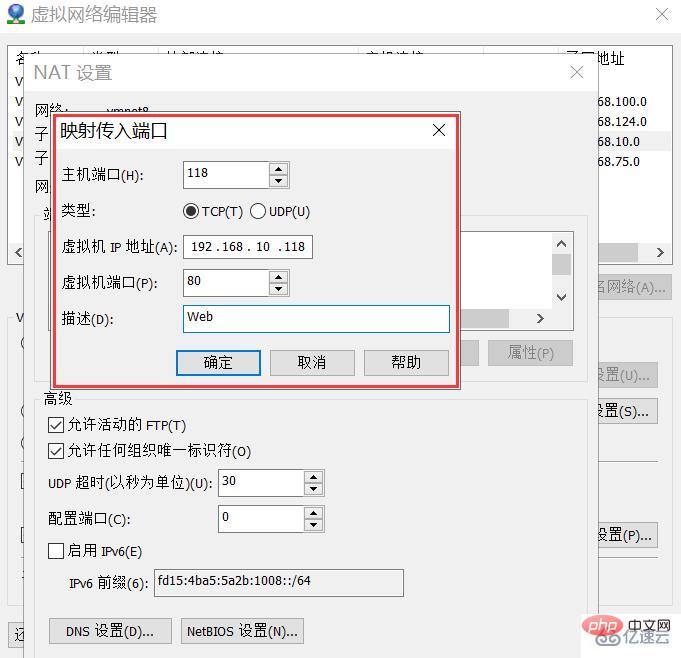
查看宿主机IP

在浏览器输入 192.168.0.7:118 测试文件共享服务状态

在 RHEL8 上用 yum 安装的 Nginx Web 服务对中文的支持比较好

[root@localhost ~]# touch /usr/share/nginx/html/你好红帽8.txt[root@localhost ~]# systemctl restart nginx
以上是RHEL8中怎么部署Nginx Web服务的详细内容。更多信息请关注PHP中文网其他相关文章!

热AI工具

Undresser.AI Undress
人工智能驱动的应用程序,用于创建逼真的裸体照片

AI Clothes Remover
用于从照片中去除衣服的在线人工智能工具。

Undress AI Tool
免费脱衣服图片

Clothoff.io
AI脱衣机

Video Face Swap
使用我们完全免费的人工智能换脸工具轻松在任何视频中换脸!

热门文章

热工具

记事本++7.3.1
好用且免费的代码编辑器

SublimeText3汉化版
中文版,非常好用

禅工作室 13.0.1
功能强大的PHP集成开发环境

Dreamweaver CS6
视觉化网页开发工具

SublimeText3 Mac版
神级代码编辑软件(SublimeText3)
 nginx在windows中怎么配置
Apr 14, 2025 pm 12:57 PM
nginx在windows中怎么配置
Apr 14, 2025 pm 12:57 PM
如何在 Windows 中配置 Nginx?安装 Nginx 并创建虚拟主机配置。修改主配置文件并包含虚拟主机配置。启动或重新加载 Nginx。测试配置并查看网站。选择性启用 SSL 并配置 SSL 证书。选择性设置防火墙允许 80 和 443 端口流量。
 docker怎么启动容器
Apr 15, 2025 pm 12:27 PM
docker怎么启动容器
Apr 15, 2025 pm 12:27 PM
Docker 容器启动步骤:拉取容器镜像:运行 "docker pull [镜像名称]"。创建容器:使用 "docker create [选项] [镜像名称] [命令和参数]"。启动容器:执行 "docker start [容器名称或 ID]"。检查容器状态:通过 "docker ps" 验证容器是否正在运行。
 docker容器名称怎么查
Apr 15, 2025 pm 12:21 PM
docker容器名称怎么查
Apr 15, 2025 pm 12:21 PM
可以通过以下步骤查询 Docker 容器名称:列出所有容器(docker ps)。筛选容器列表(使用 grep 命令)。获取容器名称(位于 "NAMES" 列中)。
 怎么查看nginx是否启动
Apr 14, 2025 pm 01:03 PM
怎么查看nginx是否启动
Apr 14, 2025 pm 01:03 PM
确认 Nginx 是否启动的方法:1. 使用命令行:systemctl status nginx(Linux/Unix)、netstat -ano | findstr 80(Windows);2. 检查端口 80 是否开放;3. 查看系统日志中 Nginx 启动消息;4. 使用第三方工具,如 Nagios、Zabbix、Icinga。
 docker怎么创建容器
Apr 15, 2025 pm 12:18 PM
docker怎么创建容器
Apr 15, 2025 pm 12:18 PM
在 Docker 中创建容器: 1. 拉取镜像: docker pull [镜像名] 2. 创建容器: docker run [选项] [镜像名] [命令] 3. 启动容器: docker start [容器名]
 nginx怎么查版本
Apr 14, 2025 am 11:57 AM
nginx怎么查版本
Apr 14, 2025 am 11:57 AM
可以查询 Nginx 版本的方法有:使用 nginx -v 命令;查看 nginx.conf 文件中的 version 指令;打开 Nginx 错误页,查看页面的标题。
 nginx怎么配置云服务器域名
Apr 14, 2025 pm 12:18 PM
nginx怎么配置云服务器域名
Apr 14, 2025 pm 12:18 PM
在云服务器上配置 Nginx 域名的方法:创建 A 记录,指向云服务器的公共 IP 地址。在 Nginx 配置文件中添加虚拟主机块,指定侦听端口、域名和网站根目录。重启 Nginx 以应用更改。访问域名测试配置。其他注意事项:安装 SSL 证书启用 HTTPS、确保防火墙允许 80 端口流量、等待 DNS 解析生效。
 nginx服务器挂了怎么办
Apr 14, 2025 am 11:42 AM
nginx服务器挂了怎么办
Apr 14, 2025 am 11:42 AM
当 Nginx 服务器宕机时,可执行以下故障排除步骤:检查 nginx 进程是否正在运行。查看错误日志以获取错误消息。检查 nginx 配置语法正确性。确保 nginx 具有访问文件所需的权限。检查文件描述符打开限制。确认 nginx 正在侦听正确的端口。添加防火墙规则以允许nginx流量。检查反向代理设置,包括后端服务器可用性。如需进一步帮助,请联系技术支持。






