nginx+tomcat怎么实现Windows系统下的负载均衡
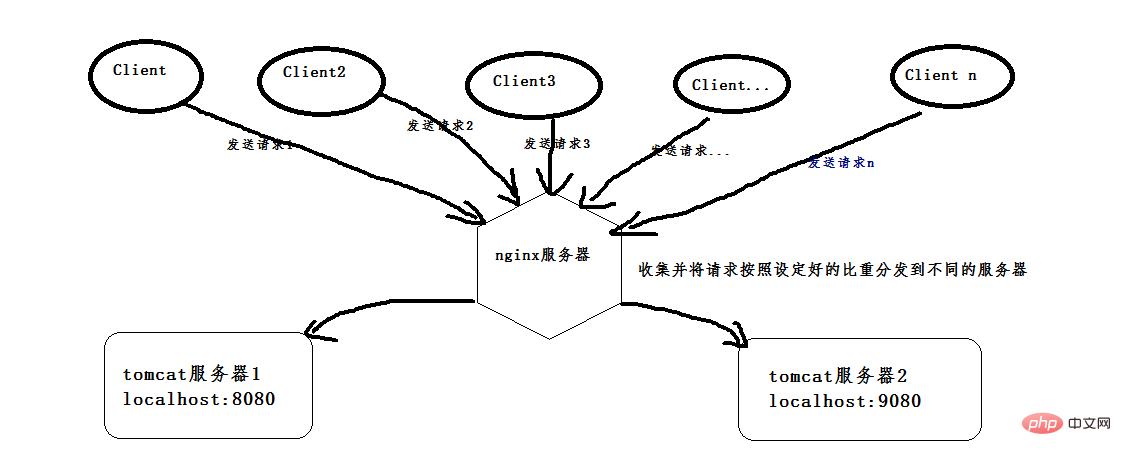
首先,安装两个tomcat,可以是同一个复制成两个,也可以下载两个不同版本的tomcat,我就是下载了两个不同版本的。
(这是8.0版本的,随便找两个不是特别老的版本的就行)。
然后启动两个tomcat,在启动前,先更改其中一个的端口号,使得两个tomcat启动时不会端口冲突,一个是本身的8080端口,一个是改成了9080端口。配好以后,打开cmd命令窗口,我的tomcat一个放在d:\software\apache-tomcat-8.5.24目录下,按照如下命令即可启动,启动成功会弹出另一个窗口,显示如下:
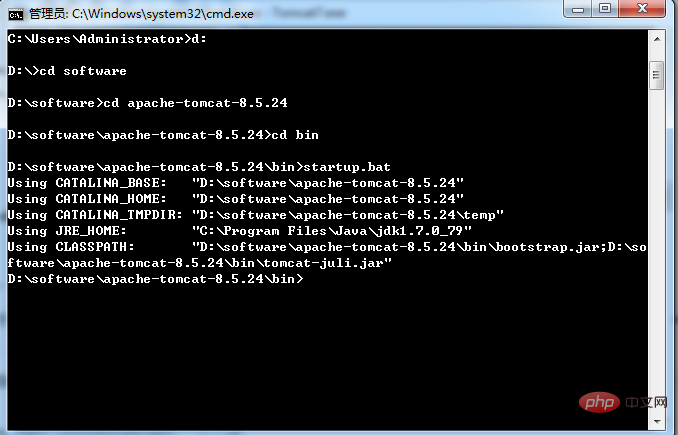
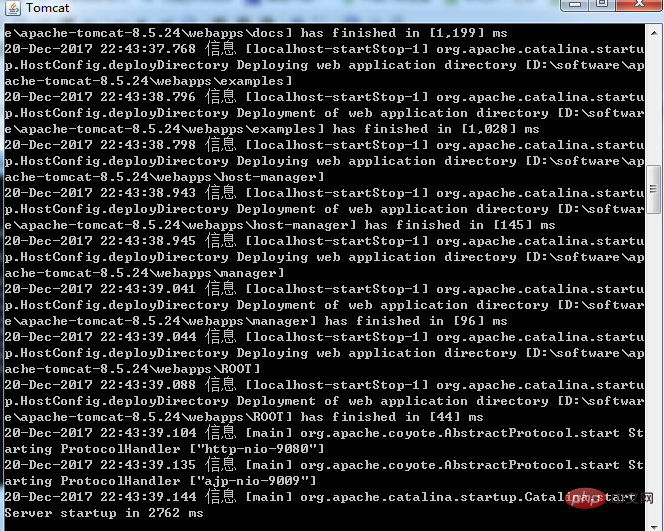
打开浏览器,输入http://localhost:9080/,出现如下界面即tomcat启动成功。另一个采用同样的步骤即可。
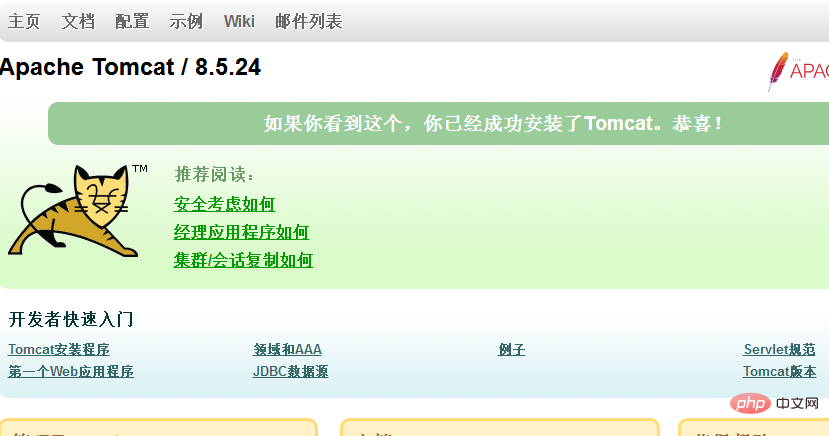
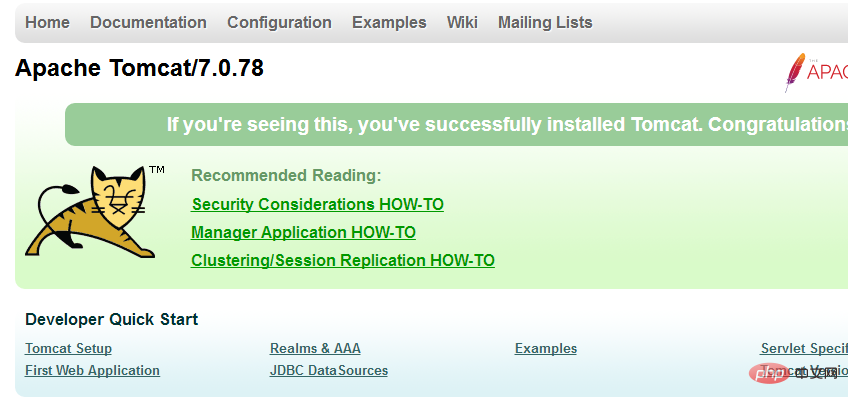
图1:tomcat8 图2:tomcat7
再之后,安装一个nginx,我装的是稳定版的nginx,下载地址:http://nginx.org/download/nginx-1.12.2.zip,解压即可使用
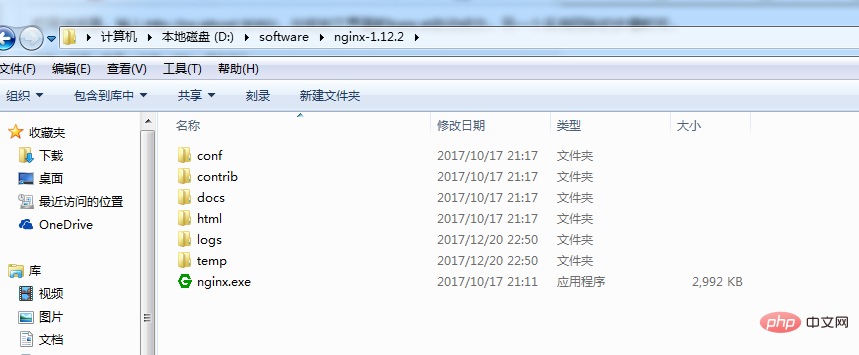
在启动前,必须要对nginx进行一下配置才可实现负载均衡的功能,打开conf文件夹,下面有一个nginx.conf文件,配置如下:
#user nobody;
worker_processes 1;
#error_log logs/error.log;
#error_log logs/error.log notice;
#error_log logs/error.log info;
#pid logs/nginx.pid;
events {
worker_connections 1024;
}
http {
include mime.types;
default_type application/octet-stream;
#log_format main '$remote_addr - $remote_user [$time_local] "$request" '
# '$status $body_bytes_sent "$http_referer" '
# '"$http_user_agent" "$http_x_forwarded_for"';
#access_log logs/access.log main;
sendfile on;
#tcp_nopush on;
#keepalive_timeout 0;
keepalive_timeout 65;
gzip on;#以下四行是新添加的,两个ip是两个tomcat的访问地址,weight表示分给该服务器的请求比重,两个都是1,则按照1:1来分配,
upstream netitcast.com{
server 127.0.0.1:8080 weight=1;
server 127.0.0.1:9080 weight=2;
}
server {
listen 80;
server_name localhost;
#charset koi8-r;
#access_log logs/host.access.log main;#一下两行是进行修改的,http://netitcast.com和上面添加的要保持一致
location / {
proxy_pass http://netitcast.com;
proxy_redirect default;
}
#error_page 404 /404.html;
# redirect server error pages to the static page /50x.html
#
error_page 500 502 503 504 /50x.html;
location = /50x.html {
root html;
}
# proxy the php scripts to apache listening on 127.0.0.1:80
#
#location ~ \.php$ {
# proxy_pass http://127.0.0.1;
#}
# pass the php scripts to fastcgi server listening on 127.0.0.1:9000
#
#location ~ \.php$ {
# root html;
# fastcgi_pass 127.0.0.1:9000;
# fastcgi_index index.php;
# fastcgi_param script_filename /scripts$fastcgi_script_name;
# include fastcgi_params;
#}
# deny access to .htaccess files, if apache's document root
# concurs with nginx's one
#
#location ~ /\.ht {
# deny all;
#}
}
# another virtual host using mix of ip-, name-, and port-based configuration
#
#server {
# listen 8000;
# listen somename:8080;
# server_name somename alias another.alias;
# location / {
# root html;
# index index.html index.htm;
# }
#}
# https server
#
#server {
# listen 443 ssl;
# server_name localhost;
# ssl_certificate cert.pem;
# ssl_certificate_key cert.key;
# ssl_session_cache shared:ssl:1m;
# ssl_session_timeout 5m;
# ssl_ciphers high:!anull:!md5;
# ssl_prefer_server_ciphers on;
# location / {
# root html;
# index index.html index.htm;
# }
#}
}还是打开cmd窗口,进入到以上目录,执行命令:start nginx 即启动成功,然后输入网址:http://localhost/index.jsp,不断的进行访问,就会发现,上方显示的图1和图2在交互的显示。因为以上的配置weight是以1:2的比重来分配的,所以9080端口的比重就大一些,访问到图一(9080端口)的几率就比较大,访问到图二(8080端口)的几率比较小,这个概率一个是三分之二,一个是三分之一。
以上是nginx+tomcat怎么实现Windows系统下的负载均衡的详细内容。更多信息请关注PHP中文网其他相关文章!

热AI工具

Undresser.AI Undress
人工智能驱动的应用程序,用于创建逼真的裸体照片

AI Clothes Remover
用于从照片中去除衣服的在线人工智能工具。

Undress AI Tool
免费脱衣服图片

Clothoff.io
AI脱衣机

Video Face Swap
使用我们完全免费的人工智能换脸工具轻松在任何视频中换脸!

热门文章

热工具

记事本++7.3.1
好用且免费的代码编辑器

SublimeText3汉化版
中文版,非常好用

禅工作室 13.0.1
功能强大的PHP集成开发环境

Dreamweaver CS6
视觉化网页开发工具

SublimeText3 Mac版
神级代码编辑软件(SublimeText3)
 vs code 可以在 Windows 8 中运行吗
Apr 15, 2025 pm 07:24 PM
vs code 可以在 Windows 8 中运行吗
Apr 15, 2025 pm 07:24 PM
VS Code可以在Windows 8上运行,但体验可能不佳。首先确保系统已更新到最新补丁,然后下载与系统架构匹配的VS Code安装包,按照提示安装。安装后,注意某些扩展程序可能与Windows 8不兼容,需要寻找替代扩展或在虚拟机中使用更新的Windows系统。安装必要的扩展,检查是否正常工作。尽管VS Code在Windows 8上可行,但建议升级到更新的Windows系统以获得更好的开发体验和安全保障。
 如何解决Laravel中复杂的BelongsToThrough关系问题?使用Composer可以!
Apr 17, 2025 pm 09:54 PM
如何解决Laravel中复杂的BelongsToThrough关系问题?使用Composer可以!
Apr 17, 2025 pm 09:54 PM
在Laravel开发中,处理复杂的模型关系一直是个挑战,特别是当涉及到多层级的BelongsToThrough关系时。最近,我在处理一个多级模型关系的项目中遇到了这个问题,传统的HasManyThrough关系无法满足需求,导致数据查询变得复杂且低效。经过一番探索,我找到了staudenmeir/belongs-to-through这个库,它通过Composer轻松安装并解决了我的困扰。
 sublime写好代码后如何运行
Apr 16, 2025 am 08:51 AM
sublime写好代码后如何运行
Apr 16, 2025 am 08:51 AM
在 Sublime 中运行代码的方法有六种:通过热键、菜单、构建系统、命令行、设置默认构建系统和自定义构建命令,并可通过右键单击项目/文件运行单个文件/项目,构建系统可用性取决于 Sublime Text 的安装情况。
 vscode 无法安装扩展
Apr 15, 2025 pm 07:18 PM
vscode 无法安装扩展
Apr 15, 2025 pm 07:18 PM
VS Code扩展安装失败的原因可能包括:网络不稳定、权限不足、系统兼容性问题、VS Code版本过旧、杀毒软件或防火墙干扰。通过检查网络连接、权限、日志文件、更新VS Code、禁用安全软件以及重启VS Code或计算机,可以逐步排查和解决问题。
 laravel安装代码
Apr 18, 2025 pm 12:30 PM
laravel安装代码
Apr 18, 2025 pm 12:30 PM
要安装 Laravel,需依序进行以下步骤:安装 Composer(适用于 macOS/Linux 和 Windows)安装 Laravel 安装器创建新项目启动服务访问应用程序(网址:http://127.0.0.1:8000)设置数据库连接(如果需要)
 vscode 可以用于 mac 吗
Apr 15, 2025 pm 07:36 PM
vscode 可以用于 mac 吗
Apr 15, 2025 pm 07:36 PM
VS Code 可以在 Mac 上使用。它具有强大的扩展功能、Git 集成、终端和调试器,同时还提供了丰富的设置选项。但是,对于特别大型项目或专业性较强的开发,VS Code 可能会有性能或功能限制。
 vscode 可以在 mac 上吗
Apr 15, 2025 pm 07:45 PM
vscode 可以在 mac 上吗
Apr 15, 2025 pm 07:45 PM
VS Code 在 macOS 上表现良好,可提升开发效率。安装和配置步骤包括:安装 VS Code 并进行配置。安装特定语言的扩展(如 JavaScript 的 ESLint)。谨慎安装扩展,避免过多导致启动变慢。学习基本功能,如 Git 集成、终端和调试器。设置合适的主题和代码字体。注意潜在问题:扩展兼容性、文件权限等。







