Linux nc命令如何使用
一、命令简介
Netcat的简称nc,是一款被誉为网络界瑞士军刀的强大网络工具。实际上,Linux系统中的命令是ncat。nc命令只是一个指向ncat的软链接。nc命令的主要作用如下:
实现任意TCP/UDP端口的侦听,nc可以作为server以TCP或UDP方式侦听指定端口端口的扫描,nc可以作为client发起TCP或UDP连接机器之间传输文件机器之间网络测速
nc如果找不到nc命令可以使用yum install -y nc安装,其中centos6系统安装的是nc-1.84-24.el6.x86_64,centos7安装的是nmap-ncat-6.40-19.el7.x86_64。
二、使用示例
1、验证服务器端口是否通
如下验证172.16.7.78服务器的80端口通,81端口不通。
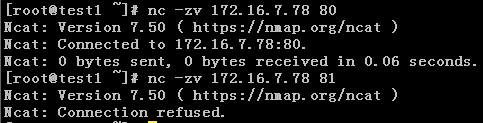
2、拷贝文件
首先在文件接收终端test2机器上激活nc监听

然后在文件发送终端test1机器上发送文件

在test2上检查文件是否已成功接收
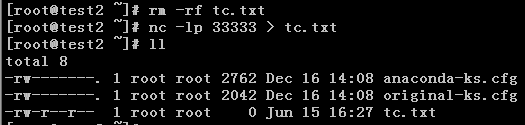
3、终端之间通信聊天
test1主机上启动nc监听,ctrl+C中断通信。

test2上连接监听,ctrl+C中断通信。
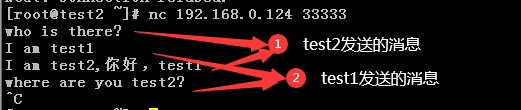
4、端口扫描
端口扫描,通的端口返回succeeded,不通的端口返回refused。此扫描基于nc-1.84-24.el6.x86_64。
[root@test1 /]# nc -v -w 1 172.16.7.78 -z 22-81
Connection to 172.16.7.78 22 port [tcp/ssh] succeeded!
nc: connect to 172.16.7.78 port 23 (tcp) failed: Connection refused
nc: connect to 172.16.7.78 port 24 (tcp) failed: Connection refused
nc: connect to 172.16.7.78 port 25 (tcp) failed: Connection refused
nc: connect to 172.16.7.78 port 26 (tcp) failed: Connection refused
nc: connect to 172.16.7.78 port 27 (tcp) failed: Connection refused
nc: connect to 172.16.7.78 port 28 (tcp) failed: Connection refused
nc: connect to 172.16.7.78 port 29 (tcp) failed: Connection refused
nc: connect to 172.16.7.78 port 30 (tcp) failed: Connection refused
nc: connect to 172.16.7.78 port 31 (tcp) failed: Connection refused
nc: connect to 172.16.7.78 port 32 (tcp) failed: Connection refused
nc: connect to 172.16.7.78 port 33 (tcp) failed: Connection refused
nc: connect to 172.16.7.78 port 34 (tcp) failed: Connection refused
nc: connect to 172.16.7.78 port 35 (tcp) failed: Connection refused
nc: connect to 172.16.7.78 port 36 (tcp) failed: Connection refused
nc: connect to 172.16.7.78 port 37 (tcp) failed: Connection refused
nc: connect to 172.16.7.78 port 38 (tcp) failed: Connection refused
nc: connect to 172.16.7.78 port 39 (tcp) failed: Connection refused
nc: connect to 172.16.7.78 port 40 (tcp) failed: Connection refused
nc: connect to 172.16.7.78 port 41 (tcp) failed: Connection refused
nc: connect to 172.16.7.78 port 42 (tcp) failed: Connection refused
nc: connect to 172.16.7.78 port 43 (tcp) failed: Connection refused
nc: connect to 172.16.7.78 port 44 (tcp) failed: Connection refused
nc: connect to 172.16.7.78 port 45 (tcp) failed: Connection refused
nc: connect to 172.16.7.78 port 46 (tcp) failed: Connection refused
nc: connect to 172.16.7.78 port 47 (tcp) failed: Connection refused
nc: connect to 172.16.7.78 port 48 (tcp) failed: Connection refused
nc: connect to 172.16.7.78 port 49 (tcp) failed: Connection refused
nc: connect to 172.16.7.78 port 50 (tcp) failed: Connection refused
nc: connect to 172.16.7.78 port 51 (tcp) failed: Connection refused
nc: connect to 172.16.7.78 port 52 (tcp) failed: Connection refused
nc: connect to 172.16.7.78 port 53 (tcp) failed: Connection refused
nc: connect to 172.16.7.78 port 54 (tcp) failed: Connection refused
nc: connect to 172.16.7.78 port 55 (tcp) failed: Connection refused
nc: connect to 172.16.7.78 port 56 (tcp) failed: Connection refused
nc: connect to 172.16.7.78 port 57 (tcp) failed: Connection refused
nc: connect to 172.16.7.78 port 58 (tcp) failed: Connection refused
nc: connect to 172.16.7.78 port 59 (tcp) failed: Connection refused
nc: connect to 172.16.7.78 port 60 (tcp) failed: Connection refused
nc: connect to 172.16.7.78 port 61 (tcp) failed: Connection refused
nc: connect to 172.16.7.78 port 62 (tcp) failed: Connection refused
nc: connect to 172.16.7.78 port 63 (tcp) failed: Connection refused
nc: connect to 172.16.7.78 port 64 (tcp) failed: Connection refused
nc: connect to 172.16.7.78 port 65 (tcp) failed: Connection refused
nc: connect to 172.16.7.78 port 66 (tcp) failed: Connection refused
nc: connect to 172.16.7.78 port 67 (tcp) failed: Connection refused
nc: connect to 172.16.7.78 port 68 (tcp) failed: Connection refused
nc: connect to 172.16.7.78 port 69 (tcp) failed: Connection refused
nc: connect to 172.16.7.78 port 70 (tcp) failed: Connection refused
nc: connect to 172.16.7.78 port 71 (tcp) failed: Connection refused
nc: connect to 172.16.7.78 port 72 (tcp) failed: Connection refused
nc: connect to 172.16.7.78 port 73 (tcp) failed: Connection refused
nc: connect to 172.16.7.78 port 74 (tcp) failed: Connection refused
nc: connect to 172.16.7.78 port 75 (tcp) failed: Connection refused
nc: connect to 172.16.7.78 port 76 (tcp) failed: Connection refused
nc: connect to 172.16.7.78 port 77 (tcp) failed: Connection refused
nc: connect to 172.16.7.78 port 78 (tcp) failed: Connection refused
nc: connect to 172.16.7.78 port 79 (tcp) failed: Connection refused
Connection to 172.16.7.78 80 port [tcp/http] succeeded!
nc: connect to 172.16.7.78 port 81 (tcp) failed: Connection refused
5、验证UDP端口
[root@test1 ~]# nc -uvz 192.168.0.125 111
Ncat: Version 7.50 ( https://nmap.org/ncat )
Ncat: Connected to 192.168.0.125:111.
Ncat: UDP packet sent successfully
Ncat: 1 bytes sent, 0 bytes received in 2.04 seconds.
6、测速网速
测速网速需要结合dstat命令查看。
安装dstat命令
[root@test1 ~]# yum install -y dstat
[root@test2 ~]# yum install -y dstat
test1主机上监听端口
[root@test1 ~]# nc -l 33333 >/dev/null
test2主机上发送数据,全0数据
[root@test2 ~]# nc 192.168.0.124 33333
查看流量
[root@test1 ~]# dstat
[root@test2 ~]# dstat
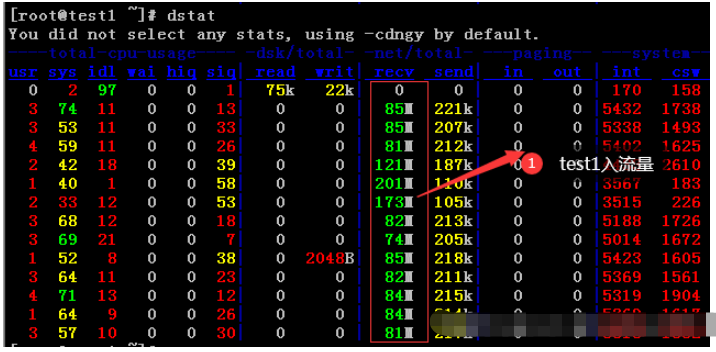
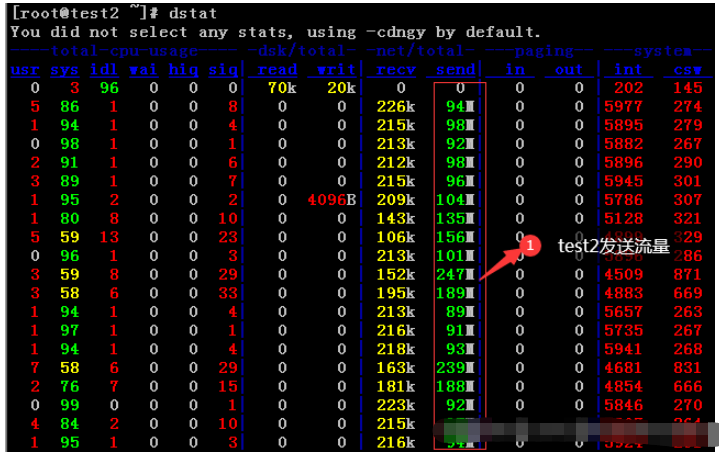
三、使用语法及参数说明
1、使用语法
用法:ncat [options] [hostname] [port]
2、参数说明
| 参数 | 参数说明 | ||||||||||||||||||||||||||||||||||||||||||||||||||||||||||||||||||||||||||||||||
|---|---|---|---|---|---|---|---|---|---|---|---|---|---|---|---|---|---|---|---|---|---|---|---|---|---|---|---|---|---|---|---|---|---|---|---|---|---|---|---|---|---|---|---|---|---|---|---|---|---|---|---|---|---|---|---|---|---|---|---|---|---|---|---|---|---|---|---|---|---|---|---|---|---|---|---|---|---|---|---|---|---|
| -4 | Use IPv4 only | ||||||||||||||||||||||||||||||||||||||||||||||||||||||||||||||||||||||||||||||||
| -6 | Use IPv6 only | ||||||||||||||||||||||||||||||||||||||||||||||||||||||||||||||||||||||||||||||||
| -U, --unixsock | 仅使用Unix域套接字 | ||||||||||||||||||||||||||||||||||||||||||||||||||||||||||||||||||||||||||||||||
| -C, --crlf | 将crlf用于EOL序列 | ||||||||||||||||||||||||||||||||||||||||||||||||||||||||||||||||||||||||||||||||
-c, --sh-exec | 通过/bin/sh执行给定的命令 |
-e, --exec |
执行给定的命令 |
–lua-exec |
执行给定的lua脚本 |
-g hop1[,hop2,…] |
松散源路由跃点(最多8个) |
-G |
松散源路由跃点指针(4,8,12,…) |
-m, --max-conns |
最大同时连接数 |
-h, --help |
帮助显示此帮助屏幕 |
-d, --delay |
读/写之间的延迟 |
-o, --output |
将会话数据转储到文件 |
-x, --hex-dump |
将会话数据作为十六进制转储到文件 |
-i, --idle-timeout |
空闲读/写超时 |
-p, --source-port port |
指定要使用的源端口 |
-s, --source addr |
指定要使用的源地址(不影响-l) |
-l, --listen |
绑定并侦听传入连接 |
-k, --keep-open |
在侦听模式下接受多个连接 |
-n, --nodns |
不通过DNS解析主机名 |
-t, --telnet |
应答telnet协商 |
-u, --udp |
使用udp而不是默认TCP |
–sctp |
使用sctp而不是默认的TCP |
-v, --verbose |
设置详细级别(可以多次使用) |
-w, --wait |
连接超时时间,单位秒 |
-z |
仅报告连接状态 |
–append-output |
追加而不是重击指定的输出文件 |
–send-only |
忽略接收;退出EOF |
–recv-only |
从不发送任何东西 |
–allow |
给定主机连接到Ncat |
–allowfile |
允许连接到Ncat的主机的文件 |
–deny |
给定主机连接到Ncat |
–denyfile |
拒绝连接到Ncat的主机文件 |
–broker |
启用Ncat的连接代理模式 |
–chat |
开始一个简单的Ncat聊天服务器 |
–proxy |
指定要通过代理的主机地址 |
–proxy-type |
指定代理类型(“http”或“socks4”或“socks5”) |
–proxy-auth |
通过HTTP或SOCKS代理服务器进行身份验证 |
–ssl |
使用ssl连接或侦听 |
–ssl-cert |
指定用于侦听的ssl证书文件(PEM) |
–ssl-key |
指定用于侦听的ssl私钥(PEM) |
–ssl-verify |
证书的信任和域名 |
–ssl-trustfile |
包含可信ssl证书的PEM文件 |
–ssl-ciphers |
Cipherlist包含要使用的ssl密码 |
–version |
查看命令版本 |
以上是Linux nc命令如何使用的详细内容。更多信息请关注PHP中文网其他相关文章! 本站声明
本文内容由网友自发贡献,版权归原作者所有,本站不承担相应法律责任。如您发现有涉嫌抄袭侵权的内容,请联系admin@php.cn

热AI工具
Undresser.AI Undress人工智能驱动的应用程序,用于创建逼真的裸体照片 
AI Clothes Remover用于从照片中去除衣服的在线人工智能工具。 
Undress AI Tool免费脱衣服图片 
Clothoff.ioAI脱衣机 
Video Face Swap使用我们完全免费的人工智能换脸工具轻松在任何视频中换脸! 
热门文章
刺客信条阴影:贝壳谜语解决方案
1 个月前
By DDD
Windows 11 KB5054979中的新功能以及如何解决更新问题
3 周前
By DDD
在哪里可以找到原子中的起重机控制钥匙卡
1 个月前
By DDD
如何修复KB5055523无法在Windows 11中安装?
2 周前
By DDD
Inzoi:如何申请学校和大学
3 周前
By DDD

热工具
记事本++7.3.1好用且免费的代码编辑器 
SublimeText3汉化版中文版,非常好用 
禅工作室 13.0.1功能强大的PHP集成开发环境 
Dreamweaver CS6视觉化网页开发工具 
SublimeText3 Mac版神级代码编辑软件(SublimeText3)  vscode需要什么电脑配置
Apr 15, 2025 pm 09:48 PM
vscode需要什么电脑配置
Apr 15, 2025 pm 09:48 PM
VS Code 系统要求:操作系统:Windows 10 及以上、macOS 10.12 及以上、Linux 发行版处理器:最低 1.6 GHz,推荐 2.0 GHz 及以上内存:最低 512 MB,推荐 4 GB 及以上存储空间:最低 250 MB,推荐 1 GB 及以上其他要求:稳定网络连接,Xorg/Wayland(Linux)  Linux体系结构:揭示5个基本组件
Apr 20, 2025 am 12:04 AM
Linux体系结构:揭示5个基本组件
Apr 20, 2025 am 12:04 AM
Linux系统的五个基本组件是:1.内核,2.系统库,3.系统实用程序,4.图形用户界面,5.应用程序。内核管理硬件资源,系统库提供预编译函数,系统实用程序用于系统管理,GUI提供可视化交互,应用程序利用这些组件实现功能。  notepad怎么运行java代码
Apr 16, 2025 pm 07:39 PM
notepad怎么运行java代码
Apr 16, 2025 pm 07:39 PM
虽然 Notepad 无法直接运行 Java 代码,但可以通过借助其他工具实现:使用命令行编译器 (javac) 编译代码,生成字节码文件 (filename.class)。使用 Java 解释器 (java) 解释字节码,执行代码并输出结果。  vscode 无法安装扩展
Apr 15, 2025 pm 07:18 PM
vscode 无法安装扩展
Apr 15, 2025 pm 07:18 PM
VS Code扩展安装失败的原因可能包括:网络不稳定、权限不足、系统兼容性问题、VS Code版本过旧、杀毒软件或防火墙干扰。通过检查网络连接、权限、日志文件、更新VS Code、禁用安全软件以及重启VS Code或计算机,可以逐步排查和解决问题。  git怎么查看仓库地址
Apr 17, 2025 pm 01:54 PM
git怎么查看仓库地址
Apr 17, 2025 pm 01:54 PM
要查看 Git 仓库地址,请执行以下步骤:1. 打开命令行并导航到仓库目录;2. 运行 "git remote -v" 命令;3. 查看输出中的仓库名称及其相应的地址。  vscode终端使用教程
Apr 15, 2025 pm 10:09 PM
vscode终端使用教程
Apr 15, 2025 pm 10:09 PM
vscode 内置终端是一个开发工具,允许在编辑器内运行命令和脚本,以简化开发流程。如何使用 vscode 终端:通过快捷键 (Ctrl/Cmd ) 打开终端。输入命令或运行脚本。使用热键 (如 Ctrl L 清除终端)。更改工作目录 (如 cd 命令)。高级功能包括调试模式、代码片段自动补全和交互式命令历史。  vscode在哪写代码
Apr 15, 2025 pm 09:54 PM
vscode在哪写代码
Apr 15, 2025 pm 09:54 PM
在 Visual Studio Code(VSCode)中编写代码简单易行,只需安装 VSCode、创建项目、选择语言、创建文件、编写代码、保存并运行即可。VSCode 的优点包括跨平台、免费开源、强大功能、扩展丰富,以及轻量快速。  vscode 可以用于 mac 吗
Apr 15, 2025 pm 07:36 PM
vscode 可以用于 mac 吗
Apr 15, 2025 pm 07:36 PM
VS Code 可以在 Mac 上使用。它具有强大的扩展功能、Git 集成、终端和调试器,同时还提供了丰富的设置选项。但是,对于特别大型项目或专业性较强的开发,VS Code 可能会有性能或功能限制。 
|





