CentOS7 Docker Nginx部署及运行的方法
1、资源准备
dockerfile文件
# "ported" by adam miller <maxamillion@fedoraproject.org> from # https://github.com/fedora-cloud/fedora-dockerfiles # # originally written for fedora-dockerfiles by # scollier <scollier@redhat.com> from centos:centos7 maintainer the centos project <cloud-ops@centos.org> run yum -y update; yum clean all run yum -y install epel-release tar ; yum clean all run yum -y install nginx ; yum clean all add nginx.conf /opt/deploy/nginx/nginx.conf run echo "daemon off;" >> /opt/deploy/nginx/nginx.conf #run curl https://git.centos.org/sources/httpd/c7/acf5cccf4afaecf3afeb18c50ae59fd5c6504910 \ # | tar -xz -c /usr/local/nginx/html \ # --strip-components=1 #run sed -i -e 's/apache/nginx/g' -e '/apache_pb.gif/d' \ # /usr/local/nginx/html/index.html expose 80 #cmd [ "/usr/local/nginx/sbin" ]
注意:路径需要在系统上面存在以及对应
nginx.conf文件
# for more information on configuration, see:
# * official english documentation: http://nginx.org/en/docs/
# * official russian documentation: http://nginx.org/ru/docs/
user nginx;
worker_processes 1;
error_log /usr/logs/nginx/error.log;
#error_log /var/log/nginx/error.log notice;
#error_log /var/log/nginx/error.log info;
pid /run/nginx.pid;
events {
worker_connections 1024;
}
http {
include mime.types;
default_type application/octet-stream;
log_format main '$remote_addr - $remote_user [$time_local] "$request" '
'$status $body_bytes_sent "$http_referer" '
'"$http_user_agent" "$http_x_forwarded_for"';
access_log /usr/logs/nginx/access.log main;
sendfile on;
#tcp_nopush on;
#keepalive_timeout 0;
keepalive_timeout 65;
#gzip on;
# load modular configuration files from the /etc/nginx/conf.d directory.
# see http://nginx.org/en/docs/ngx_core_module.html#include
# for more information.
#include /etc/nginx/conf.d/*.conf;
index index.html index.htm;
server {
listen 80;
server_name localhost;
root /usr/share/nginx/html;
#charset koi8-r;
#access_log /var/log/nginx/host.access.log main;
location / {
autoindex on;
}
# redirect server error pages to the static page /40x.html
#
error_page 404 /404.html;
location = /40x.html {
}
# redirect server error pages to the static page /50x.html
#
error_page 500 502 503 504 /50x.html;
location = /50x.html {
}
# proxy the php scripts to apache listening on 127.0.0.1:80
#
#location ~ \.php$ {
# proxy_pass http://127.0.0.1;
#}
# pass the php scripts to fastcgi server listening on 127.0.0.1:9000
#
#location ~ \.php$ {
# root html;
# fastcgi_pass 127.0.0.1:9000;
# fastcgi_index index.php;
# fastcgi_param script_filename /scripts$fastcgi_script_name;
# include fastcgi_params;
#}
# deny access to .htaccess files, if apache's document root
# concurs with nginx's one
#
#location ~ /\.ht {
# deny all;
#}
}
# another virtual host using mix of ip-, name-, and port-based configuration
#
#server {
# listen 8000;
# listen somename:8080;
# server_name somename alias another.alias;
# root html;
# location / {
# }
#}
# https server
#
#server {
# listen 443;
# server_name localhost;
# root html;
# ssl on;
# ssl_certificate cert.pem;
# ssl_certificate_key cert.key;
# ssl_session_timeout 5m;
# ssl_protocols sslv2 sslv3 tlsv1;
# ssl_ciphers high:!anull:!md5;
# ssl_prefer_server_ciphers on;
# location / {
# }
#}
}注意:路径需要在系统上面存在以及对应
2、执行构建镜像命令
复制代码 代码如下:
[root@localhost nginx]# sudo docker build --rm --tag os7/nginx:centos7 .
执行结果截图:
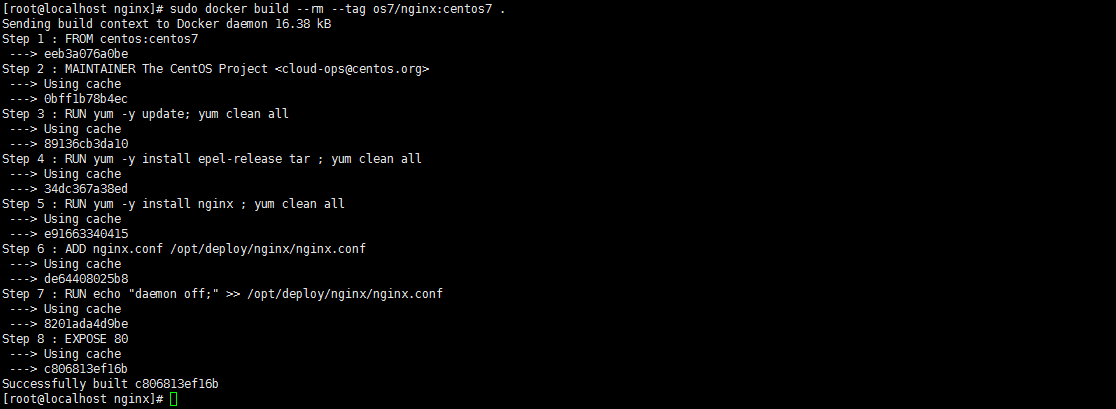
3、查看镜像是否安装构建成功 docker images

4、创建容器 docker run -i -t -d -p 192.168.32.129:81:80 os7/nginx /bin/bash
注意:192.168.32.129这个ip的话,则需要在/etc/hosts中添加
192.168.32.129 localhost
5、查看容器是否创建成功并启动 docker ps

6、测试是否成功访问 curl http://192.168.32.129:81

会出现这个拒绝连接,那怎么办呢?有办法解决的,我们先进入该容器里面
7、进入容器 docker exec -i -t small_hodgkin /bin/sh

8、接着在容器里面执行(直接输入即可)
nginx
9、在容器外面执行 curl http://192.168.32.129:81

成功了。
10、再到虚拟机外面通过浏览器访问
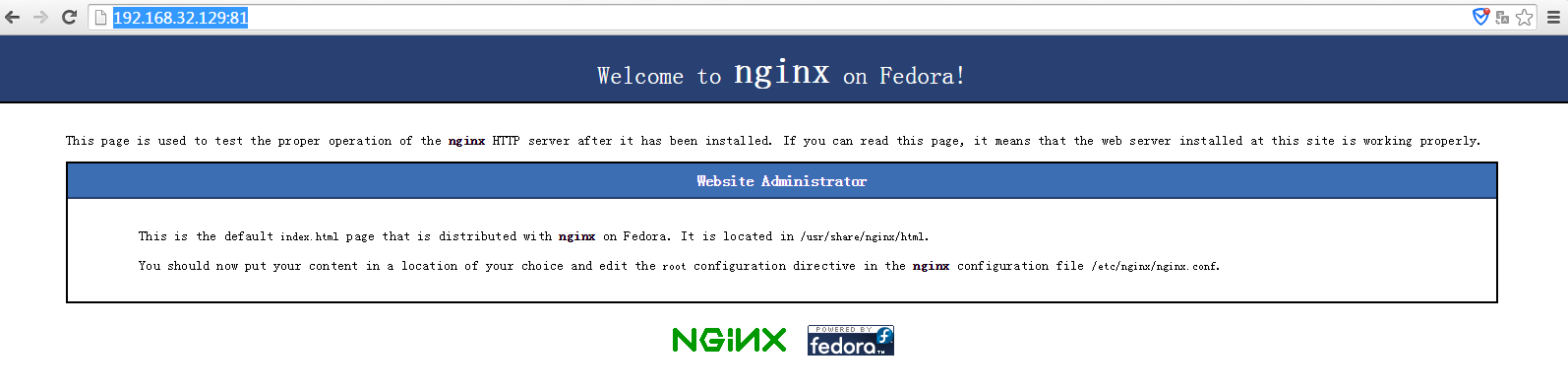
以上是CentOS7 Docker Nginx部署及运行的方法的详细内容。更多信息请关注PHP中文网其他相关文章!

热AI工具

Undresser.AI Undress
人工智能驱动的应用程序,用于创建逼真的裸体照片

AI Clothes Remover
用于从照片中去除衣服的在线人工智能工具。

Undress AI Tool
免费脱衣服图片

Clothoff.io
AI脱衣机

AI Hentai Generator
免费生成ai无尽的。

热门文章

热工具

记事本++7.3.1
好用且免费的代码编辑器

SublimeText3汉化版
中文版,非常好用

禅工作室 13.0.1
功能强大的PHP集成开发环境

Dreamweaver CS6
视觉化网页开发工具

SublimeText3 Mac版
神级代码编辑软件(SublimeText3)

热门话题
 Pi Node教学:什么是Pi节点?如何安装和设定Pi Node?
Mar 05, 2025 pm 05:57 PM
Pi Node教学:什么是Pi节点?如何安装和设定Pi Node?
Mar 05, 2025 pm 05:57 PM
PiNetwork节点详解及安装指南本文将详细介绍PiNetwork生态系统中的关键角色——Pi节点,并提供安装和配置的完整步骤。Pi节点在PiNetwork区块链测试网推出后,成为众多先锋积极参与测试的重要环节,为即将到来的主网发布做准备。如果您还不了解PiNetwork,请参考Pi币是什么?上市价格多少?Pi用途、挖矿及安全性分析。什么是PiNetwork?PiNetwork项目始于2019年,拥有其专属加密货币Pi币。该项目旨在创建一个人人可参与
 deepseek怎么安装
Feb 19, 2025 pm 05:48 PM
deepseek怎么安装
Feb 19, 2025 pm 05:48 PM
DeepSeek的安装方法有多种,包括:从源码编译(适用于经验丰富的开发者)使用预编译包(适用于Windows用户)使用Docker容器(最便捷,无需担心兼容性)无论选择哪种方法,请仔细阅读官方文档并充分准备,避免不必要的麻烦。
 使用Docker Container部署JavaEE应用程序
Jun 05, 2024 pm 08:29 PM
使用Docker Container部署JavaEE应用程序
Jun 05, 2024 pm 08:29 PM
使用Docker容器部署JavaEE应用程序:创建Dockerfile定义镜像、构建镜像、运行容器并映射端口,然后在浏览器中访问应用程序。示例JavaEE应用程序:RESTAPI与数据库交互,通过Docker部署后可在localhost访问。
 vscode怎么安装Docker扩展 vscode安装Docker扩展的步骤
May 09, 2024 pm 03:25 PM
vscode怎么安装Docker扩展 vscode安装Docker扩展的步骤
May 09, 2024 pm 03:25 PM
1.首先,打开界面后,点击左侧的扩展图标按钮2.随后,在打开的扩展页面中找到搜索栏位置3.接着,鼠标输入Docker字眼查找扩展插件4.最后,选中目标插件,点击右下角的安装按钮即可
 WordPress站点文件访问受限:为什么我的.txt文件无法通过域名访问?
Apr 01, 2025 pm 03:00 PM
WordPress站点文件访问受限:为什么我的.txt文件无法通过域名访问?
Apr 01, 2025 pm 03:00 PM
Wordpress站点文件访问受限:排查.txt文件无法访问的原因最近有用户在配置小程序业务域名时,遇到一个问题:�...
 在Docker环境中使用PECL安装扩展时为什么会报错?如何解决?
Apr 01, 2025 pm 03:06 PM
在Docker环境中使用PECL安装扩展时为什么会报错?如何解决?
Apr 01, 2025 pm 03:06 PM
在Docker环境中使用PECL安装扩展时报错的原因及解决方法在使用Docker环境时,我们常常会遇到一些令人头疼的问�...
 如何在同一台服务器上通过Nginx配置让PHP5.6和PHP7共存?
Apr 01, 2025 pm 03:15 PM
如何在同一台服务器上通过Nginx配置让PHP5.6和PHP7共存?
Apr 01, 2025 pm 03:15 PM
在同一系统中同时运行多个PHP版本是一个常见的需求,特别是当不同项目依赖于不同版本的PHP时。如何在同一台...
 h5项目怎么运行
Apr 06, 2025 pm 12:21 PM
h5项目怎么运行
Apr 06, 2025 pm 12:21 PM
运行 H5 项目需要以下步骤:安装 Web 服务器、Node.js、开发工具等必要工具。搭建开发环境,创建项目文件夹、初始化项目、编写代码。启动开发服务器,使用命令行运行命令。在浏览器中预览项目,输入开发服务器 URL。发布项目,优化代码、部署项目、设置 Web 服务器配置。






