nginx启动失败如何解决
操作
首先nginx不是自己部署,要先启动一下
docker start nginx

发现打印出了nginx 但是 docker ps 发现 nginx还是启动失败
于是准备查看日志
docker logs -f nginx
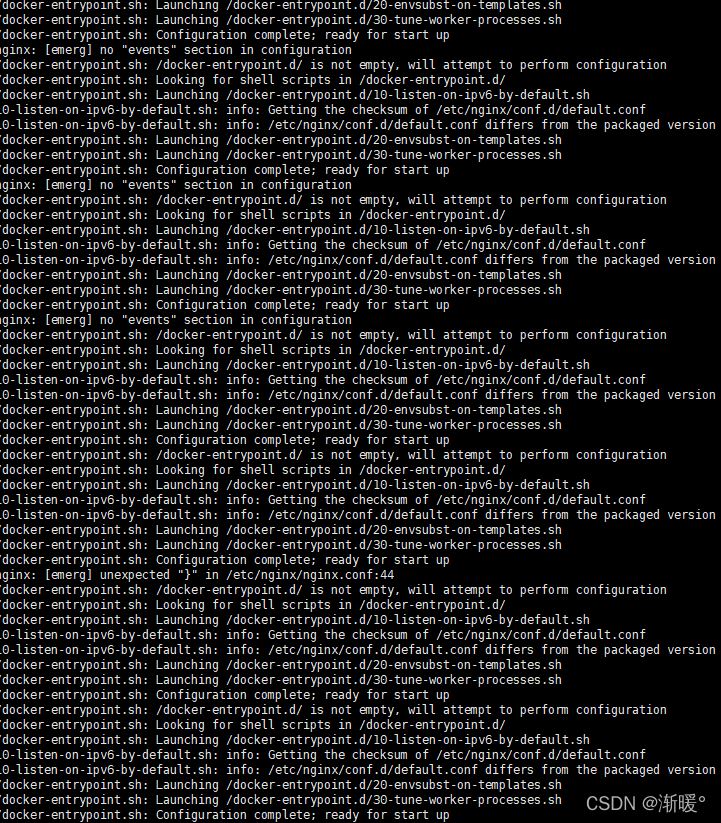
报了一堆错误,也不知道是什么时候打的日志,后来解决之后猜测是因为配置文件为空的原因,因为没有找到event模块
所以首先看一下nginx的容器信息
docker inspect nginx

找到挂载信息了,可以看看配置文件,发现 /usr/nginx/conf 里面没有配置文件,这个时候就应该找到了问题;可是运维同学在查询问题的时候创建了一个空的nginx.conf,我没有打开配置文件
后来在老大的提醒下打开了配置文件发现是空的,然后就对配置文件进行了修改
先找了一个默认的nginx.conf的配置
#user nobody;
worker_processes 1;
#error_log logs/error.log;
#error_log logs/error.log notice;
#error_log logs/error.log info;
#pid logs/nginx.pid;
events {
worker_connections 1024;
}
http {
include mime.types;
default_type application/octet-stream;
#log_format main '$remote_addr - $remote_user [$time_local] "$request" '
# '$status $body_bytes_sent "$http_referer" '
# '"$http_user_agent" "$http_x_forwarded_for"';
#access_log logs/access.log main;
sendfile on;
#tcp_nopush on;
#keepalive_timeout 0;
keepalive_timeout 65;
#gzip on;
server {
listen 80;
server_name localhost;
#charset koi8-r;
#access_log logs/host.access.log main;
location / {
root html;
index index.html index.htm;
}
#error_page 404 /404.html;
# redirect server error pages to the static page /50x.html
#
error_page 500 502 503 504 /50x.html;
location = /50x.html {
# proxy the PHP scripts to Apache listening on 127.0.0.1:80
#location ~ \.php$ {
# proxy_pass http://127.0.0.1;
#}
# pass the PHP scripts to FastCGI server listening on 127.0.0.1:9000
# root html;
# fastcgi_pass 127.0.0.1:9000;
# fastcgi_index index.php;
# fastcgi_param SCRIPT_FILENAME /scripts$fastcgi_script_name;
# include fastcgi_params;
# deny access to .htaccess files, if Apache's document root
# concurs with nginx's one
#location ~ /\.ht {
# deny all;
}
# another virtual host using mix of IP-, name-, and port-based configuration
#
#server {
# listen 8000;
# listen somename:8080;
# server_name somename alias another.alias;
# location / {
# root html;
# index index.html index.htm;
# }
#}
# HTTPS server
# listen 443 ssl;
# server_name localhost;
# ssl_certificate cert.pem;
# ssl_certificate_key cert.key;
# ssl_session_cache shared:SSL:1m;
# ssl_session_timeout 5m;
# ssl_ciphers HIGH:!aNULL:!MD5;
# ssl_prefer_server_ciphers on;然后docker start nginx 发现可以启动了
接下来增加正确的jira配置
location / {
proxy_pass http://192.168.1.111:8080;
proxy_redirect off;
proxy_set_header Host $host:$server_port; ##重点在$server_port
proxy_set_header X-Real-IP $remote_addr;
proxy_set_header X-Forwarded-For $proxy_add_x_forwarded_for;
proxy_max_temp_file_size 0;
proxy_connect_timeout 90;
proxy_send_timeout 90;
proxy_read_timeout 90;
proxy_buffer_size 4k;
proxy_buffers 4 32k;
proxy_busy_buffers_size 64k;
proxy_hide_header Vary;
proxy_set_header Accept-Encoding '';
proxy_set_header Referer $http_referer;
proxy_set_header Cookie $http_cookie;
}进入容器检测一下配置文件是否有问题
docker exec -it 容器id /bin/bash
nginx路径寻找 find / -name nginx
./nginx/sbin/nginx -t
检测发现少了一个}
:set nu
找到具体行,然后修复
ctrl +D // 退出容器
启动nginx
docker restart nginx
以上是nginx启动失败如何解决的详细内容。更多信息请关注PHP中文网其他相关文章!

热AI工具

Undresser.AI Undress
人工智能驱动的应用程序,用于创建逼真的裸体照片

AI Clothes Remover
用于从照片中去除衣服的在线人工智能工具。

Undress AI Tool
免费脱衣服图片

Clothoff.io
AI脱衣机

Video Face Swap
使用我们完全免费的人工智能换脸工具轻松在任何视频中换脸!

热门文章

热工具

记事本++7.3.1
好用且免费的代码编辑器

SublimeText3汉化版
中文版,非常好用

禅工作室 13.0.1
功能强大的PHP集成开发环境

Dreamweaver CS6
视觉化网页开发工具

SublimeText3 Mac版
神级代码编辑软件(SublimeText3)

热门话题
 nginx怎么查版本
Apr 14, 2025 am 11:57 AM
nginx怎么查版本
Apr 14, 2025 am 11:57 AM
可以查询 Nginx 版本的方法有:使用 nginx -v 命令;查看 nginx.conf 文件中的 version 指令;打开 Nginx 错误页,查看页面的标题。
 nginx怎么配置云服务器域名
Apr 14, 2025 pm 12:18 PM
nginx怎么配置云服务器域名
Apr 14, 2025 pm 12:18 PM
在云服务器上配置 Nginx 域名的方法:创建 A 记录,指向云服务器的公共 IP 地址。在 Nginx 配置文件中添加虚拟主机块,指定侦听端口、域名和网站根目录。重启 Nginx 以应用更改。访问域名测试配置。其他注意事项:安装 SSL 证书启用 HTTPS、确保防火墙允许 80 端口流量、等待 DNS 解析生效。
 怎么查看nginx是否启动
Apr 14, 2025 pm 01:03 PM
怎么查看nginx是否启动
Apr 14, 2025 pm 01:03 PM
确认 Nginx 是否启动的方法:1. 使用命令行:systemctl status nginx(Linux/Unix)、netstat -ano | findstr 80(Windows);2. 检查端口 80 是否开放;3. 查看系统日志中 Nginx 启动消息;4. 使用第三方工具,如 Nagios、Zabbix、Icinga。
 docker容器名称怎么查
Apr 15, 2025 pm 12:21 PM
docker容器名称怎么查
Apr 15, 2025 pm 12:21 PM
可以通过以下步骤查询 Docker 容器名称:列出所有容器(docker ps)。筛选容器列表(使用 grep 命令)。获取容器名称(位于 "NAMES" 列中)。
 怎么启动nginx服务器
Apr 14, 2025 pm 12:27 PM
怎么启动nginx服务器
Apr 14, 2025 pm 12:27 PM
启动 Nginx 服务器需要按照不同操作系统采取不同的步骤:Linux/Unix 系统:安装 Nginx 软件包(例如使用 apt-get 或 yum)。使用 systemctl 启动 Nginx 服务(例如 sudo systemctl start nginx)。Windows 系统:下载并安装 Windows 二进制文件。使用 nginx.exe 可执行文件启动 Nginx(例如 nginx.exe -c conf\nginx.conf)。无论使用哪种操作系统,您都可以通过访问服务器 IP
 nginx在windows中怎么配置
Apr 14, 2025 pm 12:57 PM
nginx在windows中怎么配置
Apr 14, 2025 pm 12:57 PM
如何在 Windows 中配置 Nginx?安装 Nginx 并创建虚拟主机配置。修改主配置文件并包含虚拟主机配置。启动或重新加载 Nginx。测试配置并查看网站。选择性启用 SSL 并配置 SSL 证书。选择性设置防火墙允许 80 和 443 端口流量。
 docker怎么创建容器
Apr 15, 2025 pm 12:18 PM
docker怎么创建容器
Apr 15, 2025 pm 12:18 PM
在 Docker 中创建容器: 1. 拉取镜像: docker pull [镜像名] 2. 创建容器: docker run [选项] [镜像名] [命令] 3. 启动容器: docker start [容器名]
 docker怎么启动容器
Apr 15, 2025 pm 12:27 PM
docker怎么启动容器
Apr 15, 2025 pm 12:27 PM
Docker 容器启动步骤:拉取容器镜像:运行 "docker pull [镜像名称]"。创建容器:使用 "docker create [选项] [镜像名称] [命令和参数]"。启动容器:执行 "docker start [容器名称或 ID]"。检查容器状态:通过 "docker ps" 验证容器是否正在运行。






