MySQL5.7.31怎么安装和配置
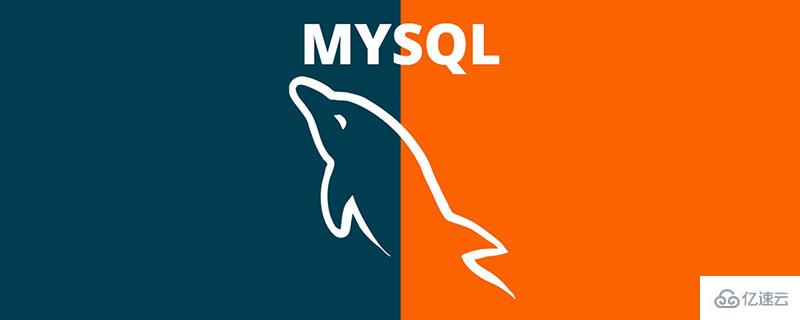
一、 下载MySQL
1. 选择想要安装的版本,点击Download下载
本篇文章选择的是5.7.31版本
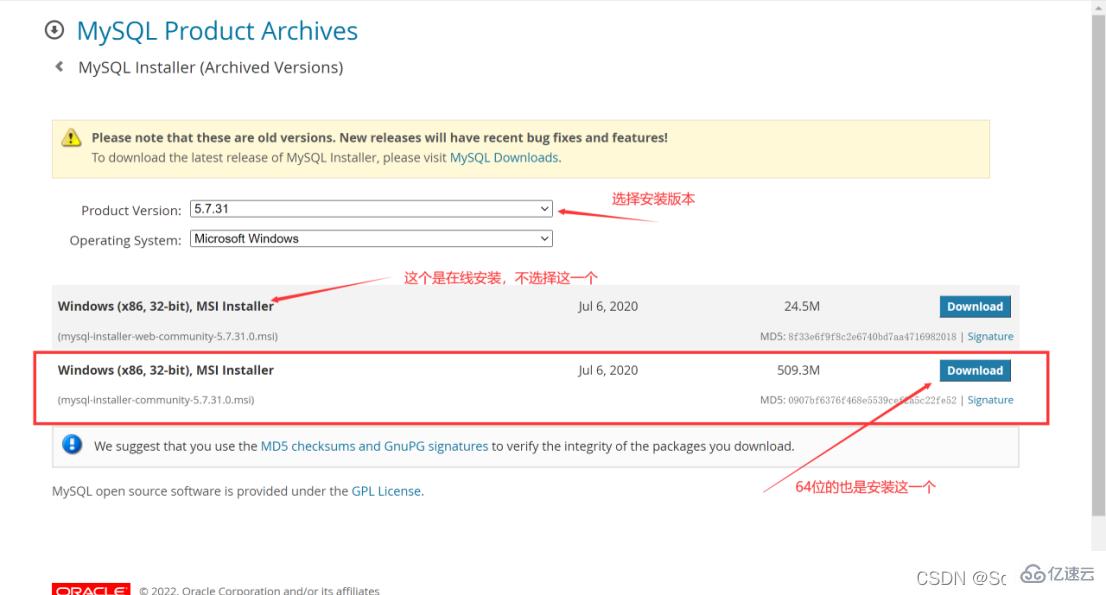
二、 安装MySQL
1. 选择设置类型
双击运行mysql-installer-community-5.7.31.0.msi,这里选择是自定义安装,所以直接选择“Custom”,点击“Next”
“Developer Default”是开发者默认
“Server only”仅作为服务器安装
“Client only”仅作为客户端安装
“Full”是完整安装
“Custom”是自定义安装
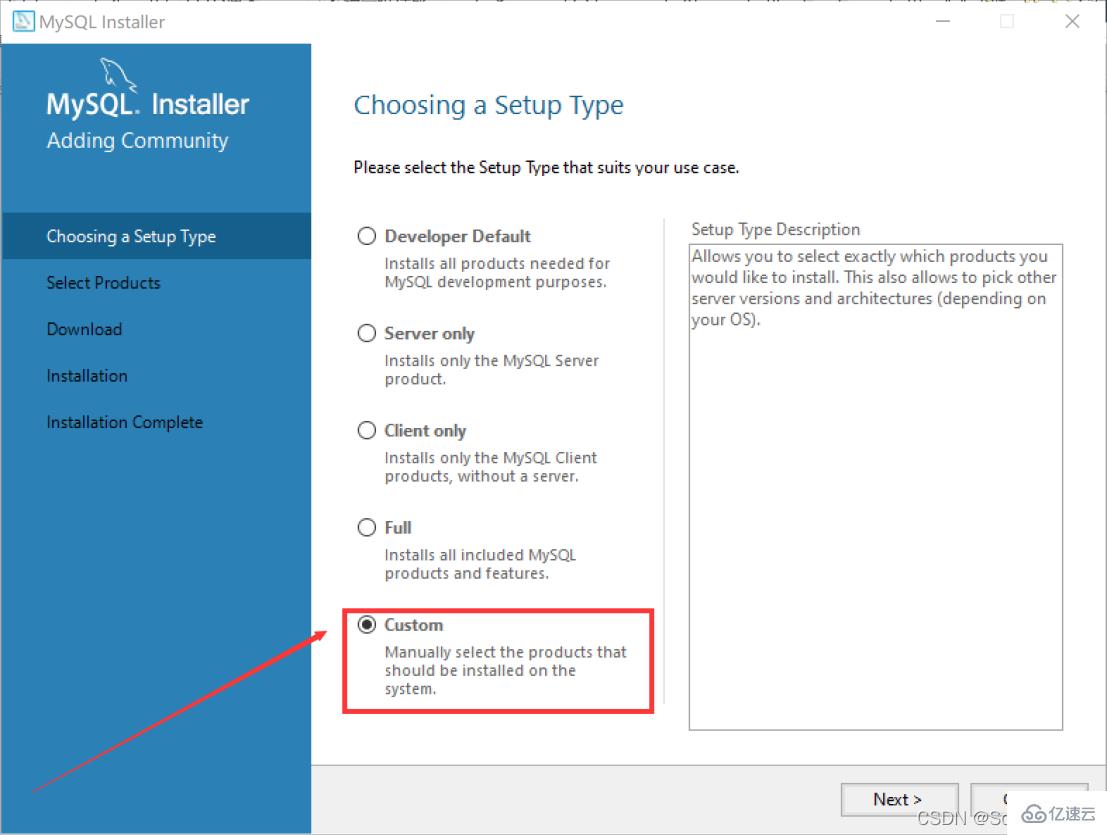
2. 选择安装的产品和功能
依次点开“MySQL Servers”、“MySQL Servers”、“MySQL Servers 5.7”、“MySQL Servers 5.7.31 -64”,然后点击绿色箭头将选中的版本移植到右边选中框中
注:这里选择的是64位系统
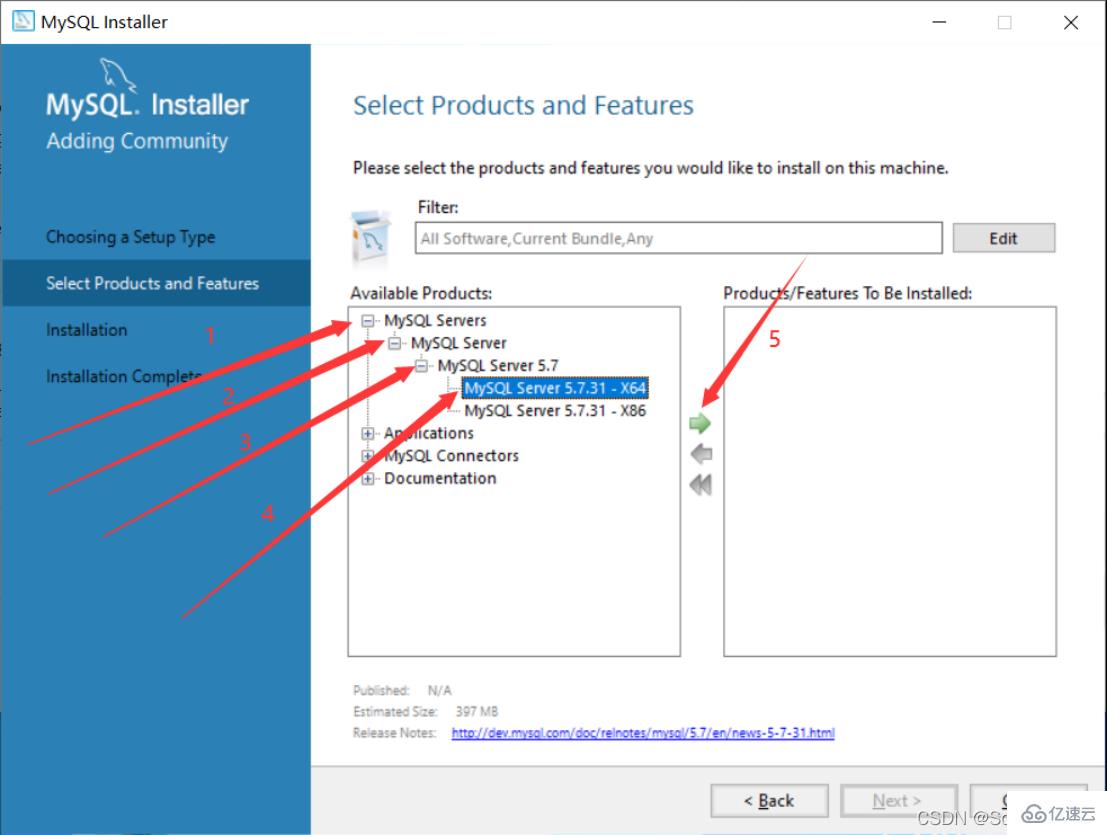
3. 先选中“MySQL Server 5.7.31” ,之后点击下方的蓝色“Advanced Options”
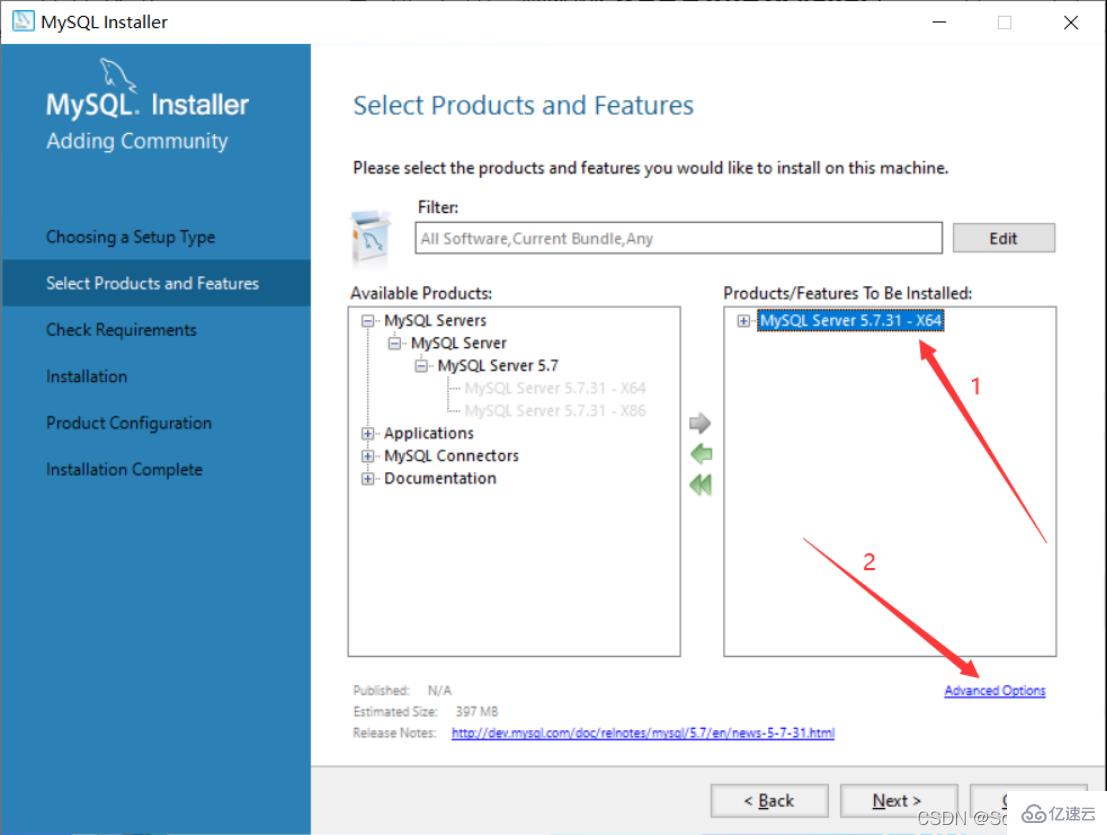
4. 自定义安装路径和数据存放路径,更改完成之后点击“OK”
注:虽说安装在C盘也没毛病,但是个人建议不要安装到C盘,我安装到了D盘
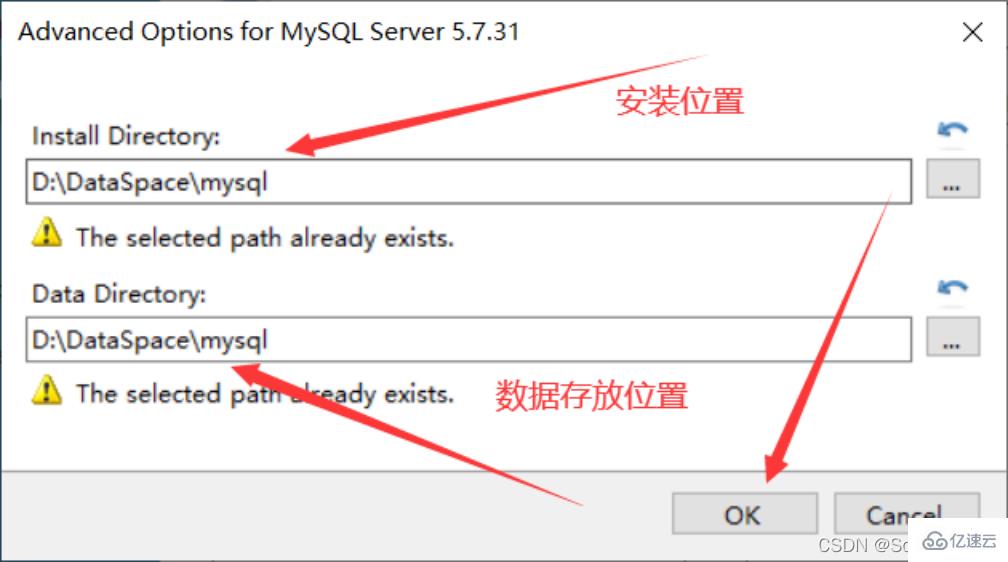
5. 直接点击“OK”
注:这里因为选择了我自己创建的路径,故程序提示路径已存在,是否要继续
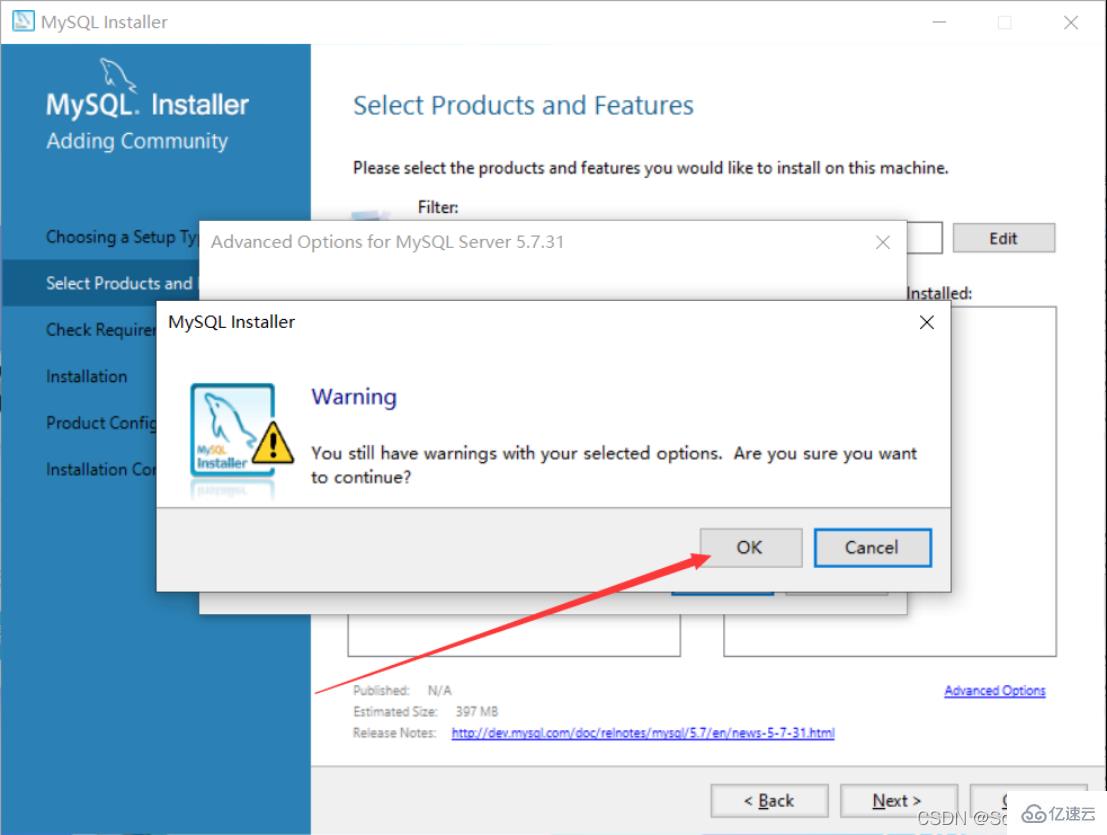
6. 更改完成之后点击“Next”
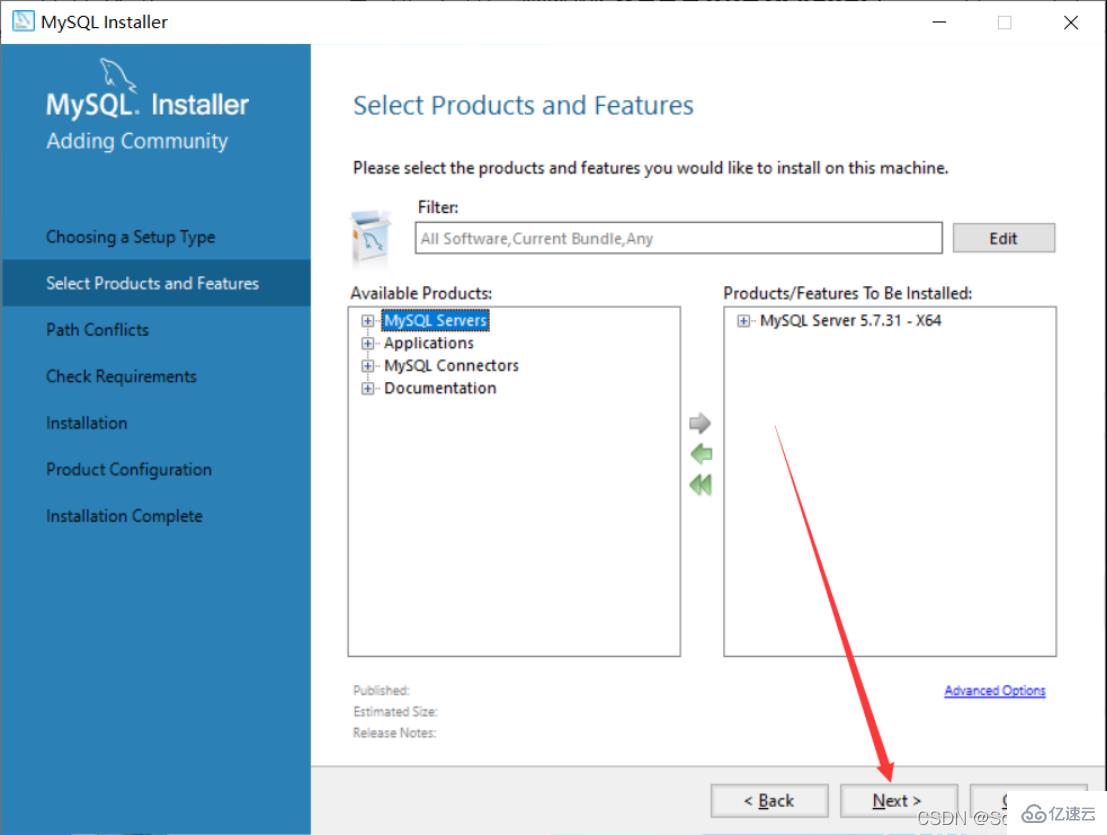
7. 确认一下安装路径和数据存放路径对不对,没有问题的话就直接点击Next
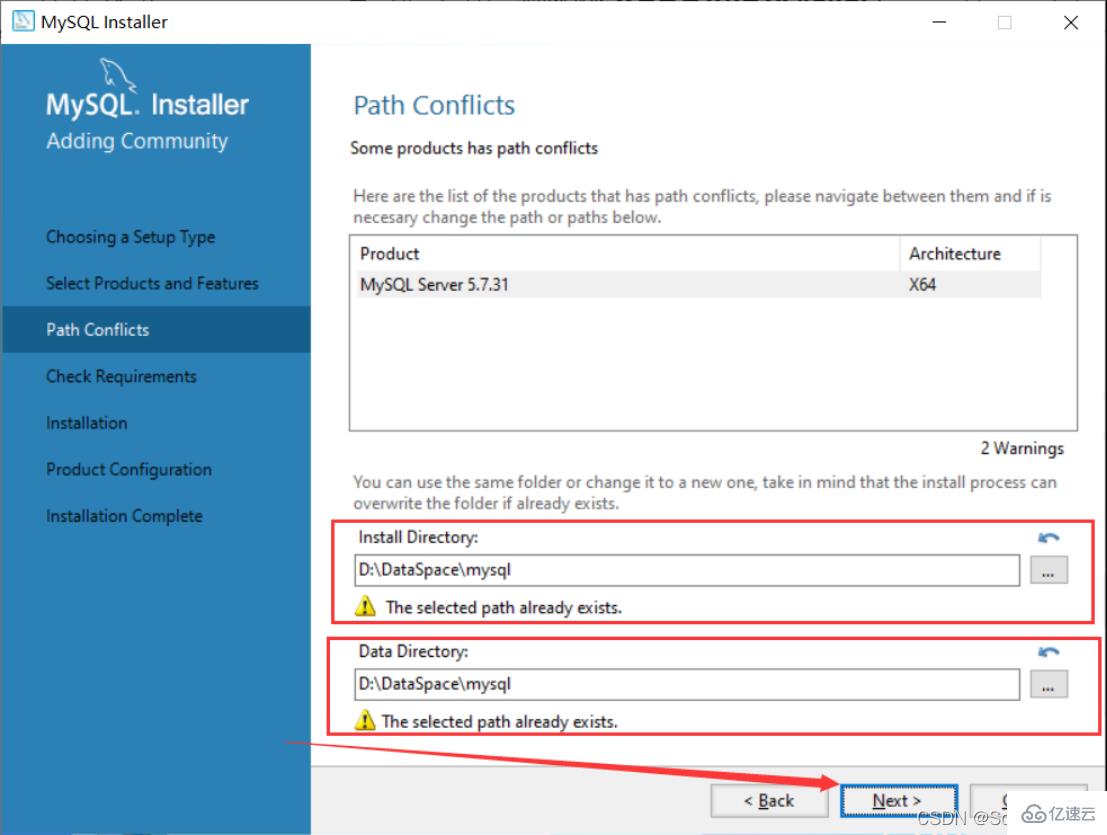
8. 直接点击“Yes”
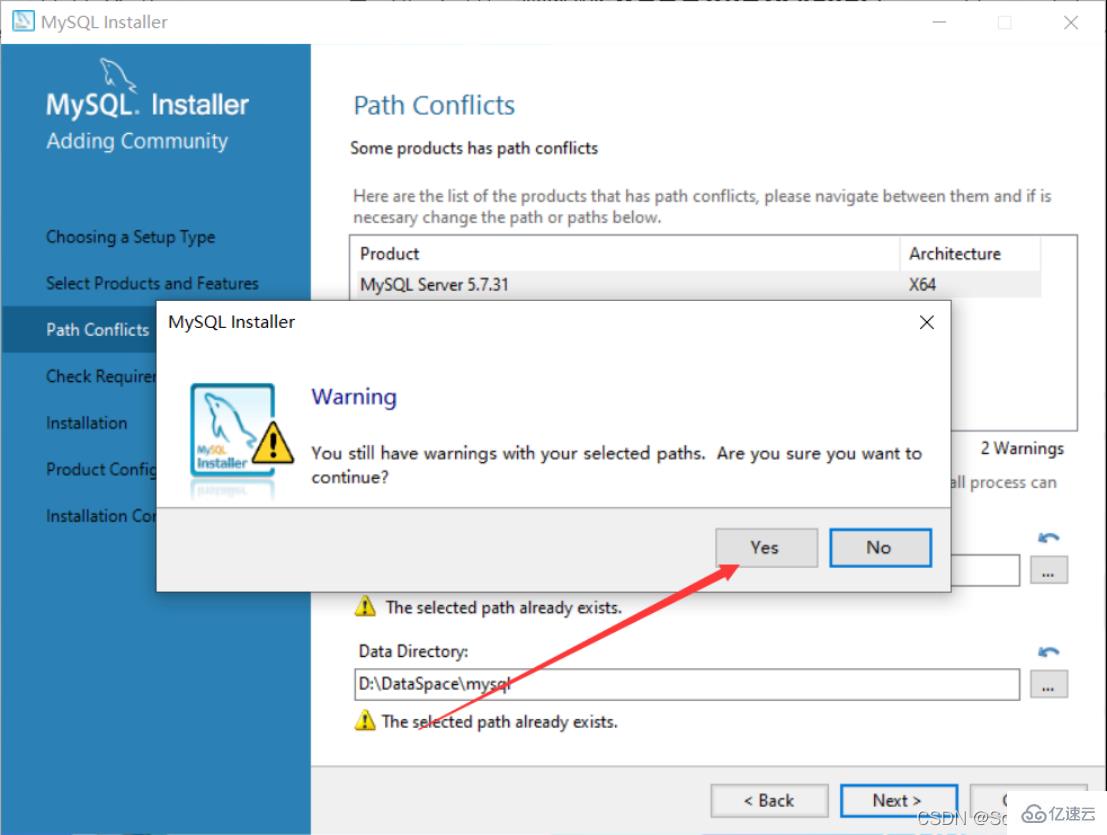
9. 先选中“MySQL Server5.7.31”,若电脑中没有这个环境,会提示安装“Microsoft Visual C++ 2013”环境,点击“Execute”

10. 勾选中之后点击“Install”
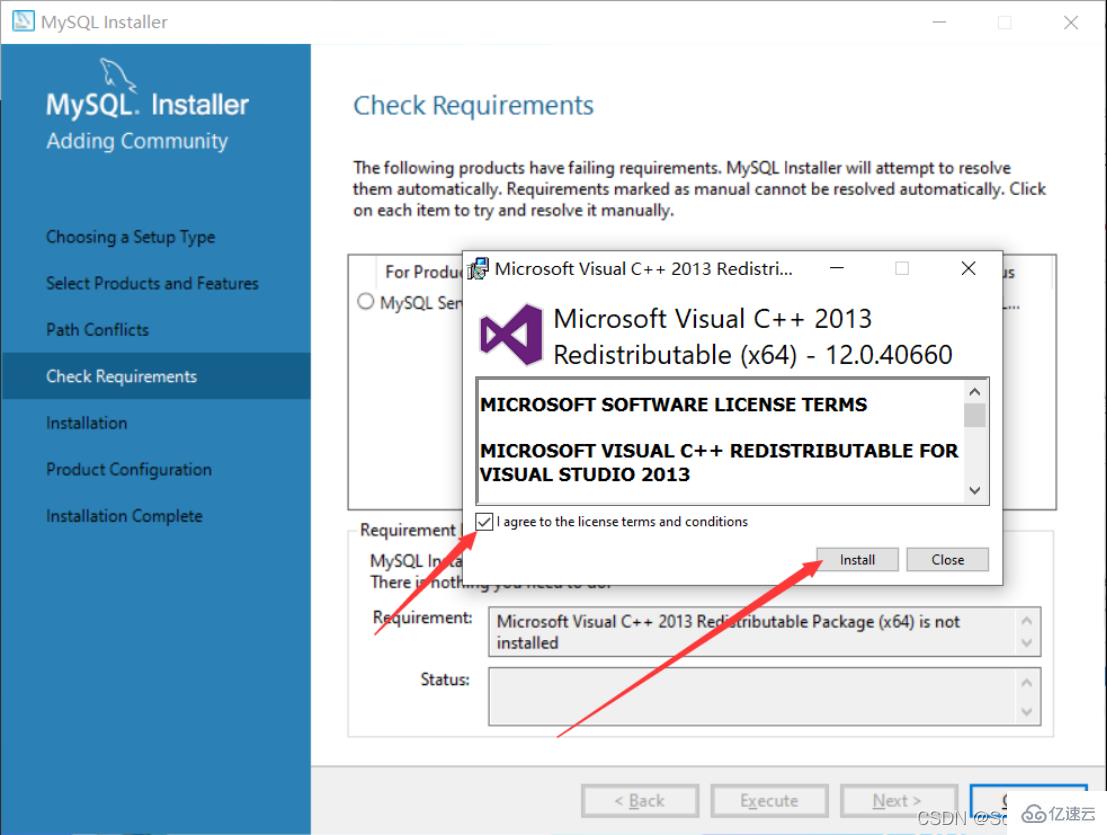
11. 安装完成,点击“Close”
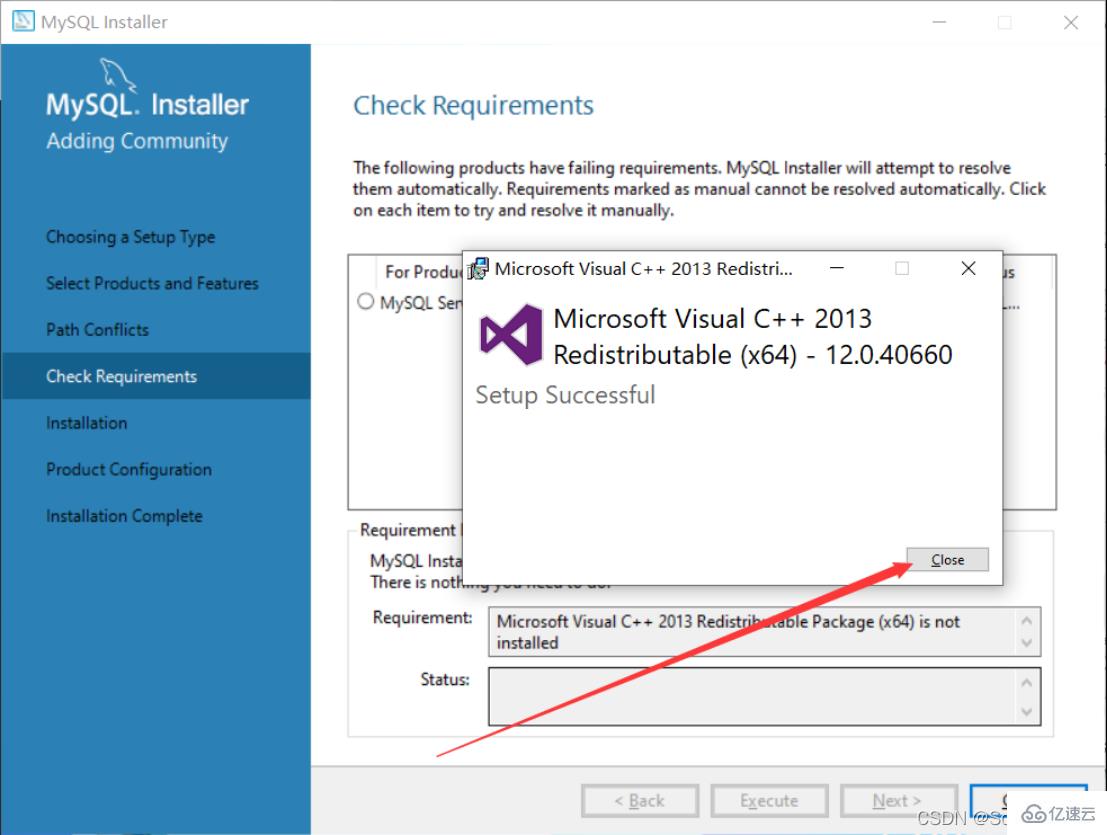
12. 看到这个对勾就说明这个环境安装上了,直接点击“Next”
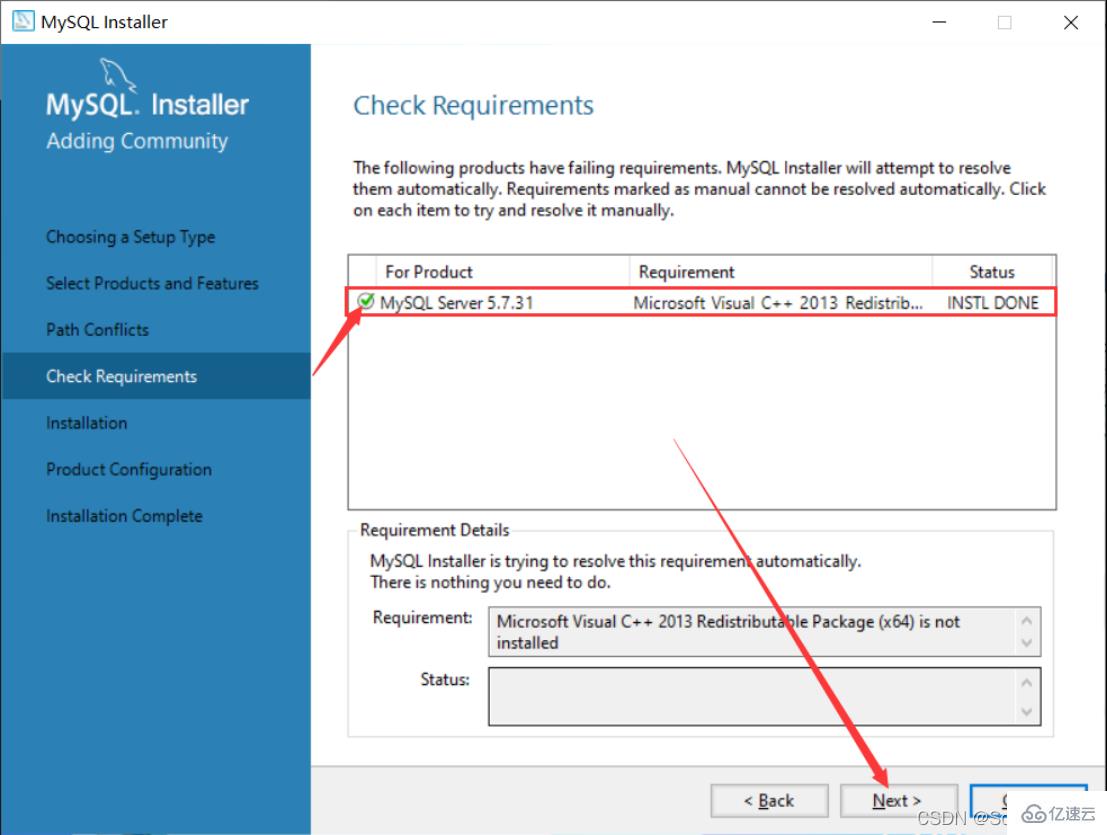
13. 直接点击“Execute”
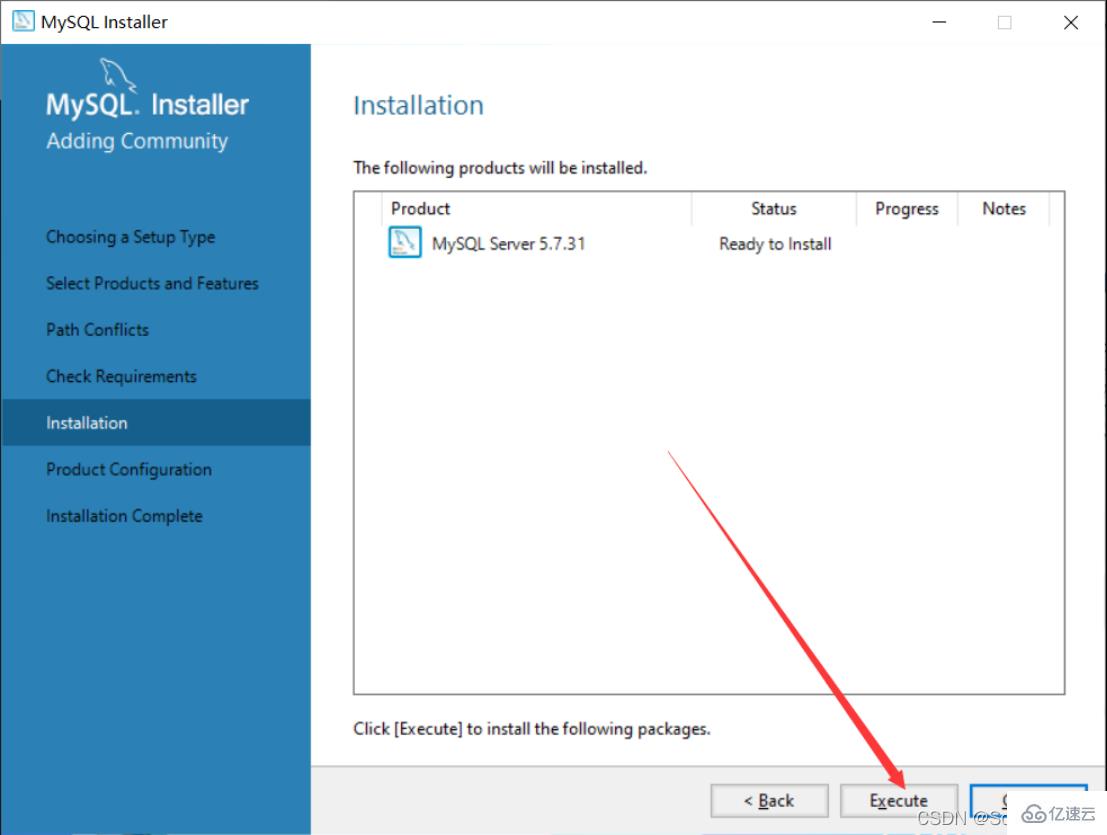
14. 出现这个图标就说明安装成功了,直接点击“Next”
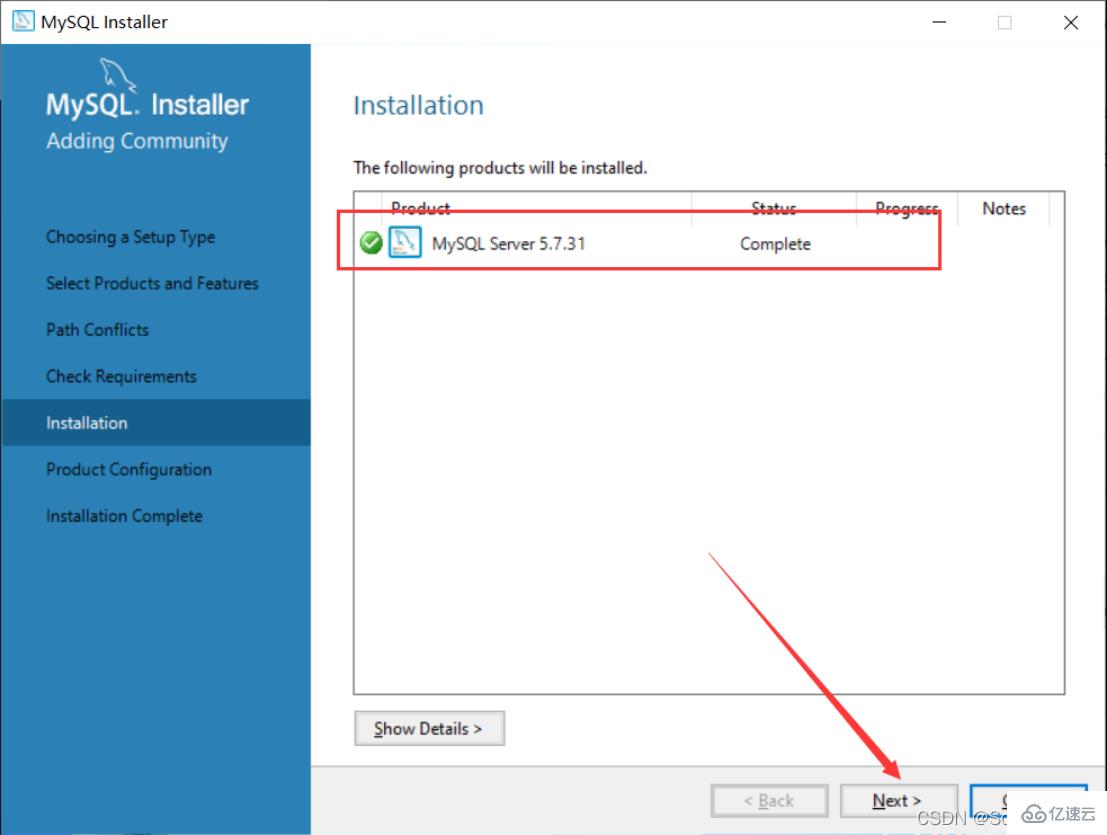
15. 直接点击“Next”
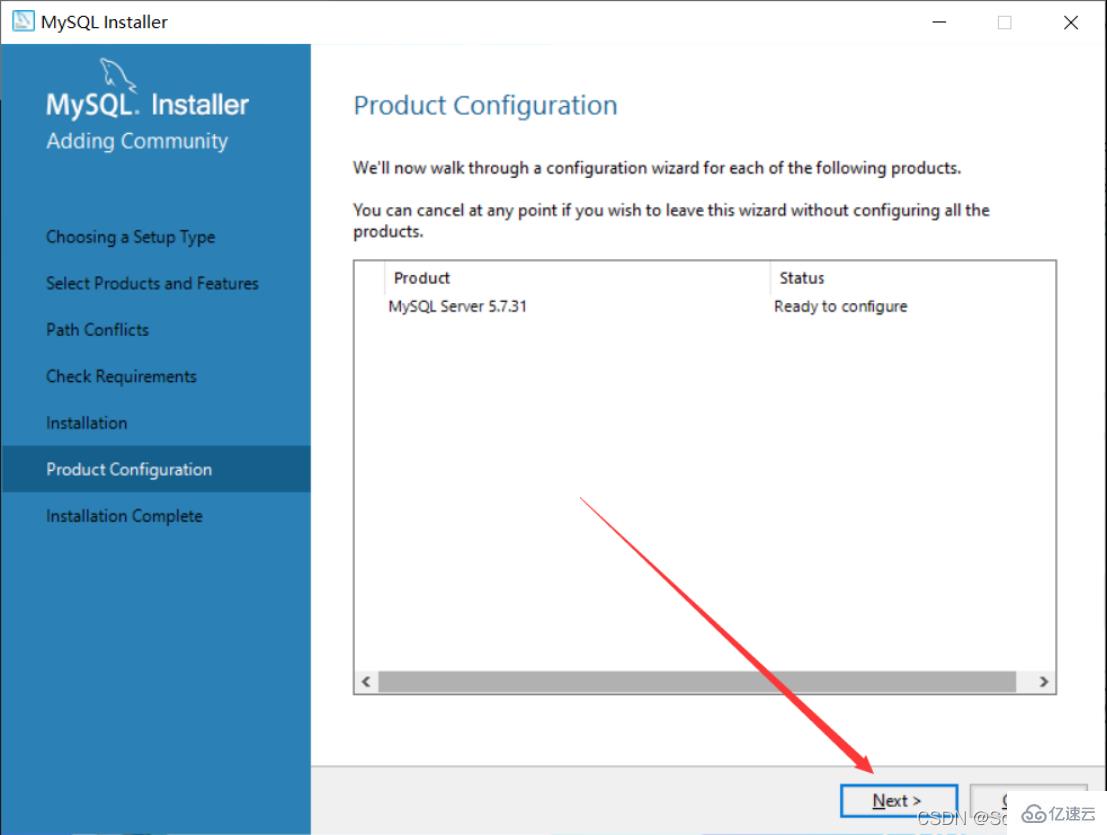
16. 直接点击“Next”
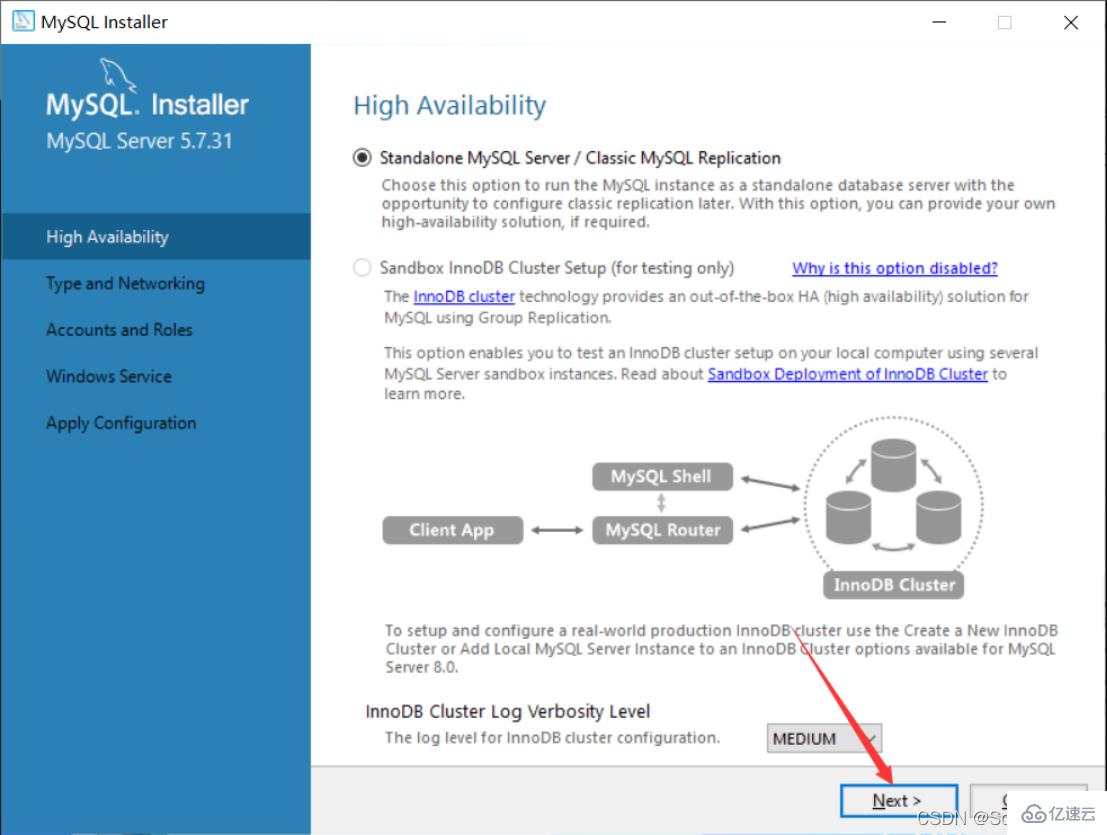
17. 选择安装类型
个人学习研究的话选择“Development Computer”则可以,我这里选择是“Development Computer”
Development Computer 适合个人开发学习使用的
Server Computer 是像主要用于像FTP,email,web服务器等等
Dedicated Computer 只用作MySQL服务器
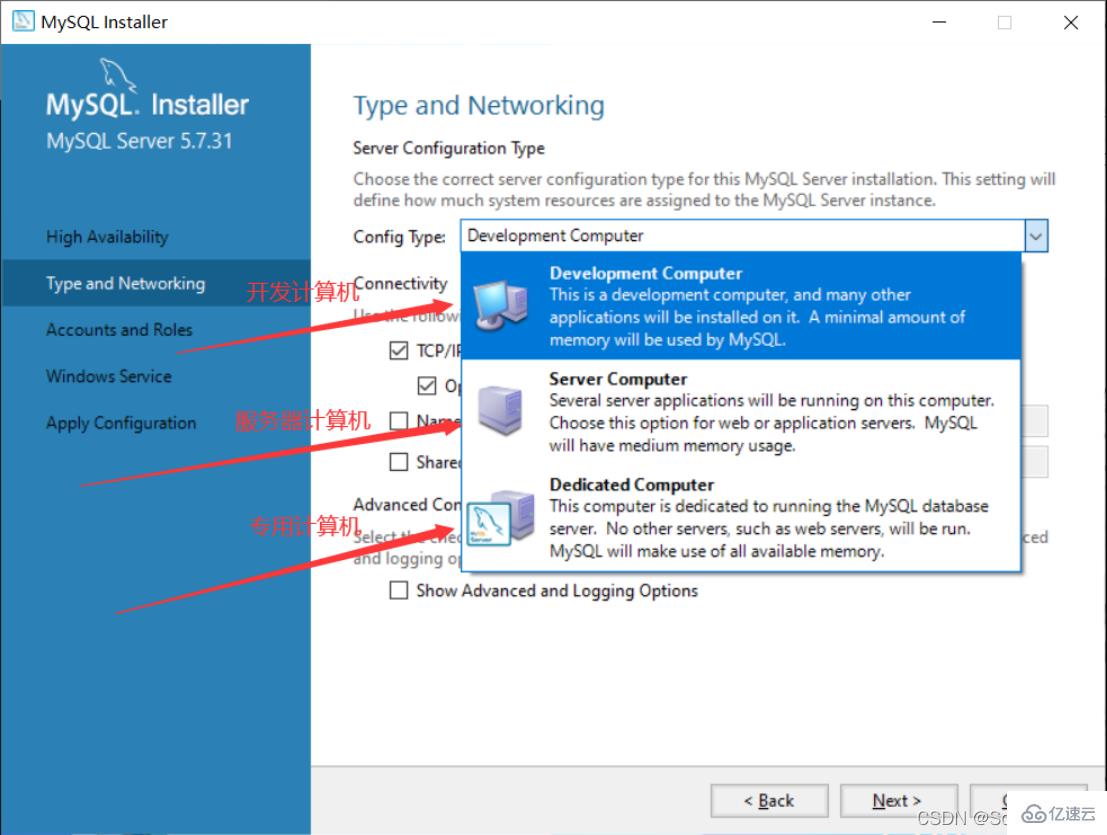
18. MySQL的默认端口是3306,不需要作修改,直接点击“Next”
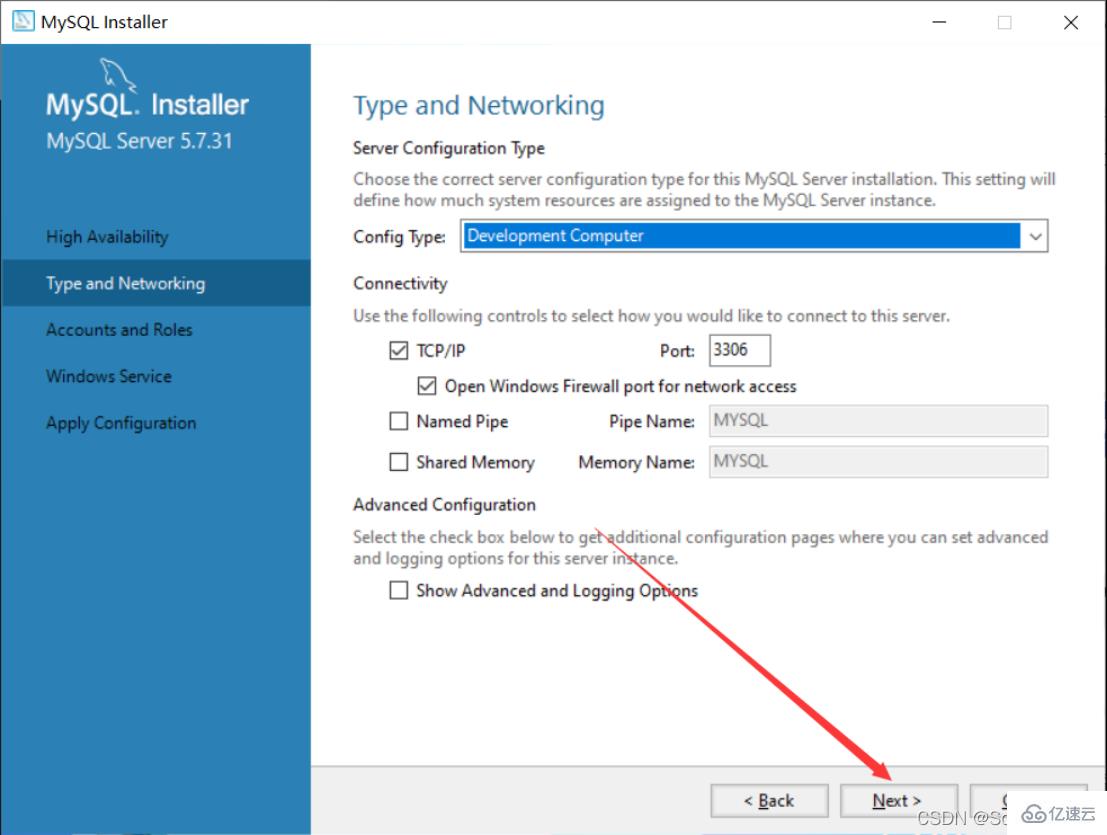
19. 这里需要设置MySQL的密码,不需要太复杂,设置完了直接点击“Next”
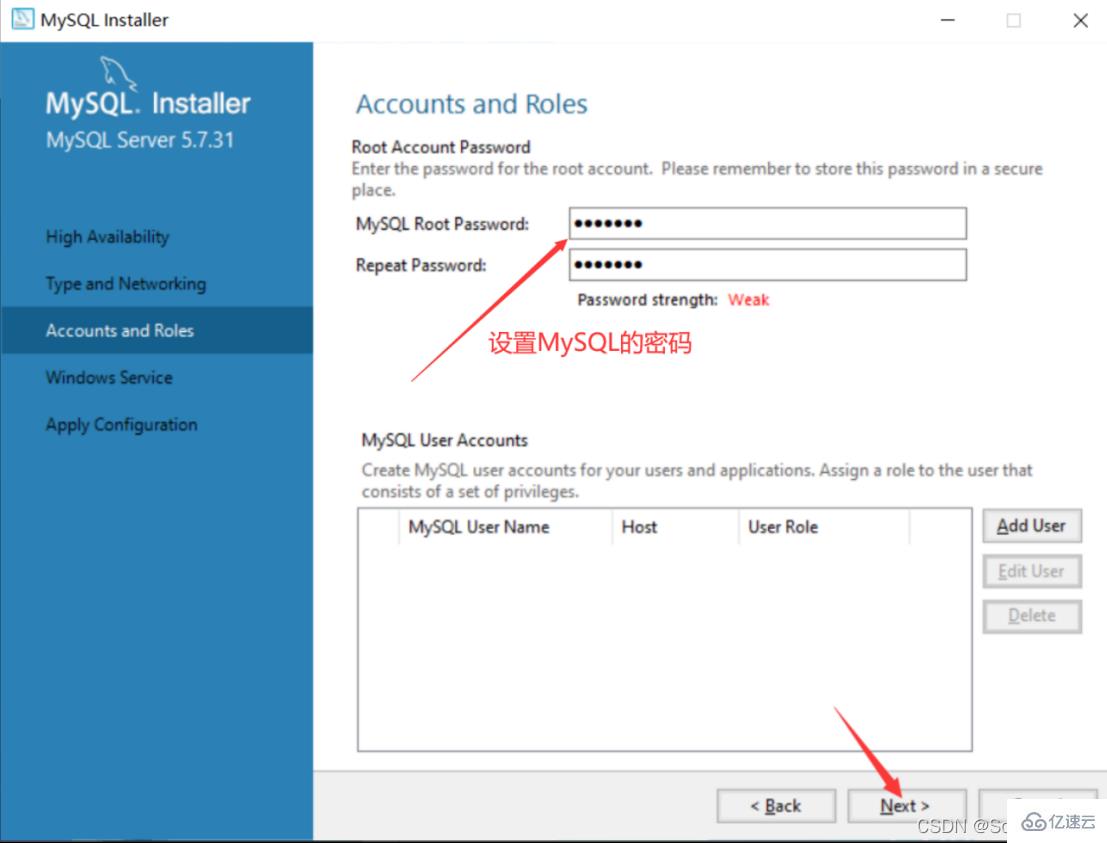
20. 直接点击“Next”
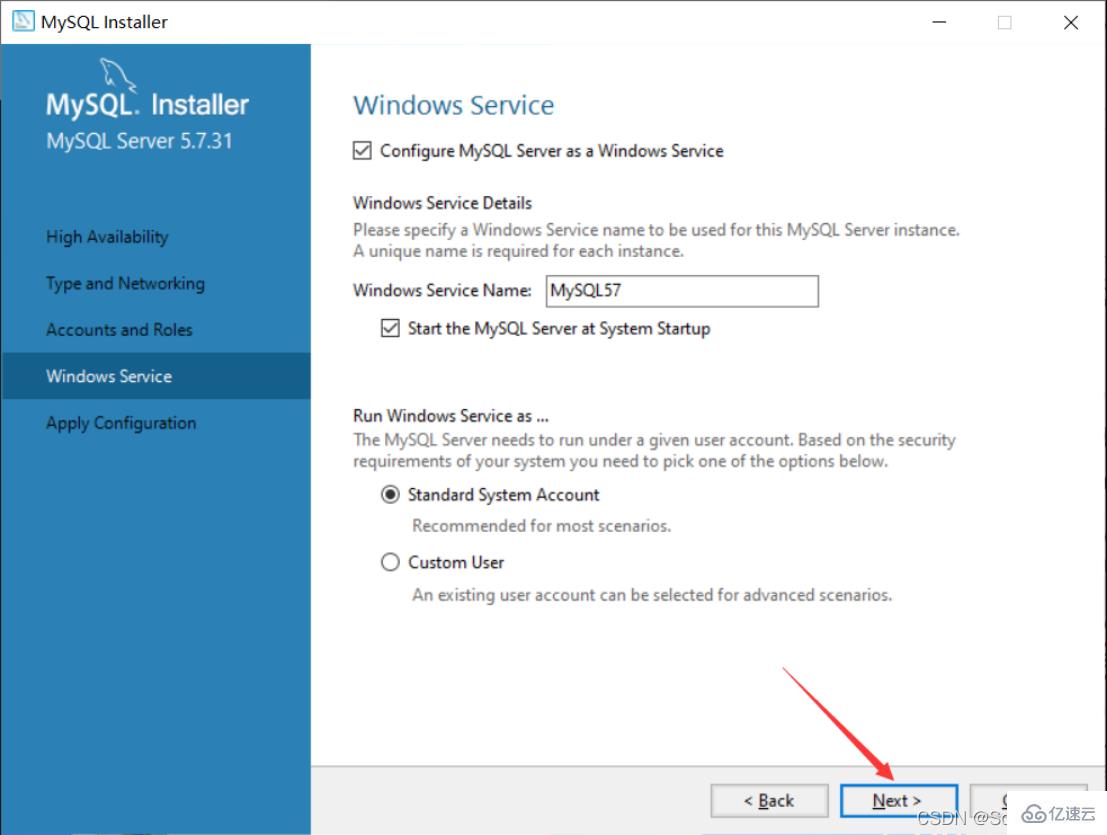
21. 直接点击“Execute”,开始安装,点击安装之后需要等待片刻
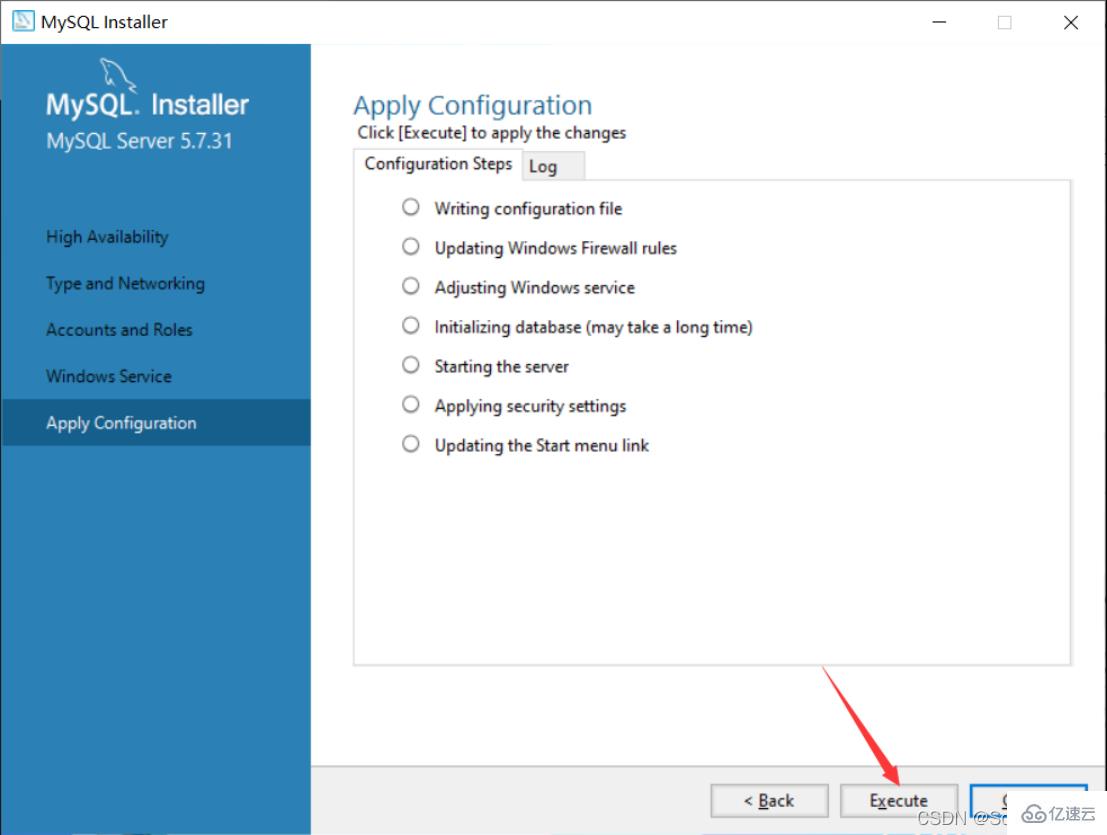
22. 点击“Finish”
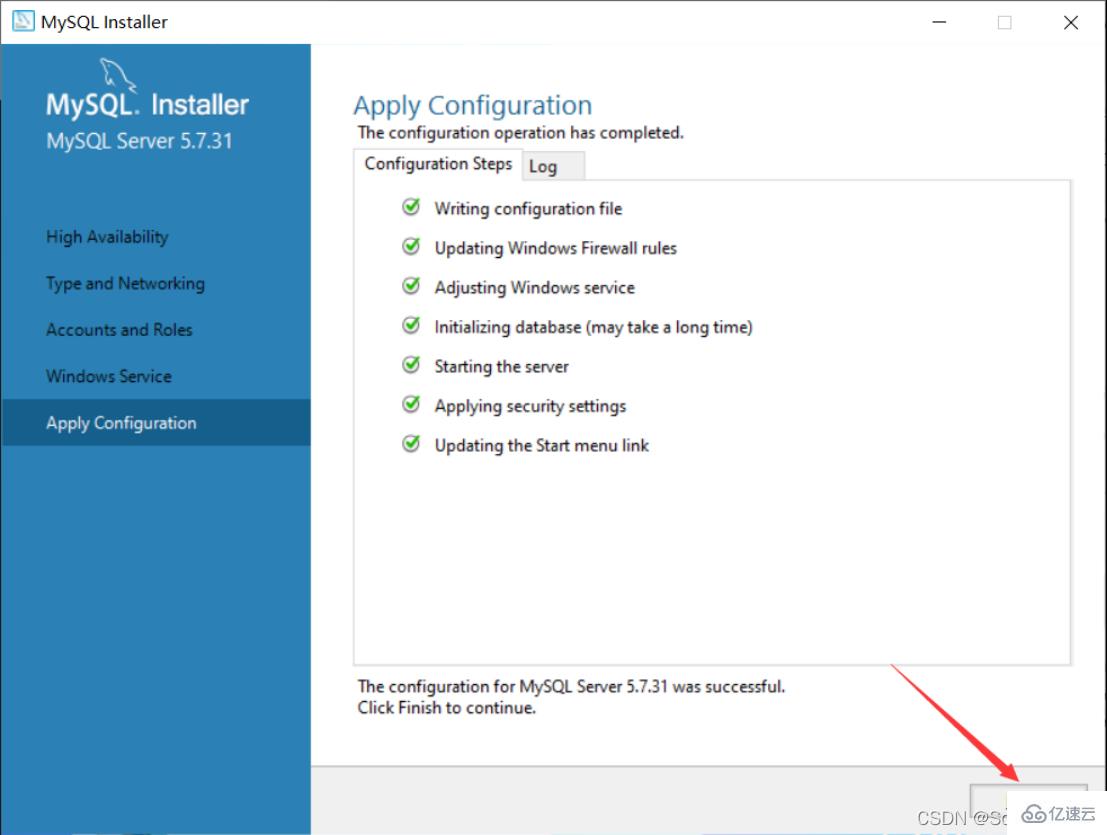
23. 点击“Next”
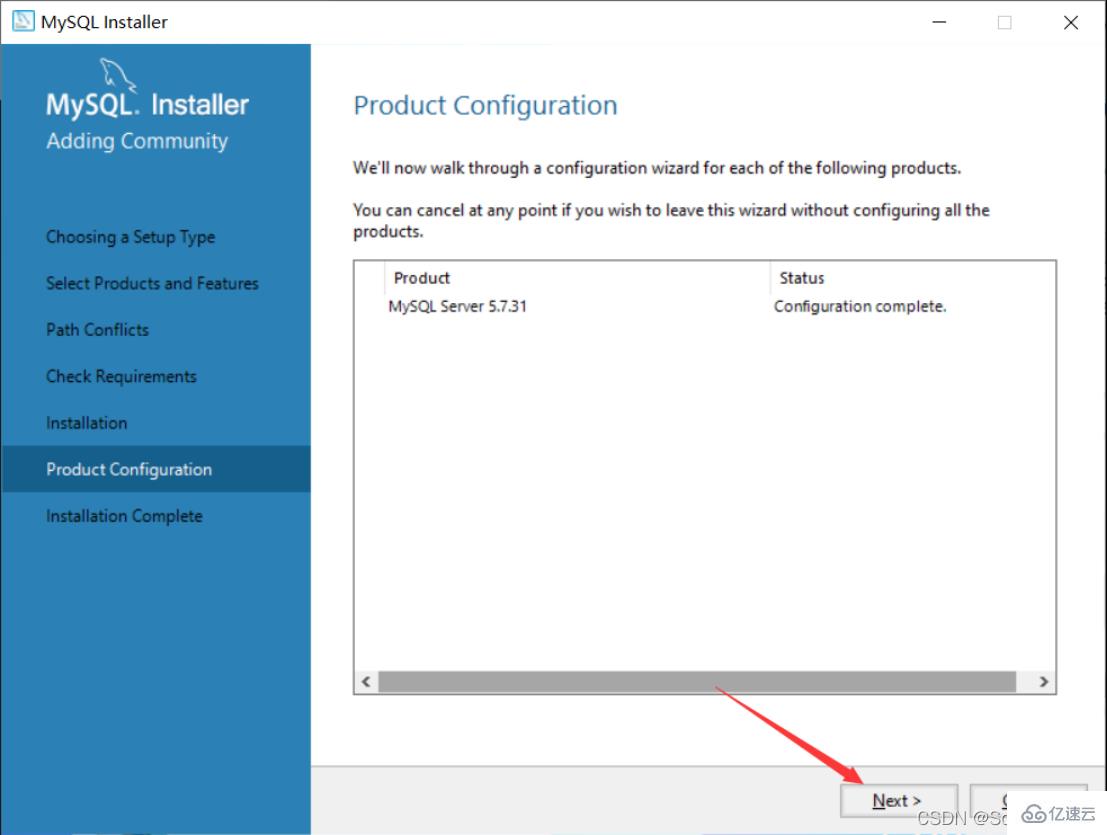
24. 点击“Finish”,此时MySQL安装完成

25. 在开始界面搜索mysql,点击第一个MySQL 5.7 Command Line Client
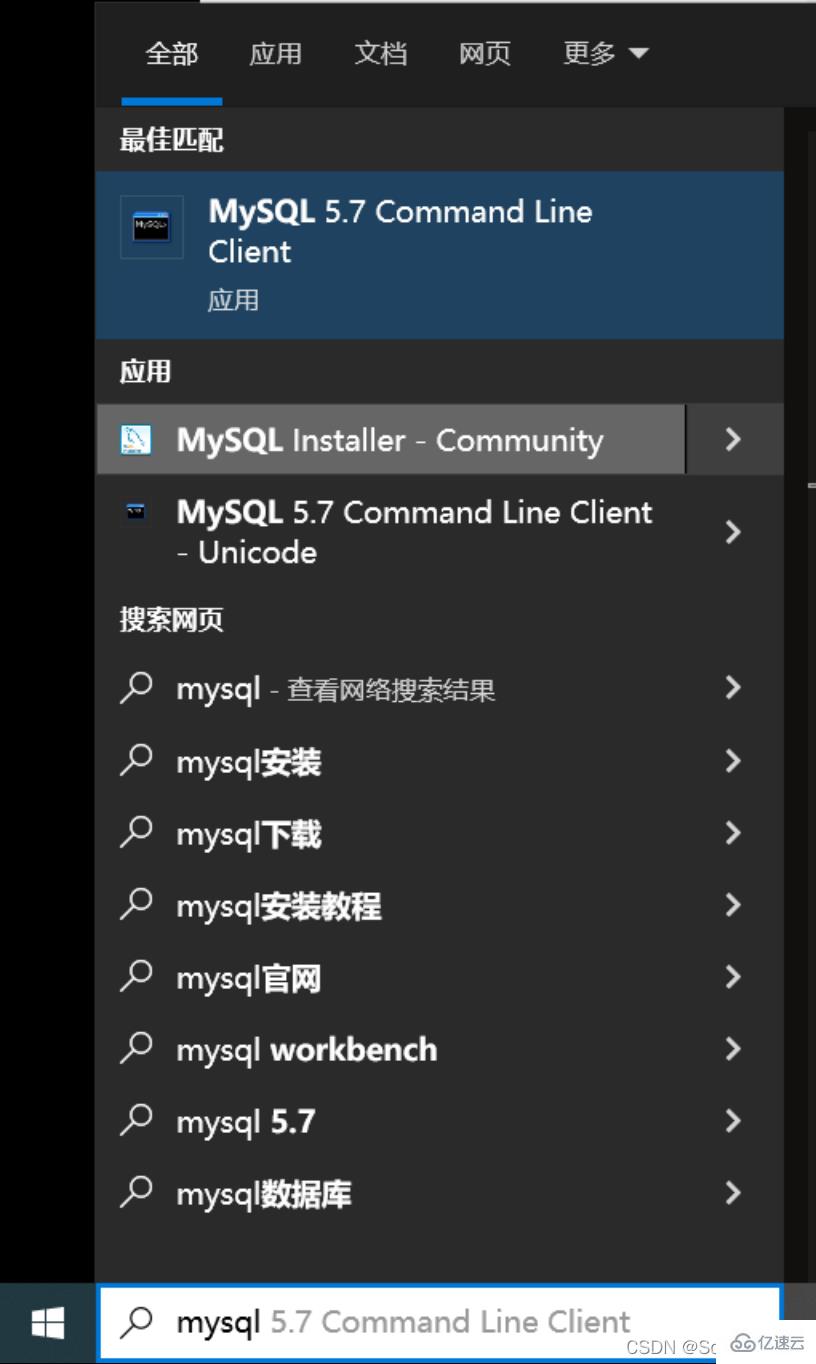
26. 输入刚才设置的MySQL的密码,按Enter键(回车键)
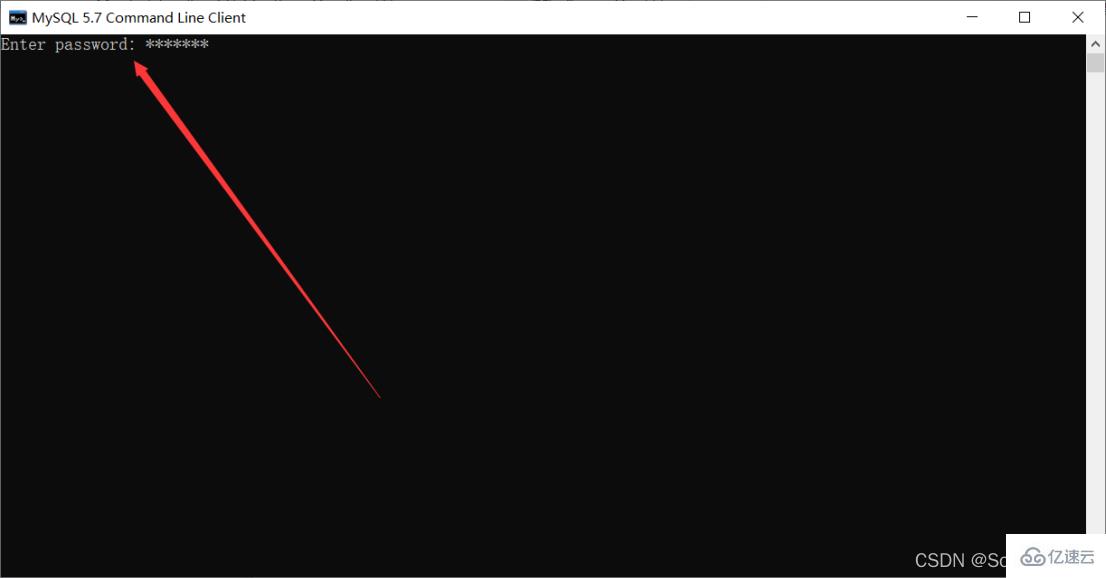
27. 出现下面界面就说明已经安装成功了
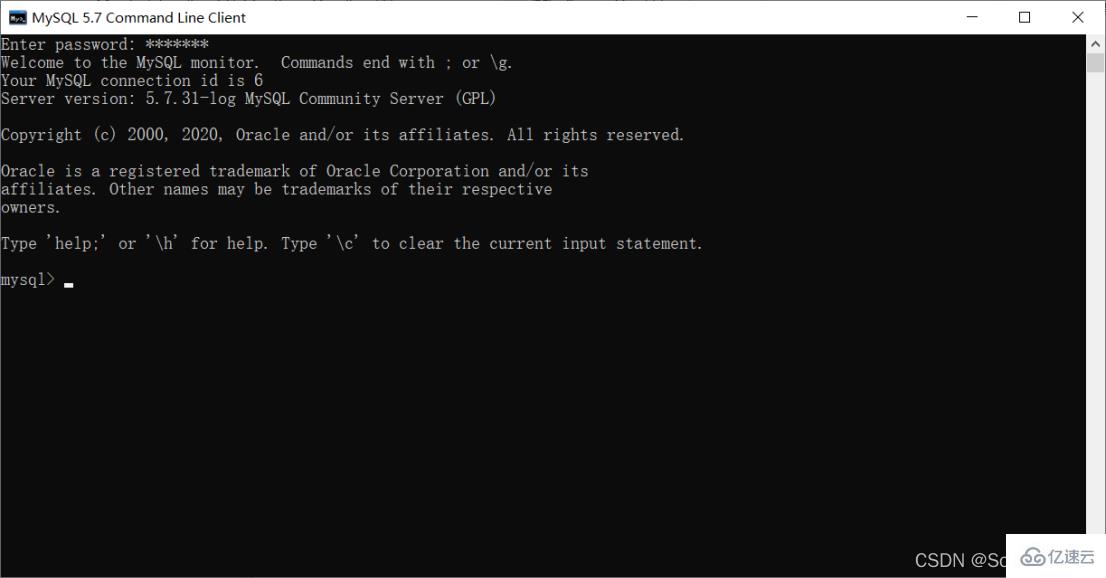
至此,MySQL数据库安装成功
三、 配置环境变量
1. 找到MySQL的安装路径
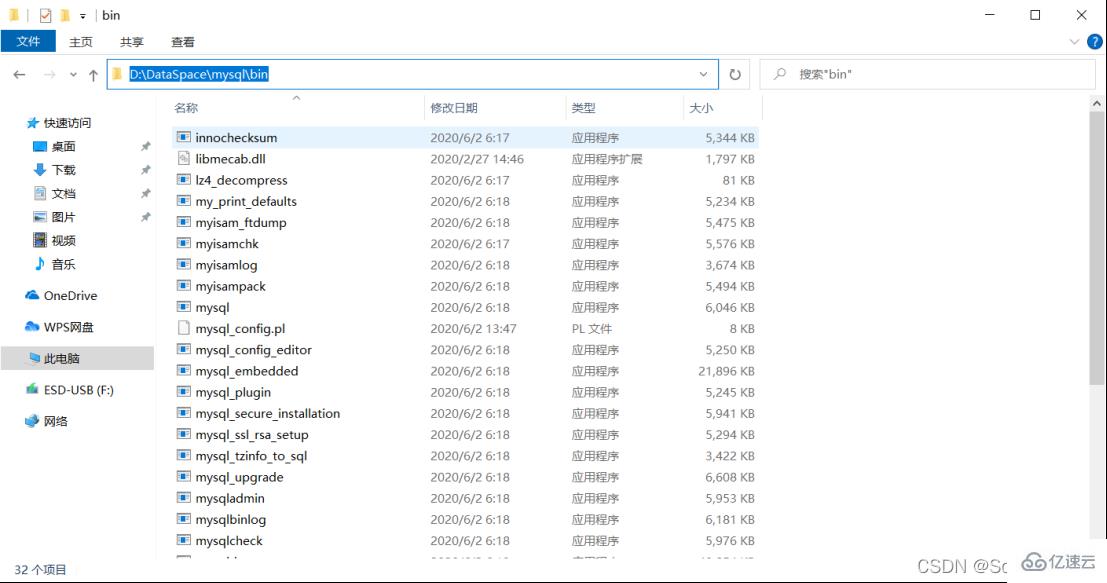
2. 右击此电脑选择“属性”
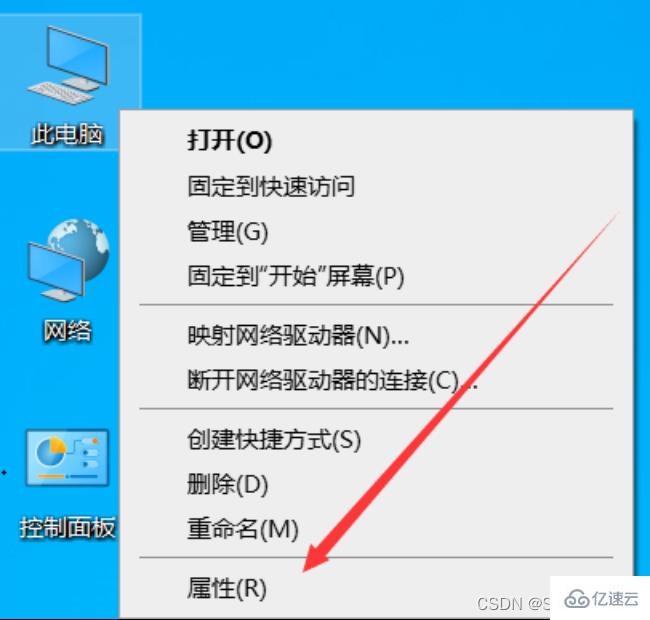
3. 先点击“高级系统设置”,再点击“环境变量”
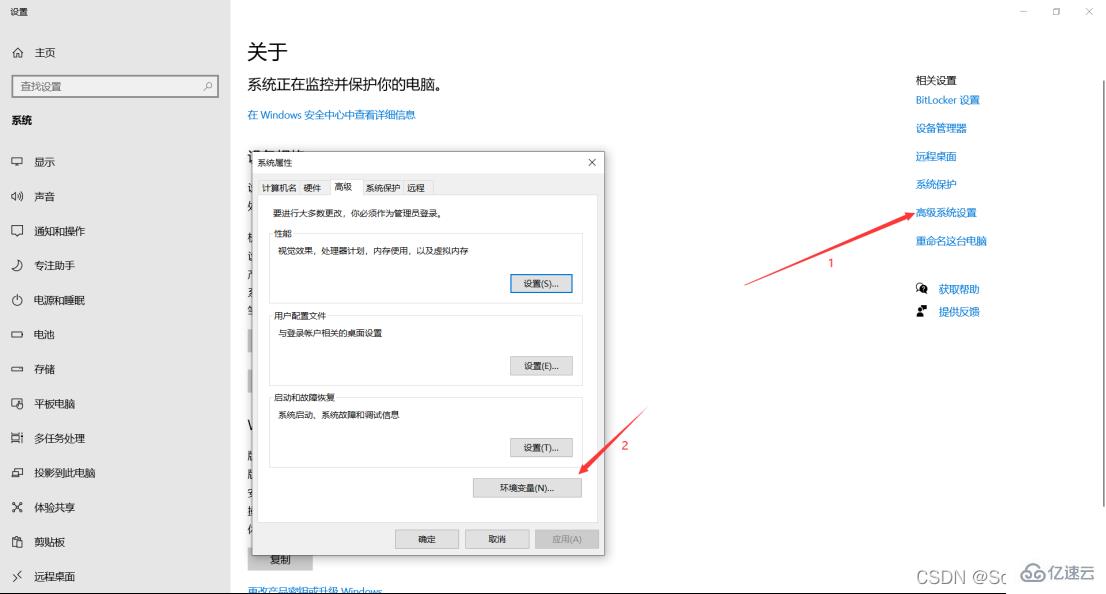
4. 在“系统变量”中选择“Path”,点击“编辑”
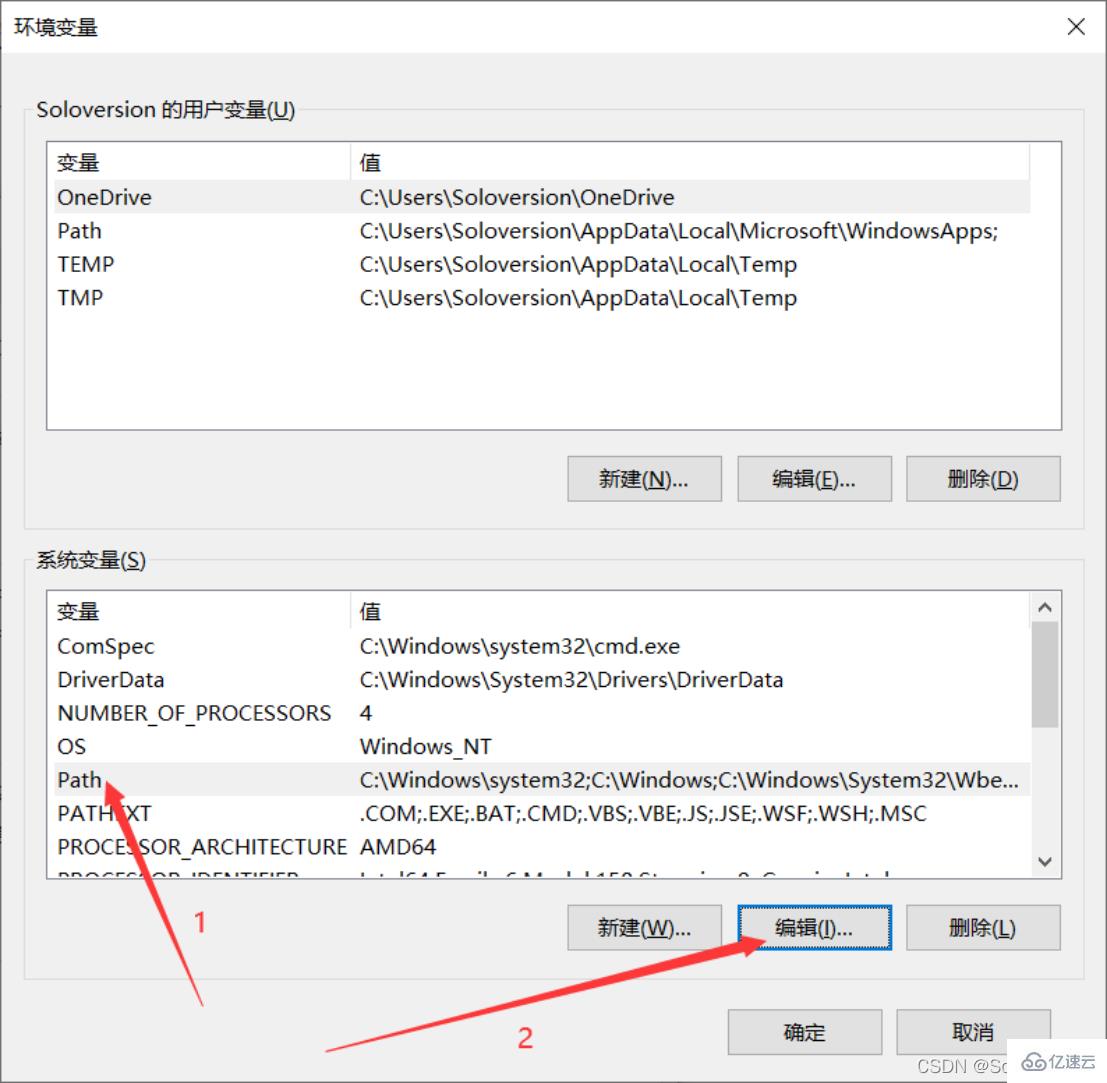
5. 点击“新建”,将MySQL的安装路径添加上去,之后点击“确定”
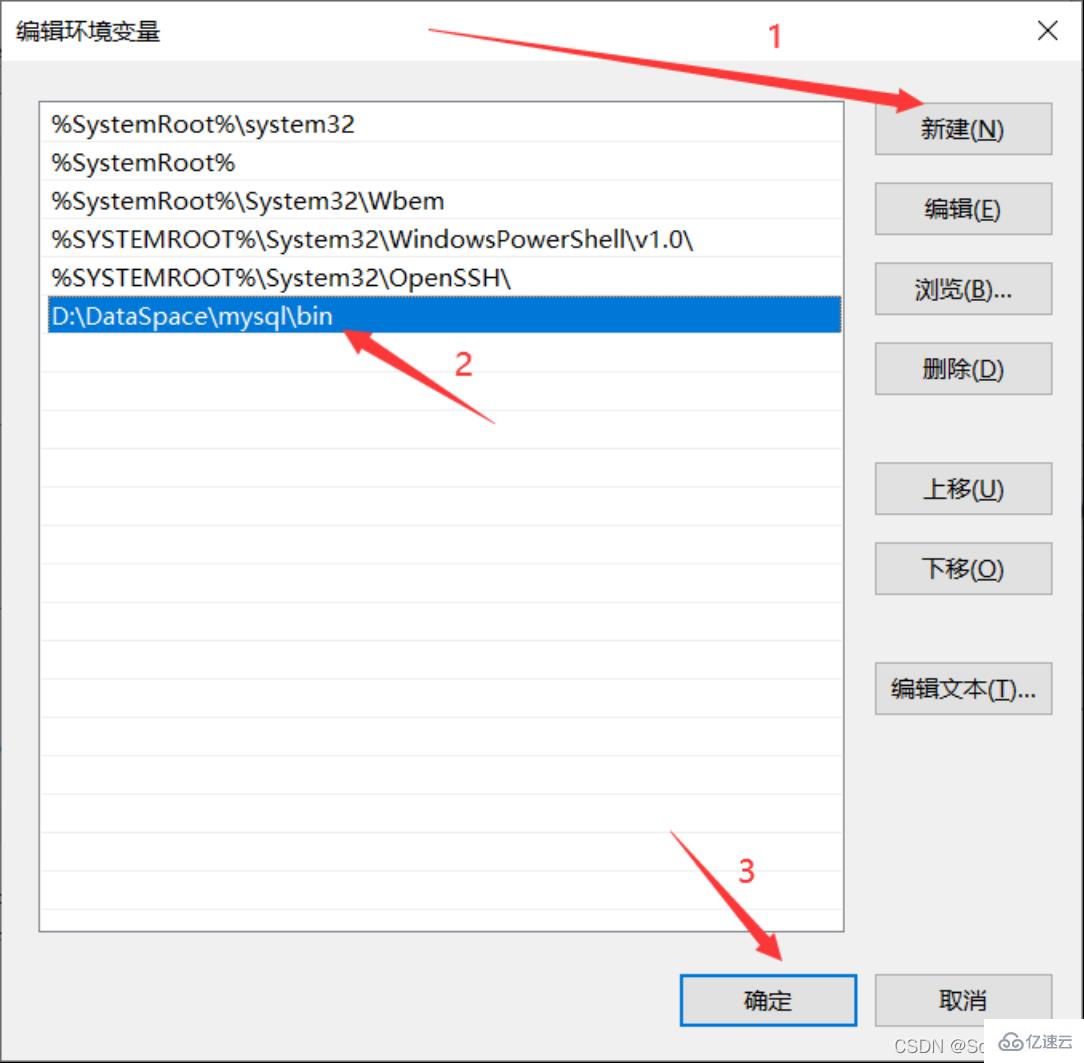
6. 直接点击“确定”
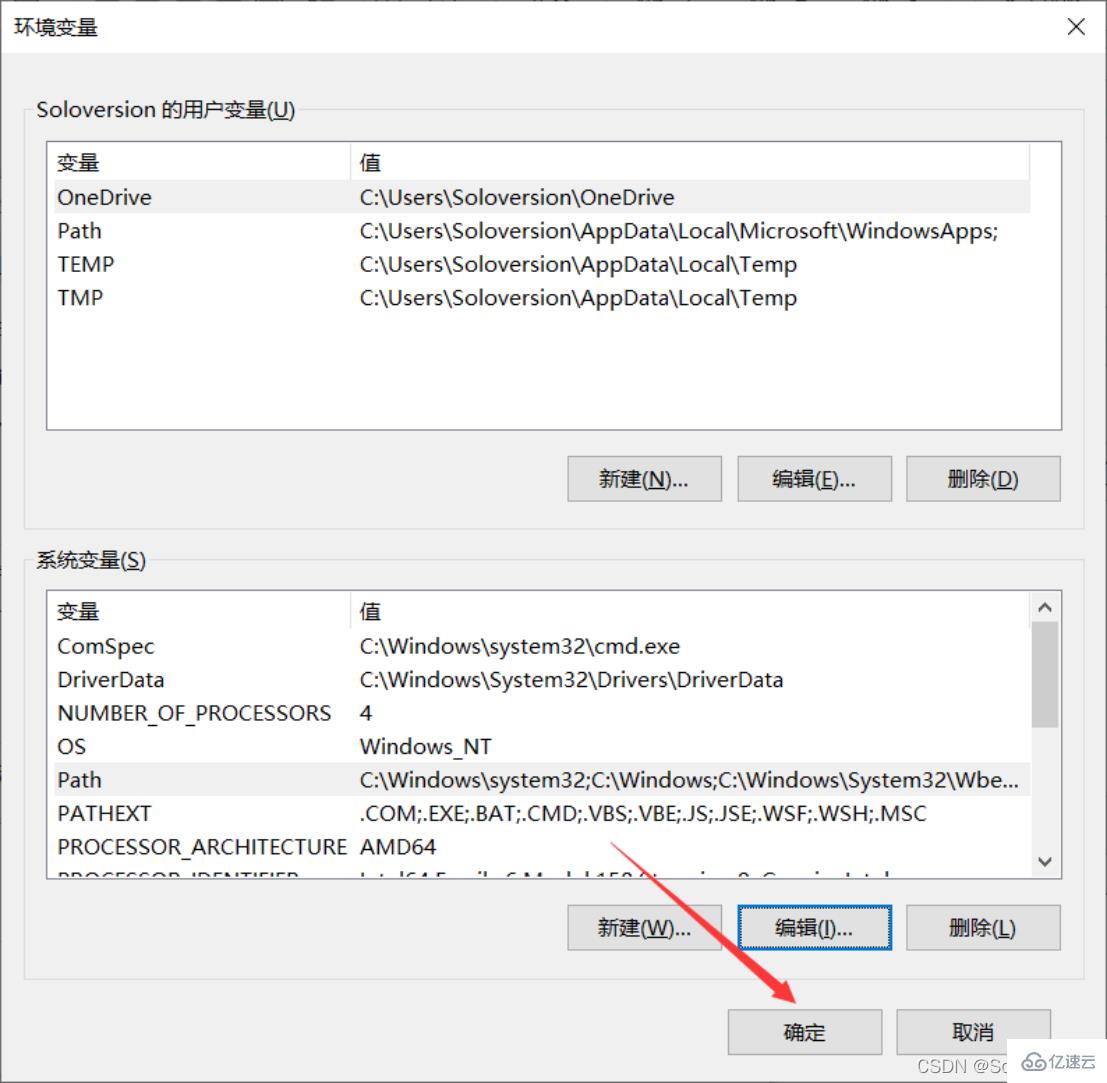
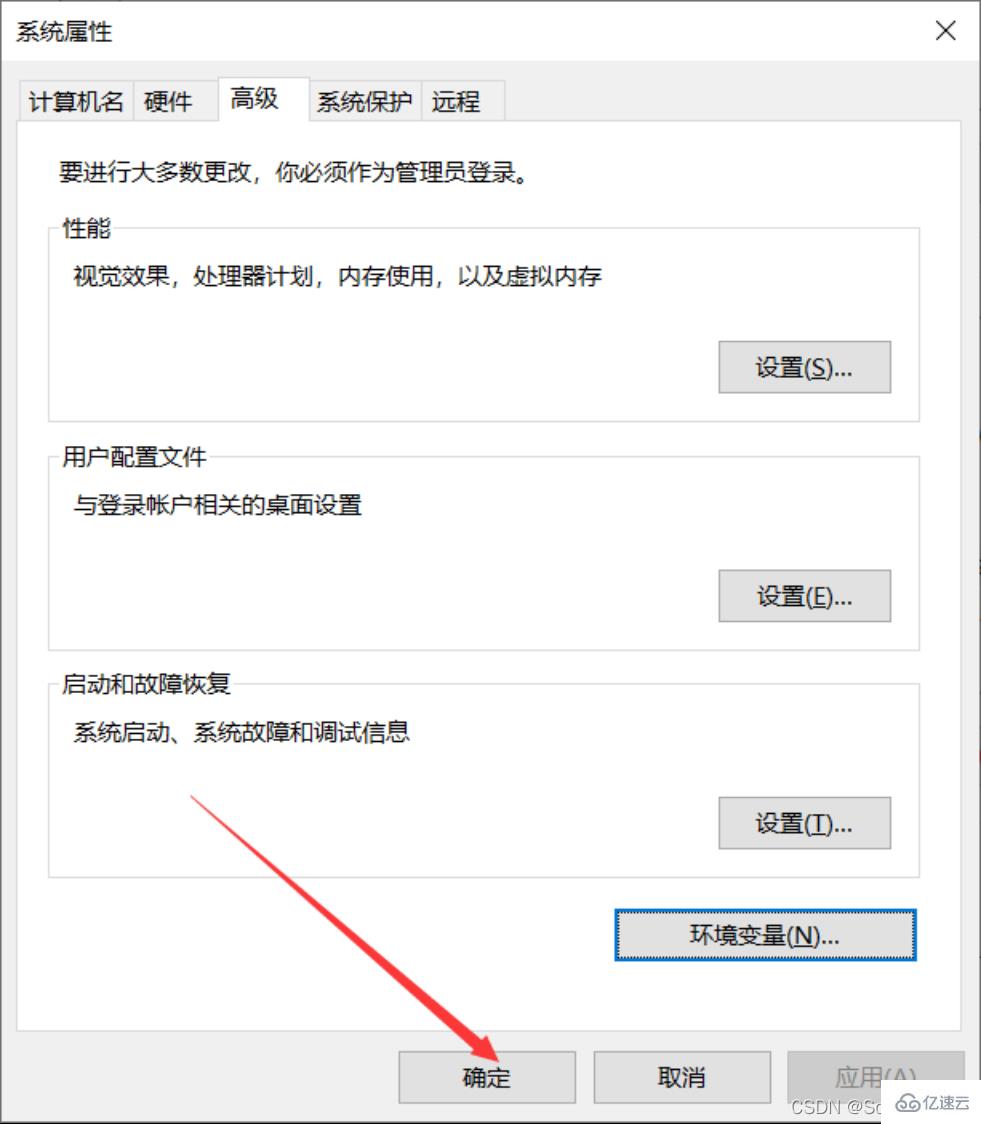
7. 验证环境变量是否配置好,按下“window+R”键 弹出运行框,输入“cmd”进入window命令行
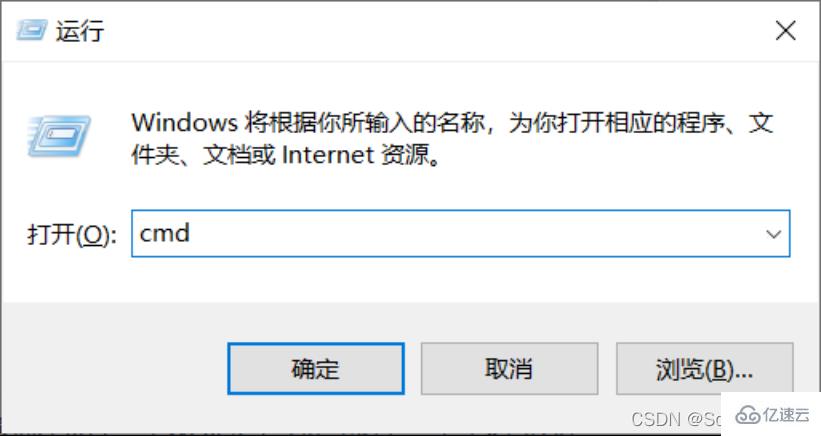
8. 输入“mysql -u root -p”按下回车
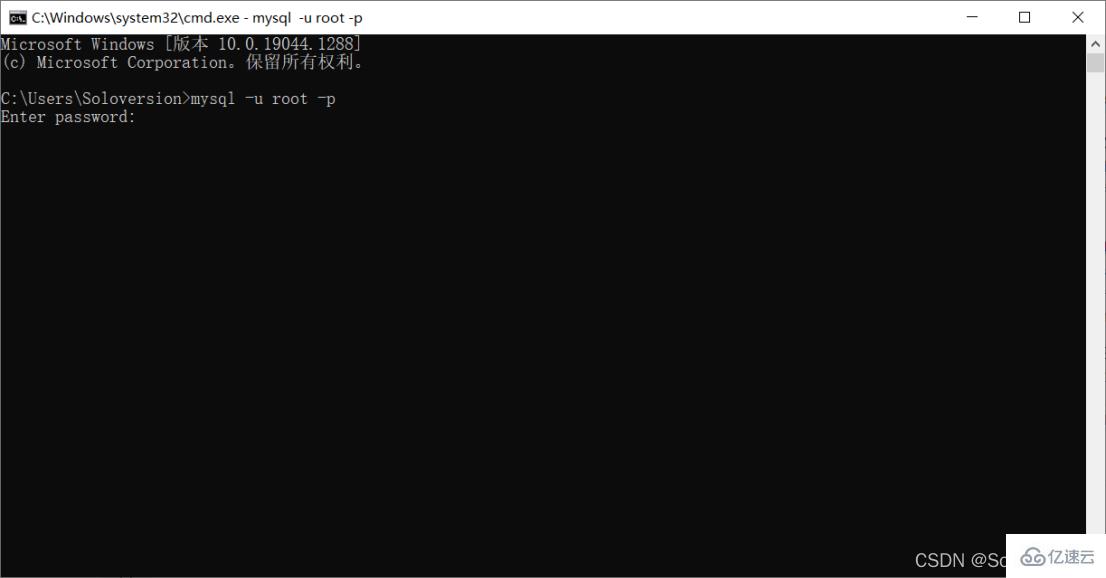
9. 输入密码,按下“Enter键(回车键)”,出现下面界面则是已经配置成功
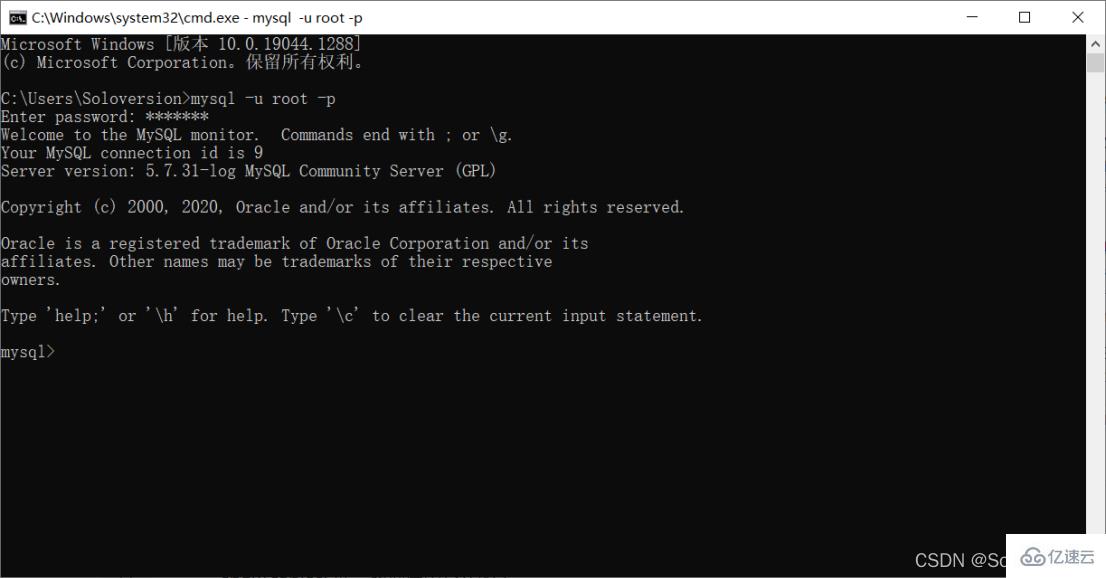
以上是MySQL5.7.31怎么安装和配置的详细内容。更多信息请关注PHP中文网其他相关文章!

热AI工具

Undresser.AI Undress
人工智能驱动的应用程序,用于创建逼真的裸体照片

AI Clothes Remover
用于从照片中去除衣服的在线人工智能工具。

Undress AI Tool
免费脱衣服图片

Clothoff.io
AI脱衣机

AI Hentai Generator
免费生成ai无尽的。

热门文章

热工具

记事本++7.3.1
好用且免费的代码编辑器

SublimeText3汉化版
中文版,非常好用

禅工作室 13.0.1
功能强大的PHP集成开发环境

Dreamweaver CS6
视觉化网页开发工具

SublimeText3 Mac版
神级代码编辑软件(SublimeText3)

热门话题
 mysql用户和数据库的关系
Apr 08, 2025 pm 07:15 PM
mysql用户和数据库的关系
Apr 08, 2025 pm 07:15 PM
MySQL 数据库中,用户和数据库的关系通过权限和表定义。用户拥有用户名和密码,用于访问数据库。权限通过 GRANT 命令授予,而表由 CREATE TABLE 命令创建。要建立用户和数据库之间的关系,需创建数据库、创建用户,然后授予权限。
 MySQL:初学者的数据管理易用性
Apr 09, 2025 am 12:07 AM
MySQL:初学者的数据管理易用性
Apr 09, 2025 am 12:07 AM
MySQL适合初学者使用,因为它安装简单、功能强大且易于管理数据。1.安装和配置简单,适用于多种操作系统。2.支持基本操作如创建数据库和表、插入、查询、更新和删除数据。3.提供高级功能如JOIN操作和子查询。4.可以通过索引、查询优化和分表分区来提升性能。5.支持备份、恢复和安全措施,确保数据的安全和一致性。
 RDS MySQL 与 Redshift 零 ETL 集成
Apr 08, 2025 pm 07:06 PM
RDS MySQL 与 Redshift 零 ETL 集成
Apr 08, 2025 pm 07:06 PM
数据集成简化:AmazonRDSMySQL与Redshift的零ETL集成高效的数据集成是数据驱动型组织的核心。传统的ETL(提取、转换、加载)流程复杂且耗时,尤其是在将数据库(例如AmazonRDSMySQL)与数据仓库(例如Redshift)集成时。然而,AWS提供的零ETL集成方案彻底改变了这一现状,为从RDSMySQL到Redshift的数据迁移提供了简化、近乎实时的解决方案。本文将深入探讨RDSMySQL零ETL与Redshift集成,阐述其工作原理以及为数据工程师和开发者带来的优势。
 mysql用户名和密码怎么填
Apr 08, 2025 pm 07:09 PM
mysql用户名和密码怎么填
Apr 08, 2025 pm 07:09 PM
要填写 MySQL 用户名和密码,请:1. 确定用户名和密码;2. 连接到数据库;3. 使用用户名和密码执行查询和命令。
 MySQL 中的查询优化对于提高数据库性能至关重要,尤其是在处理大型数据集时
Apr 08, 2025 pm 07:12 PM
MySQL 中的查询优化对于提高数据库性能至关重要,尤其是在处理大型数据集时
Apr 08, 2025 pm 07:12 PM
1.使用正确的索引索引通过减少扫描的数据量来加速数据检索select*fromemployeeswherelast_name='smith';如果多次查询表的某一列,则为该列创建索引如果您或您的应用根据条件需要来自多个列的数据,则创建复合索引2.避免选择*仅选择那些需要的列,如果您选择所有不需要的列,这只会消耗更多的服务器内存并导致服务器在高负载或频率时间下变慢例如,您的表包含诸如created_at和updated_at以及时间戳之类的列,然后避免选择*,因为它们在正常情况下不需要低效查询se
 忘记数据库密码,能在Navicat中找回吗?
Apr 08, 2025 pm 09:51 PM
忘记数据库密码,能在Navicat中找回吗?
Apr 08, 2025 pm 09:51 PM
Navicat本身不存储数据库密码,只能找回加密后的密码。解决办法:1. 检查密码管理器;2. 检查Navicat的“记住密码”功能;3. 重置数据库密码;4. 联系数据库管理员。
 了解 ACID 属性:可靠数据库的支柱
Apr 08, 2025 pm 06:33 PM
了解 ACID 属性:可靠数据库的支柱
Apr 08, 2025 pm 06:33 PM
数据库ACID属性详解ACID属性是确保数据库事务可靠性和一致性的一组规则。它们规定了数据库系统处理事务的方式,即使在系统崩溃、电源中断或多用户并发访问的情况下,也能保证数据的完整性和准确性。ACID属性概述原子性(Atomicity):事务被视为一个不可分割的单元。任何部分失败,整个事务回滚,数据库不保留任何更改。例如,银行转账,如果从一个账户扣款但未向另一个账户加款,则整个操作撤销。begintransaction;updateaccountssetbalance=balance-100wh
 掌握SQL LIMIT子句:控制查询中的行数
Apr 08, 2025 pm 07:00 PM
掌握SQL LIMIT子句:控制查询中的行数
Apr 08, 2025 pm 07:00 PM
SQLLIMIT子句:控制查询结果行数SQL中的LIMIT子句用于限制查询返回的行数,这在处理大型数据集、分页显示和测试数据时非常有用,能有效提升查询效率。语法基本语法:SELECTcolumn1,column2,...FROMtable_nameLIMITnumber_of_rows;number_of_rows:指定返回的行数。带偏移量的语法:SELECTcolumn1,column2,...FROMtable_nameLIMIToffset,number_of_rows;offset:跳过






