如何使用Vue Router实现动态路由标签页?
如何使用Vue Router实现动态路由标签页?
Vue Router是Vue.js官方推荐的路由管理插件,它提供了一种简单且灵活的方式来管理应用程序的路由。在我们的项目中,有时候我们会需要实现多个页面在同一个窗口内进行切换的功能,就像浏览器中的标签页一样。本文将介绍如何使用Vue Router来实现这样的动态路由标签页。
首先,我们需要安装Vue Router插件。可以使用npm或者yarn命令来进行安装:
npm install vue-router
或者
yarn add vue-router
安装完成后,在项目的根目录下创建一个router文件夹,并在该文件夹下创建一个index.js文件用来定义路由相关的配置。在index.js文件中,我们需要引入Vue和Vue Router,并创建一个新的Vue Router实例:
import Vue from 'vue'
import Router from 'vue-router'
Vue.use(Router)
const router = new Router({
routes: []
})
export default router接下来,在我们的Vue组件中,我们可以通过使用<router-link>组件来创建导航链接,而使用<router-view>组件来显示对应的组件。在此基础上,我们可以实现标签页的切换效果。
首先,我们创建一个<TabBar>组件作为导航栏,用于显示标签页:
<template>
<div>
<router-link
v-for="tab in tabs"
:key="tab.name"
:to="tab.to"
active-class="active"
class="tab-item"
>
{{tab.title}}
</router-link>
</div>
</template>
<script>
export default {
data() {
return {
tabs: [
{ title: '首页', to: '/' },
{ title: '新闻', to: '/news' },
{ title: '关于', to: '/about' }
]
}
}
}
</script>
<style scoped>
.tab-item {
padding: 10px;
margin-right: 10px;
cursor: pointer;
}
.active {
background-color: #eee;
}
</style>然后,在我们的路由配置文件index.js中,我们可以配置对应的路由,并将它们与组件关联起来。我们可以为每个导航链接设置一个唯一的name,并将其路由路径与对应的组件关联起来:
import Vue from 'vue'
import Router from 'vue-router'
Vue.use(Router)
const router = new Router({
routes: [
{
path: '/',
name: 'Home',
component: () => import('@/views/Home.vue')
},
{
path: '/news',
name: 'News',
component: () => import('@/views/News.vue')
},
{
path: '/about',
name: 'About',
component: () => import('@/views/About.vue')
}
]
})
export default router最后,在我们的根组件App.vue中,我们可以使用<router-view>组件来显示对应的组件,并在导航栏中使用<TabBar>组件来实现标签页的切换效果:
<template>
<div id="app">
<tab-bar></tab-bar>
<router-view></router-view>
</div>
</template>
<script>
import TabBar from '@/components/TabBar.vue'
export default {
components: {
TabBar
}
}
</script>通过以上配置,我们可以在Vue应用中实现类似标签页的效果。当我们点击导航链接时,Vue Router会根据路由配置找到对应的组件,并在<router-view>中显示出来。
综上所述,借助Vue Router的强大功能,我们可以很方便地实现动态路由标签页。通过灵活配置路由,我们可以在Vue应用中实现丰富多样的页面切换效果,为用户带来更好的交互体验。
以上是如何使用Vue Router实现动态路由标签页?的详细内容。更多信息请关注PHP中文网其他相关文章!

热AI工具

Undresser.AI Undress
人工智能驱动的应用程序,用于创建逼真的裸体照片

AI Clothes Remover
用于从照片中去除衣服的在线人工智能工具。

Undress AI Tool
免费脱衣服图片

Clothoff.io
AI脱衣机

AI Hentai Generator
免费生成ai无尽的。

热门文章

热工具

记事本++7.3.1
好用且免费的代码编辑器

SublimeText3汉化版
中文版,非常好用

禅工作室 13.0.1
功能强大的PHP集成开发环境

Dreamweaver CS6
视觉化网页开发工具

SublimeText3 Mac版
神级代码编辑软件(SublimeText3)

热门话题
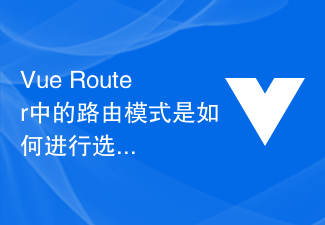 Vue Router中的路由模式是如何进行选择的?
Jul 21, 2023 am 11:43 AM
Vue Router中的路由模式是如何进行选择的?
Jul 21, 2023 am 11:43 AM
VueRouter是Vue.js官方提供的路由管理器,它可以帮助我们在Vue应用中实现页面的导航和路由功能。在使用VueRouter时,我们可以根据实际需求选择不同的路由模式。VueRouter提供了3种路由模式,分别是hash模式、history模式和abstract模式。下面将详细介绍这3种路由模式的特点以及如何选择合适的路由模式。Hash模式(默
 如何在uniapp中使用Vue Router进行路由跳转
Oct 18, 2023 am 08:52 AM
如何在uniapp中使用Vue Router进行路由跳转
Oct 18, 2023 am 08:52 AM
如何在uniapp中使用VueRouter进行路由跳转在uniapp中使用VueRouter进行路由跳转是非常常见的操作,本文将为大家详细介绍如何在uniapp项目中使用VueRouter,并提供具体的代码示例。一、安装VueRouter在使用VueRouter之前,我们需要先安装它。打开命令行,进入到uniapp项目的根目录,然后执行以下命令安装
 使用go-zero实现微服务的动态路由
Jun 22, 2023 am 10:33 AM
使用go-zero实现微服务的动态路由
Jun 22, 2023 am 10:33 AM
随着云计算和容器化技术的普及,微服务架构已成为现代化软件开发中的主流方案。而动态路由技术则是微服务架构中必不可少的一环。本文将介绍如何使用go-zero框架实现微服务的动态路由。一、什么是动态路由在微服务架构中,服务的数量和种类可能非常多,如何管理和发现这些服务是一项非常棘手的任务。传统的静态路由并不适用于微服务架构,因为服务数量以及运行时的状态都是动态变化
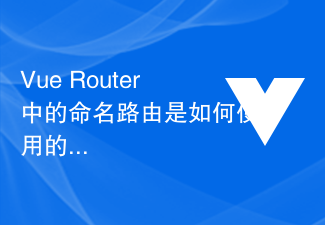 Vue Router中的命名路由是如何使用的?
Jul 23, 2023 pm 05:49 PM
Vue Router中的命名路由是如何使用的?
Jul 23, 2023 pm 05:49 PM
VueRouter中的命名路由是如何使用的?在Vue.js中,VueRouter是一种官方提供的路由管理器,它可以用于构建单页应用程序。VueRouter允许开发者定义路由并将其映射到特定的组件,以控制页面之间的跳转和导航。命名路由是其中一个非常有用的特性,它允许我们在路由定义中指定一个名称,然后可以通过名称来跳转到相应的路由,使得路由跳转更
 如何使用Vue Router实现路由切换时的过渡效果?
Jul 21, 2023 pm 06:55 PM
如何使用Vue Router实现路由切换时的过渡效果?
Jul 21, 2023 pm 06:55 PM
如何使用VueRouter实现路由切换时的过渡效果?引言:VueRouter是Vue.js官方推荐的用于构建SPA(SinglePageApplication)的路由管理库,它可以通过管理URL路由和组件之间的对应关系来实现页面间的切换。在实际开发中,为了提升用户体验或者满足设计需求,我们常常会使用过渡效果来增添页面切换的动感和美感。本文将介绍如何使
 Vue开发技巧:实现动态路由与权限控制
Nov 02, 2023 pm 12:12 PM
Vue开发技巧:实现动态路由与权限控制
Nov 02, 2023 pm 12:12 PM
Vue开发技巧:实现动态路由与权限控制引言:在现代Web应用程序中,动态路由和权限控制是必不可少的功能。对于大型应用来说,这两个功能的实现可以显着提升用户体验和安全性。本文将介绍如何使用Vue框架来实现动态路由和权限控制的开发技巧。我们将结合实例来说明这些技巧的具体应用。一、动态路由动态路由是指在应用程序运行时根据用户角色或其他条件来动态创建和解析路由。通过
 如何在uniapp中实现标签页切换功能
Jul 04, 2023 pm 01:06 PM
如何在uniapp中实现标签页切换功能
Jul 04, 2023 pm 01:06 PM
如何在uniapp中实现标签页切换功能1.前言在移动应用开发中,标签页切换是常见且重要的功能之一。Uniapp作为一款跨平台的开发框架,可以同时开发运行在多个平台上的应用。本文将介绍如何在Uniapp中实现标签页切换功能,并提供一些示例代码供参考。2.使用uni-swiper组件Uniapp提供了uni-swiper组件,可以很方便地实现标签页切换功能。
 Vue Router 重定向功能与路由守卫的结合使用
Sep 15, 2023 pm 12:48 PM
Vue Router 重定向功能与路由守卫的结合使用
Sep 15, 2023 pm 12:48 PM
VueRouter是Vue.js官方的路由管理器。它允许我们通过定义路由、创建嵌套路由和添加路由守卫等功能,来构建单页面应用程序(SPA)。在VueRouter中,重定向功能和路由守卫的结合使用可以实现更灵活的路由控制和用户导航。重定向功能允许我们在用户访问一个指定路径时,将其重定向到另一个指定路径。这在处理用户输入错误或统一路由跳转时非常有用。例如,当






