如何使用 HTML 和 CSS 为按钮创建文本显示效果?
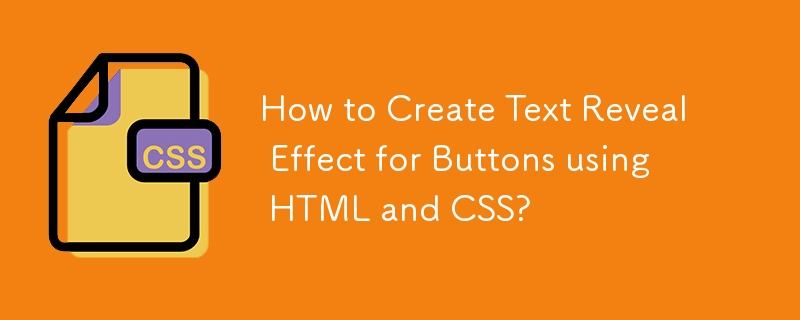
在本文中,我们将讨论使用HTML和CSS创建按钮测试显示效果的方法。
Buttons are the most important user interface component for any website. It is very important to design the buttons in a creatively unique way. The text-reveal effect for a button is used when it is used to reveal some offer or exciting content for enhancing the user experience.
The approach is to cover the button with a strip of the same dimension as of button and then moving it in any one direction on mouse-hover.
To move forward with the approach mentioned we need to know about two selectors before and hover which will be used for the text reveal effect for the button approach with the css properties.
::before选择器是CSS伪元素,用于在其他元素的内容之前多次添加相同的内容。这个选择器与::after选择器相同。它帮助创建表示所选元素的第一个子元素的伪元素,并通常用于使用content属性向元素添加装饰性内容。它的默认值是inline。
语法
以下是before选择器的语法 -
element ::before{
content:
}
:hover选择器是用于在鼠标悬停在元素上时对其进行样式设置的CSS伪类。它可以应用于任何元素,在鼠标悬停在元素上时选择该元素。
语法
以下是before选择器的语法 -
element :hover{
// CSS declarations;
}The following HTML code snippet implements the creation of a simple button using the button tag.
Index.html
<!DOCTYPE html>
<html lang="en">
<head>
<meta charset="UTF-8" />
<meta name="viewport" content=
"width=device-width, initial-scale=1.0" />
<title>Create Text Reveal Effect for Buttons using HTML and CSS</title>
</head>
<body>
<button>Text Reveal</button>
</body>
</html>
CSS Code −
The following are the steps for implementing the CSS code −
Step 1 − Apply some basic styling to the button like adding padding and border-radius to have rounded corners.
Step 2 − Now use the before selector to create a strip of the same dimension to cover the whole button.
Step 3 − Now use the hover selector to move the strip to any one direction as it is moved to the left in the example.
Note − You can move the strip to any direction according to your need. Also, you can use some other properties to tweak the effect according to you.
Index.css
<style>
button {
position: absolute;
top: 50%;
left: 50%;
font-size: 20px;
padding: 15px;
}
button::before {
content: "";
position: absolute;
top: 0%;
left: 0%;
width: 100%;
height: 100%;
background: blue;
transition: 0.5s ease-in-out;
}
button:hover::before {
left: -100%;
}
</style>
Example
的中文翻译为:示例
完整代码 − 它是上述两个代码部分的组合。
<!DOCTYPE html>
<html lang="en">
<head>
<meta charset="UTF-8" />
<meta name="viewport" content="width=device-width, initial-scale=1.0" />
<title>Text Reveal Effect for Buttons</title>
<style>
button {
position: absolute;
top: 50%;
left: 50%;
font-size: 20px;
padding: 15px;
}
button::before {
content: "";
position: absolute;
top: 0%;
left: 0%;
width: 100%;
height: 100%;
background: blue;
transition: 0.5s ease-in-out;
}
button:hover::before {
left: -100%;
}
</style>
</head>
<body>
<button>Text Reveal</button>
</body>
</html>Supported Browsers − The browsers supported by pointer-events Property are listed below −
- Google Chrome 1.0
- Edge 12.0
- Internet Explorer 11.0
- Firefox 1.5
- Opera 9.0
- Safari 4.0
Note − Opera 4-6 supports with single-colon.(::before).
本文重点介绍了如何使用HTML和CSS通过before和CSS选择器来创建一个文本揭示效果的按钮。
以上是如何使用 HTML 和 CSS 为按钮创建文本显示效果?的详细内容。更多信息请关注PHP中文网其他相关文章!

热AI工具

Undresser.AI Undress
人工智能驱动的应用程序,用于创建逼真的裸体照片

AI Clothes Remover
用于从照片中去除衣服的在线人工智能工具。

Undress AI Tool
免费脱衣服图片

Clothoff.io
AI脱衣机

AI Hentai Generator
免费生成ai无尽的。

热门文章

热工具

记事本++7.3.1
好用且免费的代码编辑器

SublimeText3汉化版
中文版,非常好用

禅工作室 13.0.1
功能强大的PHP集成开发环境

Dreamweaver CS6
视觉化网页开发工具

SublimeText3 Mac版
神级代码编辑软件(SublimeText3)

热门话题
 使您的第一个自定义苗条过渡
Mar 15, 2025 am 11:08 AM
使您的第一个自定义苗条过渡
Mar 15, 2025 am 11:08 AM
Svelte Transition API提供了一种使组件输入或离开文档(包括自定义Svelte Transitions)时动画组件的方法。
 让我们使用(x,x,x,x)来谈论特殊性
Mar 24, 2025 am 10:37 AM
让我们使用(x,x,x,x)来谈论特殊性
Mar 24, 2025 am 10:37 AM
前几天我只是和埃里克·迈耶(Eric Meyer)聊天,我想起了我成长时代的埃里克·迈耶(Eric Meyer)的故事。我写了一篇有关CSS特异性的博客文章,以及












