如何在一个div中垂直对齐元素?

我们可以使用以下任何一种方式轻松地在一个div中垂直对齐元素 −
- position属性
- 行高属性
- 填充属性
让我们逐个看例子 -
使用position属性在div中垂直对齐元素
The position property is used in positioning an element. It can be used in conjunction with the top, right, bottom and left properties to position an element where you want it. Here are the possible values of the position property −
static − 元素框作为正常文档流的一部分进行布局,跟随前面的元素和后面的元素。
relative − The element's box is laid out as a part of the normal flow, and then offset by some distance.
absolute − 元素的框相对于其包含块进行布局,并且完全从文档的正常流程中移除。
fixed − 元素框是绝对定位的,具有position: absolute的行为描述。主要区别在于固定定位元素的包含块始终是视口。
现在让我们看一个使用position属性在div中垂直对齐元素的示例−
Example
的中文翻译为:示例
<!DOCTYPE html>
<html>
<head>
<title>Align Elements</title>
<style>
#demo1 {
position: relative;
}
#demo2 {
position: absolute;
top: 50%;
height: 100px;
margin-top: -50px;
}
#demo1 {
background-color: yellow;
border: 2px solid gray;
height: 15em;
}
#demo2 {
background-color: skyblue;
border: 1px solid orange;
width: 100%;
}
</style>
</head>
<body>
<h1 id="Vertically-Align-Elements">Vertically Align Elements</h1>
<p>Use the position property:</p>
<div id="demo1">
<div id="demo2">
<p>This is a demo text</p>
<p>This is another demo text</p>
</div>
</div>
</body>
</html>
使用line-height属性在div中垂直对齐元素
line-height属性修改了组成一行文本的内联框的高度。以下是line-height的可能值 -
normal − 指示浏览器将元素中的行高设置为“合理”的距离。
number − The actual height of lines in the element is this value multiplied by the font-size of the element.
length − 元素中行的高度是给定的值。
百分比 − 元素中行的高度是根据元素的字体大小的百分比计算的。
让我们现在看一个使用line-height属性在div中垂直对齐元素的示例 -
Example
的中文翻译为:示例
<!DOCTYPE html>
<html>
<head>
<title>Align Elements</title>
<style>
p {
margin: 0;
}
#demo {
border: 3px solid yellow;
background-color: orange;
height: 100px;
line-height: 100px;
}
</style>
</head>
<body>
<h1 id="Vertically-Aligned-Element">Vertically Aligned Element</h1>
<p>Use the line-height property:</p>
<div id="demo">
<p>This is demo text</p>
</div>
</body>
</html>
使用padding属性在div中垂直对齐元素
padding属性允许您指定元素的内容与其边框之间应该出现多少空间。此属性的值应为长度、百分比或单词inherit。如果值为inherit,则其填充将与其父元素相同。如果使用百分比,则百分比是相对于包含框的。
以下CSS属性可用于控制列表。您还可以使用以下属性为框的每个边设置不同的填充值 -
- The padding-bottom specifies the bottom padding of an element.
- The padding-top specifies the top padding of an element.
- The padding-left specifies the left padding of an element.
- The padding-right specifies the right padding of an element.
- The padding serves as shorthand for the preceding properties.
Let us now see an example to Vertically align elements in a div using the padding property −
Example
的中文翻译为:示例
<!DOCTYPE html>
<html>
<head>
<title>Align Element</title>
<style>
.demo {
padding: 60px 0;
border: 2px solid #5c34eb;
background-color: orange;
}
</style>
</head>
<body>
<h1 id="Vertically-Align-Element">Vertically Align Element</h1>
<p>Use the padding property:</p>
<div class="demo">
<p>This is demo text.</p>
<p>This is another text.</p>
</div>
</body>
</html>
以上是如何在一个div中垂直对齐元素?的详细内容。更多信息请关注PHP中文网其他相关文章!

热AI工具

Undresser.AI Undress
人工智能驱动的应用程序,用于创建逼真的裸体照片

AI Clothes Remover
用于从照片中去除衣服的在线人工智能工具。

Undress AI Tool
免费脱衣服图片

Clothoff.io
AI脱衣机

AI Hentai Generator
免费生成ai无尽的。

热门文章

热工具

记事本++7.3.1
好用且免费的代码编辑器

SublimeText3汉化版
中文版,非常好用

禅工作室 13.0.1
功能强大的PHP集成开发环境

Dreamweaver CS6
视觉化网页开发工具

SublimeText3 Mac版
神级代码编辑软件(SublimeText3)

热门话题
 C++程序:向数组中添加一个元素
Aug 25, 2023 pm 10:29 PM
C++程序:向数组中添加一个元素
Aug 25, 2023 pm 10:29 PM
数组是一种线性顺序数据结构,用于在连续的内存位置中保存同质数据。与其他数据结构一样,数组也必须具备以某种有效方式插入、删除、遍历和更新元素的功能。在C++中,我们的数组是静态的。C++中还提供了一些动态数组结构。对于静态数组,该数组内可能存储Z个元素。到目前为止,我们已经有n个元素了。在本文中,我们将了解如何在C++中在数组末尾插入元素(也称为追加元素)。通过示例理解概念‘this’关键字的使用方式如下GivenarrayA=[10,14,65,85,96,12,35,74,69]Afterin
 CSS变形:如何实现元素的旋转效果
Nov 21, 2023 pm 06:36 PM
CSS变形:如何实现元素的旋转效果
Nov 21, 2023 pm 06:36 PM
CSS变形:如何实现元素的旋转效果,需要具体代码示例在网页设计中,动画效果是提高用户体验和吸引用户注意力的重要方式之一,而旋转动画是其中比较经典的一种。在CSS中,使用“transform”属性可以实现元素的各种变形效果,包括旋转。本文将详细介绍如何利用CSS的“transform”实现元素的旋转效果,并提供具体的代码示例。一、如何使用CSS的“transf
 在JavaFX中,有哪些不同的路径元素?
Aug 28, 2023 pm 12:53 PM
在JavaFX中,有哪些不同的路径元素?
Aug 28, 2023 pm 12:53 PM
javafx.scene.shape包提供了一些类,您可以使用它们绘制各种2D形状,但这些只是原始形状,如直线、圆形、多边形和椭圆形等等...因此,如果您想绘制复杂的自定义形状,您需要使用Path类。Path类Path类使用此表示形状的几何轮廓您可以绘制自定义路径。为了绘制自定义路径,JavaFX提供了各种路径元素,所有这些都可以作为javafx.scene.shape包中的类使用。LineTo-该类表示路径元素line。它可以帮助您从当前坐标到指定(新)坐标绘制一条直线。HlineTo-这是表
 CSS过渡效果:如何实现元素的滑动效果
Nov 21, 2023 pm 01:16 PM
CSS过渡效果:如何实现元素的滑动效果
Nov 21, 2023 pm 01:16 PM
CSS过渡效果:如何实现元素的滑动效果引言:在网页设计中,元素的动态效果能够提升用户体验,其中滑动效果是一个常见而又受欢迎的过渡效果。通过CSS的过渡属性,我们可以轻松实现元素的滑动动画效果。本文将介绍如何使用CSS过渡属性来实现元素的滑动效果,并提供具体的代码示例,以帮助读者更好地理解和应用。一、CSS过渡属性transition的简介CSS过渡属性tra
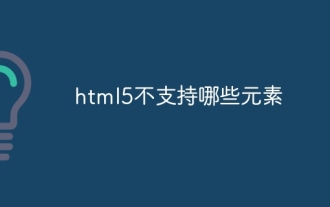 html5不支持哪些元素
Aug 11, 2023 pm 01:25 PM
html5不支持哪些元素
Aug 11, 2023 pm 01:25 PM
html5不支持的元素有纯表现性元素、基于框架的元素、应用程序元素、可替换元素和旧的表单元素。详细介绍:1、纯表现性的元素,如font、center、s、u等,这些元素通常被用于控制文本样式和布局;2、基于框架的元素,如frame、frameset和noframes,这些元素在过去用于创建网页布局和分割窗口;3、应用程序相关的元素,如applet和isinde等等。
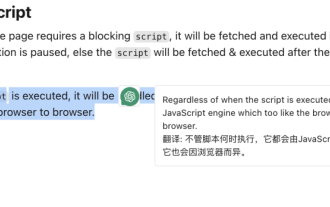 基于 ChatGPT API 的划词翻译浏览器脚本实现
May 01, 2023 pm 03:28 PM
基于 ChatGPT API 的划词翻译浏览器脚本实现
May 01, 2023 pm 03:28 PM
前言最近GitHub上有个基于ChatGPTAPI的浏览器脚本,openai-translator,短时间内star冲到了12k,功能上除了支持翻译外,还支持润色和总结功能,除了浏览器插件外,还使用了tauri打包了一个桌面客户端,那抛开tauri是使用rust部分,那浏览器部分实现还是比较简单的,今天我们就来手动实现一下。openAI提供的接口比如我们可以复制以下代码,在浏览器控制台中发起请求,就可以完成翻译//示例constOPENAI_API_KEY="s
 如何使用HTML和CSS实现一个具有固定导航菜单的布局
Oct 26, 2023 am 11:02 AM
如何使用HTML和CSS实现一个具有固定导航菜单的布局
Oct 26, 2023 am 11:02 AM
如何使用HTML和CSS实现一个具有固定导航菜单的布局在现代网页设计中,固定导航菜单是常见的布局之一。它可以使导航菜单始终保持在页面顶部或侧边,使用户可以方便地浏览网页内容。本文将介绍如何使用HTML和CSS实现一个具有固定导航菜单的布局,并提供具体的代码示例。首先,需要创建一个HTML结构来呈现网页的内容和导航菜单。以下是一个简单的示例
 如何使用CSS实现元素的透明度渐变效果
Nov 21, 2023 pm 01:38 PM
如何使用CSS实现元素的透明度渐变效果
Nov 21, 2023 pm 01:38 PM
如何使用CSS实现元素的透明度渐变效果在Web开发中,为网页元素添加过渡效果是提升用户体验的重要手段之一。透明度的渐变效果不仅可以使页面变得更加平滑,还可以突出元素的重点内容。本文将介绍如何使用CSS实现元素的透明度渐变效果,并提供具体的代码示例。使用CSS的transition属性要实现元素的透明度渐变效果,我们需要使用CSS的transition属性。t






