使用HTML5的图像按钮

在接下来的文章中,我们将学习关于使用HTML5的图像按钮。
task we are making the image to act as a button, When the user clicks the button, the form is sent to the server. Let's look into it.什么是图像按钮
图像按钮是通过将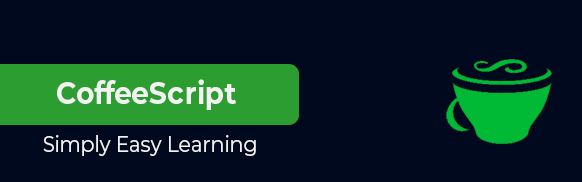 标签放置在
标签放置在
 标签
标签
By using the 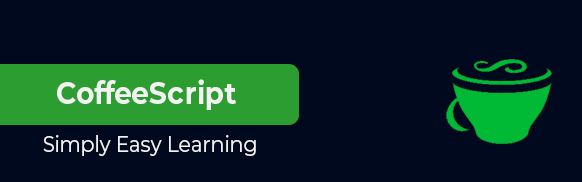 tag we can include an image on a HTML page. Images are not actually embedded in the webpages; instead, they are connected to them via predetermined paths. The tag consists of two required attributes namely src and alt.
tag we can include an image on a HTML page. Images are not actually embedded in the webpages; instead, they are connected to them via predetermined paths. The tag consists of two required attributes namely src and alt.
Syntax
Following is the syntax for 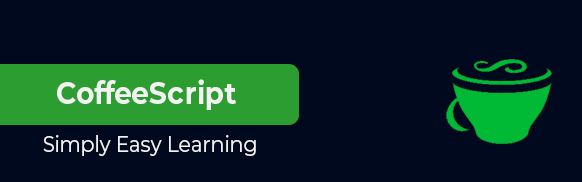 tag
tag
<img src="/static/imghw/default1.png" data-src="https://www.tutorialspoint.com/coffeescript/images/coffeescript.jpg" class="lazy" src=”..” alt=”..”>
A clickable button is defined by the
Let’s look into the examples for understanding of image button with HTML5.
Example 1
在下面的示例中,我们正在创建一个简单的图像按钮。
<!DOCTYPE html>
<html>
<body>
<p>Click On The Image</p>
<button onclick="JavaScript:alert('DONT HUNT ANIMALS')">
<img src="/static/imghw/default1.png" data-src="https://www.tutorialspoint.com/coffeescript/images/coffeescript.jpg" class="lazy" style="max-width:90%" style="max-width:90%" alt="animal">
<br>LOVE ANIMALS</button>
</body>
</html>
When the script gets executed, it will generate an output displaying the image button with text on it along with a prompt on the webpage.
When the user clicks the image button, the event gets triggered and displays an alert "Don’t hunt animals".
Example 2
在下面的示例中,我们使用创建了一个图像按钮。
<!DOCTYPE html>
<html>
<body style="text-align: center">
<h2 id="creating-an-image-Button-with-HTML">creating an image Button with HTML5?</h2>
<form>
USERNAME:
<input type="name" /><br><br>
PASSWORD:
<input type="password" /><br><br>
<input type="image" src=
"https://www.tutorialspoint.com/images/logo.png"
height="80px" width="110px"
alt="submit" />
</form>
</body>
</html>
When the script gets executed, it will generate an output displaying the input field for username and password along with an image button on the webpage. When the user clicks the image button, the form gets submitted to the server.
Example 3
在下面的示例中,我们使用占位符和一个带有
<!DOCTYPE html>
<html>
<head>
<style>
input[type='image'] {
width: 80px;
}
</style>
</head>
<body style="text-align: center">
<p>SIGN IN </p>
<div>
<input type="email"
placeholder="Enter your email Address" />
<br><br>
</div>
<input type="image" id="image" alt="Login"
src="https://www.tutorialspoint.com/images/logo.png">
</body>
</html>
On running the above script, the output window will pop up, displaying the sign in provided with a placeholder for entering email along with an image button on the webpage.
Example 4
In the following we are creating a image button but inserting tag inside the
<button type = "submit" name = "learn" value = "myimage"> <p>Tutorials for all</p> <img src="https://www.tutorialspoint.com/latest/inter-process-communication.png " / alt="使用HTML5的图像按钮" > </button>
运行上述脚本后,它将在网页上生成一个包含文本的图像按钮。
以上是使用HTML5的图像按钮的详细内容。更多信息请关注PHP中文网其他相关文章!

热AI工具

Undresser.AI Undress
人工智能驱动的应用程序,用于创建逼真的裸体照片

AI Clothes Remover
用于从照片中去除衣服的在线人工智能工具。

Undress AI Tool
免费脱衣服图片

Clothoff.io
AI脱衣机

AI Hentai Generator
免费生成ai无尽的。

热门文章

热工具

记事本++7.3.1
好用且免费的代码编辑器

SublimeText3汉化版
中文版,非常好用

禅工作室 13.0.1
功能强大的PHP集成开发环境

Dreamweaver CS6
视觉化网页开发工具

SublimeText3 Mac版
神级代码编辑软件(SublimeText3)
 &gt; gt;的目的是什么 元素?
Mar 21, 2025 pm 12:34 PM
&gt; gt;的目的是什么 元素?
Mar 21, 2025 pm 12:34 PM
本文讨论了HTML&lt; Progress&gt;元素,其目的,样式和与&lt; meter&gt;元素。主要重点是使用&lt; progress&gt;为了完成任务和LT;仪表&gt;对于stati
 &lt; datalist&gt;的目的是什么。 元素?
Mar 21, 2025 pm 12:33 PM
&lt; datalist&gt;的目的是什么。 元素?
Mar 21, 2025 pm 12:33 PM
本文讨论了html&lt; datalist&gt;元素,通过提供自动完整建议,改善用户体验并减少错误来增强表格。Character计数:159
 &lt; meter&gt;的目的是什么。 元素?
Mar 21, 2025 pm 12:35 PM
&lt; meter&gt;的目的是什么。 元素?
Mar 21, 2025 pm 12:35 PM
本文讨论了HTML&lt; meter&gt;元素,用于在一个范围内显示标量或分数值及其在Web开发中的常见应用。它区分了&lt; meter&gt;从&lt; progress&gt;和前
 视口元标签是什么?为什么对响应式设计很重要?
Mar 20, 2025 pm 05:56 PM
视口元标签是什么?为什么对响应式设计很重要?
Mar 20, 2025 pm 05:56 PM
本文讨论了视口元标签,这对于移动设备上的响应式Web设计至关重要。它解释了如何正确使用确保最佳的内容缩放和用户交互,而滥用可能会导致设计和可访问性问题。
 我如何使用html5&lt; time&gt; 元素以语义表示日期和时间?
Mar 12, 2025 pm 04:05 PM
我如何使用html5&lt; time&gt; 元素以语义表示日期和时间?
Mar 12, 2025 pm 04:05 PM
本文解释了HTML5&lt; time&gt;语义日期/时间表示的元素。 它强调了DateTime属性对机器可读性(ISO 8601格式)的重要性,并在人类可读文本旁边,增强Accessibilit
 &lt; iframe&gt;的目的是什么。 标签?使用时的安全考虑是什么?
Mar 20, 2025 pm 06:05 PM
&lt; iframe&gt;的目的是什么。 标签?使用时的安全考虑是什么?
Mar 20, 2025 pm 06:05 PM
本文讨论了&lt; iframe&gt;将外部内容嵌入网页,其常见用途,安全风险以及诸如对象标签和API等替代方案的目的。
 如何使用HTML5表单验证属性来验证用户输入?
Mar 17, 2025 pm 12:27 PM
如何使用HTML5表单验证属性来验证用户输入?
Mar 17, 2025 pm 12:27 PM
本文讨论了使用HTML5表单验证属性,例如必需的,图案,最小,最大和长度限制,以直接在浏览器中验证用户输入。







