如何在 ReactNative 中使用警报对话框?
警报组件有助于显示一个对话框,即向用户弹出一个带有标题、消息、按钮的弹出窗口,以便根据显示的消息了解用户的确认。
基本组件警报如下 -
Alert.alert('yourtile', 'yourmessage', [yourbuttons], ‘options’)
要使用警报组件,您需要按如下方式导入它 -
import { Alert } from 'react-native';要获取弹出窗口,您只需调用 Alert.alert() 函数。 Alert() 有四个参数,分别是标题、消息、按钮和选项。标题是强制参数,其余参数是可选的。
这是一个关于如何使用 Alert.alert() 的简单示例 -
Alert.alert(
"Hi",
"Do you want to continue?",
[
{
text: "Later",
onPress: () => console.log("User pressed Later")
},
{
text: "Cancel",
onPress: () => console.log("Cancel Pressed"),
style: "cancel"
},
{ text: "OK",
onPress: () => console.log("OK Pressed")
}
],
{ cancelable: false }
);这里的标题是“嗨”,消息是“你想继续吗”,我想在对话框中显示的按钮是“稍后”、“取消”和“确定”。对于添加的每个按钮 onPress 事件,该事件显示一条控制台消息。最后是选项参数,它可以用来控制弹出窗口的行为。在 Android 上,默认情况下,如果在弹出窗口边界外单击,弹出窗口将关闭。要禁用它,您可以使用 { cancelable: false } 作为选项参数。当您点击弹出区域之外时,由于可取消设置为 false,它不会关闭。
在 iOS 中,您可以指定任意数量的按钮,但在 Android 中,您可以使用三个按钮。 Android 中的三个按钮具有中性、消极和积极按钮的概念 -
如果指定一个按钮,它将类似于“积极” ' 例如“确定”。
如果有两个按钮,第一个为“负”,第二个为“正”。例如“取消”和“确定”。< /p>
如果是三个按钮,则为“中性”、“消极”、“积极”。例如“稍后”、“取消”和“确定”
< /li>
这是一个显示警报组件工作原理的工作示例 -
示例 1:警报框的显示
import React from 'react';
import { Button, View, Alert } from 'react-native';
const App = () => {
const testAlert = () =>
Alert.alert(
"Hi",
"Do you want to continue?",
[
{
text: "Later",
onPress: () => console.log("User pressed Later")
},
{
text: "Cancel",
onPress: () => console.log("Cancel Pressed"),
style: "cancel"
},
{ text: "OK",
onPress: () => console.log("OK Pressed")
}
],
{ cancelable: false }
);
return (
<View style={{flex :1, justifyContent: 'center', margin: 15 }}>
<Button
title="Click Me"
color="#9C27B0"
onPress={testAlert}
/>
</View>
);
}
export default App;输出
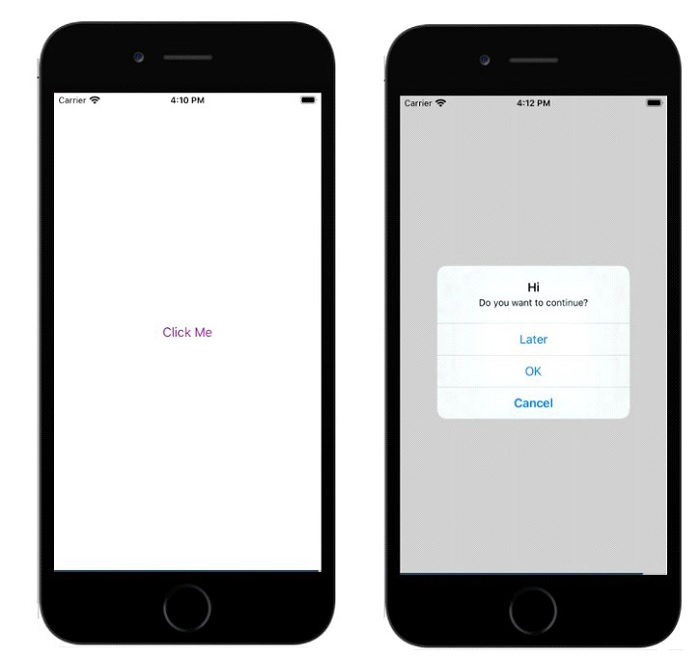
示例 2:在 Android 中使用 {cancelable: true }
在下面的示例中,{cancelable: true } 与标题、消息和按钮一起使用。所以警报框将如下所示 -
Alert.alert(
"Hi",
"Do you want to continue?",
[
{
text: "Later",
onPress: () => console.log("User pressed Later")
},
{
text: "Cancel",
onPress: () => console.log("Cancel Pressed"),
style: "cancel"
},
{ text: "OK",
onPress: () => console.log("OK Pressed")
}
],
{ cancelable: true }
);完整的工作示例如下 -
import React from 'react';
import { Button, View, Alert } from 'react-native';
const App = () => {
const testAlert = () =>
Alert.alert(
"Hi",
"Do you want to continue?",
[
{
text: "Later",
onPress: () => console.log("User pressed Later")
},
{
text: "Cancel",
onPress: () => console.log("Cancel Pressed"),
style: "cancel"
},
{ text: "OK",
onPress: () => console.log("OK Pressed")
}
],
{ cancelable: true }
);
return (
<View style={{flex :1, justifyContent: 'center', margin: 15 }}>
<Button
title="Click Me"
color="#9C27B0"
onPress={testAlert}
/>
</View>
);
}
export default App;当您点击弹出区域之外时,它将关闭。
输出
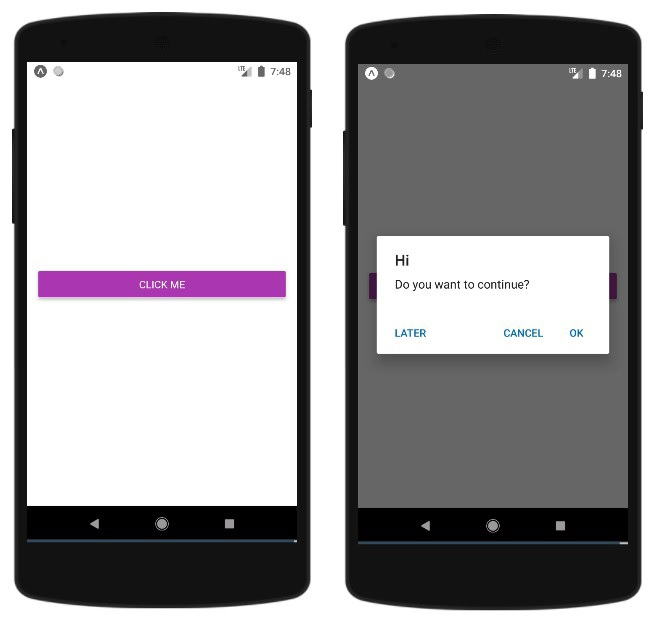
以上是如何在 ReactNative 中使用警报对话框?的详细内容。更多信息请关注PHP中文网其他相关文章!

热AI工具

Undresser.AI Undress
人工智能驱动的应用程序,用于创建逼真的裸体照片

AI Clothes Remover
用于从照片中去除衣服的在线人工智能工具。

Undress AI Tool
免费脱衣服图片

Clothoff.io
AI脱衣机

Video Face Swap
使用我们完全免费的人工智能换脸工具轻松在任何视频中换脸!

热门文章

热工具

记事本++7.3.1
好用且免费的代码编辑器

SublimeText3汉化版
中文版,非常好用

禅工作室 13.0.1
功能强大的PHP集成开发环境

Dreamweaver CS6
视觉化网页开发工具

SublimeText3 Mac版
神级代码编辑软件(SublimeText3)
 神秘的JavaScript:它的作用以及为什么重要
Apr 09, 2025 am 12:07 AM
神秘的JavaScript:它的作用以及为什么重要
Apr 09, 2025 am 12:07 AM
JavaScript是现代Web开发的基石,它的主要功能包括事件驱动编程、动态内容生成和异步编程。1)事件驱动编程允许网页根据用户操作动态变化。2)动态内容生成使得页面内容可以根据条件调整。3)异步编程确保用户界面不被阻塞。JavaScript广泛应用于网页交互、单页面应用和服务器端开发,极大地提升了用户体验和跨平台开发的灵活性。
 谁得到更多的Python或JavaScript?
Apr 04, 2025 am 12:09 AM
谁得到更多的Python或JavaScript?
Apr 04, 2025 am 12:09 AM
Python和JavaScript开发者的薪资没有绝对的高低,具体取决于技能和行业需求。1.Python在数据科学和机器学习领域可能薪资更高。2.JavaScript在前端和全栈开发中需求大,薪资也可观。3.影响因素包括经验、地理位置、公司规模和特定技能。
 如何实现视差滚动和元素动画效果,像资生堂官网那样?
或者:
怎样才能像资生堂官网一样,实现页面滚动伴随的动画效果?
Apr 04, 2025 pm 05:36 PM
如何实现视差滚动和元素动画效果,像资生堂官网那样?
或者:
怎样才能像资生堂官网一样,实现页面滚动伴随的动画效果?
Apr 04, 2025 pm 05:36 PM
实现视差滚动和元素动画效果的探讨本文将探讨如何实现类似资生堂官网(https://www.shiseido.co.jp/sb/wonderland/)中�...
 JavaScript难以学习吗?
Apr 03, 2025 am 12:20 AM
JavaScript难以学习吗?
Apr 03, 2025 am 12:20 AM
学习JavaScript不难,但有挑战。1)理解基础概念如变量、数据类型、函数等。2)掌握异步编程,通过事件循环实现。3)使用DOM操作和Promise处理异步请求。4)避免常见错误,使用调试技巧。5)优化性能,遵循最佳实践。
 JavaScript的演变:当前的趋势和未来前景
Apr 10, 2025 am 09:33 AM
JavaScript的演变:当前的趋势和未来前景
Apr 10, 2025 am 09:33 AM
JavaScript的最新趋势包括TypeScript的崛起、现代框架和库的流行以及WebAssembly的应用。未来前景涵盖更强大的类型系统、服务器端JavaScript的发展、人工智能和机器学习的扩展以及物联网和边缘计算的潜力。
 如何使用JavaScript将具有相同ID的数组元素合并到一个对象中?
Apr 04, 2025 pm 05:09 PM
如何使用JavaScript将具有相同ID的数组元素合并到一个对象中?
Apr 04, 2025 pm 05:09 PM
如何在JavaScript中将具有相同ID的数组元素合并到一个对象中?在处理数据时,我们常常会遇到需要将具有相同ID�...
 Zustand异步操作:如何确保useStore获取的最新状态?
Apr 04, 2025 pm 02:09 PM
Zustand异步操作:如何确保useStore获取的最新状态?
Apr 04, 2025 pm 02:09 PM
zustand异步操作中的数据更新问题在使用zustand状态管理库时,经常会遇到异步操作导致数据更新不及时的问题。�...







