绘图类实战示例
本节引言:
前两节我们学了Bitmap和一些基本的绘图API的属性以及常用的方法,但心里总觉得有点 不踏实,总得写点什么加深下映像是吧,嗯,本节我们就来写两个简单的例子:
- 1.简单画图板的实现
- 2.帮美女擦衣服的简单实现
嘿嘿,第二个例子是小猪刚学安卓写的一个小Demo~嘿嘿~ 开始本节内容~
1.实战示例1:简单画图板的实现:
这个相信大家都不陌生,很多手机都会自带一个给用户涂鸦的画图板,这里我们就来写个简单的 例子,首先我们分析下,实现这个东东的一些逻辑:
Q1:这个画板放在哪里?
答:View里,我们自定义一个View,在onDraw()里完成绘制,另外View还有个onTouchEvent的方法, 我们可以在获取用户的手势操作!
Q2.需要准备些什么?
答:一只画笔(Paint),一块画布(Canvas),一个路径(Path)记录用户绘制路线; 另外划线的时候,每次都是从上次拖动时间的发生点到本次拖动时间的发生点!那么之前绘制的 就会丢失,为了保存之前绘制的内容,我们可以引入所谓的"双缓冲"技术: 其实就是每次不是直接绘制到Canvas上,而是先绘制到Bitmap上,等Bitmap上的绘制完了, 再一次性地绘制到View上而已!
Q3.具体的实现流程?
答:初始化画笔,设置颜色等等一些参数;在View的onMeasure()方法中创建一个View大小的Bitmap, 同时创建一个Canvas;onTouchEvent中获得X,Y坐标,做绘制连线,最后invalidate()重绘,即调用 onDraw方法将bitmap的东东画到Canvas上!
好了,逻辑知道了,下面就上代码了:
MyView.java:
/**
* Created by Jay on 2015/10/15 0015.
*/
public class MyView extends View{
private Paint mPaint; //绘制线条的Path
private Path mPath; //记录用户绘制的Path
private Canvas mCanvas; //内存中创建的Canvas
private Bitmap mBitmap; //缓存绘制的内容
private int mLastX;
private int mLastY;
public MyView(Context context) {
super(context);
init();
}
public MyView(Context context, AttributeSet attrs) {
super(context, attrs);
init();
}
public MyView(Context context, AttributeSet attrs, int defStyleAttr) {
super(context, attrs, defStyleAttr);
init();
}
private void init(){
mPath = new Path();
mPaint = new Paint(); //初始化画笔
mPaint.setColor(Color.GREEN);
mPaint.setAntiAlias(true);
mPaint.setDither(true);
mPaint.setStyle(Paint.Style.STROKE);
mPaint.setStrokeJoin(Paint.Join.ROUND); //结合处为圆角
mPaint.setStrokeCap(Paint.Cap.ROUND); // 设置转弯处为圆角
mPaint.setStrokeWidth(20); // 设置画笔宽度
}
@Override
protected void onMeasure(int widthMeasureSpec, int heightMeasureSpec) {
super.onMeasure(widthMeasureSpec, heightMeasureSpec);
int width = getMeasuredWidth();
int height = getMeasuredHeight();
// 初始化bitmap,Canvas
mBitmap = Bitmap.createBitmap(width, height, Bitmap.Config.ARGB_8888);
mCanvas = new Canvas(mBitmap);
}
//重写该方法,在这里绘图
@Override
protected void onDraw(Canvas canvas) {
drawPath();
canvas.drawBitmap(mBitmap, 0, 0, null);
}
//绘制线条
private void drawPath(){
mCanvas.drawPath(mPath, mPaint);
}
@Override
public boolean onTouchEvent(MotionEvent event) {
int action = event.getAction();
int x = (int) event.getX();
int y = (int) event.getY();
switch (action)
{
case MotionEvent.ACTION_DOWN:
mLastX = x;
mLastY = y;
mPath.moveTo(mLastX, mLastY);
break;
case MotionEvent.ACTION_MOVE:
int dx = Math.abs(x - mLastX);
int dy = Math.abs(y - mLastY);
if (dx > 3 || dy > 3)
mPath.lineTo(x, y);
mLastX = x;
mLastY = y;
break;
}
invalidate();
return true;
}
}运行效果图:
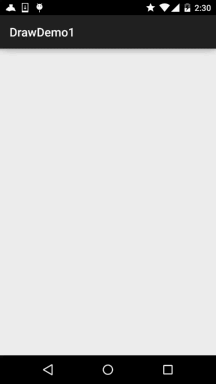
你可以根据自己的需求进行扩展,比如加上修改画笔大小,修改画笔颜色,保存自己画的图等! 发散思维,自己动手~
2.实战示例2:擦掉美女衣服的实现
核心思路是: 利用帧布局,前后两个ImageView,前面的显示未擦掉衣服的情况,后面的显示擦掉衣服后的情况!
为两个ImageView设置美女图片后,接着为前面的ImageView设置OnTouchListener!在这里对手指 触碰点附近的20*20个像素点,设置为透明!
运行效果图:
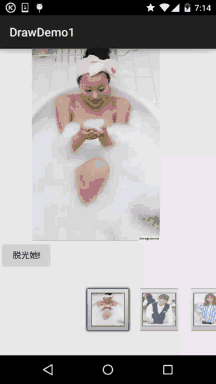
代码实现:
Step 1:第一个选妹子的Activity相关的编写,首先是界面,一个ImageView,Button和Gallery!
activity_main.xml:
<?xml version="1.0" encoding="utf-8"?> <LinearLayout xmlns:android="http://schemas.android.com/apk/res/android" android:layout_width="match_parent" android:layout_height="match_parent" android:orientation="vertical"> <ImageView android:id="@+id/img_choose" android:layout_width="320dp" android:layout_height="320dp" /> <Button android:id="@+id/btn_choose" android:layout_width="wrap_content" android:layout_height="wrap_content" android:text="脱光她!" /> <Gallery android:id="@+id/gay_choose" android:layout_width="match_parent" android:layout_height="wrap_content" android:layout_marginTop="25dp" android:spacing="1pt" android:unselectedAlpha="0.6" /> </LinearLayout>
接着是我们Gallery的Adapter类,这里我们重写下BaseAdapter,而里面就显示一个图片比较简单, 就不另外写一个布局了!
MeiziAdapter.java:
/**
* Created by Jay on 2015/10/16 0016.
*/
public class MeiziAdapter extends BaseAdapter{
private Context mContext;
private int[] mData;
public MeiziAdapter() {
}
public MeiziAdapter(Context mContext,int[] mData) {
this.mContext = mContext;
this.mData = mData;
}
@Override
public int getCount() {
return mData.length;
}
@Override
public Object getItem(int position) {
return mData[position];
}
@Override
public long getItemId(int position) {
return position;
}
@Override
public View getView(int position, View convertView, ViewGroup parent) {
ImageView imgMezi = new ImageView(mContext);
imgMezi.setImageResource(mData[position]); //创建一个ImageView
imgMezi.setScaleType(ImageView.ScaleType.FIT_XY); //设置imgView的缩放类型
imgMezi.setLayoutParams(new Gallery.LayoutParams(250, 250)); //为imgView设置布局参数
TypedArray typedArray = mContext.obtainStyledAttributes(R.styleable.Gallery);
imgMezi.setBackgroundResource(typedArray.getResourceId(R.styleable.Gallery_android_galleryItemBackground, 0));
return imgMezi;
}
}最后到我们的Activity,也很简单,无非是为gallery设置onSelected事件,点击按钮后把,当前选中的 Position传递给下一个页面!
MainActivity.java:
public class MainActivity extends AppCompatActivity implements AdapterView.OnItemSelectedListener,
View.OnClickListener {
private Context mContext;
private ImageView img_choose;
private Button btn_choose;
private Gallery gay_choose;
private int index = 0;
private MeiziAdapter mAdapter = null;
private int[] imageIds = new int[]
{
R.mipmap.pre1, R.mipmap.pre2, R.mipmap.pre3, R.mipmap.pre4,
R.mipmap.pre5, R.mipmap.pre6, R.mipmap.pre7, R.mipmap.pre8,
R.mipmap.pre9, R.mipmap.pre10, R.mipmap.pre11, R.mipmap.pre12,
R.mipmap.pre13, R.mipmap.pre14, R.mipmap.pre15, R.mipmap.pre16,
R.mipmap.pre17, R.mipmap.pre18, R.mipmap.pre19, R.mipmap.pre20,
R.mipmap.pre21
};
@Override
protected void onCreate(Bundle savedInstanceState) {
super.onCreate(savedInstanceState);
setContentView(R.layout.activity_main);
mContext = MainActivity.this;
bindViews();
}
private void bindViews() {
img_choose = (ImageView) findViewById(R.id.img_choose);
btn_choose = (Button) findViewById(R.id.btn_choose);
gay_choose = (Gallery) findViewById(R.id.gay_choose);
mAdapter = new MeiziAdapter(mContext, imageIds);
gay_choose.setAdapter(mAdapter);
gay_choose.setOnItemSelectedListener(this);
btn_choose.setOnClickListener(this);
}
@Override
public void onItemSelected(AdapterView<?> parent, View view, int position, long id) {
img_choose.setImageResource(imageIds[position]);
index = position;
}
@Override
public void onNothingSelected(AdapterView<?> parent) {
}
@Override
public void onClick(View v) {
Intent it = new Intent(mContext,CaClothes.class);
Bundle bundle = new Bundle();
bundle.putCharSequence("num", Integer.toString(index));
it.putExtras(bundle);
startActivity(it);
}
}接着是我们擦掉妹子衣服的页面了,布局比较简单,FrameLayout + 前后两个ImageView:
activity_caclothes.xml:
<?xml version="1.0" encoding="utf-8"?> <FrameLayout xmlns:android="http://schemas.android.com/apk/res/android" android:layout_width="match_parent" android:layout_height="match_parent"> <ImageView android:id="@+id/img_after" android:layout_width="wrap_content" android:layout_height="wrap_content" /> <ImageView android:id="@+id/img_before" android:layout_width="wrap_content" android:layout_height="wrap_content" /> </FrameLayout>
接着到就到Java部分的代码了:
CaClothes.java:
/**
* Created by Jay on 2015/10/16 0016.
*/
public class CaClothes extends AppCompatActivity implements View.OnTouchListener {
private ImageView img_after;
private ImageView img_before;
private Bitmap alterBitmap;
private Canvas canvas;
private Paint paint;
private Bitmap after;
private Bitmap before;
private int position;
int[] imageIds1 = new int[]
{
R.mipmap.pre1, R.mipmap.pre2, R.mipmap.pre3, R.mipmap.pre4,
R.mipmap.pre5, R.mipmap.pre6, R.mipmap.pre7, R.mipmap.pre8,
R.mipmap.pre9, R.mipmap.pre10, R.mipmap.pre11, R.mipmap.pre12,
R.mipmap.pre13, R.mipmap.pre14, R.mipmap.pre15, R.mipmap.pre16,
R.mipmap.pre17, R.mipmap.pre18, R.mipmap.pre19, R.mipmap.pre20,
R.mipmap.pre21
};
int[] imageIds2 = new int[]
{
R.mipmap.after1, R.mipmap.after2, R.mipmap.after3, R.mipmap.after4,
R.mipmap.after5, R.mipmap.after6, R.mipmap.after7, R.mipmap.after8,
R.mipmap.after9, R.mipmap.after10, R.mipmap.after11, R.mipmap.after12,
R.mipmap.after13, R.mipmap.after14, R.mipmap.after15, R.mipmap.after16,
R.mipmap.after17, R.mipmap.after18, R.mipmap.after19, R.mipmap.after20,
R.mipmap.after21
};
@Override
public void onCreate(Bundle savedInstanceState) {
super.onCreate(savedInstanceState);
setContentView(R.layout.activity_caclothes);
Bundle bd = getIntent().getExtras();
position = Integer.parseInt(bd.getString("num"));
bindViews();
}
private void bindViews() {
img_after = (ImageView) findViewById(R.id.img_after);
img_before = (ImageView) findViewById(R.id.img_before);
BitmapFactory.Options opts = new BitmapFactory.Options();
opts.inSampleSize = 1;
after = BitmapFactory.decodeResource(getResources(), imageIds2[position], opts);
before = BitmapFactory.decodeResource(getResources(), imageIds1[position], opts);
//定义出来的是只读图片
alterBitmap = Bitmap.createBitmap(before.getWidth(), before.getHeight(), Bitmap.Config.ARGB_4444);
canvas = new Canvas(alterBitmap);
paint = new Paint();
paint.setStrokeCap(Paint.Cap.ROUND);
paint.setStrokeJoin(Paint.Join.ROUND);
paint.setStrokeWidth(5);
paint.setColor(Color.BLACK);
paint.setAntiAlias(true);
canvas.drawBitmap(before, new Matrix(), paint);
img_after.setImageBitmap(after);
img_before.setImageBitmap(before);
img_before.setOnTouchListener(this);
}
@Override
public boolean onTouch(View v, MotionEvent event) {
switch (event.getAction()) {
case MotionEvent.ACTION_DOWN:
break;
case MotionEvent.ACTION_MOVE:
int newX = (int) event.getX();
int newY = (int) event.getY();
//setPixel方法是将某一个像素点设置成一个颜色,而这里我们把他设置成透明
//另外通过嵌套for循环将手指触摸区域的20*20个像素点设置为透明
for (int i = -20; i < 20; i++) {
for (int j = -20; j < 20; j++) {
if (i + newX >= 0 && j + newY >= 0 && i + newX < before.getWidth() && j + newY < before.getHeight())
alterBitmap.setPixel(i + newX, j + newY, Color.TRANSPARENT);
}
}
img_before.setImageBitmap(alterBitmap);
break;
}
return true;
}
}代码也不算苦涩难懂,还是比较简单的哈,嗯,效果图看看就好,别做那么多右手螺旋定则哈....
3.代码示例下载:
DrawDemo1.zip 项目比较大,20多M,图片资源比较多,你懂的~
本节小结:
好的,本节写了关于绘图的两个小例子,还是蛮有趣的,相信你发下了,擦美女衣服那里, 消除的时候是方块的,不那么完美是吧,没事,下节我们学多个PorterDuff这个东西,我们 再来写多个例子,相比起这个代码就简单很多了,另外,时间关系,代码并没有去优化 或者整理,可以根据自己需求进行修改~好的,就说这么多,祝大家周末愉快~


