

The editing environment of this article: windows7 system, DELL G3 computer
1. Single-key function
[Esc] Cancels the line where the cursor is, but does not delete the memory content. It has different uses in different environments
[F1] In the DOS operating system, you will find that pressing F1 will usually bring up help Options, in Windows operating systems, help will often appear if you press F1 while in a selected program. If you are not in any program, but in Explorer or the desktop, then press F1 and the Windows help program will appear. If you are working on a program and want to get help from Windows, you need to press Win+F1. Press Shift F1, and the “What’s This?” help message will appear.
[F2] If a file or folder is selected in the explorer, pressing F2 will rename the selected file or folder. Equivalent to right-clicking and selecting Rename.
[F3] Press F3 in the explorer or desktop, and the "Search Files" window will appear. Therefore, if you want to search for files in a folder, just press the F3 key directly. You can quickly open the search window, and the search scope has been set to the folder by default. Likewise, pressing it in Windows Media Player will bring up the "Add to media library by searching my computer" window.
[F4] F4 has some very practical functions. When you are working in IE, you can use this key to open the address bar list in IE.
[F5] F5 is the refresh key, used to refresh the contents of the current window in IE or Explorer. This is a very convenient shortcut key. When you insert a new floppy disk, your screen still displays the contents of the previous floppy disk. You only need to press F5 to refresh the screen and you can see the contents of the just inserted floppy disk. .
[F6] can quickly locate the address bar in Explorer and IE.
[F7] has no effect in Windows, but may have an effect in individual programs. But it works in a DOS window, give it a try!
[F8] You can use it to display the startup menu when starting the computer. Some computers can also press this key at the beginning of the computer startup to quickly bring up the startup settings menu, from which you can quickly choose whether to boot from a floppy disk, a CD, or directly boot from the hard disk without having to bother entering the BIOS to modify the startup sequence. In addition, you can also accept Microsoft's installation agreement when installing Windows.
[F9] also has no effect in Windows. But it can be used to quickly lower the volume in Windows Media Player.
[F10] is used to activate the menu in Windows or a program. Press Shift+F10 to display the right-click shortcut menu. It has the same function as the Application key on the keyboard. In Windows Media Player, its function is to increase the volume.
[F11] When working in windows, pressing F11 will cause IE or Explorer to enter full-screen mode. will make the menu bar disappear so that we can see more information on the screen. Press it again to restore it.
[F12] also has no effect in Windows. But in Word, pressing it will quickly pop up the save as file window.
[PrtScSysRq] Screen hard copy key. When the printer is online, press this key to output the computer screen display content through the printer.
[PauseBreak] Pause button. Pressing this key will temporarily stop the command or application being executed by the computer until any key on the keyboard is pressed to continue. In addition, pressing the [Ctrl] + [Break] keys can interrupt the execution of the command or the running of the program. Press this key once to enter the character insertion state; press it again to cancel the character insertion state.
【Ins】Insert character switch key
【Del】Also known as: Delete. Character delete key. Press this key once to delete the character at the current cursor position.
[Backspace] View the previous folder in "My Computer" or "Windows Explorer".
[Home] The first key of the row. Pressing this key once moves the cursor to the beginning of the current line. (Only when the numeric keyboard is set, it will function as HOME, otherwise it will represent "7, the same as below)
[Tab] The Tab key on the keyboard is located above the uppercase and lowercase keys (Caps Lock), Tab The key is the abbreviation of tabulator key, which means "a tabulator, a tabulator, a tab key (used on a typewriter for tabulation)". Its most basic use is to draw borderless tables.
[PgUp] Also known as: PageUp. Page up key. Used to browse the content of the previous page displayed on the current screen.
[CapsLock] Capslock key: Letter case conversion key. Press 1 each time Switch it once, and there is a corresponding uppercase and lowercase indicator light on the upper right side of the keyboard (the green light is on for uppercase letter input mode, and vice versa is for lowercase letter input mode).
[Enter] There is a sign with "Enter" written on the computer keyboard The key with the word "" and a curved arrow is called the "Enter key". The Enter key has two functions. One is to confirm the entered execution command, and the other is to function as a line break in word processing.
[PgDn] Also known as: PageDown. Page down key. Used to browse the next page displayed on the current screen.
[Shift] Select the first folder in "Windows Explorer" or "My Computer", hold down the SHIFT key, select the last folder, and you can select all files in between. folder.
【End】Line end key. Pressing this key once moves the cursor to the end of the current line.
[Ctrl] Select the first folder in "Windows Explorer" or "My Computer", hold down the Ctrl key, select the last folder, and you can select between all folders.
【Alt】Close the current menu
【← ↑ → ↓】Cursor movement key. Move the cursor one space to the left, up, right, and down respectively.
[NumLk] NumLK is the abbreviation of number lock, and its function is to lock the numeric keypad.
[ScrLk] also known as: ScrollLock. The screen scrolls to display the lock key, which is currently disabled.

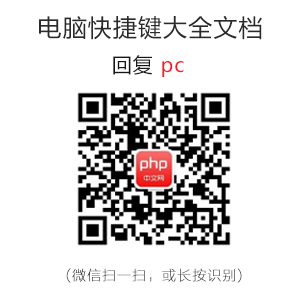
2. Key combination function
Ctrl A Select All Ctrl X Cut Ctrl C Copy Ctrl V Paste Ctrl O Open
Ctrl N New Ctrl S Save Ctrl Z Undo Ctrl W Close the program Ctrl F Find
Ctrl [Reduce text Ctrl ] Enlarge text Ctrl Shift Input method switch
Ctrl B bold Ctrl I italic Ctrl U underline Ctrl space switch between Chinese and English
Ctrl Esc displays the start menu Ctrl drags the file to copy the file Ctrl F5 forcefully refreshes in IE
Ctrl Home The cursor quickly moves to the beginning of the file Ctrl End The cursor quickly moves to the end of the file
Ctrl Shift
Ctrl Backspace Start\close the input method Ctrl Enter to send information in the QQ account
Hold Ctrl Shift while dragging the file to create a shortcut
Alt A to open the table menu Alt Tab to exchange the two programs Alt E to open the editing menu
Alt F opens the file menu Alt V opens the view menu Alt W opens the window menu
Alt I opens the insert menu Alt O opens the format menu Alt T opens the tools menu
Alt H opens the help menu Alt Enter to view the file properties. Alt
Alt Space R restores the minimized window Alt Space File Shift Space half-width switch
Shift Right-click the right menu to open the file Shift F10 Select the right menu of the file
Shift \ is half-width for Chinese punctuation marks in smart ABC. Stop sign
[ALT Enter] Display the properties of the selected object
[ALT Tab] If there are too many open windows, this key combination is very useful. It can display all currently open windows in one window. name and icon, select the window you want to open, and release this key combination. The alt tab shift key can reversely display the currently open window.
[ALT F4]Close the active item, or exit the active program
[Shift Del] Permanently delete the selected item without putting the item into the "Recycle Bin"
3. Windows key
Press Windows alone to display or hide the "Start" menu
Windows E: Open "Explorer"
Windows D : Show desktop and hide desktopWindows BREAK: Show "System Properties" dialog box
Windows R: Turn on "Run" dialog box
Windows M: Minimize all windows
Windows Shift M: Restore minimized windows
Windows CTRL F: Find computer
Windows F1: Display Windows "Help"
Windows U: Open the "Utility Manager"
Windows L: Switch users (new feature of Windows XP)
4. Regular keyboard shortcutsDELETE delete. Shift Delete permanently deletes the selected item without placing it in the Recycle Bin. Press CTRL while dragging an item to copy the selected item. Press CTRL SHIFT while dragging an item to create a shortcut key for the selected item. CTRL Right Arrow Moves the insertion point to the beginning of the next word. CTRL Left Arrow Moves the insertion point to the beginning of the previous word. CTRL Down Arrow Moves the insertion point to the beginning of the next paragraph. CTRL Up Arrow Moves the insertion point to the beginning of the previous paragraph. CTRL SHIFT Any arrow key Highlights a block of text. SHIFT Any arrow key Select multiple items in a window or desktop, or select text in a document. Alt Enter to view the properties of the selected item.
Alt F4 closes the current project or exits the current program. ALT Enter displays the properties of the selected object.
Alt Spacebar Opens the shortcut menu for the current window. Ctrl F4 closes the current document in programs that allow multiple documents to be opened simultaneously.
Alt Esc cycles through the order in which projects are opened.
Alt Spacebar Displays the "System" menu of the current window. F6 cycles through screen elements in a window or desktop.
F4 displays the "Address" column list in "My Computer" and "Windows Explorer". Shift F10 displays the shortcut menu for the selected item.
Ctrl Esc displays the Start menu.
ALT The underlined letters in the menu name display the corresponding menu. Underlined letters in command names that appear on an open menu execute the corresponding command. F10 activates the menu bar in the current program.
Right arrow key Opens the next menu on the right or opens a submenu. Left arrow key Opens the next menu to the left or closes a submenu.
F5 refreshes the current window. BackSpace View the upper folder in "My Computer" or "Windows Explorer". Esc cancels the current task. When inserting a disc into a CD-ROM drive, press the SHIFT key to prevent the disc from playing automatically
5. Dialog shortcut keys
Ctrl Tab moves forward between tabs .
Ctrl Shift Tab moves backward between tabs.
Tab moves forward between options.
Shift Tab moves backward between options. ALT Underlined letters execute the corresponding command or select the corresponding option. Enter executes the command corresponding to the activity or button. Spacebar If the active option is a check box, selects or clears the check box. Arrow keys Select a button when the active option is a set of option buttons. F1 displays help. F4 displays the items in the current list. BackSpace If a folder is selected in the "Save As" or "Open" dialog box, open the upper-level folder.
Recommended related articles: "Basic Knowledge of Lenovo Laptop Keyboard Functions"
If you want to learn more about free learning, please pay attention to the php training column!
The above is the detailed content of What are the basic knowledge of computer keyboard functions?. For more information, please follow other related articles on the PHP Chinese website!
 Computer is infected and cannot be turned on
Computer is infected and cannot be turned on
 How to prevent the computer from automatically installing software
How to prevent the computer from automatically installing software
 Summary of commonly used computer shortcut keys
Summary of commonly used computer shortcut keys
 Computer freeze screen stuck
Computer freeze screen stuck
 How to measure internet speed on computer
How to measure internet speed on computer
 How to set the computer to automatically connect to WiFi
How to set the computer to automatically connect to WiFi
 Computer 404 error page
Computer 404 error page
 How to set up computer virtual memory
How to set up computer virtual memory