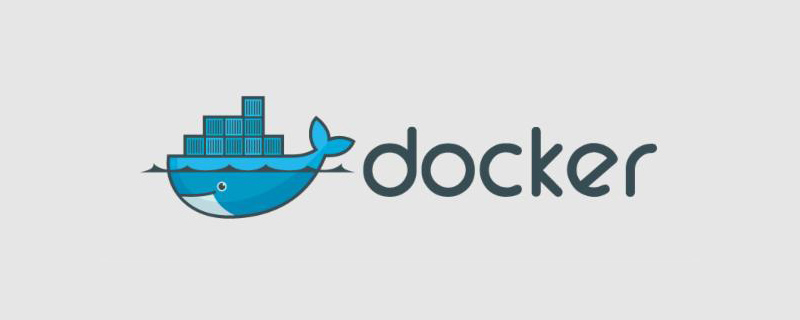current location:Home > Technical Articles > Software Tutorial > Computer Software
- Direction:
- All web3.0 Backend Development Web Front-end Database Operation and Maintenance Development Tools PHP Framework Daily Programming WeChat Applet Common Problem Other Tech CMS Tutorial Java System Tutorial Computer Tutorials Hardware Tutorial Mobile Tutorial Software Tutorial Mobile Game Tutorial
- Classify:
-

- What is the appropriate memory setting for a lightning simulator? How to set the memory for a lightning simulator?
- Thunder Simulator is a simulator application that is loved by players. It has very high compatibility and is compatible with all kinds of games. The built-in multi-open function can provide convenience, but some users are not sure about the appropriate memory settings when using it. How should it be set? In response to this problem, this article brings a detailed explanation and shares it with everyone. Let’s take a look. How to set the memory of lightning simulator? Step 1: First open the lightning simulator on your computer, and then open the settings in the toolbar on the right side of its interface (as shown in the picture). Step 2: Alternatively, you can open the software settings in the menu in the upper right corner of the Thunderbolt Android emulator interface (as shown in the picture). Step 3: Then open the advanced settings on the left side of the settings window. In the advanced settings interface, you can see the Thunderbolt Android emulator memory and C
- Computer Software 994 2024-08-30 18:00:38
-

- ToDesk prompts that it cannot connect to the server. How to solve ToDesk server connection failure.
- ToDesk is a desktop remote connection software used by many users. Recently, some users have reported that a prompt indicating that they cannot connect to the server appears during use. Many users face this problem and do not know how to solve it. So today The software tutorial is here to share the solution for the majority of users, hoping to bring help to everyone. ToDesk cannot connect to the server. Solution: 1. After entering the computer, press the win+R key combination on the keyboard, then enter the services.msc command in the pop-up window and click OK. 2. Then find the ToDesk Service option on this page and open it. 4. Finally, set the startup type to automatic in the window and turn off the service status.
- Computer Software 662 2024-08-30 18:00:16
-

- How to disable full screen mode in Edge browser How to disable full screen mode in Edge browser
- As one of the most popular web browsing tools now, the Edge browser has added a lot of features in order to provide users with a better experience. Some users often activate full-screen mode during use and want to disable full-screen, but they cannot. Now that you know how to set it up to completely shut it down, regarding this issue, the editor of PHP Chinese website will share the specific steps for users. I hope that the content of today's software tutorial can help users. How to disable full screen in Edge: 1. Win+R shortcut key to start running, enter gpedit.msc, and press Enter to open. 2. After entering the Group Policy Editor, click User Configuration > Administrative Templates > Windows Components > in the left menu bar.
- Computer Software 808 2024-08-30 18:00:08
-

- How to set the homepage of Sogou High-speed Browser How to modify the homepage of Sogou High-speed Browser
- Sogou High-speed Browser has a very good experience, because many friends are using it, but recently some users reported that the homepage has been modified, and they want to modify it back but don’t know how to set it up. We can operate it in the settings. For In this situation, today's software tutorial is here to answer the question for the majority of users. I hope it can help you. The operation method is as follows: 1. Double-click to open the software, click the three horizontal lines icon in the upper right corner, and then click the option in the list below. 2. After entering the new interface, click Basic Settings on the left, then check Customize on the right, and click Set URL Options. 3. Finally, in the window interface that opens, enter the custom URL address and click OK to save.
- Computer Software 840 2024-08-30 11:31:22
-

- How to turn on table password protection in Excel Excel password protection setting tutorial
- Many friends record various data in Excel tables when they work. In order to prevent others from viewing it, they want to set up password protection, but they don’t know how to turn on this function. To solve this problem, this software tutorial is here. The majority of users share their solutions, hoping to be helpful to everyone. The setting method is as follows: 1. Open the software, click the file option in the upper left corner, select file encryption in the option list below, and then select the password encryption option on the right. 2. Then set the password and password in the pop-up window and click Apply.
- Computer Software 426 2024-08-30 11:31:02
-

- Introduction to the reasons and solutions for why Excel sorting is still messy
- Excel software is powerful. Users can use this software for data analysis. Recently, some users found that the table data was still messed up after using Excel software for typesetting. I don’t know what happened. It may be that the selected data range is incorrect, causing this. Different reasons have different solutions. Let’s take a look with the editor. Reasons and solutions for why Excel sorting is still confusing 1. Improper setting of sorting conditions When setting key fields for sorting, the sorting basis should be used as the key field. For example, to sort by amount, the amount should be selected in the main key field instead of fields such as number, quantity, etc. Otherwise, the sorting results will not be as expected. 2. Inconsistent cell formats The most common mistake in inconsistent cell formats is to include text
- Computer Software 1159 2024-08-30 11:30:40
-

- What to do if the microphone of the Edge browser is blocked? Solution to the problem of the microphone being disabled by the browser
- Recently, a user asked the editor that they encountered some problems when using the Edge browser. When turning on the microphone, it was prompted that the microphone device was disabled by the browser. They did not know how to deal with it. In response to this problem, this article has compiled detailed solutions and operations. It is simple and easy to use, share it with everyone, and interested users should continue reading. What should I do if the Edge browser microphone is blocked? 1. The microphone device is disabled by the browser, which will affect your calls! 2. In the Edge browser, site permissions/microphone, Ask before access (recommended) will be blocked (if turned off), and are turned on by default. 3. It is suspected that the computer itself does not have permission to turn on the microphone. Windows Settings – Privacy – App Permissions &
- Computer Software 513 2024-08-30 11:07:32
-

- How to set up Xunlei not to use the server for downloading? How to set up Xunlei not to use the server for downloading?
- Xunlei is an easy-to-use download tool. Its powerful functions allow users to download various types of files. The P2P acceleration module is resident and the download speed is fast. When using it, if you want to set up downloading without using a server, you should How to do it? In response to this problem, this article brings a detailed tutorial to share with everyone, let’s take a look. Tutorial on setting up Thunder downloads without using a server: 1. After entering the application, click the three horizontal bars in the upper right corner (as shown in the picture below). 2. A drop-down box will pop up. We select the setting function and open it. 3. After entering the settings page, we click on the basic settings option. 4. Finally, find the download proxy settings on the basic options page and check the box "Do not use a proxy server".
- Computer Software 982 2024-08-30 11:05:39
-

- How to delete the home button in the Edge browser Tutorial on closing the home button in the Edge toolbar
- Edge browser is now used by more and more people. There is a homepage button in the toolbar. Many people sometimes click this button when entering the URL, causing the page to jump. They want to delete the close homepage button, but I don’t know how to operate it. Regarding this problem, today’s software tutorial will share the solution with you. Let’s learn about it together. How to delete the Edge home button: 1. Double-click to enter the software and click the... button in the upper right corner. 2. Then click Settings in the option list below. 3. After entering the new interface, click the Appearance option in the left menu bar. 4. Then find the Show Home button on the right and turn off its switch button.
- Computer Software 578 2024-08-30 11:05:11
-

- What should I do if the verification code image does not display in Edge browser? Edge does not display the verification code image
- Many users are now using the Edge browser. Some websites require you to enter a verification code when logging in to your account, but the verification image cannot be loaded. So how to solve this situation? This software tutorial will share the details with you. We hope this solution will be helpful to the majority of users. The solution is as follows: 1. Double-click to enter the software and click the three-dot button in the upper right corner. 2. Then click Settings in the option list below. 3. In the window interface that opens, click the site permissions option on the left. 4. Then click the image option on the right, you can see that it is currently in a state of not displaying any images. 5. Finally, turn on the switch button on the right side of Show All.
- Computer Software 1240 2024-08-30 11:04:48
-

- How to enable driver protection mode in Driver Wizard? Tutorial on starting driver protection mode in Driver Wizard
- Driver Wizard is a very good driver management software. When a problem occurs, it can be repaired through the software. Many users want to protect the driver, but do not know how to turn on the driver protection mode. To solve this problem, today's The software tutorial is here to provide answers to the majority of users, and I hope it can be helpful to everyone. How to enable driver protection in Driver Wizard: 1. Open the software and click on the three horizontal lines main menu icon in the upper right corner. 2. Then click Settings in the option list below. 3. After entering the new interface, click the Security tab on the left. 4. Then find the driver protection on the right and check the small box that turns on the driver wizard driver protection function. 5. Finally click OK to save.
- Computer Software 961 2024-08-30 11:04:39
-

- What should I do if a Word document has content but is blank when opened? Word has content but is blank when opened.
- Word document is a frequently used office editing software. Recently, some users have asked about the problem that the content is not displayed when using it. It is clear that the Word document has content but is blank when opened. What is going on? What should be done? I believe that many users have encountered it. In this regard, this article brings detailed solutions to share with everyone. What should I do if the Word document opens with blank content? Step 1: Double-click to open the Word document and click the file button in the upper left; Step 2: Click Open on the left side of the new page, and then click Browse; Step 3: Browse to find the file in the new window, and click next to the Open button The drop-down arrow selects Open and Repair; Step 4: You can see that the content is displayed normally in the document, and you can select the content for editing.
- Computer Software 880 2024-08-30 11:04:32
-

- Why is there one missing word in a Word document? Two ways to solve it!
- Word is a document editing software used in daily work. Recently, many users have encountered a problem when using this software, that is, one word will be missing when typing. Faced with this situation, many people do not know what to do. How to solve it, then in this tutorial, I will share the solution with you, hoping to help the majority of users. Solution: Method 1: 1. Open the software and check the taskbar in the lower left corner. You can see rewriting, which is caused by this state. 2. Click Rewrite to change it to Insert, which will solve the problem of typing one word and missing one. Method 2: Pressing the Insert key on the keyboard and switching to the insert state can also solve the problem.
- Computer Software 651 2024-08-30 11:04:09
-

- What should I do if Master Lu does not display the CPU temperature? What should I do if Master Lu does not display the CPU temperature?
- Master Lu is a practical computer hardware detection and protection tool. It has a variety of powerful functions and can protect users' computer hardware security in an all-round way. Recently, some users reported that when using this software to test the CPU temperature, they found that the CPU temperature was not displayed. What's going on? It may have closed on its own, so this article provides a detailed solution. Solution to Master Lu not displaying the CPU temperature: Reason 1: Accidentally hiding the CPU temperature display function Open Master Lu, find the settings option in the upper right corner and open it; Master Lu's memory releaser and real taskbar ruler will be displayed in the general settings Just put a check mark in front of it. Reason 2: There is a problem with the version of Master Lu. Try restarting the software, or uninstalling and reinstalling the software, or upgrading the version. Reason three: Computer CPU installation
- Computer Software 650 2024-08-30 11:03:12
-

- How to set and add guest watermark to Tencent documents Tutorial on setting and adding guest watermark to Tencent documents
- Tencent Docs is an easy-to-use multi-person online collaborative editing software. It has complete editing functions and can easily set text and paragraph formats, effectively helping users to work quickly. When using it, if you want to add a visitor watermark, how should you do it? In response to this problem, this article has compiled a detailed tutorial to share with everyone, let’s take a look. Tutorial on adding guest watermark to Tencent document settings: 1. After entering the application, open the document that needs to be adjusted, and then click the format option in the upper right corner. 2. Then select the watermark function in the pop-up drop-down box. 3. Then click on the Set Guest Watermark option in the window. 4. At this time, we need to check the box to display the visitor's name in the background of the document and click OK. 5. Finally, a prompt will pop up indicating that the setting is successful.
- Computer Software 924 2024-08-30 11:02:30