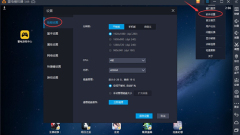
How to solve the problem of insufficient memory/stuttering in the lightning simulator
Thunder Simulator is an easy-to-use simulator application that allows users to play various mobile games on their computers. It has powerful functions, 120-frame ultra-high-definition image quality, and built-in smart buttons to make it easy to get started. However, I found that there is insufficient memory when using this software. . Is there any good way to deal with the lag when running? Today I have brought you a detailed tutorial, let’s take a look. How to solve the problem of insufficient memory/stuttering in the Thunderbolt Simulator? 1. Performance Settings - Set up the emulator CPU and memory management. 1. You can set the tablet, mobile phone or customized resolution and save the settings. Select CPU 2 cores, memory 2048M, and save the settings; if the game package is too large or the game image quality requirements are high, you can select CPU 4 cores, memory 4096M, and save the settings. The purpose of disk management
Aug 30, 2024 am 10:00 AM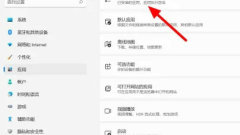
How to fix problems with Edge browser Edge repair method tutorial
The Edge browser is a very good web browsing tool owned by Microsoft. No matter how good the software is, there will be various problems. I don’t know how to fix it. To solve this problem, today’s software tutorial, the editor Let me share with you the detailed solution, hoping to help the majority of users. How to fix the Edge browser 1. Under the application option in settings, click Apps and features. 2. Find the edge browser and click Settings. 3. When options appear, click Modify. 4. Click Repair to solve the problem successfully.
Aug 30, 2024 am 09:38 AM
How to name a window in Google Chrome Google Chrome window naming tutorial
How to name a window in Google Chrome? Our windows are all named by default. Many users want to name the windows themselves, but don’t know how to do it. To solve this problem, today’s software tutorial will share the solution with everyone. If you are interested, Users, welcome to the PHP Chinese website to get related methods. Operation method: 1. Double-click to enter the software, click the three-dot button in the upper right corner, and select more tools in the option list below. 2. Then click the Name the window option. 3. Then enter the name in the window given, and finally click OK to save.
Aug 30, 2024 am 09:38 AM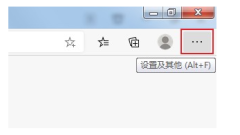
How to solve the problem that Edge browser cannot display the verification code image
The Edge browser is a very high-quality web browsing tool that is used by many users. When logging in to an account, you need to enter a verification code, but the verification image cannot be displayed, causing the account to fail to be successfully logged in. How to solve this problem? ? In response to this situation, this software tutorial will bring you a solution. Let’s take a look at the operation steps. Solution to the Edge browser not displaying the verification code image: 1. After entering the browser, click the three dots in the upper right corner (as shown in the picture below). 2. A drop-down box will pop up, and we need to click on the setting function. 3. On the settings page, we click the site permissions option. 4. Then click on the image function. 5. Finally, we just need to turn on the Show All button.
Aug 30, 2024 am 09:38 AM
How to set the compressed file size to the minimum for 360 compression. Detailed method introduction
360 Compression is an easy-to-use file compression tool with powerful functions. It intelligently selects the optimal compression method, decompresses quickly in seconds, is compatible with multiple platforms, supports one-click encryption, and is more secure. You want to set the compressed file size to the minimum when using it. , how to operate? In response to this problem, this article has compiled a detailed tutorial to share with everyone. How to set the compressed file size to the minimum in 360 Compression? Method 1: 1. Right-click the file to be compressed and click Add to Compressed File. 2. Select the smallest size in the pop-up dialog box, or directly select Custom, and select the compression format of 7Z in the Custom dialog box. Method 2: 1. Open the 360 compression software, select the files that need to be compressed, and click Add. 2. From now on, it’s the same as method 1.
Aug 30, 2024 am 09:38 AM
How to enter the help center of Google Chrome How to enter the help center of Google Chrome
In Google Chrome, there is a help center where users can solve problems if they encounter problems during use. However, many people do not know how to enter the help center during use. In this case, today’s software tutorial is Let me share the solution with the majority of users, hoping it will be helpful to everyone. Operation method: 1. Click the three-dot toolbar button in the upper right corner of the page. 2. Then click Help in the list of options below. 3. Then click on the Help Center option to enter.
Aug 30, 2024 am 09:37 AM
How to use Excel function vlookup Excel function vlookup tutorial
Excel is a very good office software from Microsoft. Users can process various data here. Recently, many users want to know how to use the Excel function vlookup? Regarding this issue, this software tutorial will share the usage method with the majority of users. Let’s take a look at the detailed operation steps. Tutorial on how to use the Excel function vlookup 1. Type =VLOOPUP, and the function formula will automatically appear in Excel. 2. Enter lookup_value, the value to look for, which is the number in cell H2 in this example. 3. Enter table_array and search the area, which is the value in the range A1:F31 in this example. 4. Enter col_index_num and return the data in
Aug 30, 2024 am 09:37 AM
How to draw data charts in Excel Excel data chart drawing tutorial
Excel tables are software that many users use in their daily work. Various data are filled in the forms. Many users want to draw charts to display data, but don’t know how to make them. To address this problem, today’s software tutorial is here The majority of users have shared two solutions. Let’s take a look at the detailed steps. Excel drawing data chart tutorial 1. Generate function graph. Open the data through Microsoft 365 Excel, then select all the data, click Insert on the top menu bar, find the chart area on the toolbar, click on the recommended chart, you can open the settings window (Figure 2). First, we can directly select the recommended icon on the left, preview the rendering on the right, and click OK to insert it into the table. Apart from
Aug 30, 2024 am 09:37 AM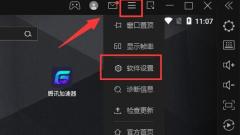
What to do if the lightning simulator has insufficient storage space? What to do if the lightning simulator has insufficient storage space?
Thunderbolt Simulator is an Android emulator used by many people. Many users will download games on the platform, but they will get a prompt about insufficient storage space, causing the program installation to fail. How to solve this problem? Today’s software tutorial will share three solutions with you. Let’s take a look at the detailed steps. The solution is as follows: Method 1: 1. Open the software, click the three horizontal lines icon in the upper right corner, and then click software settings in the option list below. 2. In the window interface that opens, find the option "Automatically expand when there is not enough space" under Disk Management and check it. 3. You can also choose to manually manage the disk size, click Expand Capacity and set the appropriate disk size. Method 2: 1. Also enter the software settings interface and click Clear Disk Cache
Aug 30, 2024 am 09:37 AM
How to change the tracking protection level of Edge browser Edge tracking protection level change tutorial
Tracking protection is a security mechanism added by browsers, which can effectively prevent the leakage of personal information. However, many users who use Edge browser do not know how to modify the tracking protection level. To address this problem, today’s tutorial content, PHP Chinese website small The editor will share with you the detailed modification method. Let’s take a look at the specific operation steps. How to modify the Edge tracking protection level: 1. Double-click to enter the software and click the three-dot button in the upper right corner. 2. Then click Settings in the option list below. 3. In the window that opens, click on the Privacy, Search and Service options on the left. 4. Then find Tracking Protection on the right and switch it as needed.
Aug 30, 2024 am 09:35 AM
How to solve the problem of blocked access to QQ Browser webpages How to unblock blocked webpages in QQ Browser
QQ Browser is a powerful browsing software. It has multiple cores that can be switched for use. It opens web pages very quickly and runs stable browsing. When browsing the web, you will encounter web pages that are prohibited from accessing. How should you open them? It may be that the user has turned on the security depth protection setting, just turn it off and restart it. Let’s take a look with the editor. Solution to prohibiting access to the QQ Browser webpage: Open the QQ Browser on your mobile phone and click "My" at the bottom. Click "Settings." Find "Safety Online". After opening "Internet Security", find "Deep Protection" and turn it off.
Aug 30, 2024 am 09:34 AM
How to turn off automatic refresh of Sogou High-speed Browser How to cancel automatic refresh of Sogou High-speed Browser
Many users have downloaded and used this Sogou high-speed browser on their computers. Some friends encountered automatic refresh problems during use, resulting in a poor experience. This is usually caused by the automatic refresh plug-in being turned on. To address this problem , this software tutorial is here to answer the questions for users, let’s take a look at the operation method. How to turn off automatic refresh: 1. Double-click to enter the software and click the three dots in the upper menu bar for more extension icons. 2. Then click Manage in the option box below. 3. After entering the new interface, find the auto-refresh extension and uncheck its small box.
Aug 30, 2024 am 09:33 AM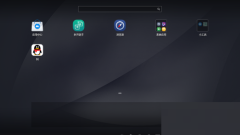
How is the MuMu simulator compatible with the graphics card? MuMu simulator is compatible with the graphics card tutorial
MuMu emulator is an emulator application that can play mobile games on a computer. It has the official collection of NetEase games. Using a computer to play mobile games has a large screen and saves power and traffic. Some users want to set up compatible graphics cards. Specifically, they should How to do it? In response to this problem, this article brings a detailed tutorial to share with everyone, let’s take a look. MuMu simulator compatible graphics card tutorial: 1. First open the MuMu simulator. 2. Then click on the menu bar. 3. After opening the menu bar, click Settings Center. 4. Then open the Settings Center and click Advanced Settings. 5. Click to change to graphics card compatibility mode. 6. Finally, click Save and Close.
Aug 30, 2024 am 09:33 AM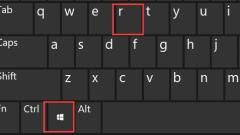
How to connect thunder and lightning simulator to android studio. How to use android studio for thunder and lightning simulator.
How to connect thunderbolt simulator to android studio? Android studio is a development tool for Android applications. Many friends want to run this application in the emulator, but don’t know how to operate it. Today I will bring you detailed operation methods. I hope today’s software tutorial can help The majority of users bring more help. How to connect thunderbolt simulator to android studio: 1. We find the Win+R key combination on the computer and click it. 2. Then enter the cmd command in the pop-up page and press Enter. 3. Then enter the installation path of the emulator on this page. 4. Then enter the adb.exe connect 127.0.0.1:5555 command to proceed
Aug 30, 2024 am 09:32 AM
Hot tools Tags

Undresser.AI Undress
AI-powered app for creating realistic nude photos

AI Clothes Remover
Online AI tool for removing clothes from photos.

Undress AI Tool
Undress images for free

Clothoff.io
AI clothes remover

Video Face Swap
Swap faces in any video effortlessly with our completely free AI face swap tool!

Hot Article

Hot Tools

vc9-vc14 (32+64 bit) runtime library collection (link below)
Download the collection of runtime libraries required for phpStudy installation

VC9 32-bit
VC9 32-bit phpstudy integrated installation environment runtime library

PHP programmer toolbox full version
Programmer Toolbox v1.0 PHP Integrated Environment

VC11 32-bit
VC11 32-bit phpstudy integrated installation environment runtime library

SublimeText3 Chinese version
Chinese version, very easy to use

Hot Topics
 1668
1668
 14
14
 1428
1428
 52
52
 1329
1329
 25
25
 1273
1273
 29
29
 1256
1256
 24
24





