
What should I do if the verification code image does not display in Edge browser? Edge does not display the verification code image
Many users are now using the Edge browser. Some websites require you to enter a verification code when logging in to your account, but the verification image cannot be loaded. So how to solve this situation? This software tutorial will share the details with you. We hope this solution will be helpful to the majority of users. The solution is as follows: 1. Double-click to enter the software and click the three-dot button in the upper right corner. 2. Then click Settings in the option list below. 3. In the window interface that opens, click the site permissions option on the left. 4. Then click the image option on the right, you can see that it is currently in a state of not displaying any images. 5. Finally, turn on the switch button on the right side of Show All.
Aug 30, 2024 am 11:04 AM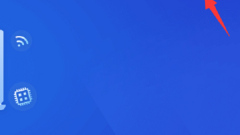
How to enable driver protection mode in Driver Wizard? Tutorial on starting driver protection mode in Driver Wizard
Driver Wizard is a very good driver management software. When a problem occurs, it can be repaired through the software. Many users want to protect the driver, but do not know how to turn on the driver protection mode. To solve this problem, today's The software tutorial is here to provide answers to the majority of users, and I hope it can be helpful to everyone. How to enable driver protection in Driver Wizard: 1. Open the software and click on the three horizontal lines main menu icon in the upper right corner. 2. Then click Settings in the option list below. 3. After entering the new interface, click the Security tab on the left. 4. Then find the driver protection on the right and check the small box that turns on the driver wizard driver protection function. 5. Finally click OK to save.
Aug 30, 2024 am 11:04 AM
What should I do if a Word document has content but is blank when opened? Word has content but is blank when opened.
Word document is a frequently used office editing software. Recently, some users have asked about the problem that the content is not displayed when using it. It is clear that the Word document has content but is blank when opened. What is going on? What should be done? I believe that many users have encountered it. In this regard, this article brings detailed solutions to share with everyone. What should I do if the Word document opens with blank content? Step 1: Double-click to open the Word document and click the file button in the upper left; Step 2: Click Open on the left side of the new page, and then click Browse; Step 3: Browse to find the file in the new window, and click next to the Open button The drop-down arrow selects Open and Repair; Step 4: You can see that the content is displayed normally in the document, and you can select the content for editing.
Aug 30, 2024 am 11:04 AM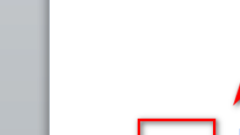
Why is there one missing word in a Word document? Two ways to solve it!
Word is a document editing software used in daily work. Recently, many users have encountered a problem when using this software, that is, one word will be missing when typing. Faced with this situation, many people do not know what to do. How to solve it, then in this tutorial, I will share the solution with you, hoping to help the majority of users. Solution: Method 1: 1. Open the software and check the taskbar in the lower left corner. You can see rewriting, which is caused by this state. 2. Click Rewrite to change it to Insert, which will solve the problem of typing one word and missing one. Method 2: Pressing the Insert key on the keyboard and switching to the insert state can also solve the problem.
Aug 30, 2024 am 11:04 AM
What should I do if Master Lu does not display the CPU temperature? What should I do if Master Lu does not display the CPU temperature?
Master Lu is a practical computer hardware detection and protection tool. It has a variety of powerful functions and can protect users' computer hardware security in an all-round way. Recently, some users reported that when using this software to test the CPU temperature, they found that the CPU temperature was not displayed. What's going on? It may have closed on its own, so this article provides a detailed solution. Solution to Master Lu not displaying the CPU temperature: Reason 1: Accidentally hiding the CPU temperature display function Open Master Lu, find the settings option in the upper right corner and open it; Master Lu's memory releaser and real taskbar ruler will be displayed in the general settings Just put a check mark in front of it. Reason 2: There is a problem with the version of Master Lu. Try restarting the software, or uninstalling and reinstalling the software, or upgrading the version. Reason three: Computer CPU installation
Aug 30, 2024 am 11:03 AM
How to set and add guest watermark to Tencent documents Tutorial on setting and adding guest watermark to Tencent documents
Tencent Docs is an easy-to-use multi-person online collaborative editing software. It has complete editing functions and can easily set text and paragraph formats, effectively helping users to work quickly. When using it, if you want to add a visitor watermark, how should you do it? In response to this problem, this article has compiled a detailed tutorial to share with everyone, let’s take a look. Tutorial on adding guest watermark to Tencent document settings: 1. After entering the application, open the document that needs to be adjusted, and then click the format option in the upper right corner. 2. Then select the watermark function in the pop-up drop-down box. 3. Then click on the Set Guest Watermark option in the window. 4. At this time, we need to check the box to display the visitor's name in the background of the document and click OK. 5. Finally, a prompt will pop up indicating that the setting is successful.
Aug 30, 2024 am 11:02 AM
What should I do if the 360 browser flash plug-in cannot run?
360 Browser is a computer browsing software used by many users. It can open various types of web pages at the fastest speed. The web page opens at super speed and is very fast and stable. When browsing video web pages, you need to download the flash plug-in. When encountering flash What should I do if the plug-in cannot run? At this point, let’s read on with the editor. What should I do if the 360 browser flash plug-in cannot run? 1. First, we open the browser and click the menu button in the upper right corner. 2. We select the settings icon to enter. 3. Then we click on the advanced settings option on the left. 4. In the advanced settings, we find the advanced settings for web content and click on it. 5. Select to disable individual plug-ins under plug-in options. 6. We find Adobe Fla in the list
Aug 30, 2024 am 11:01 AM
What to do if the download speed of 360 Browser is slow? How to remove the download speed limit of 360 Browser
360 Browser is a very safe browser. The pages that users visit and the files they download are safe. Speaking of downloads, some friends have recently reported that the download speed is very slow. To address this problem, we only need to redo it. Settings can increase the speed. In this software tutorial, we will share the solution with you. Let’s learn about it together. Solution to the slow download speed of 360 Browser 1. First open the 360 Browser. 2. Click on the three horizontal bars in the upper right corner. 3. Click [Settings]. 4. Click [Optimize Acceleration]. 5. Click on [Use cloud acceleration engine to accelerate downloads]. 6. As shown in the figure, after setting up like this, downloading things will become faster.
Aug 30, 2024 am 11:00 AM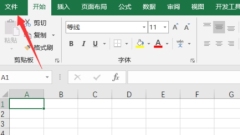
How to add a password when saving an Excel table Introduction to the steps to set a password in Excel
Many friends fill in more important content when using Excel forms. They want to add a password when saving, but most people don't know how to add it for use. So to solve this problem, PHP The editor of the Chinese website is here to share the solution with everyone. I hope that the content of this tutorial can be helpful to the majority of users. Solution to add password when saving in Excel: 1. Open the software and click the file option in the upper left corner. 2. Then click Save As in the options list below. 3. Then select the appropriate save location. 4. In the save window, click the inverted triangle button next to the tool. 5. Select the general option from the list below. 6. Finally, enter the set password in the pop-up window and click OK to save it.
Aug 30, 2024 am 10:37 AM
How to quickly clear the format of Tencent documents How to quickly clear the format of Tencent documents
When many friends use Tencent Documents to edit content, the fonts have their own formats, making the entire page untidy, and it is too slow to clear them one by one. So how can Tencent Documents quickly clear the format? In response to this problem, the editor of Today's Software Tutorial will share the solution with the majority of users. Let's take a look at the detailed steps. How to quickly clear the format of Tencent documents: 1. Create a new online document after entering the application. 2. Then enter some content on the document page. 3. Now we know the format content of the document, and then click the edit button in the upper right corner. 4. Then select the Clear Format function under Format in the pop-up drop-down box.
Aug 30, 2024 am 10:35 AM
What to do if the memory usage of Edge browser is too high How to solve the problem of high memory usage of Edge browser
Edge browser is a web browsing tool from Microsoft. More and more users are using it now. However, the memory usage of this software is very high, which makes it not smooth to use. So what is the reason? , how to answer it? This software tutorial will answer it for the majority of users. Let’s find out together. Reason: The edge browser contains a lot of extensions, which will increase the memory usage unknowingly. The solution is as follows: 1. Enter the edge browser and click the three dots in the upper right corner. 2. Select the extension in the taskbar. 3. Just close or uninstall the plug-ins you don’t need.
Aug 30, 2024 am 10:34 AM
How to adjust the page size of Tencent documents How to adjust the page size of Tencent documents
Tencent Docs is a very good office software. When many users open it, the page is too large or too small, which makes editing inconvenient. Many friends want to know how to adjust the page size of Tencent Docs? In response to this problem, this software tutorial will share the solution with everyone, hoping to bring help to everyone. How to adjust the page size of Tencent documents: 1. Enter the software, open a document, and click the edit option in the toolbar in the upper right corner. 2. Then click Page Settings in the option list below. 3. Then in the pop-up window interface, you can select the page direction and click OK. 4. The effect is as shown in the figure below. 5. You can also set the required page size and click OK to save. 6. The completed effect is as shown below.
Aug 30, 2024 am 10:34 AM
How to delete hao123 forced homepage in Edge? Solution to change the homepage of Edge to hao123
The Edge browser is a software used by many users. This software has its own homepage, but many users find that the homepage has changed to hao123. Even if it is modified, it will still appear. So how to solve this situation? In this issue The software tutorial is here to share detailed solutions with the majority of users. Let’s learn about it together, hoping to help users answer their questions. Solution: 1. Double-click the browser on your computer to enter. 2. After entering the browser, click the three dots in the upper right corner. 3. Click the Settings button in the options that appear. 4. Enter the browser settings page and enter Start to search. 5. At this time, when you pull down the page, you can see that hao123's URL is added as the homepage and the website is automatically opened when the browser is opened. 6.
Aug 30, 2024 am 10:34 AM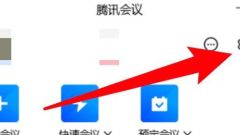
How to set up desktop barrage for Tencent Conference How to set up desktop barrage for Tencent Conference
Tencent Conference is now an office software used by many people. For the convenience of use, some users want to enable desktop barrage, but they don’t know how to set it up to enable it. To solve this problem, the editor of today’s software tutorial Let’s share the detailed setup steps with everyone, let’s learn about it together. The setting method is as follows: 1. Open the software and click the gear settings icon in the upper right corner. 2. In the window interface that opens, click the General Settings option in the left menu bar. 3. Then find the Show desktop barrage on the right and check the small box.
Aug 30, 2024 am 10:33 AM
Hot tools Tags

Undresser.AI Undress
AI-powered app for creating realistic nude photos

AI Clothes Remover
Online AI tool for removing clothes from photos.

Undress AI Tool
Undress images for free

Clothoff.io
AI clothes remover

Video Face Swap
Swap faces in any video effortlessly with our completely free AI face swap tool!

Hot Article

Hot Tools

vc9-vc14 (32+64 bit) runtime library collection (link below)
Download the collection of runtime libraries required for phpStudy installation

VC9 32-bit
VC9 32-bit phpstudy integrated installation environment runtime library

PHP programmer toolbox full version
Programmer Toolbox v1.0 PHP Integrated Environment

VC11 32-bit
VC11 32-bit phpstudy integrated installation environment runtime library

SublimeText3 Chinese version
Chinese version, very easy to use








