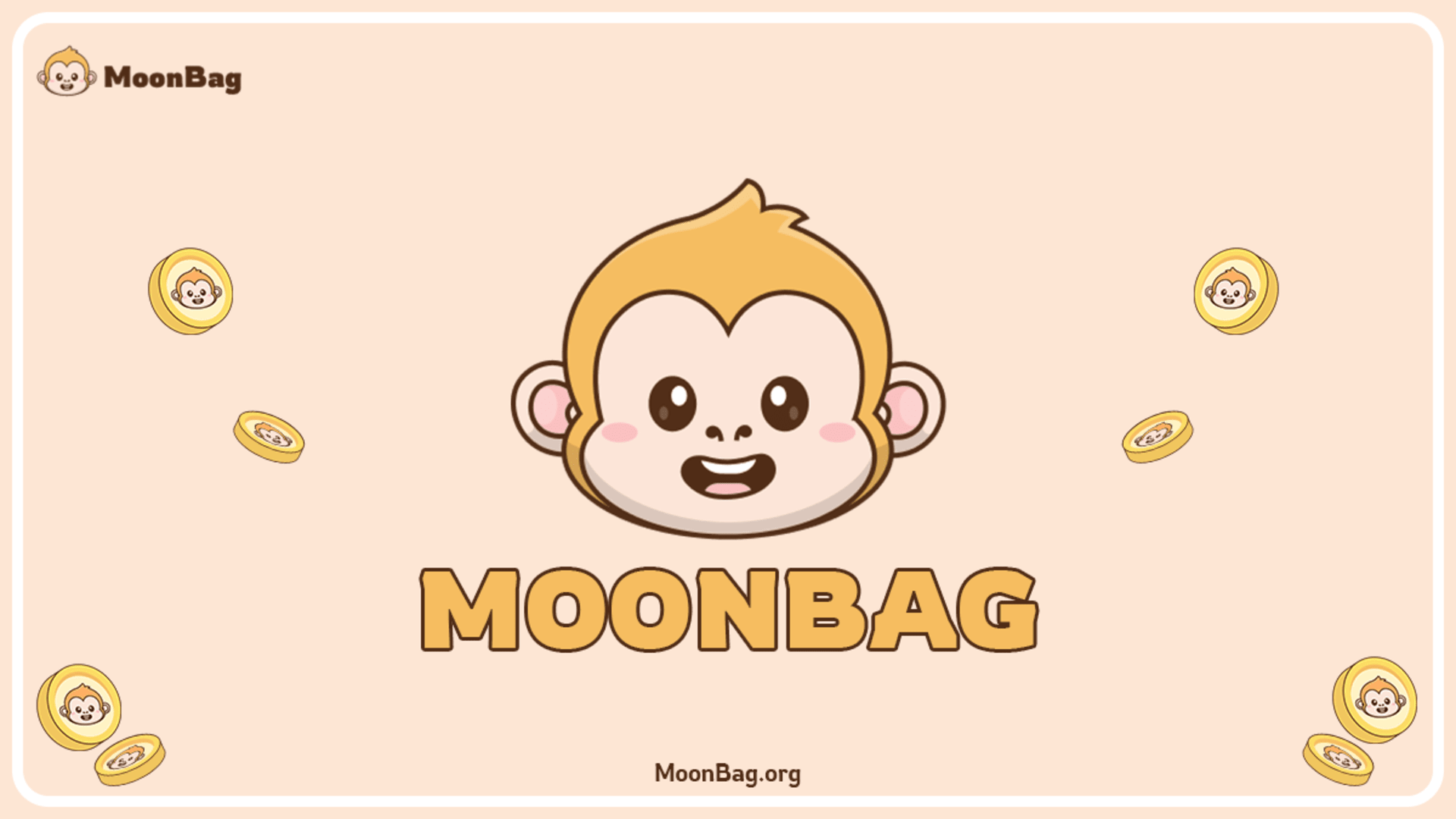current location:Home > Technical Articles > System Tutorial
- Direction:
- All web3.0 Backend Development Web Front-end Database Operation and Maintenance Development Tools PHP Framework Daily Programming WeChat Applet Common Problem Other Tech CMS Tutorial Java System Tutorial Computer Tutorials Hardware Tutorial Mobile Tutorial Software Tutorial Mobile Game Tutorial
- Classify:
-

- What should I do if Win11 cannot find the shared printer? What should I do if the shared printer cannot be found?
- Hello everyone, let me teach you how to solve the problem of Win11 not being able to find the shared printer. Sometimes we need to use a printer at work, but some friends find that they cannot find the shared printer after upgrading to Win11 system. It may be that we have not turned on the shared printer function. Next, I will tell you how to operate it. Win11 cannot find the solution to the shared printer 1. First, click the Start menu and open "Settings". 2. Then click "Bluetooth and other devices" in the left column. 3. Then open "Printers and Scanners" on the right. 4. Find the printer you want to share and click to enter. 5. After entering, open "Printer Properties". 6. In the properties panel, click the "Sharing" tab above. 7. After entering, check
- Windows Series 1032 2024-09-05 12:06:19
-

- How to delete mobile personal files in win10 system_Introduction to how to delete mobile personal files in win10 system
- Sometimes we need to move or delete some personal resources during the use of the system. So do you know how to delete and move personal files in win10 system? For this reason, System House brings you a detailed introduction to the method of deleting and moving personal files in Win10 system. Here you can use this method to solve the problems you encounter! Introduction to how to delete and move personal files in win10 system 1. First, open the [File Explorer] of the computer through the taskbar, and then find the file resource that you want to delete and move! 2. Under "This PC" in the left menu, select a folder to see what files are saved in it. The Videos, Music, Pictures, and Downloads folders typically contain the largest files that have been saved to your device. 3. If you want
- Windows Series 323 2024-09-05 12:06:12
-

- What to do if the memory occupied by the Win10 system host is too high_What to do if the Win10 system host occupies too much memory
- Why does the computer freeze when using the Win10 system? Because the service host occupies too much memory and CPU. So what should I do if the memory occupied by the Win10 system host is too high? For this reason, the system brings you a detailed and simple memory occupied by the Win10 system host. Over-the-top solutions to make your computer use more smoothly and enjoy better system gameplay! Solution to the excessive memory usage of the Win10 system host: 1. First open My Computer -> Management; 2. Then open Services and Applications -> Services, find the connectedUserExperiencesandTelemetry service, and then double-click to open it; 3. Then open ConnectedUserExperiences
- Windows Series 507 2024-09-05 12:05:26
-

- How to find lost files in Win10_Introduction to how to find lost files in Win10
- Sometimes after we upgrade the system, you will need to find some old files, but problems occur. So how do you find lost files in Win10? For this reason, the system brings you an introduction to how to find lost files in Win10, so as to help you easily solve the problems you encounter and enjoy better computer operation! Introduction to how to find lost files in Win10 Check whether a temporary configuration file is used to log in 1. First, enter the account function of the computer through the settings in the start options. 2. Then find the synchronization setting option. If there is a message displayed at the top, it means that you have logged in using a temporary configuration file. 3. Please restart your computer and log in again. This should remove the temporary account and your files should be available again. attention to you
- Windows Series 328 2024-09-05 12:05:17
-

- Introduction to setting up dual displays on win10 system_How to set up dual displays on win10 system
- How to set up dual display for my win10 system? For this reason, System House brings you a detailed introduction to setting up dual displays on the win10 system. Here you can easily set up dual displays on your computer through the operation method of setting up dual displays on the win10 system, so as to create a better use experience. Introduction to the operation method of setting up dual screens in win10 1. First connect the data cable to the display screen. 2. Then right-click on a blank space on the desktop, find the NVIDIA Control Panel in the window that opens, and click to enter. 3. After entering, find the setting multiple monitors function under the display column on the left, then select the monitor you want to use on the right, and then apply. 4. Then the prompt window that appears in the system
- Windows Series 458 2024-09-05 12:04:56
-

- Problems that occur during Win10 update installation_Solutions to problems that occur during Win10 update installation
- Sometimes various problems will occur when the system is updated. So what are the problems that occur during Win10 update installation? How to solve it? For this reason, System House brings you solutions to problems that arise during Win10 update installation, so that you can easily solve the problems you encounter and create a better operating experience! Solution to problems that occur during Win10 update installation 1. Error code received during update If you receive an error message containing a specific error code, please fix Windows update errors to help solve common update issues. 2. Restart to apply installed updates. Sometimes updates require the device to be restarted. You can close open programs and then restart the update operation through the power supply. 3. Free up drive space to ensure
- Windows Series 728 2024-09-05 12:04:39
-

- How to set folders to no longer be automatically arranged in Win10_Introduction to how to set folders to no longer be automatically arranged in Win10
- Generally speaking, the folder resources in the Win10 system will be sorted automatically. So how to set the folders in Win10 to no longer be automatically sorted? For this reason, System House brings you a detailed introduction to how Win10 settings folders are no longer automatically arranged. Here you can easily solve the problems you encounter through simple operations. Introduction to how to set folders no longer automatically arranged in Win10 1. First, we create a new notepad and save the following code as a reg file. You can copy and use it directly. WindowsRegistryEditorVersion5.00;DisableFullRowSelectfeatureinWindows7;Createdb
- Windows Series 232 2024-09-05 12:04:24
-

- What to do if Win11 hard drive is slow to read and write? What to do if Win11 hard drive is slow to read and write?
- Hey, do you know? After upgrading to Win11 system, my hard disk read and write speed became extremely slow, which is annoying! Have you ever encountered this situation? Is there any solution? Come and see with me! Solution to the slow reading and writing of Win11 hard disk 1. First, open the search box and search for "cmd" in it. 2. Then select "Run as administrator" command prompt. 3. Enter "fsutilusn" and press Enter to view the usn command. 4. Finally enter "deletejournal" and press Enter to delete the usn log.
- Windows Series 290 2024-09-05 12:04:09
-

- How to update camera driver in win10_Introduction to how to update camera driver in win10
- Sometimes the camera function cannot be used due to driver problems, so how to update the camera driver in win10. For this reason, System House brings you a detailed introduction to the method of updating the camera driver in win10. Here you can solve the problem through simple operations. Solve your own problems and get better ways to use computers. Introduction to how to update the camera driver in win10 1. First, we right-click the Start function in the lower left corner, then select Device Manager and click to enter. 2. Then select [Image Device] to expand it, and click on the camera directory. 3. Here we need to select the option to update driver software. 4. Then click the option [Browse my computer for software drivers] in the pop-up window. 5. Continue to select Let me start from
- Windows Series 185 2024-09-05 12:04:07
-

- What should I do if win10 cannot connect to the Internet_Win10 cannot connect to the Internet solution
- Sometimes when using the computer, it is found that the wireless network cannot be connected. What should I do if win10 cannot connect to the Internet? For this reason, the system brings you a solution for Win10 unable to connect to the Internet, so that you can easily solve the problem of being unable to connect to the Internet through simple operations! Solution to Win10 unable to connect to the Internet 1. First check the WLAN function and make sure it is turned on, then in the [Start] menu, select the [Settings] function, find [Network and Internet], enter [WLAN], and then select [Show available] Network], here you can see the network information of the connection you need and perform the connection operation directly. 2. Check whether the flight mode of the computer is turned off.
- Windows Series 676 2024-09-05 12:03:43
-

- How to set up Win10 wake-up without password_Win10 wake-up without password setting method operation
- Sometimes we need to hibernate the computer, so how to set Win10 to wake up without a password? For this reason, System House brings you a detailed method of setting up Win10 wake-up without password. Here you can easily solve the problems you encounter through this method! Win10 wake-up does not require a password setting method. Operation 1. Open the menu through [win+X], select Control Panel here, and click to enter! 2. Then find [Power Options] among the many options and click to enter! 3. Then in the left options of the power options, find [Require password when waking up] and click to enter! 4. Here we can find the password protection option when waking up on the settings page, select the function that does not need to save the password here, and then save the settings.
- Windows Series 798 2024-09-05 12:03:37
-

- What are the problems related to Win10 update_Win10 update related questions and answers
- Sometimes when updating the system, various problems will occur, such as update failure and other problems. So what are the problems related to Win10 update? For this reason, System House brings you some answers to questions related to Win10 updates, so that you can better solve them when you encounter them and create high-quality computer operations! Answers to questions related to Win10 update 1. What should I do if there is not enough disk space for update? Try deleting unnecessary files, uninstalling apps you don't use, or moving files to another drive, such as an external USB flash drive or OneDrive. 2. How to ensure that updates do not consume too much battery power? It is recommended that devices such as laptops and tablets be plugged in when not in use. This way, if an update is installed outside of the usage period, the device
- Windows Series 441 2024-09-05 12:03:16
-

- How to move files to external storage devices in win10_Introduction to how to move files to external storage devices in win10
- Sometimes we need to transfer some data resources on the computer to a mobile device due to some of our own needs. So do you know how to move files to an external storage device in win10? For this reason, System House brings you a detailed introduction to the method of moving files to external storage devices in Win10, so that you can easily operate it through the aspects! Moving files to external storage devices in win10 1. The first thing to do is to connect the external storage device to the computer, such as U disk, mobile hard disk, etc. 2. Then open the computer’s “File Explorer” on the taskbar and find the folder resource you want to move. 3. Then select these files, select the tab on the home page, and then select [Move to] [Select Location]. 4
- Windows Series 911 2024-09-05 12:02:46
-

- What to do if Win10 frequently crashes while playing games? What to do if Win10 frequently crashes while playing games?
- Hello everyone, today I want to share with you what to do if Win10 keeps crashing when playing games. Recently, I found that many friends have encountered this problem when playing games on Win10 system. Sometimes it is because the network is unstable, and sometimes it is because the computer is stuck, so I want to share some solutions with you. I hope everyone can go well. Let’s play games! Solution to frequent crashes when playing games in Win10 Method 1: First click Start in the lower left corner, then click Windows system to open the "Control Panel". 2. Then open the network and Internet inside. 3. Select "Network and Sharing Center" in the selection. 4. Click Ethernet on the right. 5. Then select "Properties" below and click to enter. 6. Double-click to enter “In
- Windows Series 847 2024-09-05 12:02:00
-

- What to do if Win10 wireless network is restricted_Win10 wireless network is restricted and easy to solve
- Sometimes when using a computer, I feel that there is a problem with the network when using the wireless network and it cannot be used normally. So what should I do if the wireless network in Win10 is restricted? For this reason, System House provides you with a convenient solution to Win10 wireless network restrictions. Here you can solve the problem through simple operations and gameplay, allowing you to experience better system operations. Win10 wireless network is restricted and easy to solve 1. First, right-click [Network] on the desktop and select Properties to open. If there are no properties on the desktop, you can open the Network and Sharing Center through the network icon in the taskbar in the lower right corner. 2. Enter the Network and Sharing Center, select the connected wireless network and click on it. As shown in the picture: 3. Then select Infinite Properties and click on it in the window that opens. 4. Choose
- Windows Series 808 2024-09-05 12:01:47