
Dual Boot Zorin OS and Windows: A Step-by-Step Guide
Zorin OS is a user-friendly Linux distribution that is designed to be a great alternative to Windows. It is easy to use, has a modern look and feel, and comes with a variety of pre-installed software. If you are looking to try Zorin OS, but you don't
Mar 22, 2025 am 11:10 AM
How to get rid of Yahoo search redirect on Mac
Yahoo is one of the most popular websites in the world. It’s a search engine, an email service, a news provider, a financial analysis tool, and much more. Even if you don’t use Yahoo’s services a lot, you might see your browser redirecting to se
Mar 22, 2025 am 11:09 AM
CleanShot X tutorial: No-clutter screen capturing on Mac
One good screenshot is worth a thousand words. Whether you want to quickly capture a sample of your work, send a reference visual, highlight a mistake or inconsistency, taking a screenshot is essential for efficient work. You can opt to capture
Mar 22, 2025 am 10:52 AM
How to run diagnostics on Mac easily
We associate a Mac with quality, capacity, speed, and reliability. But it might happen so that your Mac underperforms, and unpredictable issues occur. Before taking it to the nearest Apple service, you can try to identify the problem yourself by
Mar 22, 2025 am 10:45 AM
How to delete duplicates with Gemini app
It always starts with one stray file. Maybe it’s a version of a presentation that didn’t make the final cut. Maybe you downloaded an attachment twice. Or think how often you capture the same object or view from a different angle. Then, all of a
Mar 22, 2025 am 10:42 AM
How To Type Indian Rupee Symbol In Ubuntu Linux
This brief guide explains how to type Indian Rupee symbol in Linux operating systems. The other day, I wanted to type "Indian Rupee Symbol (₹)" in a word document. My keyboard has a rupee symbol on it, but I don't know how to type it. After
Mar 22, 2025 am 10:39 AM
How Quit All can help you make Mac faster
Background apps can be brutal on your Mac’s memory because some of them have to be active all the time, tracking your mouse movements and stuff like that. When your Mac suddenly turns into a turtle, you may quit a few apps from the Dock and menu
Mar 22, 2025 am 10:36 AM
How To Schedule Tasks Using Linux at Command
In Linux, when we want to make our computer perform tasks automatically, we use something called scheduling. It's like telling the computer, "Do this thing at this time." This makes our work easier because we don't have to remember to do th
Mar 22, 2025 am 10:34 AM
A Beginners Guide To Understanding Linux File Permissions
Do you want to secure your Linux system? If so, you need to understand Linux file permissions. File permissions control who can access files and directories on your system. By setting the correct file permissions, you can prevent unauthorized users f
Mar 22, 2025 am 10:28 AM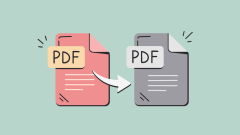
How to convert a PDF to grayscale
Converting color PDFs to grayscale or black and white can effectively reduce file size, save printing costs, or facilitate previewing. This article will introduce the use of two methods of using Mac's own tools and third-party applications to achieve PDF color conversion. Grayscale images contain a variety of shades of gray from white to black, while true black and white images have only two colors: pure black and pure white. Therefore, for printed documents containing content other than simple text, grayscale is usually the preferred color format. Save PDFs to black and white instead of grayscale, the file size will decrease significantly, but the appearance of all objects except text will change. Therefore, converting PDFs from color to grayscale is usually a safer choice. Method 1: Use Nitro PDF Pro Nitro PD
Mar 22, 2025 am 10:20 AM
How to Hide Apps on Mac: How Can You Do It on MacBook Air/Pro Quickly?
Want to discreetly hide apps on your Mac? This guide outlines several methods to make applications invisible, perfect for privacy, security, or simply decluttering your system. Why Hide Mac Applications? Hiding applications offers several advantages:
Mar 22, 2025 am 10:14 AM
How To Play The Classic Snake Game In Linux Terminal
Snake is a classic game that has been enjoyed by people of all ages for decades. This simple game is easy to learn but difficult to master, making it a challenge that players of all skill levels can enjoy.In Snake, the player controls a snake that mu
Mar 22, 2025 am 10:13 AM![Not Enough Disk Space on Mac - How to Fix It? [Error Solutions]](https://img.php.cn/upload/article/001/242/473/174260941157419.png?x-oss-process=image/resize,m_fill,h_135,w_240)
Not Enough Disk Space on Mac - How to Fix It? [Error Solutions]
No one likes the Mac’s Startup Disk Full alert. But even before this message appears, you might notice that your Apple device's storage is running out. This can manifest in several ways, such as being unable to copy lar
Mar 22, 2025 am 10:10 AM
How To Use Pbcopy And Pbpaste Commands On Linux
Since Linux and Mac OS X are Unix-based systems, many commands will work on both platforms. However, some commands are unique and might not be available on both platforms, for example pbcopy and pbpaste commands. These commands are exclusively availa
Mar 22, 2025 am 10:08 AM
Hot tools Tags

Undresser.AI Undress
AI-powered app for creating realistic nude photos

AI Clothes Remover
Online AI tool for removing clothes from photos.

Undress AI Tool
Undress images for free

Clothoff.io
AI clothes remover

Video Face Swap
Swap faces in any video effortlessly with our completely free AI face swap tool!

Hot Article

Hot Tools

vc9-vc14 (32+64 bit) runtime library collection (link below)
Download the collection of runtime libraries required for phpStudy installation

VC9 32-bit
VC9 32-bit phpstudy integrated installation environment runtime library

PHP programmer toolbox full version
Programmer Toolbox v1.0 PHP Integrated Environment

VC11 32-bit
VC11 32-bit phpstudy integrated installation environment runtime library

SublimeText3 Chinese version
Chinese version, very easy to use








