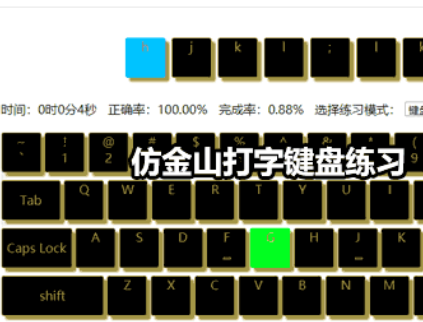Imitation Kingsoft typing keyboard practice
jQuery imitation Kingsoft typing keyboard exercises, complete code comments
All resources on this site are contributed by netizens or reprinted by major download sites. Please check the integrity of the software yourself! All resources on this site are for learning reference only. Please do not use them for commercial purposes. Otherwise, you will be responsible for all consequences! If there is any infringement, please contact us to delete it. Contact information: admin@php.cn
Related Article
 CSS3 JQUERY page scrolling effect code_html/css_WEB-ITnose
CSS3 JQUERY page scrolling effect code_html/css_WEB-ITnose
24 Jun 2016
CSS3 JQUERY page scrolling effects code
 58 jQuery simulated CSS3 transition page switching effects_html/css_WEB-ITnose
58 jQuery simulated CSS3 transition page switching effects_html/css_WEB-ITnose
24 Jun 2016
58 jQuery simulated CSS3 transition page switching effects
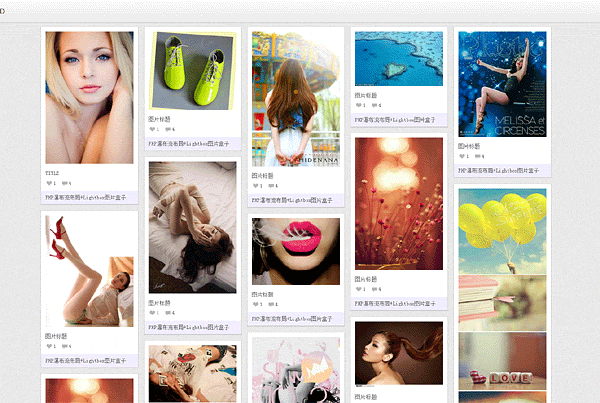 jquery waterfall flow LightBox picture box special effects
jquery waterfall flow LightBox picture box special effects
06 Jul 2016
jquery waterfall flow LightBox picture box special effects
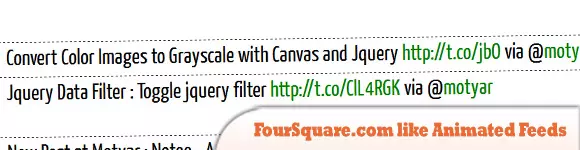 8 Cool jQuery Animation Effects Tutorials
8 Cool jQuery Animation Effects Tutorials
26 Feb 2025
jQuery animation effect tutorial: Say goodbye to Flash animation and embrace the era of jQuery animation! In the past, animation effects on websites usually rely on Flash. But now, with jQuery, you can easily create various animation effects. The following are some jQuery animation effects tutorials to help you start your journey of painting! Related readings: 10 CSS3 and jQuery loading animation solutions 3D JavaScript animation—three.js JQuery animation feed display imitating Foursquare This tutorial will show you how to easily create an RSS scrolling subtitle effect using jQuery. Source Code Demo jQue
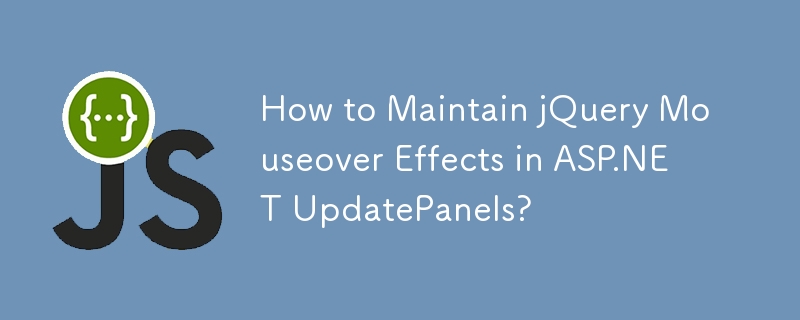 How to Maintain jQuery Mouseover Effects in ASP.NET UpdatePanels?
How to Maintain jQuery Mouseover Effects in ASP.NET UpdatePanels?
03 Dec 2024
jQuery $(document).ready and UpdatePanels: A Refined LookWhen utilizing jQuery to apply mouseover effects to elements within an UpdatePanel, the...
 20 jQuery Plugins to Create Animating Image Effects
20 jQuery Plugins to Create Animating Image Effects
25 Feb 2025
This article showcases 20 jQuery plugins for creating stunning animated image effects on websites and blogs. These plugins offer a variety of effects, from subtle transitions to complex, eye-catching animations, potentially boosting visitor engageme
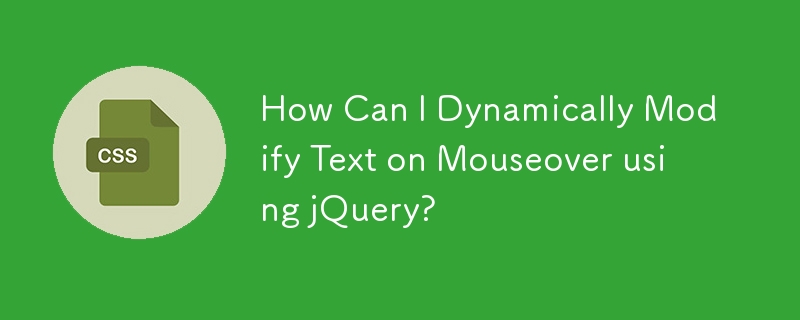 How Can I Dynamically Modify Text on Mouseover using jQuery?
How Can I Dynamically Modify Text on Mouseover using jQuery?
13 Nov 2024
jQuery: Dynamically Modifying Text with Mouseover EventsWhen interacting with elements on a web page, adding subtle effects can enhance user...
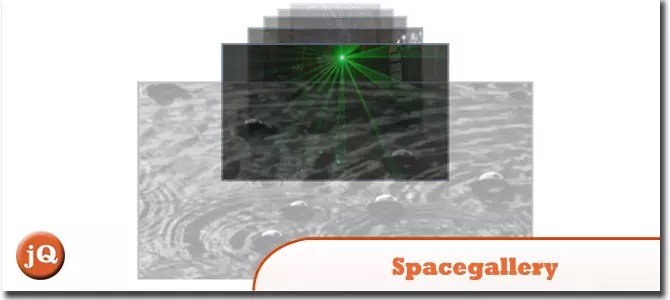 5 jQuery Image Hover/Click/Scroll Plugins
5 jQuery Image Hover/Click/Scroll Plugins
24 Feb 2025
Enhance your website with stunning image hover effects using these jQuery plugins! These plugins offer elegant styling for images and captions, adding dynamism and visual appeal to your site. Spacegallery – jQuery Plugin: A jQuery image gallery plu
 How to Simulate Hover Effects on Touchscreens Using Long Press?
How to Simulate Hover Effects on Touchscreens Using Long Press?
22 Oct 2024
To replicate hover effects on touch-enabled devices, this article proposes a technique using a combination of CSS and JavaScript. It demonstrates how to add hover effects to elements on touchstart and touchend events using jQuery, and how to style th


Hot Tools

jQuery2019 Valentine's Day Confession Fireworks Animation Special Effects
A very popular jQuery Valentine's Day confession fireworks animation special effect on Douyin, suitable for programmers and technical geeks to express their love to the girl they love. No matter you choose to be willing or not, you have to agree in the end.

layui responsive animated login interface template
layui responsive animated login interface template

520 Valentine's Day confession web animation special effects
jQuery Valentine's Day Confession Animation, 520 Confession Background Animation

Cool system login page
Cool system login page

HTML5 tape music player-CASSETTE PLAYER
HTML5 tape music player-CASSETTE PLAYER