SVG cut text effect animation
The text-cut animation with black, blue and orange as the main tone is high-definition and easy to use. I believe it has certain reference value for friends. If you think it is good, just download it directly.
All resources on this site are contributed by netizens or reprinted by major download sites. Please check the integrity of the software yourself! All resources on this site are for learning reference only. Please do not use them for commercial purposes. Otherwise, you will be responsible for all consequences! If there is any infringement, please contact us to delete it. Contact information: admin@php.cn
Related Article
 Cool HTML5 SVG text deformation animation effects
Cool HTML5 SVG text deformation animation effects
18 Jan 2017
This is a very cool HTML5 SVG text deformation animation effect. This special effect uses SVG and anime.js to complete various beautiful letter animation special effects through SVG stroke animation.
 Super cool creative segmented SVG text animation special effects
Super cool creative segmented SVG text animation special effects
19 Jan 2017
This is a very creative segmented SVG text animation special effect based on segment.js. This text animation special effect uses the stroke path of animated SVG to create various text animation effects, and the effect is very impressive.
 How to set up cut-out countdown stop-motion effect animation
How to set up cut-out countdown stop-motion effect animation
13 Jun 2024
How to set up the countdown stop-motion effect animation. How to set it up specifically? Follow the editor to find out. First open the professional version of Cutout, as shown in the picture below. Click the media button, then click the material library button, enter the word landscape in the search bar, select a video, and add it to the video track, as shown in the picture below. Click the special effects button, select the countdown special effect in the basics, and add it to the special effects track, as shown in the picture below. Move the timeline to the end of the special effect, select the video material, and click the freeze button, as shown in the picture below. Select the video material and click the delete button to delete the video, as shown in the figure below. Click the Retro button, select the white border effect, and add it to the effects track, as shown below. Click the text button, select the default text, add it to the text track, and change the text content
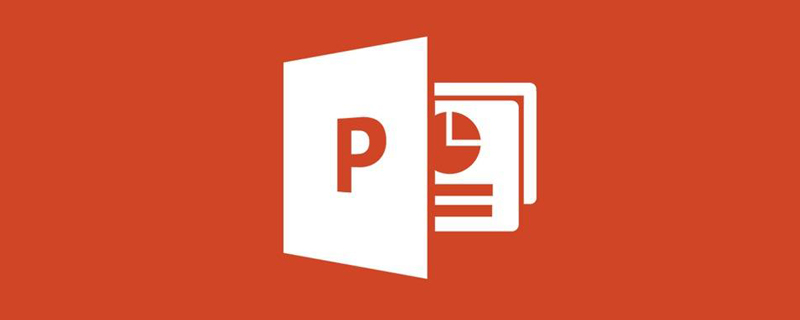 How to set animation effect of ppt text box
How to set animation effect of ppt text box
18 Feb 2020
How to set animation effects in ppt text box: first open the ppt software; then click "Animation" and select "Custom Animation"; then select the content to be added and choose to add animation effects; finally click on any effect and set the effect properties speed and sound That’s it.
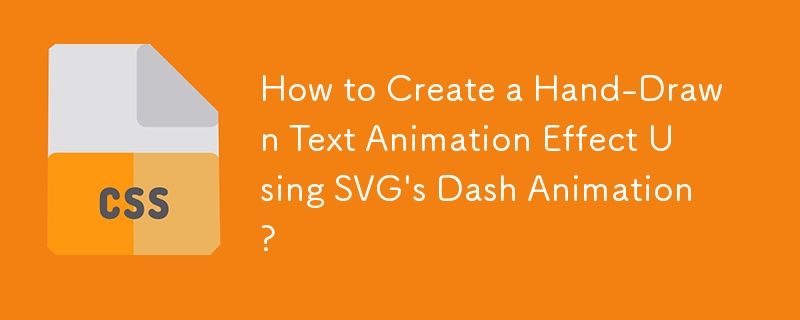 How to Create a Hand-Drawn Text Animation Effect Using SVG\'s Dash Animation?
How to Create a Hand-Drawn Text Animation Effect Using SVG\'s Dash Animation?
30 Nov 2024
How to Animate Handwriting Text on the Web Page Using SVG?Problem Statement:You're attempting to animate a text that you have saved as an SVG, but...
 CSS Animation Tutorial: Teach you step-by-step to achieve the blinking text effect
CSS Animation Tutorial: Teach you step-by-step to achieve the blinking text effect
22 Oct 2023
CSS Animation Tutorial: Teach you step by step how to implement flashing text effects CSS (CascadingStyleSheets) is a markup language used to add style and layout to web pages. By using CSS, we can add animation effects to HTML elements to make web pages more vivid and attractive. In this tutorial, I'll show you how to use CSS to implement a simple blinking text effect. You'll learn how to use CSS animation properties and how to apply animation to text to achieve a blinking effect. by
 How to create a diamond-shaped text animation effect in wps2019_How to create a diamond-shaped text animation effect in wps2019
How to create a diamond-shaped text animation effect in wps2019_How to create a diamond-shaped text animation effect in wps2019
27 Mar 2024
1. Click in the slide document to select the text you want to create animation effects. 2. Click the [Animation] option on the upper toolbar. 3. Click the [Custom Animation] option in the [Animation] tool list. 4. Click the [Add Effect] option in the sidebar on the right. 5. Click the [Diamond] option in the pop-up menu list. 6. Set the animation effect accordingly in [Modify], as shown in the figure. 7. Click the [Preview Effect] option in the tool list.
 How to use HTML5+css3 to achieve particle effect text animation special effects (complete code attached)
How to use HTML5+css3 to achieve particle effect text animation special effects (complete code attached)
25 Sep 2018
When we browse web pages, we will find that today’s web pages are becoming more and more beautiful, and many animation special effects are becoming more and more cool. This is inseparable from the in-depth development of HTML5 and CSS3. Today we are going to share a text effect based on HTML5 and CSS3 - particle effect text animation effect. The content of this article is about how to use HTML5+css3 to achieve particle effect text animation special effects. It has certain reference value. Friends in need can refer to it. I hope it will be helpful to you.
 How to create a paper-cut style text effect using cut-out images. Tutorial on how to create a paper-cut-style text effect using cut-out images.
How to create a paper-cut style text effect using cut-out images. Tutorial on how to create a paper-cut-style text effect using cut-out images.
03 Jun 2024
First, open the material library of the media menu, enter the word background in the search bar, and select a background material to add to the video track. 2. Then, click the text menu, select the default text, and add it to the text track 3. Then, click the color box to add a color to the font 4. Then, check the stroke button in the text panel on the right 5. As shown below Adjust the shadow parameters as shown in 6. Finally, click the animation button and add the shaking animation effect in the loop column.


Hot Tools

Fantasy neon flashing text effects with reflections
A dreamy and romantic flashing neon text effect with reflections

HTML5 Matrix text matrix effect
HTML5 Matrix text matrix effect

html5 svg cool typing animation effects
HTML5 svg input text in the input text box, cool dynamic typing animation effects.

Dynamic 404 error page
This is a dynamic 404 error page. The three numbers "404" are constantly flowing in colorful colors.






