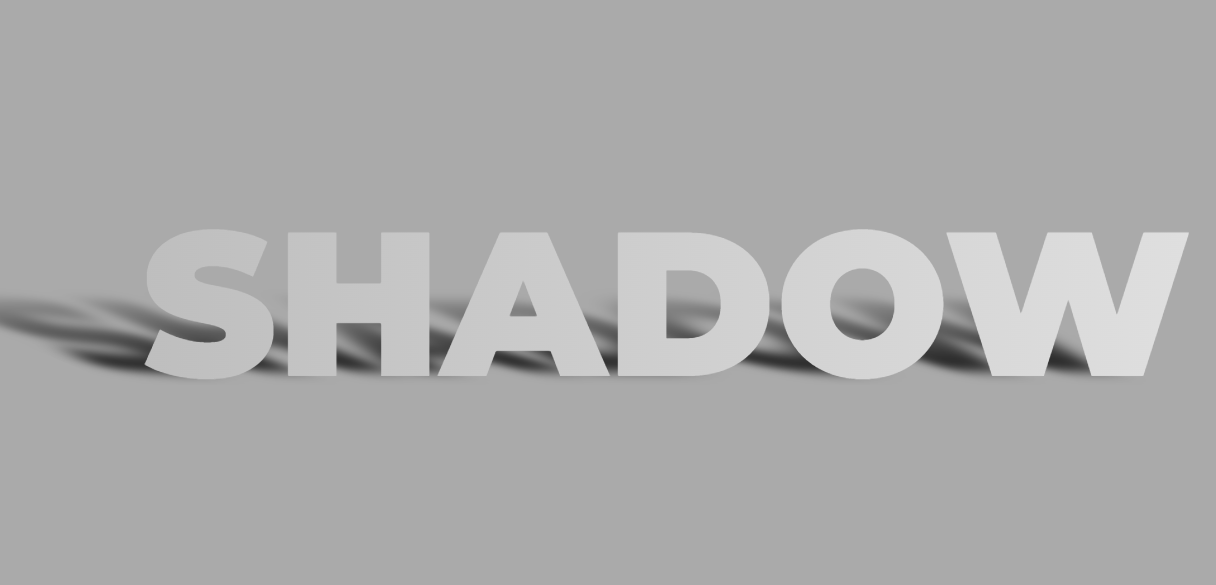3D text three-dimensional shadow effect
A special 3D text shadow effect, 3D text shadow effect, modern three-dimensional effect, which can make your webpage simple and fashionable. I believe everyone will like it.
All resources on this site are contributed by netizens or reprinted by major download sites. Please check the integrity of the software yourself! All resources on this site are for learning reference only. Please do not use them for commercial purposes. Otherwise, you will be responsible for all consequences! If there is any infringement, please contact us to delete it. Contact information: admin@php.cn
Related Article
 Pure CSS3 text effect recommendation_html/css_WEB-ITnose
Pure CSS3 text effect recommendation_html/css_WEB-ITnose
24 Jun 2016
Recommended pure CSS3 text effects
 Text 3D flipping effect based on css3_html/css_WEB-ITnose
Text 3D flipping effect based on css3_html/css_WEB-ITnose
24 Jun 2016
Text 3D flipping effects based on css3
 Text lighting effects implemented in pure css3_html/css_WEB-ITnose
Text lighting effects implemented in pure css3_html/css_WEB-ITnose
24 Jun 2016
Text lighting effects implemented in pure css3
 Share ten CSS3 mouse over text animation effects_html/css_WEB-ITnose
Share ten CSS3 mouse over text animation effects_html/css_WEB-ITnose
24 Jun 2016
Share ten CSS3 mouse over text animation effects
 Use DIV CSS to achieve text and panel shadow effects_html/css_WEB-ITnose
Use DIV CSS to achieve text and panel shadow effects_html/css_WEB-ITnose
24 Jun 2016
Use DIV CSS to achieve text and panel shadow effects
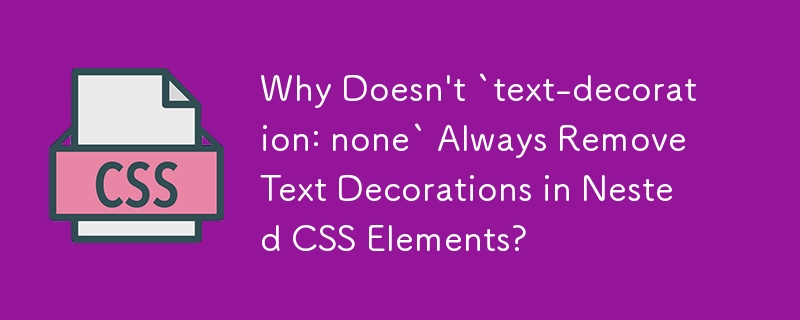 Why Doesn't `text-decoration: none` Always Remove Text Decorations in Nested CSS Elements?
Why Doesn't `text-decoration: none` Always Remove Text Decorations in Nested CSS Elements?
15 Dec 2024
Understanding CSS Text Decoration OverrideIn CSS, the text-decoration property allows for the addition or removal of text effects such as...


Hot Tools

Fantasy neon flashing text effects with reflections
A dreamy and romantic flashing neon text effect with reflections

HTML5 Matrix text matrix effect
HTML5 Matrix text matrix effect

html5 svg cool typing animation effects
HTML5 svg input text in the input text box, cool dynamic typing animation effects.

Dynamic 404 error page
This is a dynamic 404 error page. The three numbers "404" are constantly flowing in colorful colors.