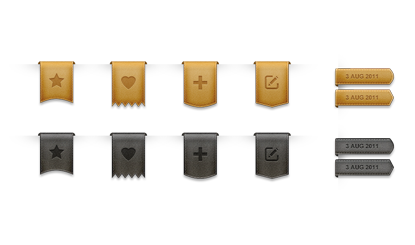Leather material buttons
All resources on this site are contributed by netizens or reprinted by major download sites. Please check the integrity of the software yourself! All resources on this site are for learning reference only. Please do not use them for commercial purposes. Otherwise, you will be responsible for all consequences! If there is any infringement, please contact us to delete it. Contact information: admin@php.cn
Related Article
 Material UI ? Material Design CSS Framework_html/css_WEB-ITnose
Material UI ? Material Design CSS Framework_html/css_WEB-ITnose
24 Jun 2016
Material UI ? Material Design CSS framework
 Free material download: iOS 8 vector UI material kit_html/css_WEB-ITnose
Free material download: iOS 8 vector UI material kit_html/css_WEB-ITnose
24 Jun 2016
Free material download: iOS 8 vector UI material kit
 Material UI: Very powerful CSS framework_html/css_WEB-ITnose
Material UI: Very powerful CSS framework_html/css_WEB-ITnose
24 Jun 2016
Material UI: A very powerful CSS framework
 Exquisite material! 8 free minimalist style icon sets_html/css_WEB-ITnose
Exquisite material! 8 free minimalist style icon sets_html/css_WEB-ITnose
24 Jun 2016
Exquisite material! 8 free minimalist style icon sets


Hot Tools

SOS button
SOS button free download in PNG format

Do not touch buttons
No tampering button free download, PNG format

refresh button
The refresh button icon provides 12 refresh icons in PNG and ICO formats with a size of 128x128 pixels.

green button
Green button free download, PNG format

Query button
Query button free download, PNG format, PSD source file