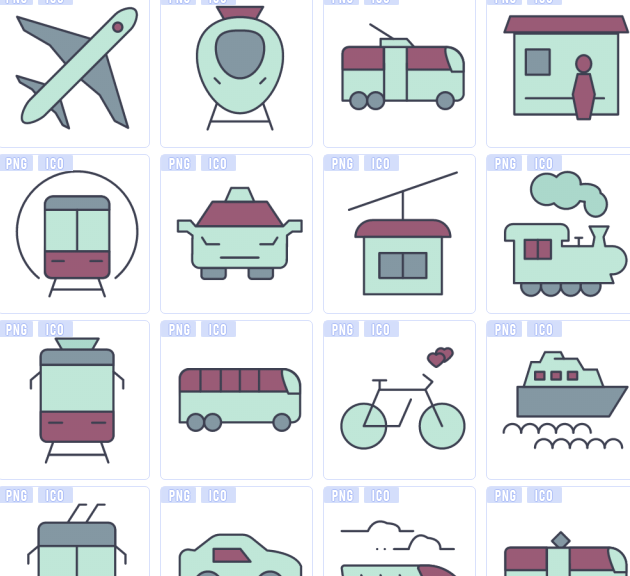Small fresh transportation icons
All resources on this site are contributed by netizens or reprinted by major download sites. Please check the integrity of the software yourself! All resources on this site are for learning reference only. Please do not use them for commercial purposes. Otherwise, you will be responsible for all consequences! If there is any infringement, please contact us to delete it. Contact information: admin@php.cn
Related Article
 How to add small icons using css
How to add small icons using css
18 Feb 2021
How to add a small icon using CSS: 1. Use the input tag to create a text box; 2. Use the background attribute in CSS to set the background image of the input to "icon.jpg"; 3. Use the padding-left attribute to set the left margin, mainly It is used to put the input content of the text box behind the small icon.
 Win10 desktop icons have small white blocks
Win10 desktop icons have small white blocks
24 Dec 2023
When we turn on the computer, we find a white frame on the desktop icon. This makes many friends uncomfortable with the icon, but they don’t know how to solve it. Just use 360’s manual service to delete the small shortcut arrow. The specific tutorial is as follows: Let me take a look together. Method to remove the small white block from the win10 desktop icon 1. Users who have 360 can directly open 360. Users who don’t have it can go to the 360 website to download the software. 2. Click on Manual Service 3. Enter the small arrow to remove the shortcut in the search plan 4. Click on Repair Now
 Win10 folder icons are one large and one small
Win10 folder icons are one large and one small
27 Dec 2023
The win10 system must be a computer system that many friends are familiar with! During continuous use, many users have encountered the problem of folder icons being larger and smaller? Today, the editor will bring you how to adjust the folder icon in Win10. Let’s take a look. How to adjust the win10 folder icon to one large and one small size: 1. First, click the "View" menu in the folder. 2. Click the "Large Icons" icon on the opened viewing toolbar. 3. Then click the "Options" icon on the right side of the toolbar. 4. At this time, you can open the folder options window of Windows 10 system and click the "View" tab in the window. 5. Click the "Apply to Folder" icon in the window that opens. 6. A prompt will pop up to confirm the application settings to the folder.
 css sprite adjusts the size of small icons in large pictures
css sprite adjusts the size of small icons in large pictures
24 Nov 2016
Let’s talk about the solution directly: Assume that the size of a combined large picture is: 900 x 1000 px (as shown in the picture above). Now I want to take the hippopotamus icon in the upper left corner of the picture and reduce the size of the icon.
 How to merge small icons in win10 toolbar
How to merge small icons in win10 toolbar
17 May 2021
Merging method: First, right-click the "Start" button at the bottom of the page, and select the "Settings" option in the pop-up right-click menu; then select the "Personalization" icon, and click the shortcut link for "Select which icons are displayed on the taskbar"; Then find the "Always show all icons in the notification area" setting item in the new pop-up window and set it to "Off".
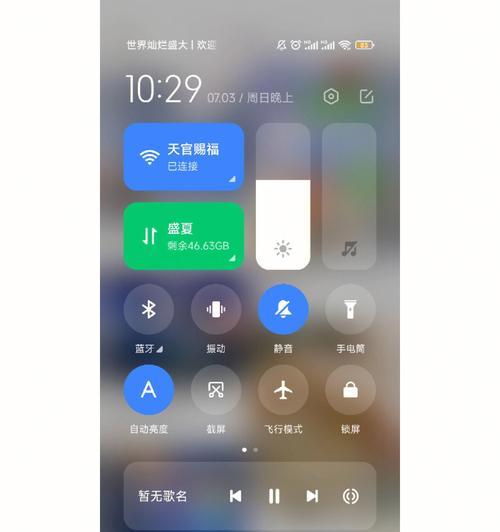 Small analysis of mobile phone status bar icons (revealing the mobile phone status bar icons and exploring the secrets behind the information)
Small analysis of mobile phone status bar icons (revealing the mobile phone status bar icons and exploring the secrets behind the information)
02 Feb 2024
When using a mobile phone, we often notice various icons displayed on the status bar of the mobile phone. Although these small and exquisite icons are insignificant, they contain rich information and functions. This article will deeply analyze the mobile phone status bar icon and reveal the secrets behind it. 1. Battery icon: Understand the remaining power and charging status and inform the user of the charging status through color changes and digital display. The battery icon on the status bar of the mobile phone can visually display information such as remaining power and charging speed. 2. Signal icon: Interpreting signal strength and network type allows users to understand the mobile phone network connection status. It uses different numbers or points to represent different signal strengths. The mobile phone signal icon shows the current mobile phone signal strength and the type of connected network. 3.Wi-Fi icon: identify Wi-Fi


Hot Tools

APP applet icon icon library material
Applicable to: mobile phone page, app applet page element icon icon library material, multiple colors are optional, and the colors can be replaced independently.

Basic monochrome ico icon material
Basic monochrome ico icon material download

247 flag pictures of countries around the world
240 flag pictures_icon material_flag picture free download_icon material download_icon material library

Simple shaded PNG icon
Simple shaded PNG icon

Pencil drawing software PNG icon
Pencil drawing software PNG icon