Book now button
Book now button material introduction:
Book Now Button Golden Button Border Button
All resources on this site are contributed by netizens or reprinted by major download sites. Please check the integrity of the software yourself! All resources on this site are for learning reference only. Please do not use them for commercial purposes. Otherwise, you will be responsible for all consequences! If there is any infringement, please contact us to delete it. Contact information: admin@php.cn
Related Article
 wordpress Buy Now Button Checkout
wordpress Buy Now Button Checkout
20 Apr 2025
WordPress’s Buy Now button needs to be implemented with plugins or code, and is essentially a workaround. First, you need to know WordPress themes, plugins, and basic PHP/HTML knowledge. Using the WooCommerce plugin directly may require custom code or specific plugins. A safer way is to write custom functions using the WooCommerce API. Advanced features also include custom button styles, adding load animations, and data verification. Pay attention to conflict, security, and compatibility issues, debug and make good use of WordPress debugging tools in a test environment.
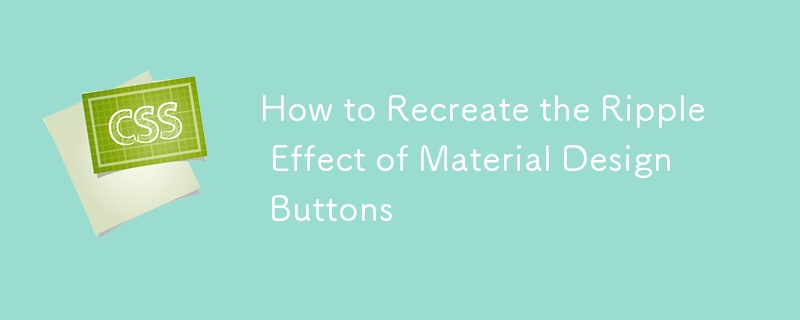 How to Recreate the Ripple Effect of Material Design Buttons
How to Recreate the Ripple Effect of Material Design Buttons
02 Apr 2025
Learn to make the ripple effect of Material Design's button component. We'll start with ES6 JavaScript, before looking at other solutions.
 Android rewrites the event of selecting text and then clicking the search button when long pressing the webview. The default is that chrome accepts the click event. Now it jumps to the 360 search page_html/css_WEB-ITnose
Android rewrites the event of selecting text and then clicking the search button when long pressing the webview. The default is that chrome accepts the click event. Now it jumps to the 360 search page_html/css_WEB-ITnose
24 Jun 2016
Android rewrites the event of selecting text and then clicking the search button when long pressing the webview. By default, chrome accepts the click event and now jumps to the 360 search page.
 Material UI ? Material Design CSS Framework_html/css_WEB-ITnose
Material UI ? Material Design CSS Framework_html/css_WEB-ITnose
24 Jun 2016
Material UI ? Material Design CSS framework
 Free material download: iOS 8 vector UI material kit_html/css_WEB-ITnose
Free material download: iOS 8 vector UI material kit_html/css_WEB-ITnose
24 Jun 2016
Free material download: iOS 8 vector UI material kit


Hot Tools

SOS button
SOS button free download in PNG format

Do not touch buttons
No tampering button free download, PNG format

refresh button
The refresh button icon provides 12 refresh icons in PNG and ICO formats with a size of 128x128 pixels.

Query button
Query button free download, PNG format, PSD source file

green button
Green button free download, PNG format





