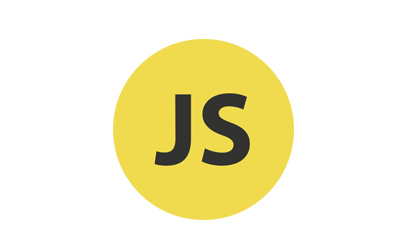Round yellow background JavaScript logo
All resources on this site are contributed by netizens or reprinted by major download sites. Please check the integrity of the software yourself! All resources on this site are for learning reference only. Please do not use them for commercial purposes. Otherwise, you will be responsible for all consequences! If there is any infringement, please contact us to delete it. Contact information: admin@php.cn
Related Article
 Material UI ? Material Design CSS Framework_html/css_WEB-ITnose
Material UI ? Material Design CSS Framework_html/css_WEB-ITnose
24 Jun 2016
Material UI ? Material Design CSS framework
 Free material download: iOS 8 vector UI material kit_html/css_WEB-ITnose
Free material download: iOS 8 vector UI material kit_html/css_WEB-ITnose
24 Jun 2016
Free material download: iOS 8 vector UI material kit
 Material UI: Very powerful CSS framework_html/css_WEB-ITnose
Material UI: Very powerful CSS framework_html/css_WEB-ITnose
24 Jun 2016
Material UI: A very powerful CSS framework
 Exquisite material! 8 free minimalist style icon sets_html/css_WEB-ITnose
Exquisite material! 8 free minimalist style icon sets_html/css_WEB-ITnose
24 Jun 2016
Exquisite material! 8 free minimalist style icon sets


Hot Tools

HTML5 shadow rounded rectangle logo
HTML5 shadow rounded rectangle logo free download, HTML5 icon

10 character avatar elements PNG icons
10 character avatar elements PNG icons

Apple mobile phone template free png transparent layer material
Apple mobile phone template free png transparent layer material

HTML5 icon-6
HTML5 icon free download, HTML5 logo

Orange round HTML5 icon
Orange round HTML5 icon free download, html5 logo