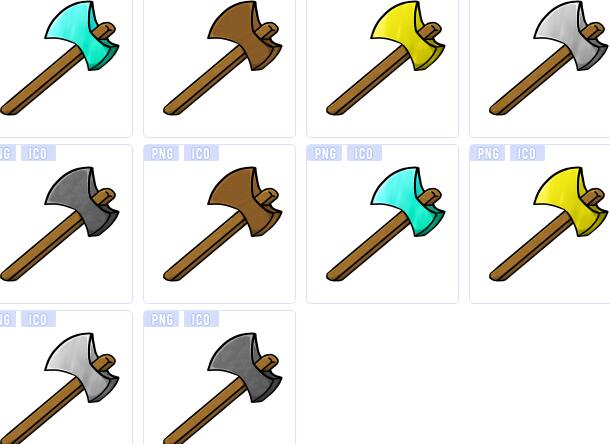Small ax icon download
All resources on this site are contributed by netizens or reprinted by major download sites. Please check the integrity of the software yourself! All resources on this site are for learning reference only. Please do not use them for commercial purposes. Otherwise, you will be responsible for all consequences! If there is any infringement, please contact us to delete it. Contact information: admin@php.cn
Related Article
 Jellycons ? iOS 8 icon download (PNG, SKETCH)_html/css_WEB-ITnose
Jellycons ? iOS 8 icon download (PNG, SKETCH)_html/css_WEB-ITnose
24 Jun 2016
Jellycons ? iOS 8 icon download (PNG, SKETCH)
 How to Superimpose an Icon Over an Image or Video for Download Functionality?
How to Superimpose an Icon Over an Image or Video for Download Functionality?
26 Oct 2024
Positioning an Icon Over an Image or VideoThis tutorial addresses the issue of superimposing an icon over an image or video. The icon should...
 The small website icon is not displayed on some computers_html/css_WEB-ITnose
The small website icon is not displayed on some computers_html/css_WEB-ITnose
24 Jun 2016
The small website icon does not appear on some computers
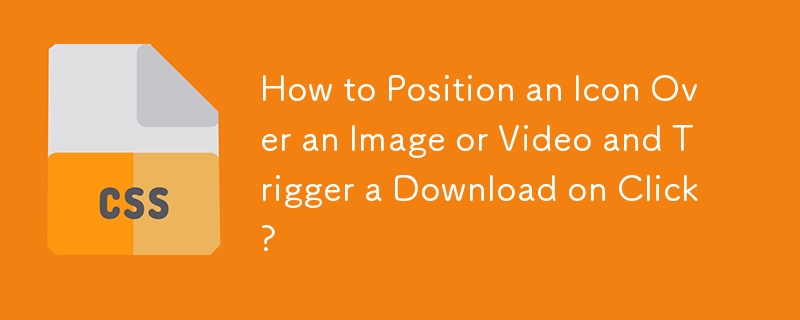 How to Position an Icon Over an Image or Video and Trigger a Download on Click?
How to Position an Icon Over an Image or Video and Trigger a Download on Click?
30 Oct 2024
Positioning an Icon Over an Image or VideoProblem:You need to position an icon over an image or video, aligning it to the bottom left corner. When...
 css3 simply implements icon animation to display one by one from small to large_html/css_WEB-ITnose
css3 simply implements icon animation to display one by one from small to large_html/css_WEB-ITnose
24 Jun 2016
CSS3 simply implements icon animation to appear one by one from small to large
 When Firefox opens the local bootstrap page, the small icon cannot be displayed normally_html/css_WEB-ITnose
When Firefox opens the local bootstrap page, the small icon cannot be displayed normally_html/css_WEB-ITnose
24 Jun 2016
When Firefox opens the local bootstrap page, the small icon cannot be displayed properly.


Hot Tools

APP applet icon icon library material
Applicable to: mobile phone page, app applet page element icon icon library material, multiple colors are optional, and the colors can be replaced independently.

Basic monochrome ico icon material
Basic monochrome ico icon material download

247 flag pictures of countries around the world
240 flag pictures_icon material_flag picture free download_icon material download_icon material library

Simple shaded PNG icon
Simple shaded PNG icon

Pencil drawing software PNG icon
Pencil drawing software PNG icon