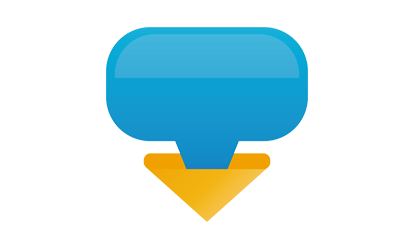Blue business positioning button
All resources on this site are contributed by netizens or reprinted by major download sites. Please check the integrity of the software yourself! All resources on this site are for learning reference only. Please do not use them for commercial purposes. Otherwise, you will be responsible for all consequences! If there is any infringement, please contact us to delete it. Contact information: admin@php.cn
Related Article
 How to Remove the Chrome Button Blue Border While Maintaining Accessibility?
How to Remove the Chrome Button Blue Border While Maintaining Accessibility?
13 Dec 2024
Chrome Custom-Styled Button Removing Blue Border: Exploring OptionsIn the realm of web design, custom-styling elements like buttons often sparks...
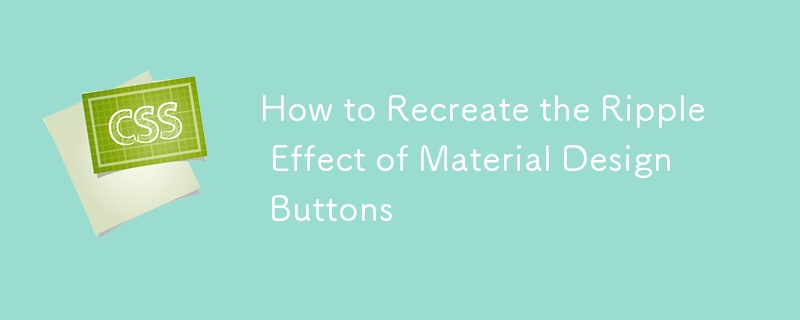 How to Recreate the Ripple Effect of Material Design Buttons
How to Recreate the Ripple Effect of Material Design Buttons
02 Apr 2025
Learn to make the ripple effect of Material Design's button component. We'll start with ES6 JavaScript, before looking at other solutions.
 Material UI ? Material Design CSS Framework_html/css_WEB-ITnose
Material UI ? Material Design CSS Framework_html/css_WEB-ITnose
24 Jun 2016
Material UI ? Material Design CSS framework
 Free material download: iOS 8 vector UI material kit_html/css_WEB-ITnose
Free material download: iOS 8 vector UI material kit_html/css_WEB-ITnose
24 Jun 2016
Free material download: iOS 8 vector UI material kit
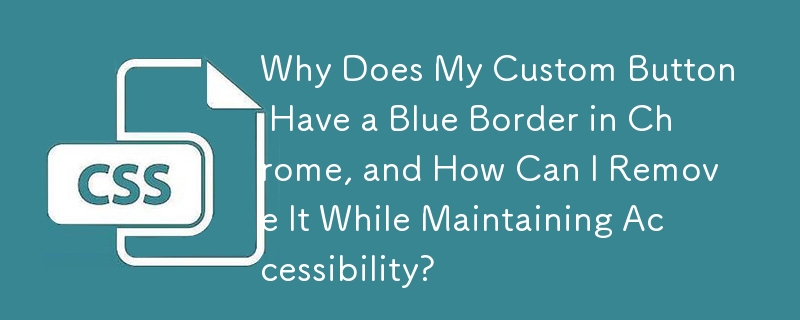 Why Does My Custom Button Have a Blue Border in Chrome, and How Can I Remove It While Maintaining Accessibility?
Why Does My Custom Button Have a Blue Border in Chrome, and How Can I Remove It While Maintaining Accessibility?
17 Dec 2024
How to Remove the Blue Border from Custom-Styled Buttons in ChromeFor websites with a custom design, developers often opt for styling the...


Hot Tools

SOS button
SOS button free download in PNG format

Do not touch buttons
No tampering button free download, PNG format

refresh button
The refresh button icon provides 12 refresh icons in PNG and ICO formats with a size of 128x128 pixels.

Query button
Query button free download, PNG format, PSD source file

green button
Green button free download, PNG format